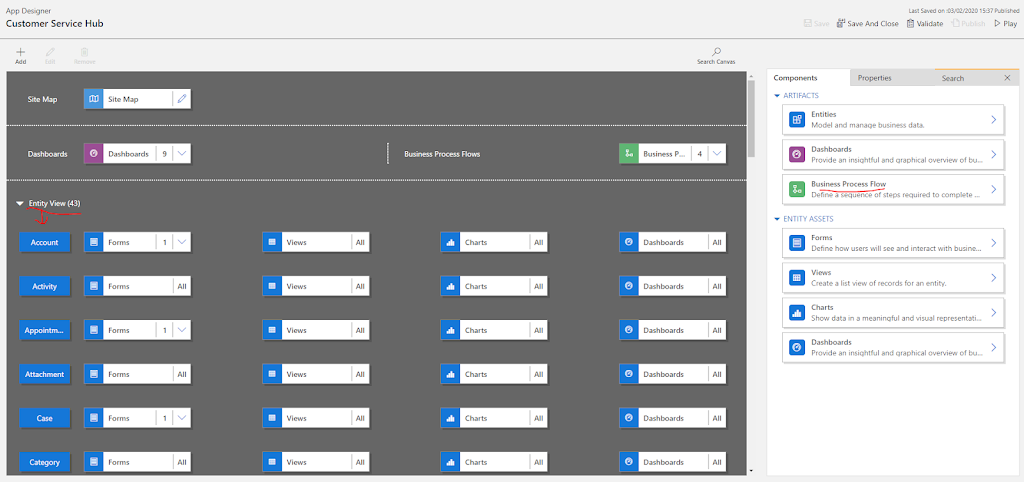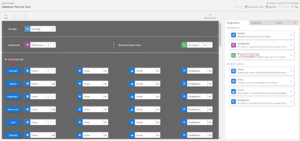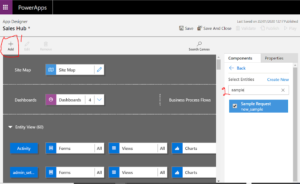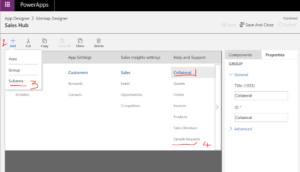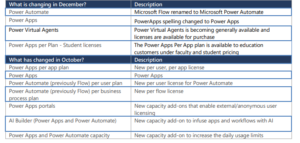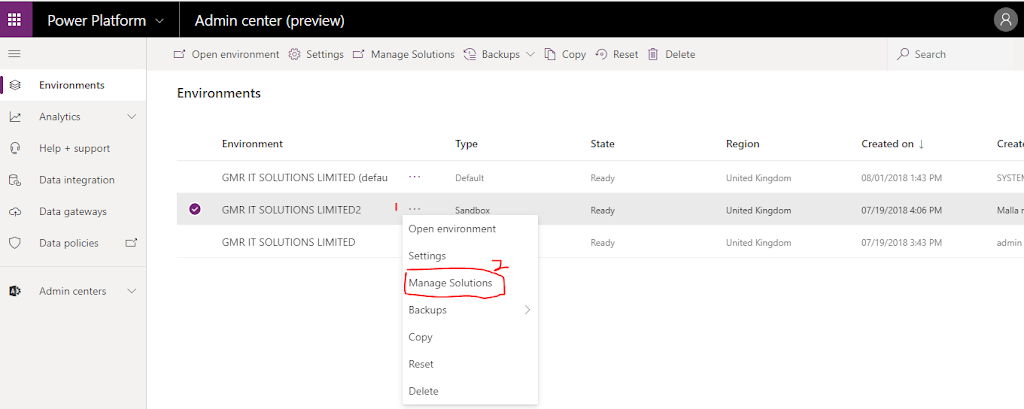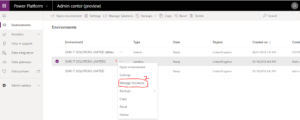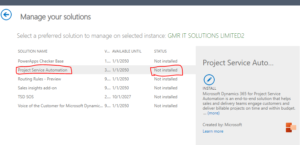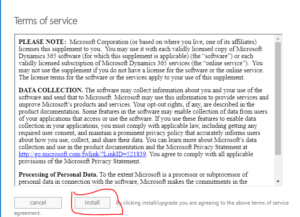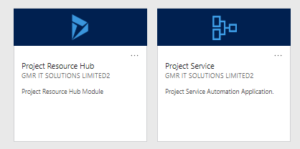Hi Everyone,
As Microsoft is transitioning from Legacy Dynamics 365 Admin Center to the Power Platform Admin Center.
So this morning i am helping one of our customers with setting the new environment(Sandbox).
I have copied Production Environment and set the Sandbox environment with full copy including all customizations and data schemas.
You can refer to the Microsoft Docs from here
Once target environment is successfully configured make sure you disable administrative mode and remove any outlook synchronization with the exchange as only one environment is integrated with outlook to avoid the email and activities being copied on to the both (Production and Sandbox) environment.
So i have tried to open the newly created Sandbox environment and i have noticed only, sales, service, marketing apps installed on to the SANDBOX environment.
Project Service Automation and Field Service Application are missing from the Sandbox Environment.
There is a work around to get the missing application installed on the sandbox environment.
So lets gets started..
Go to the Power Platform Admin Center click here
https://admin.powerplatform.microsoft.com/environments
Select the Environment effected as below screen shot.
then you will redirected back to the old Dynamics 365 Applications area see below image..
Select the Project Service Automation Application which is not installed and click install.
Accept terms and conditions of Microsoft.
Once you clicked on install it will take about 15 minutes to install the app on the targeted environment.
Finally you will see app on the admin center.
I hope this helps.
For Microsoft Dynamics 365 Consultancy|Power Apps|Training|Support|Licensing|Web Hosting|Websites