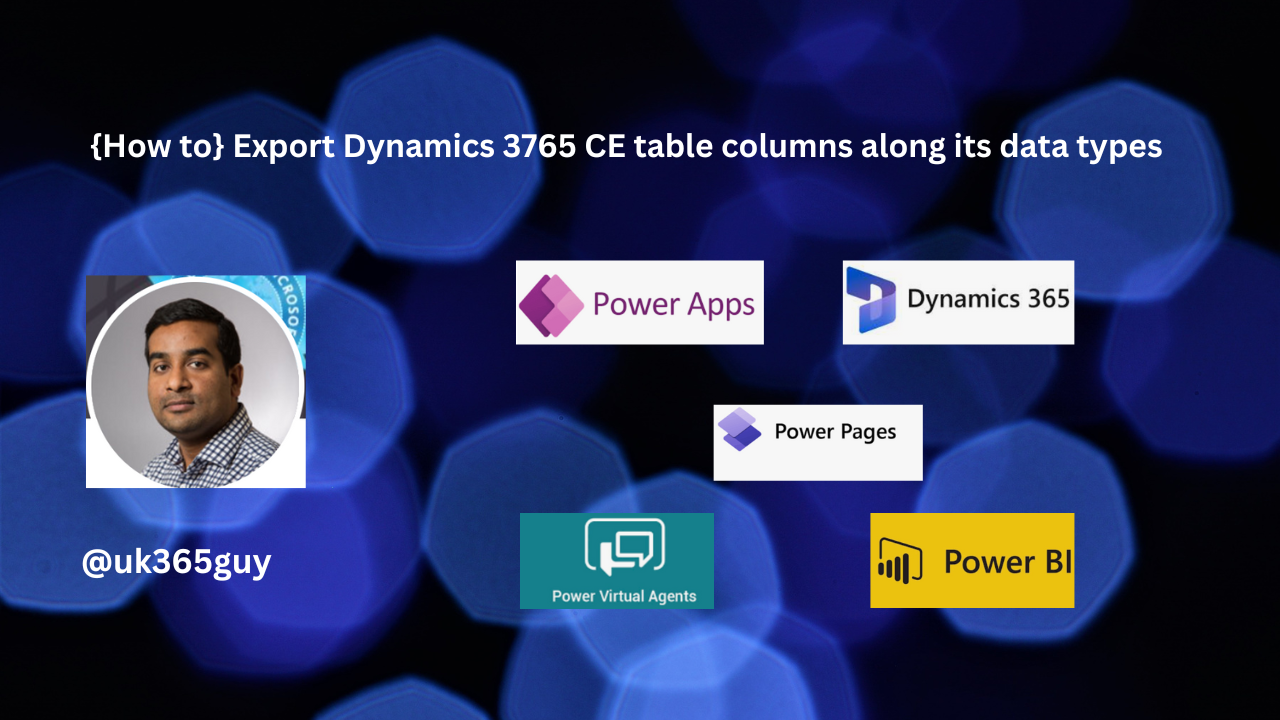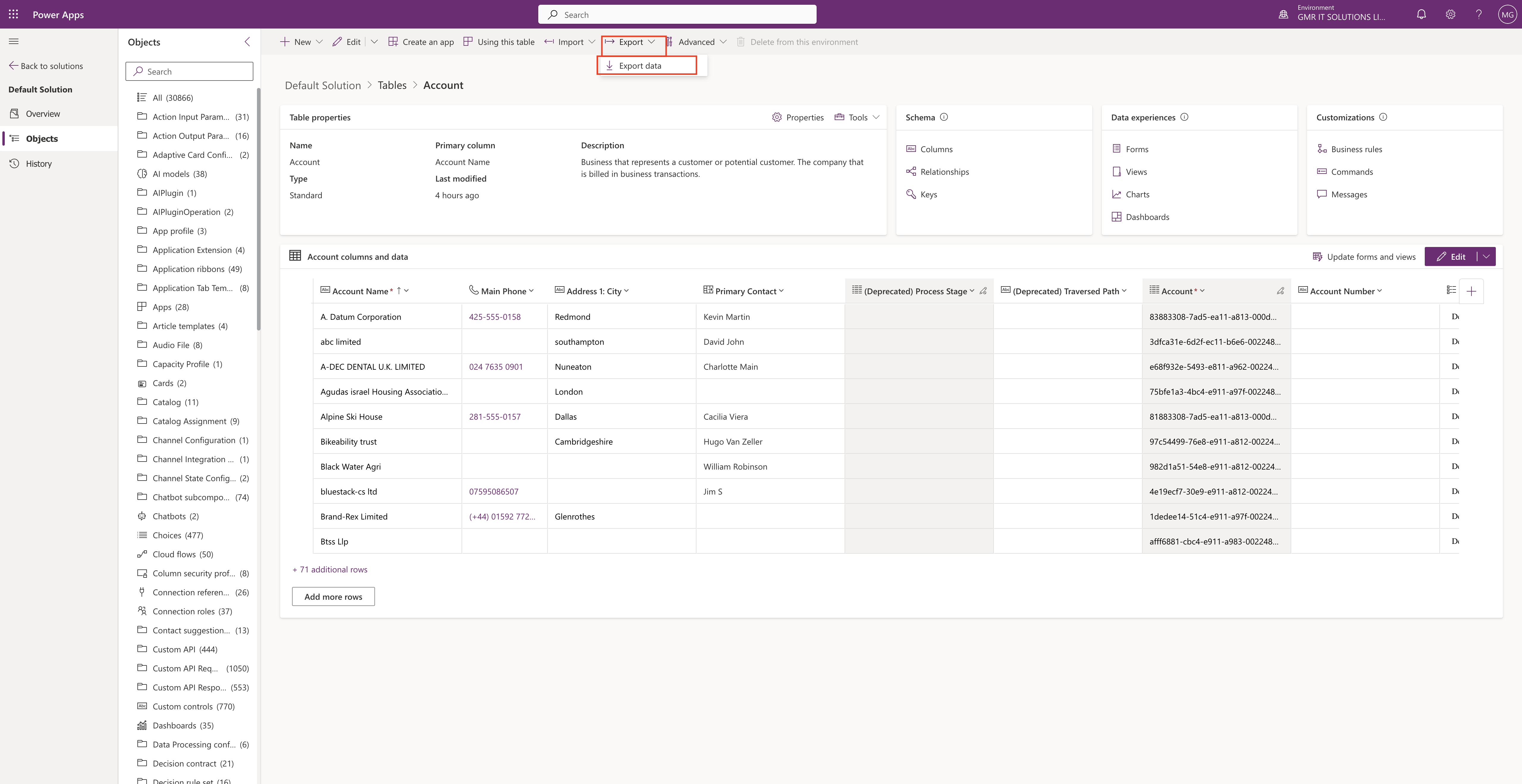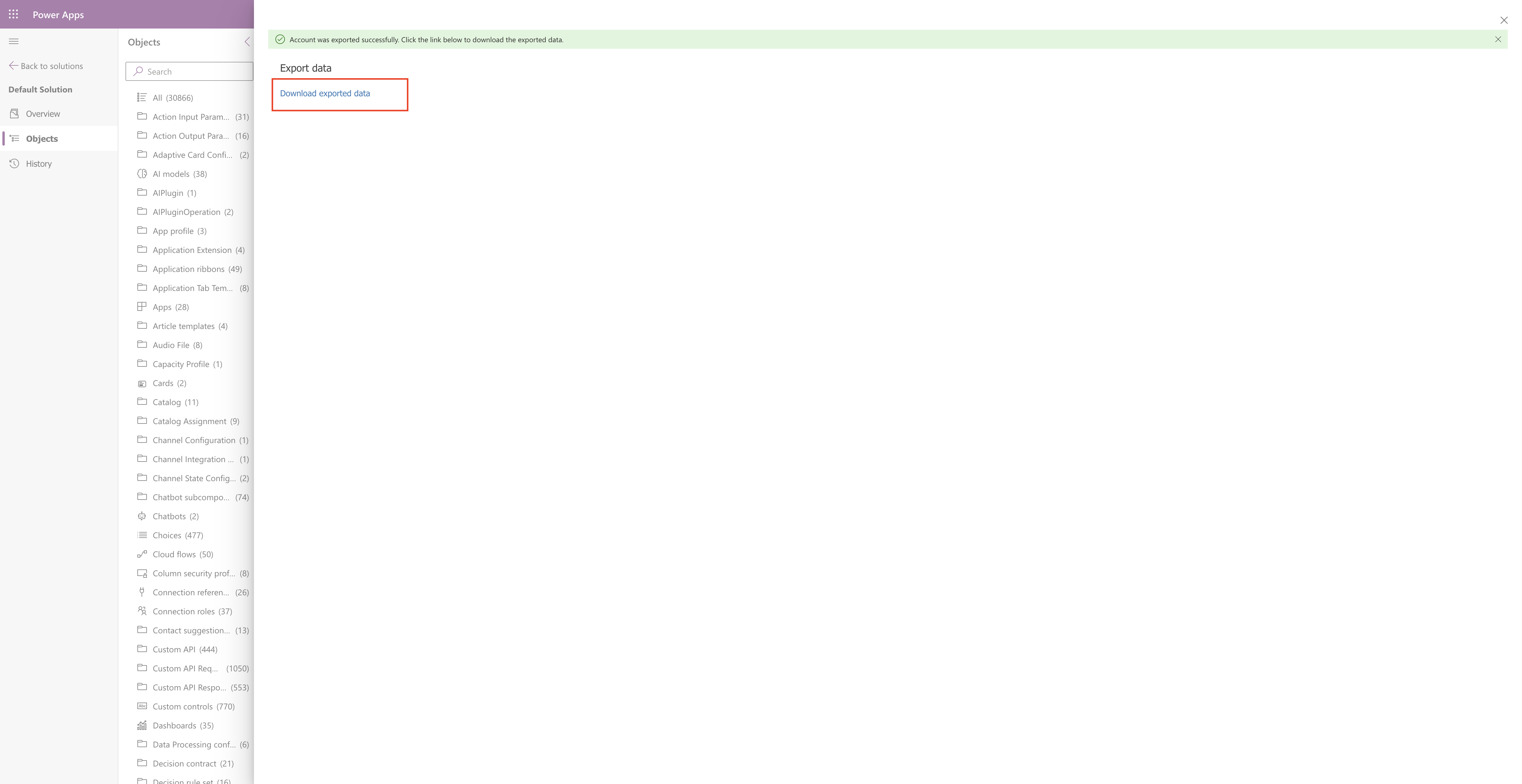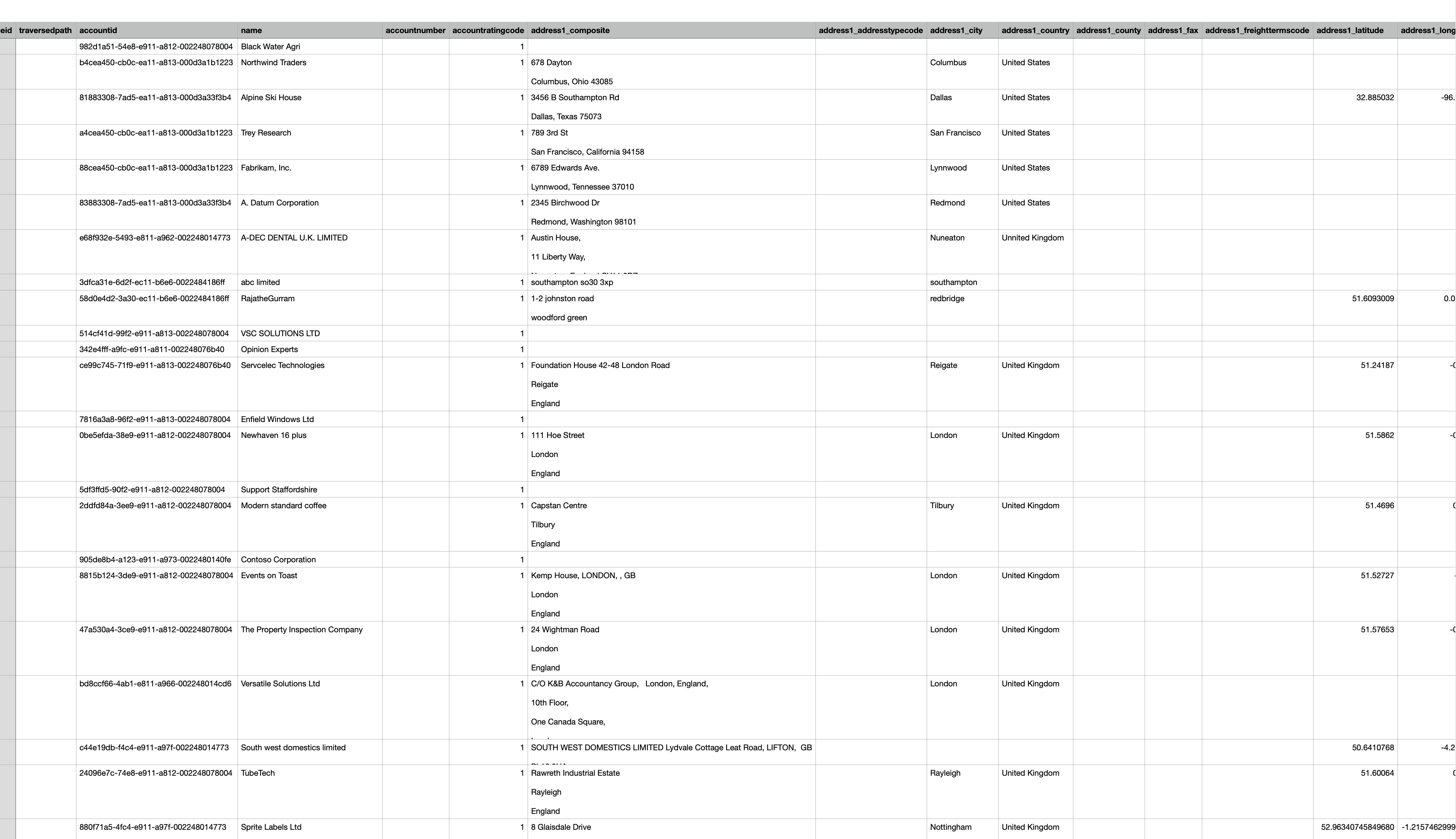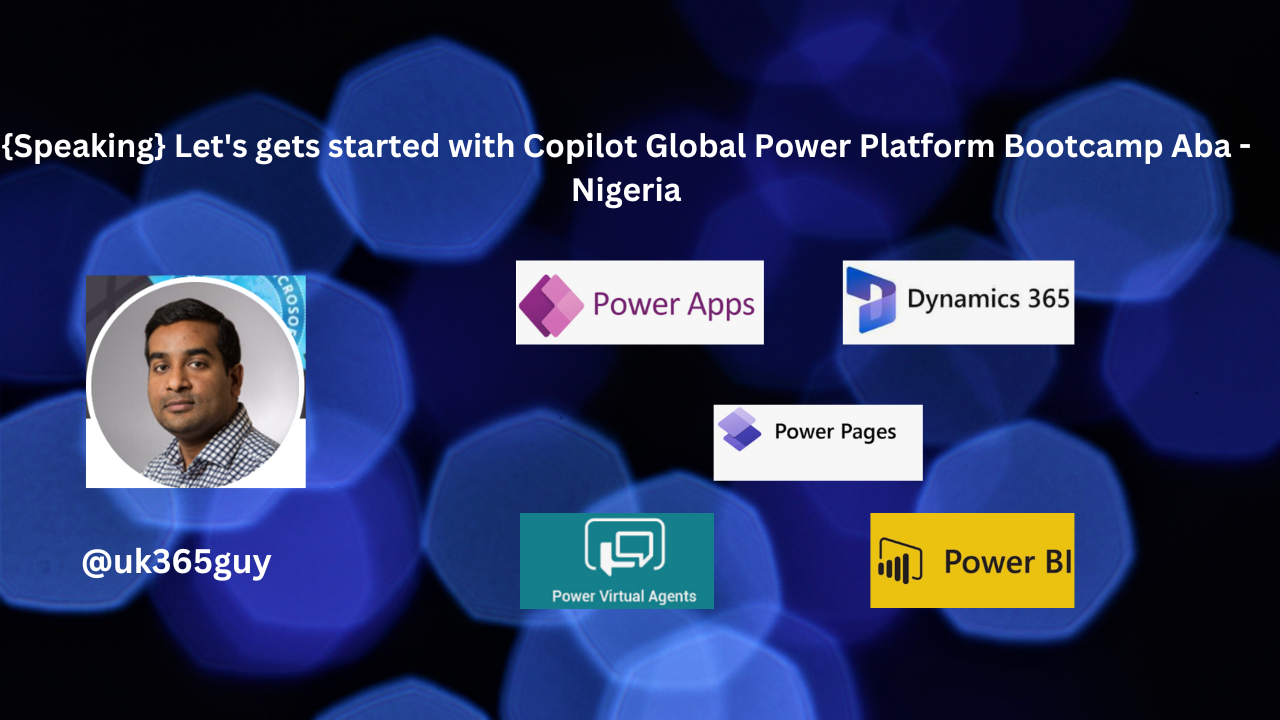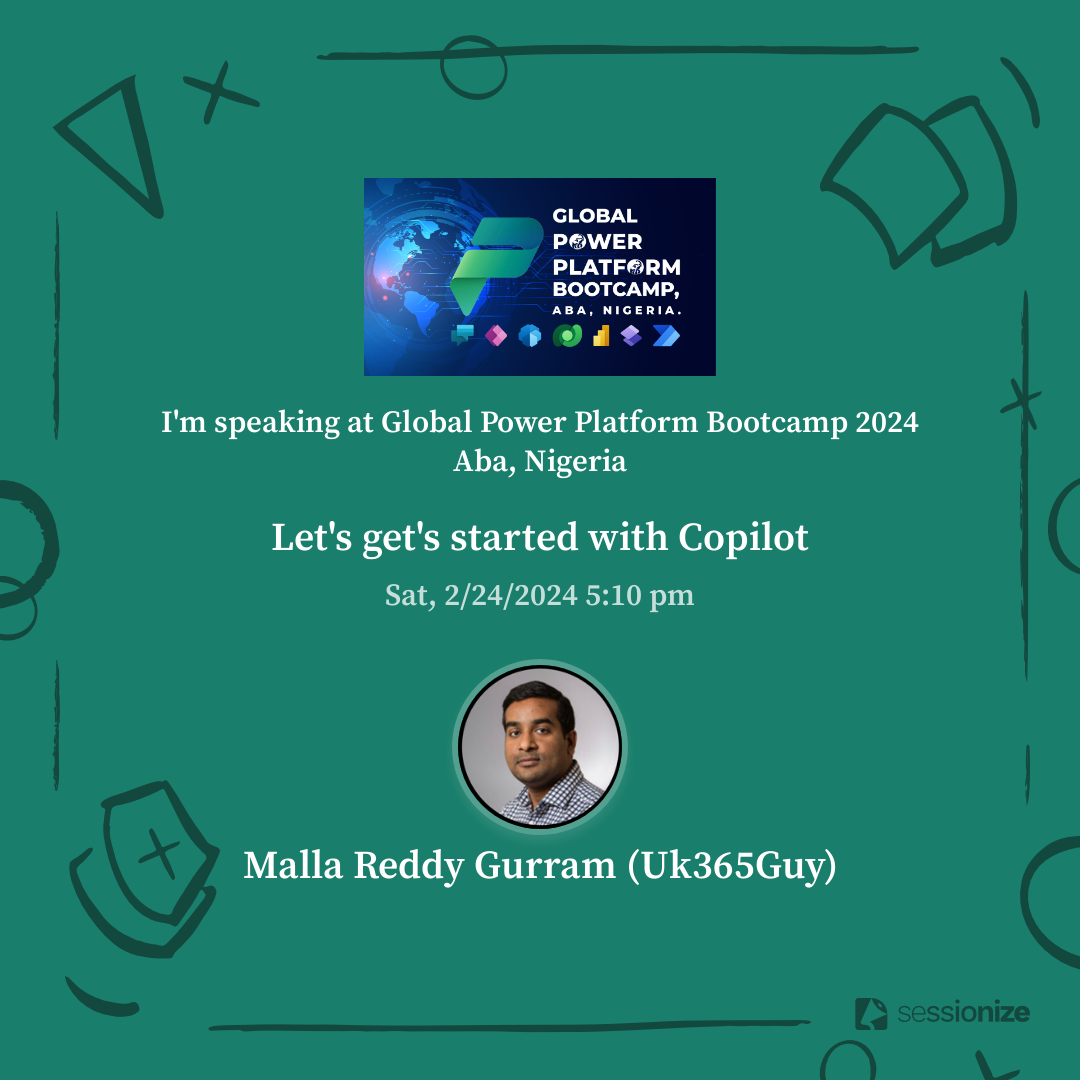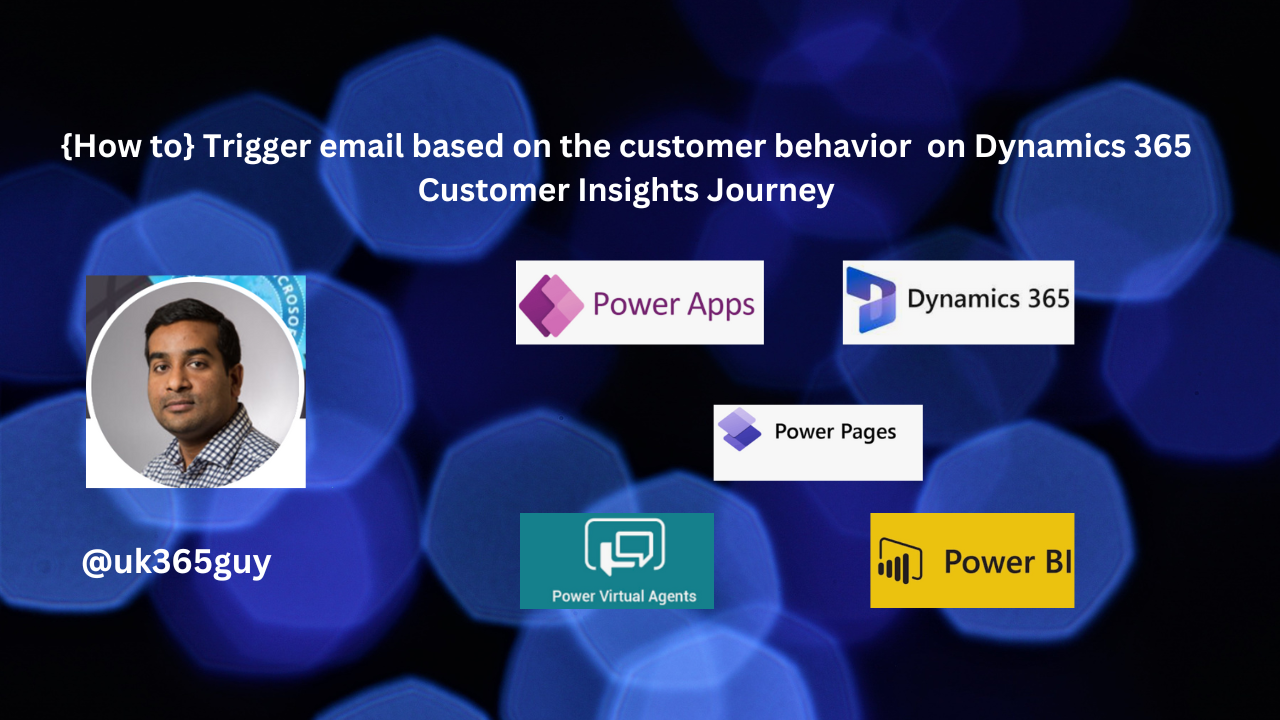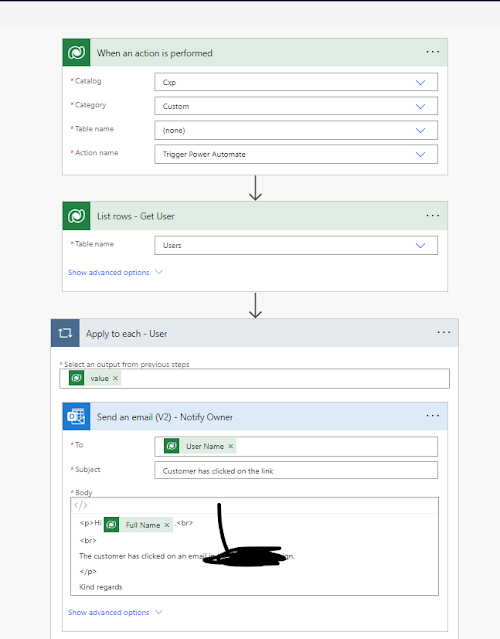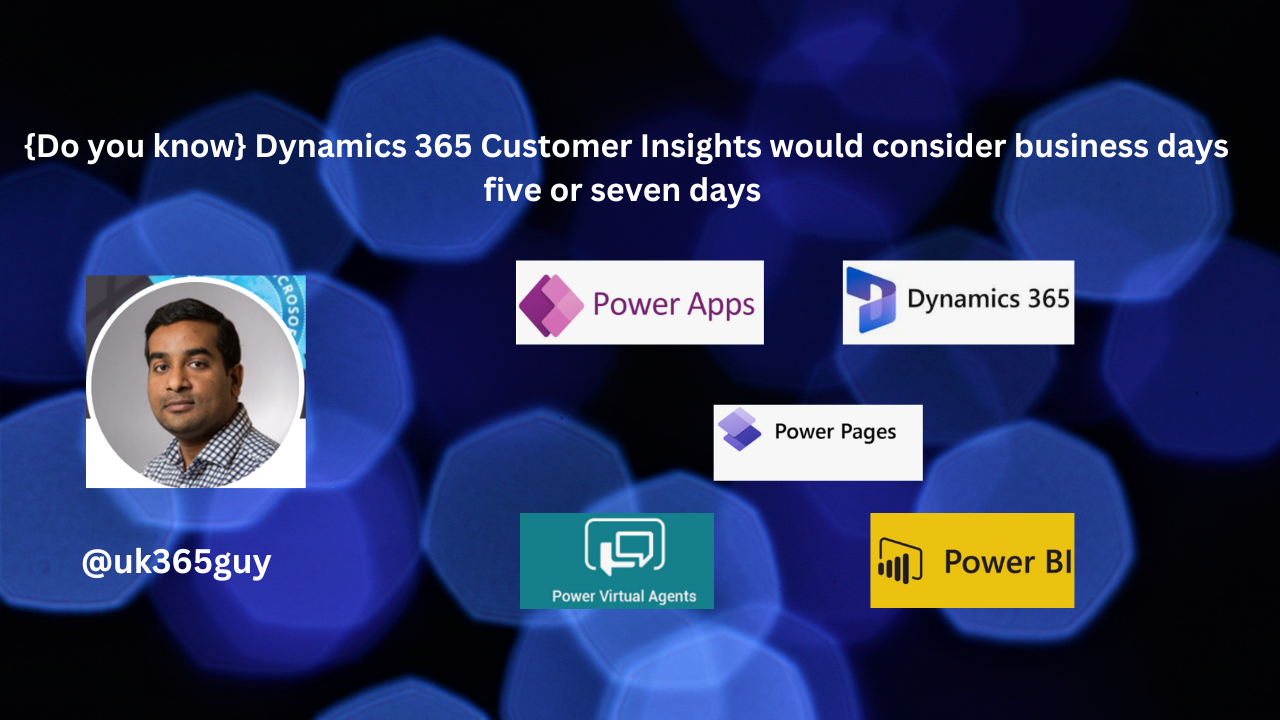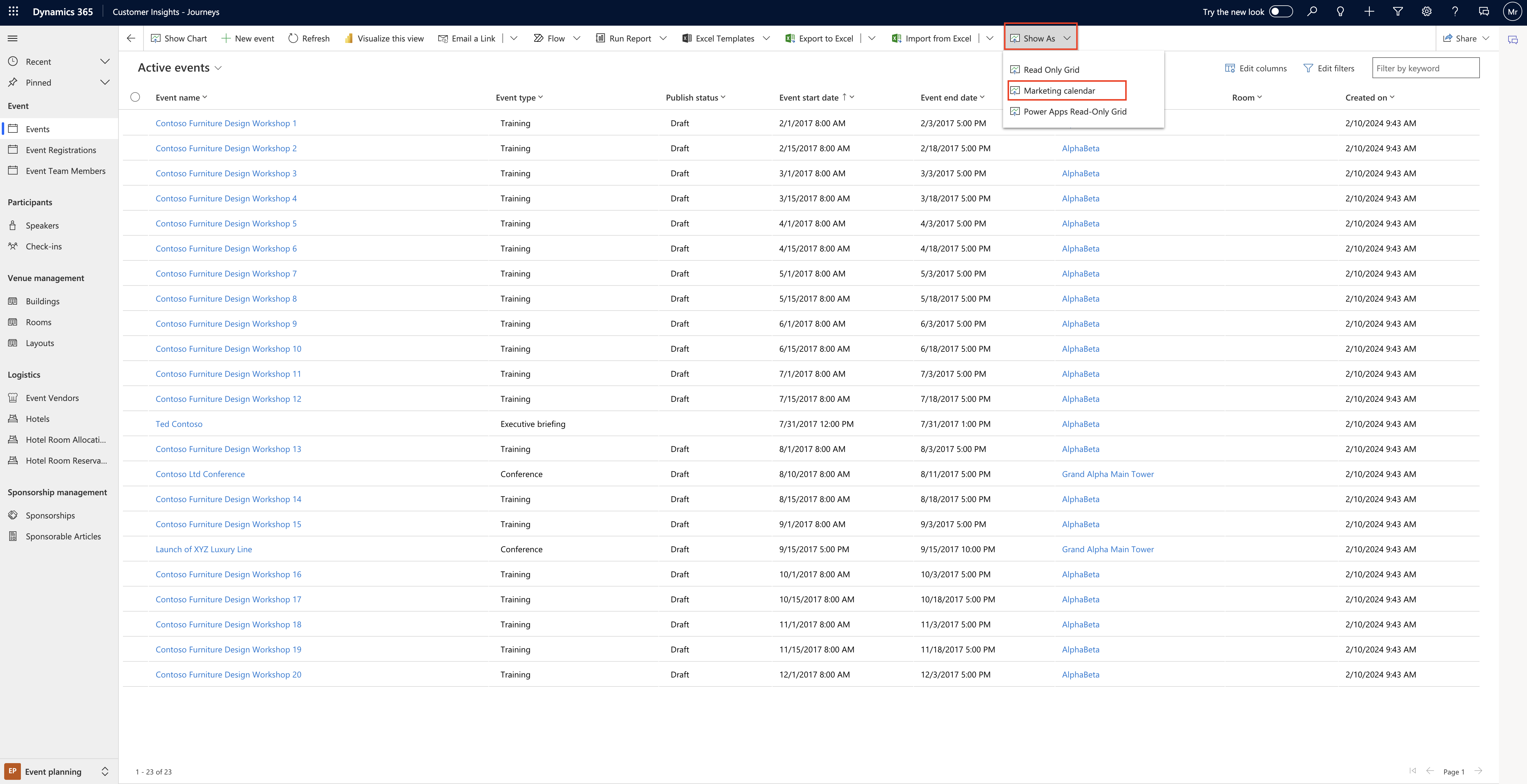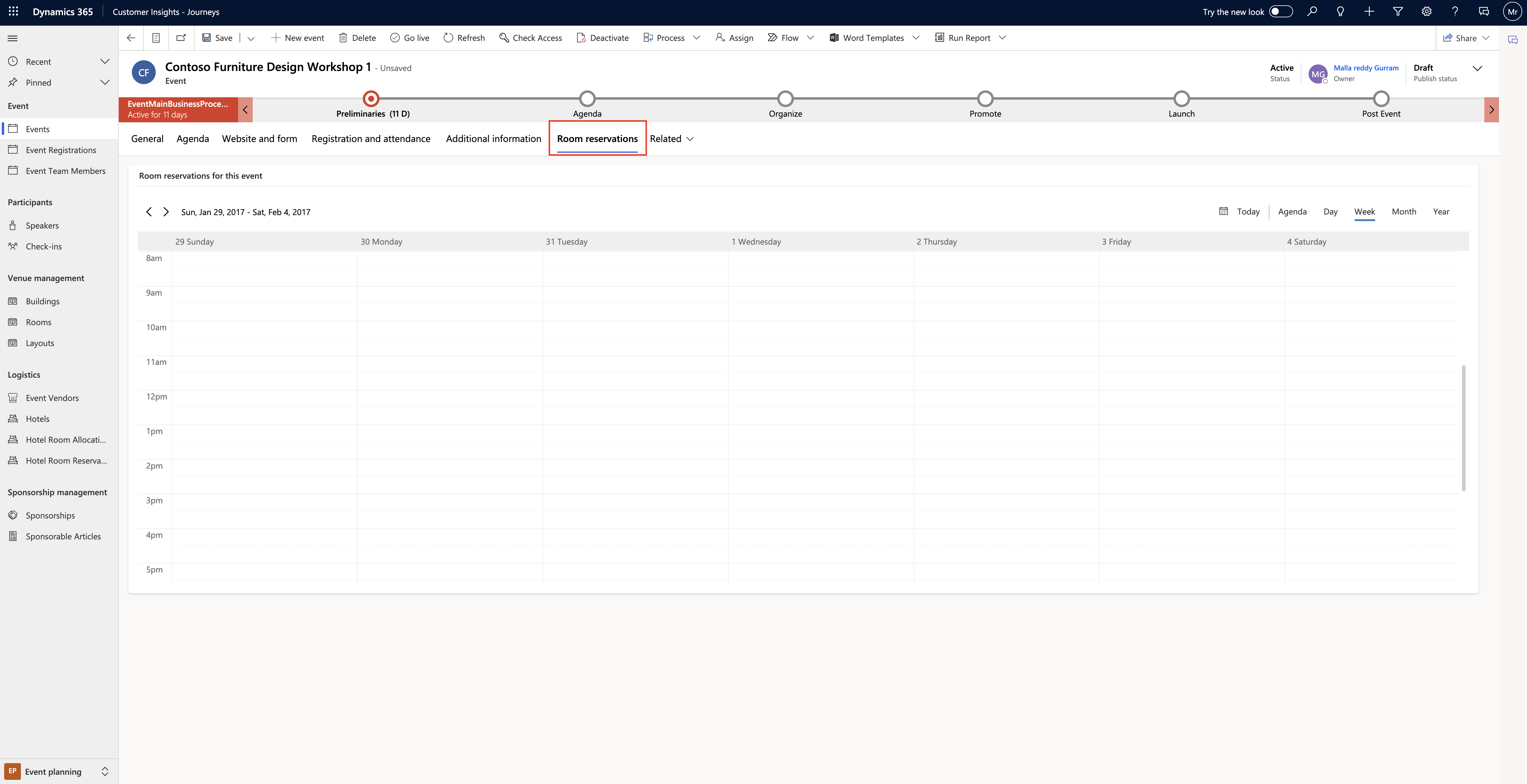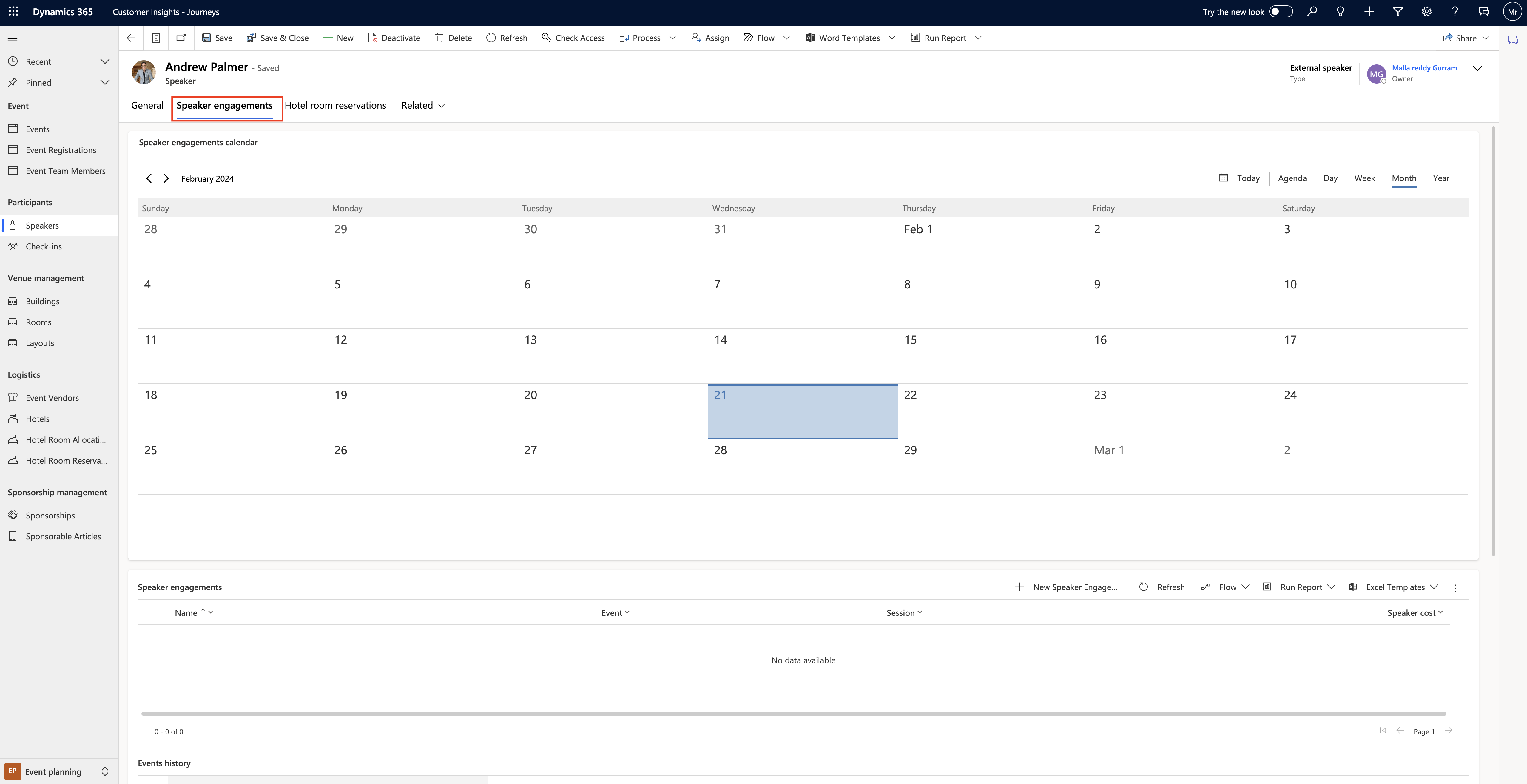Hello Everyone,
Today I am going to share my thoughts on manage client consents from leads and contacts forms(preview) in Dynamics 365 Customer Insights.

Let’s get’s started.

The enhanced contacts and lead forms empower you to swiftly view and update a customer’s consent, streamlinig the management of message types sent to your customers.
The comprehensive view provides a centralized location for handling consent across all channels and lines of business within your organisation.
Here are the key features:
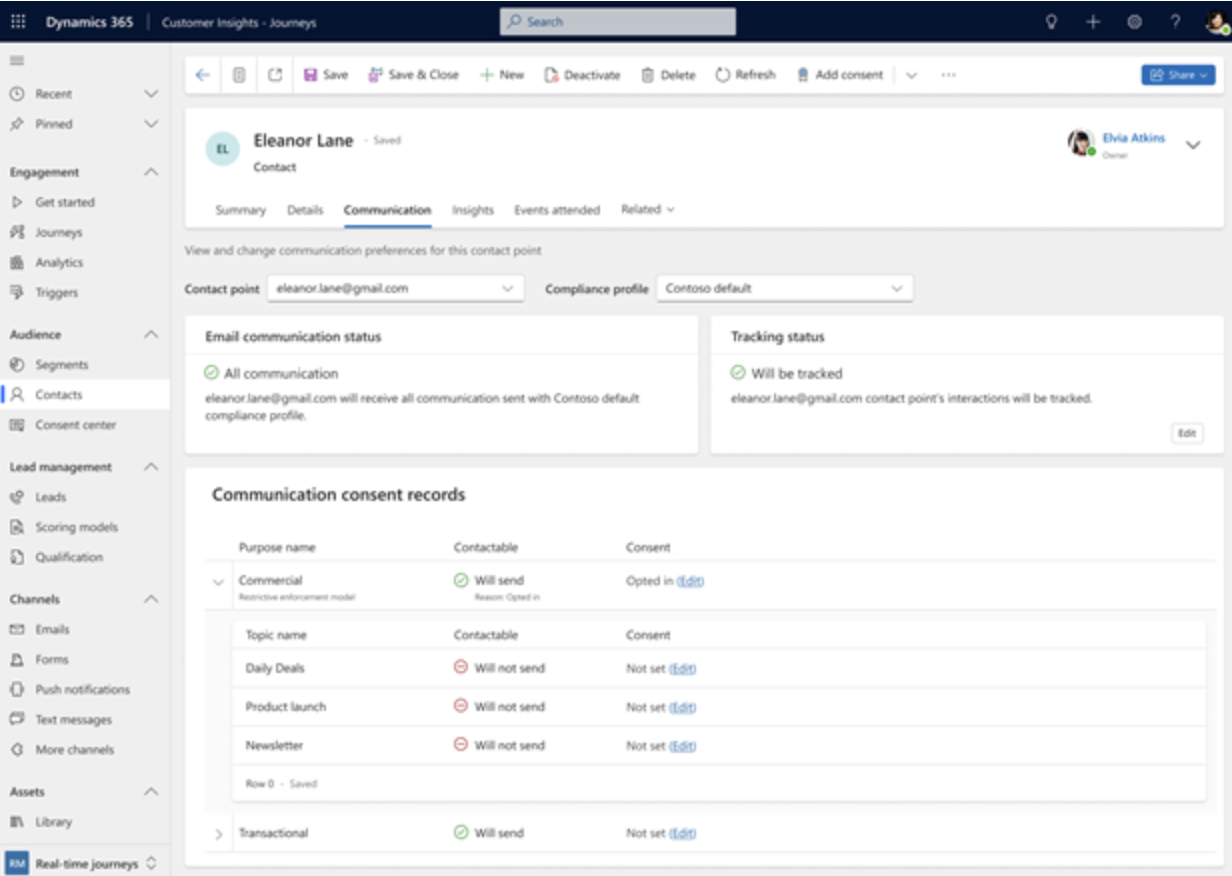
1. Summary View: Quickly assess the consent provided by each contact or lead to determine if the customer is reachable at a glance.
2. Easy Modification: Modify consent for email addresses, phone numbers, and custom channels directly from the contact or lead forms. This control allows you to tailor the type of messages sent to the customer on each channel.
3. Granular Insights: Dive into the consent provided for each compliance profile configured for your organization. Understand customer consent preferences for each line of business.
Effortlessly manage customer consent and stay compliant with ease!.
That’s it for today.
I hope this helps.
Malla Reddy Gurram(@UK365GUY)
#365BlogPostsin365Days