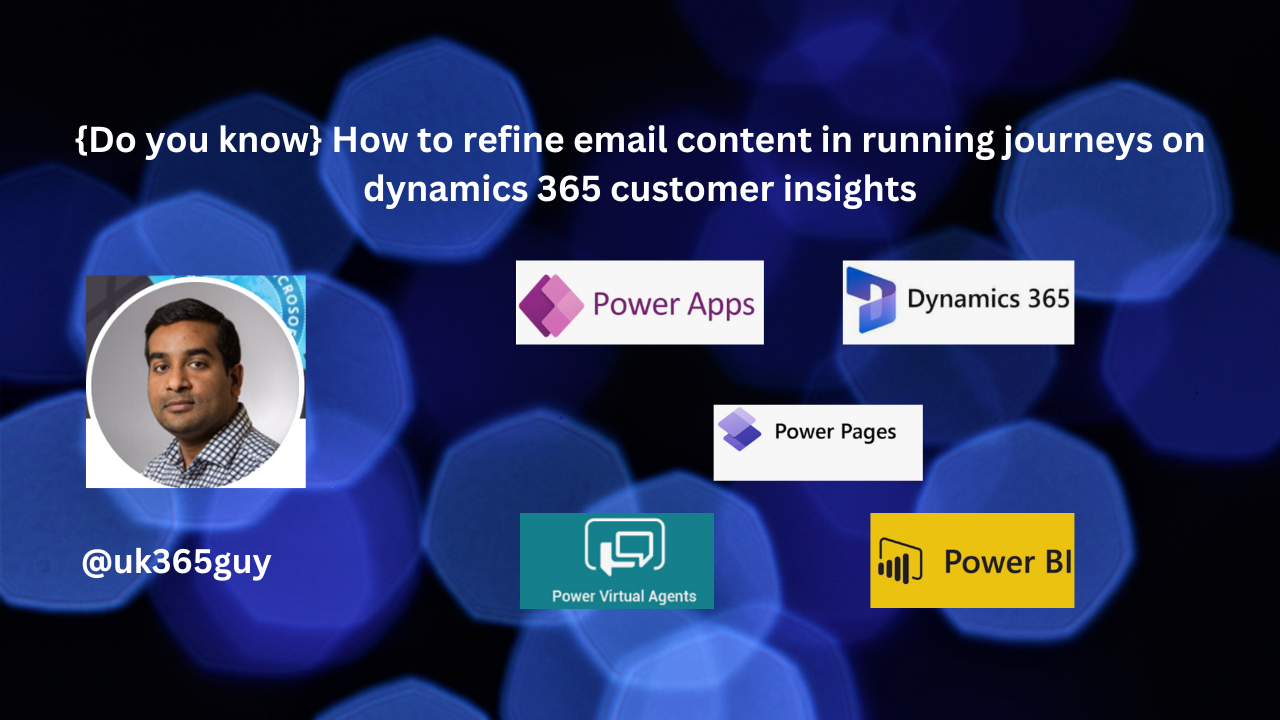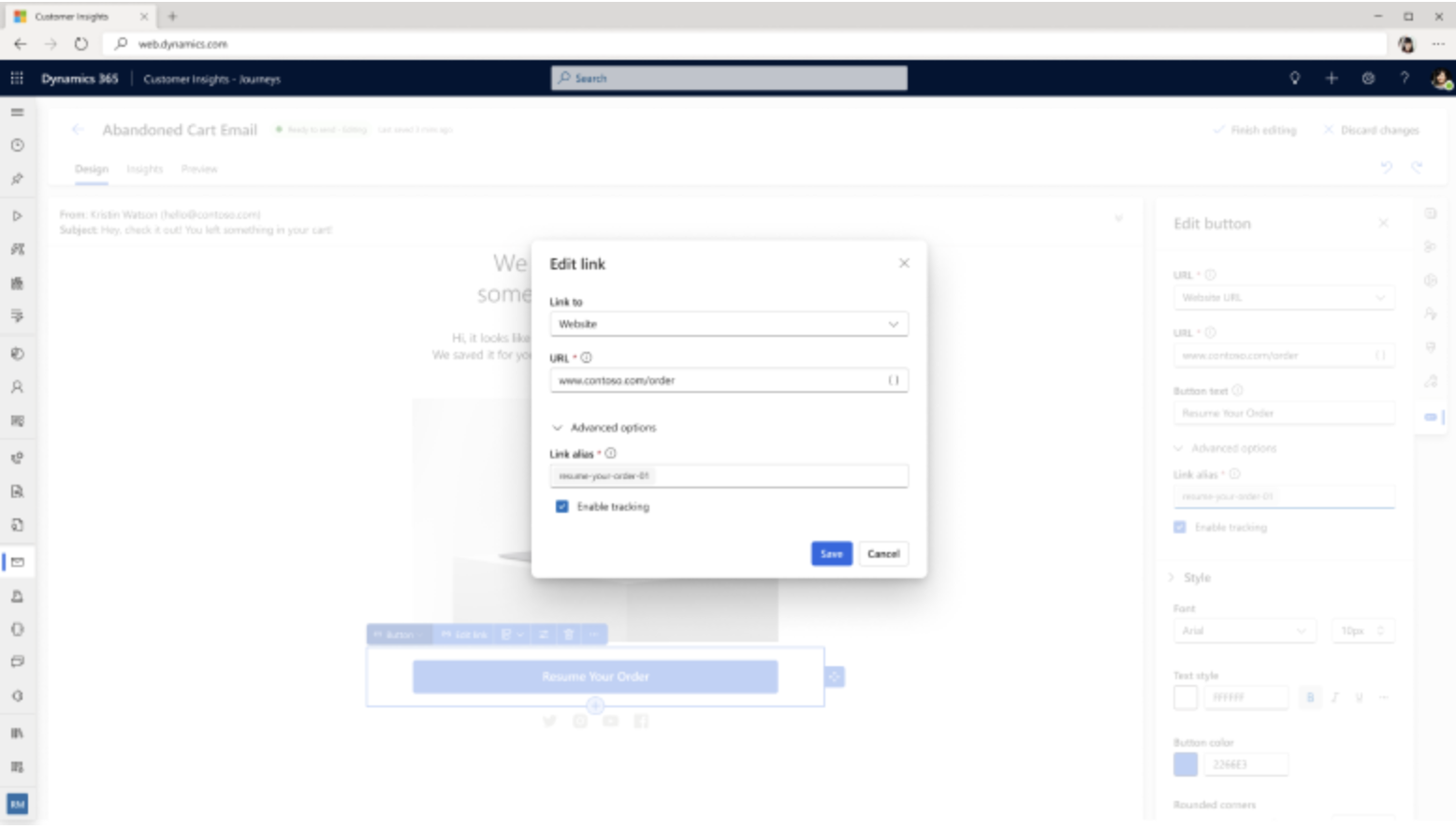Hello Everyone,
Today I am going to share my thoughts on Microsoft Dynamics 365 Customer Insights customer inflows and exits at every journey step.
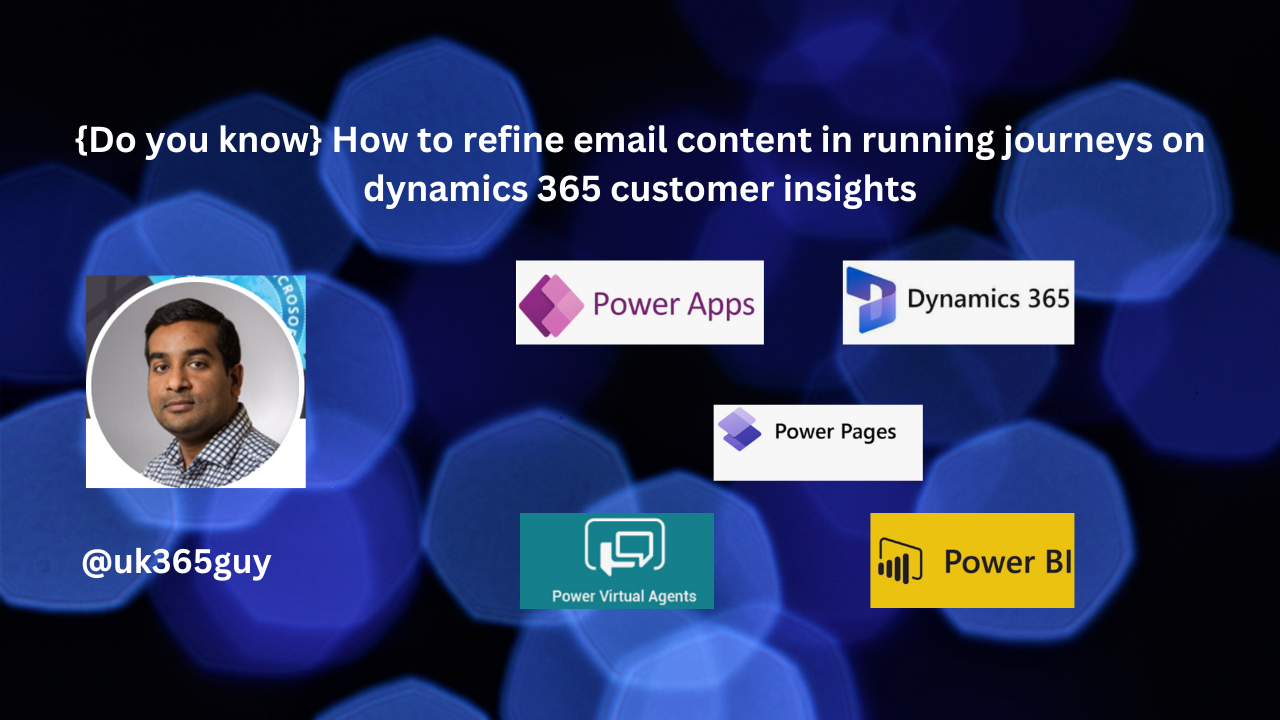
Let’s get’s started.
Microsoft Dynamics 365 Customer Insights – Journeys helps organizations track how customers progress or drop off at different stages of their engagement. Here’s how you can analyze and leverage these insights effectively.

1. Understanding Customer Inflows and Exits in Journeys:
Every Customer Journeys consists of touchpoints where customer either move forward, drop off, or loop back. Dynamics 365 Customer Insights – Journeys (formerly Dynamics 365 Marketing) provides real-time and historical inisights into these movements.
Key Concepts:
Inflows: The number of new customers entering a specific journeys step.
Exits: The number of customers leaving the journeys (due to completion, disinterest, or another trigger).
Drop-offs: Customers who do not complete a journeys step.
Engagement Metrics: Open rates, click-through rates, and response rates help understand movement,
2. How to Track Inflows and Exits in Customer Insights – Journeys
A. Use Journeys Orchestration Analytics
1. Go to Customer Insights – Journeys -> Journeys.
2. Open a specific Journeys and navigate to the Insights tab.
3. Monitor the flow of customers at each stage:
View entry counts at each step.
Analyze drop off points (where customers are leaving)
Identify the exit reasons (e.g, no response, opt-outs, goal achieved).
B. Use Cutomer Journeys Analytics Dashboard
Audience Analytics: Tracks where customers enter the journeys from (email, social, website, etc).
Conversion Analytics: Measures how many customers complete each step.
Drop off Analytics: Identifies at which step customers leave.
Time-Based Trends: Shows peak engagement times and seasonal patterns.
C. Use Segmentatation to Understand Exits
Create a segment of customers who exited early.
Analyze behavior patterns (e.g., did they open emails but not click? Did they interact with the chatbot but not proceed?).
Adjust Journeys triggers based on behavior (e.g., re-engagement emails for drop-offs).
3. Reducing Exits and Improving Customer Flow
A. Optimize Touchpoints
Ensure each step provides clear next actions.
Personalize messages based on Customer preferences.
B. Automate Follow-Ups
Use Power Automate to trigger reminders or alternative engagement routes.
Example: If a customer drops off, send an SMS or push notifications instead of an email.
C. Use AI-Driven Predictions
Leverage Customer Insights AI to predict which customers are likely to exit.
Practively adjust content and timing to retain engagement.
4. Visualizing Customer Flows:
You can use Power BI Dashboards integrated with Customer Insights to:
Map inflows and exits for each journeys step.
Analyze trends over time to refine customer engagement strategies
That’s it for today.
Malla Reddy Gurram (aka @UK365GUY)