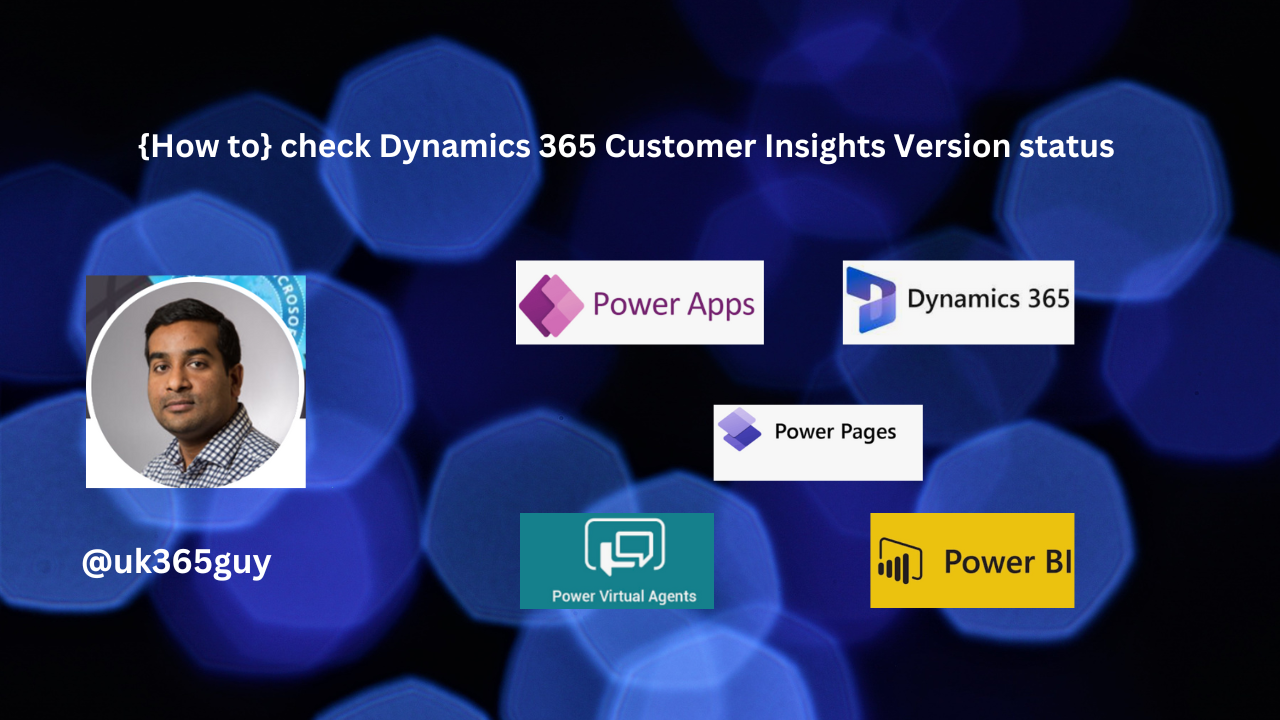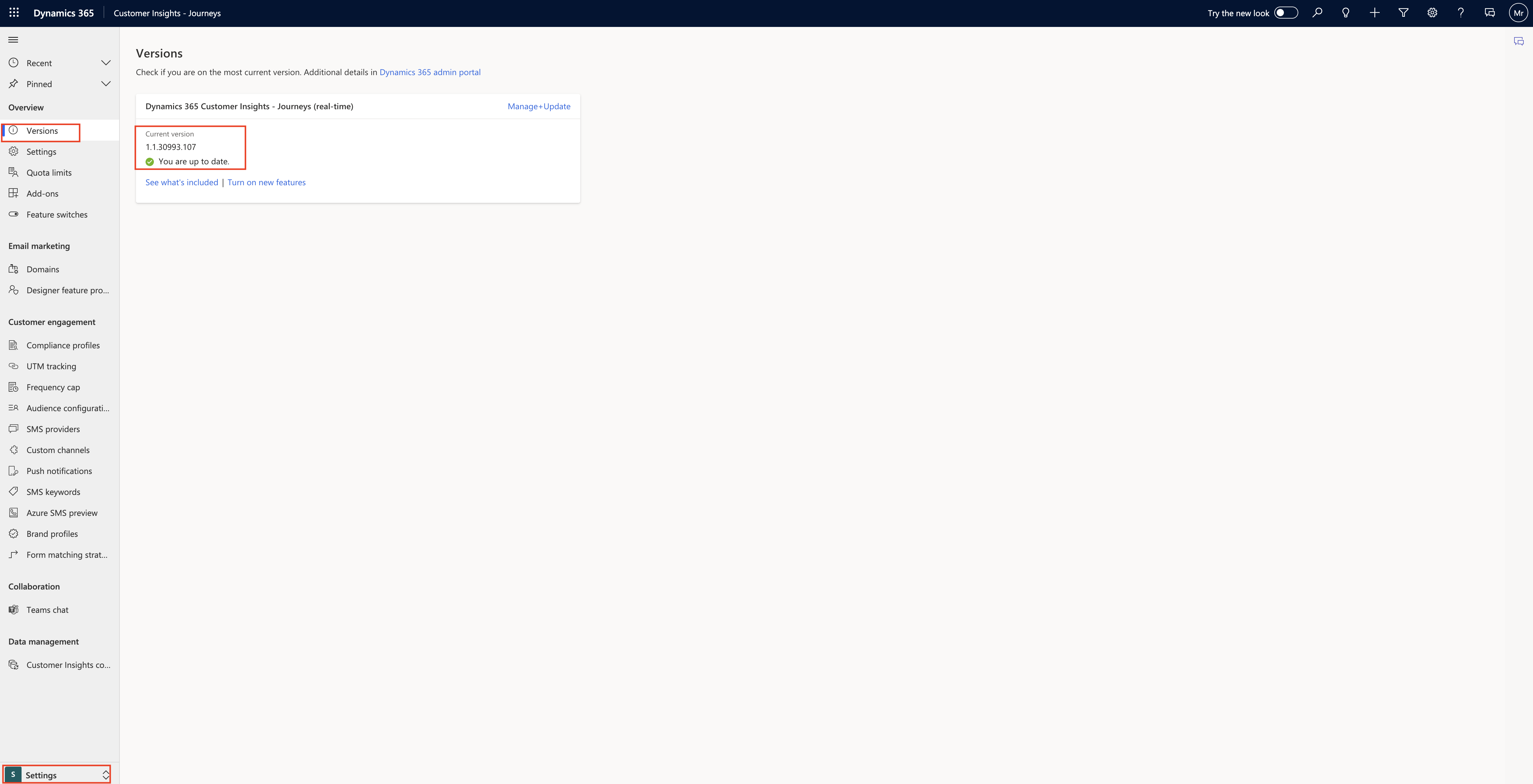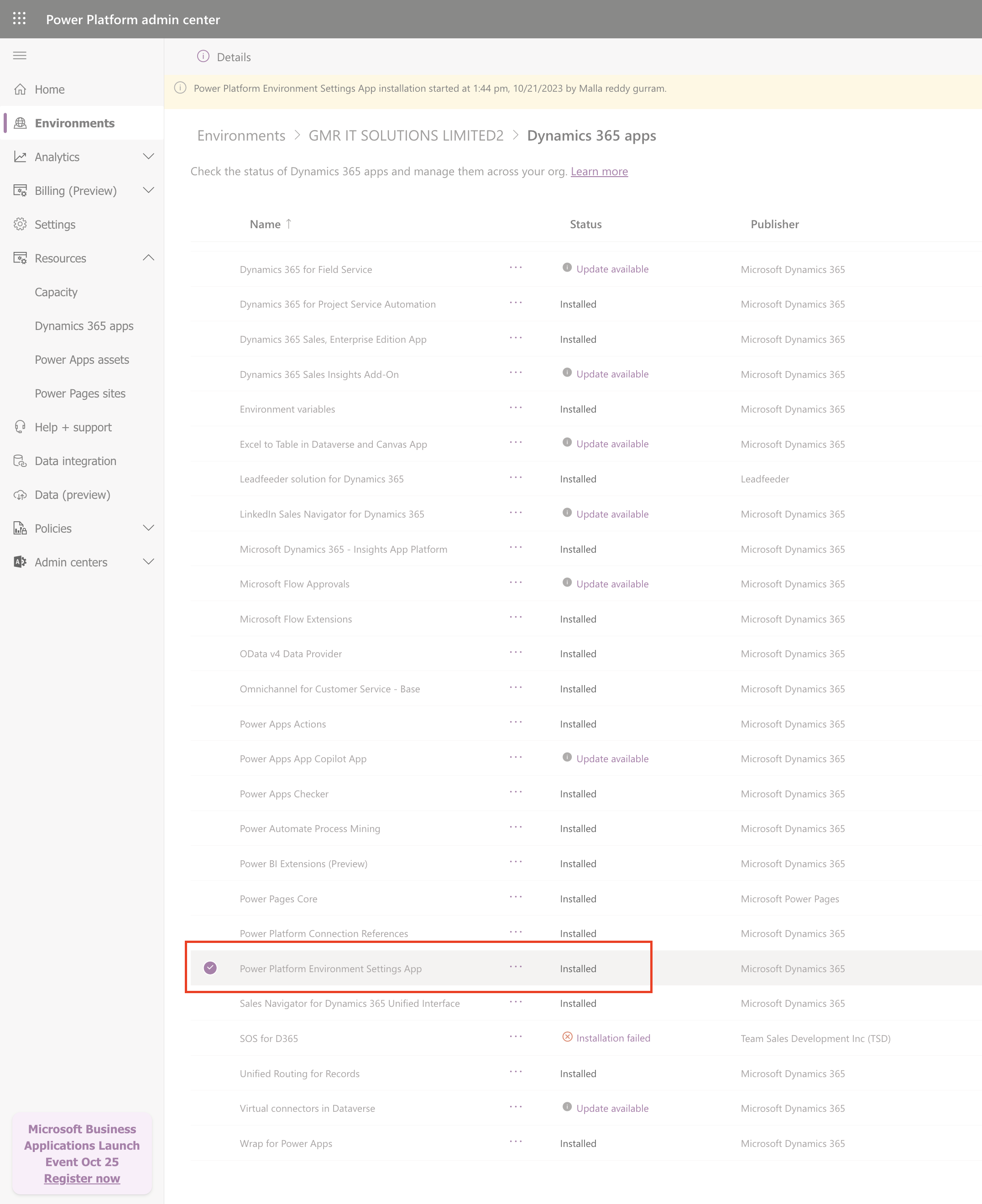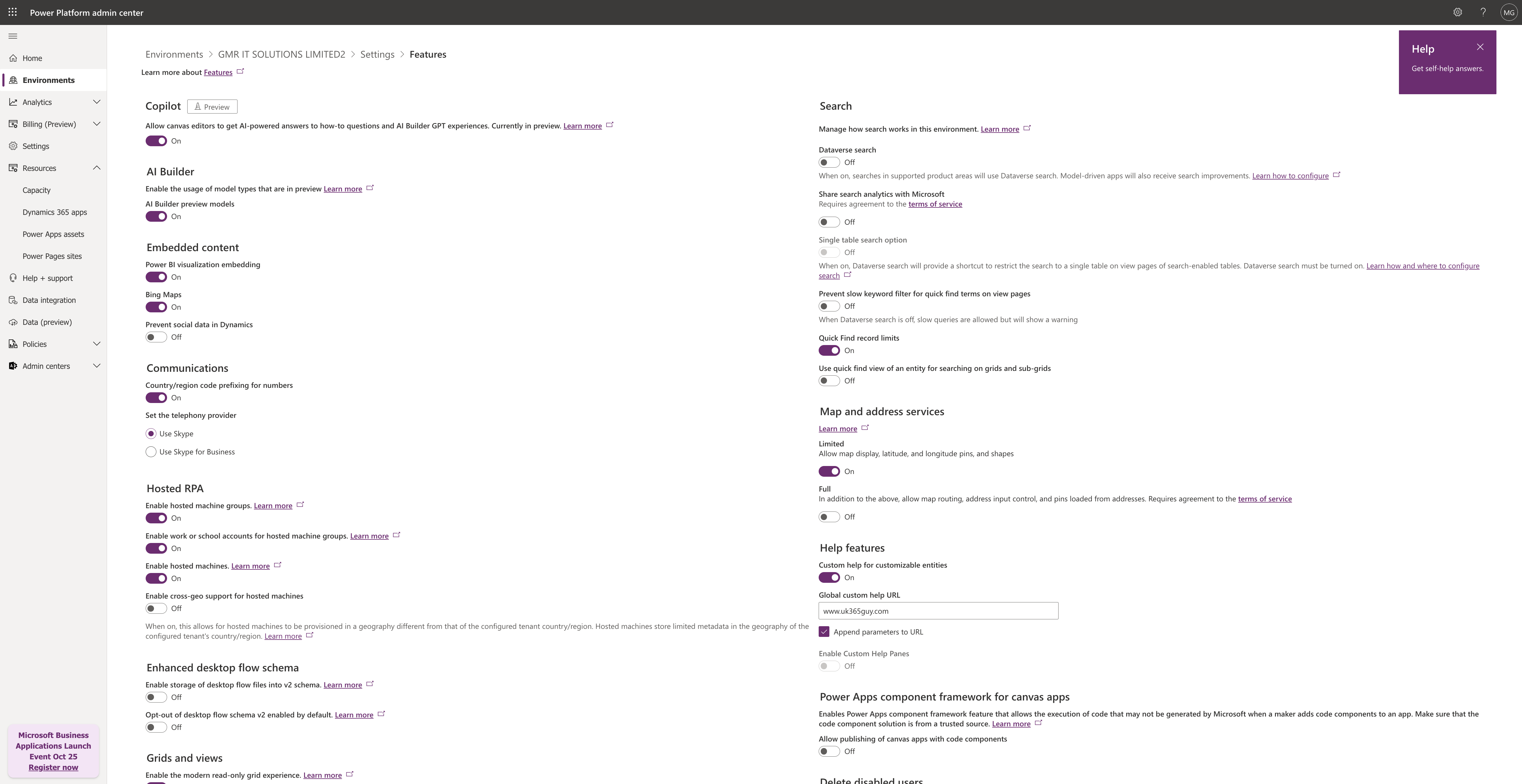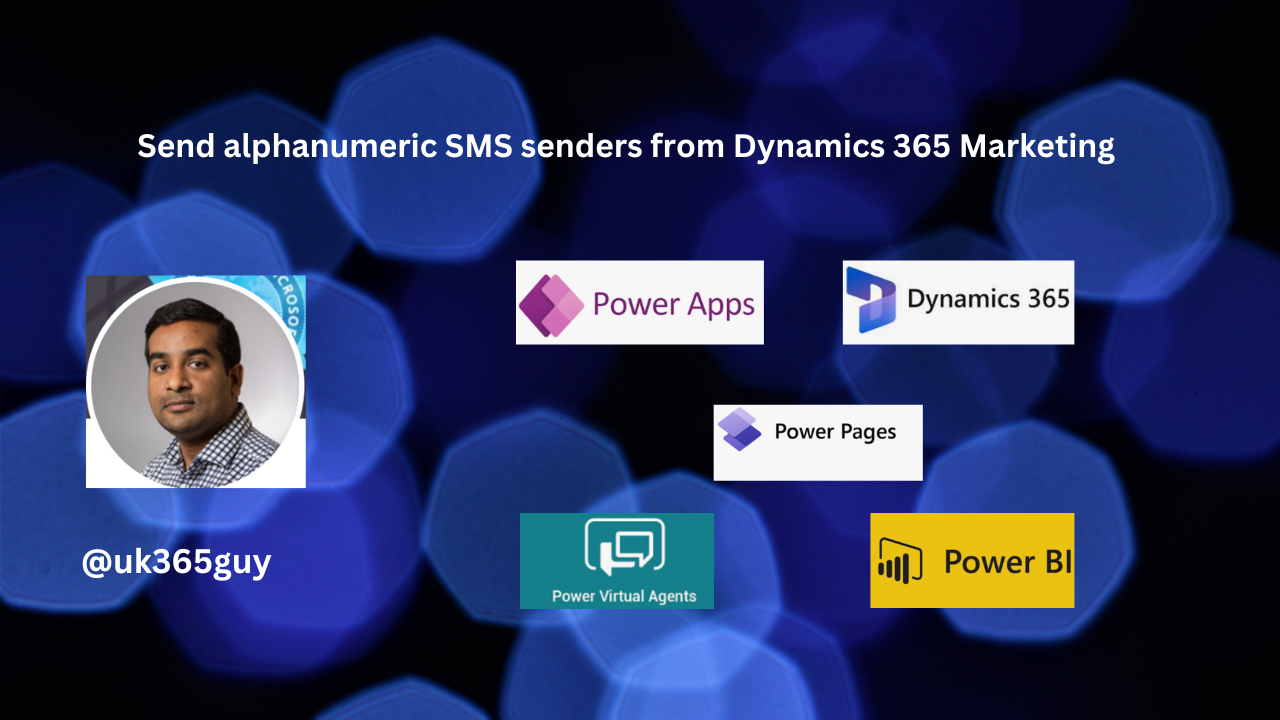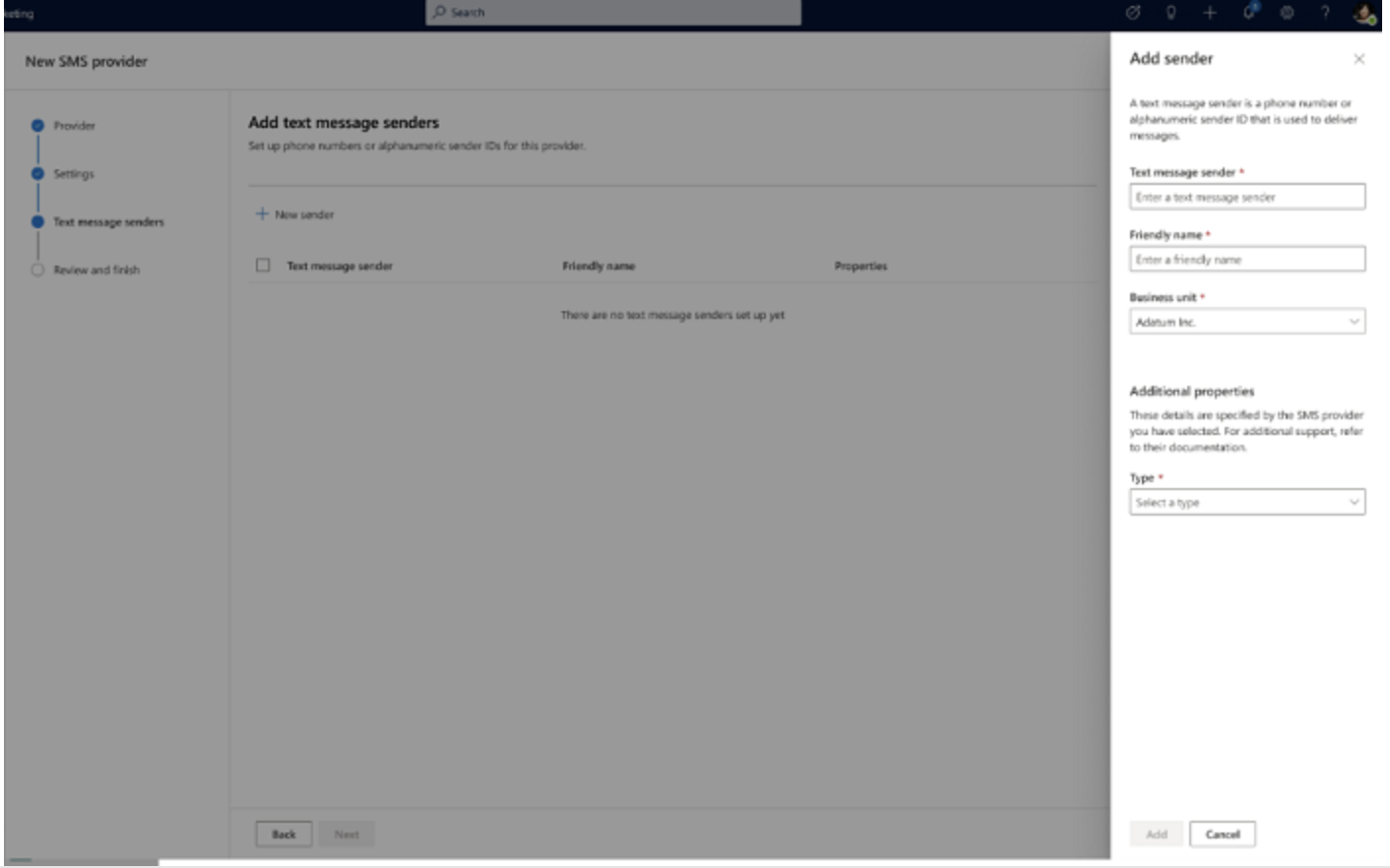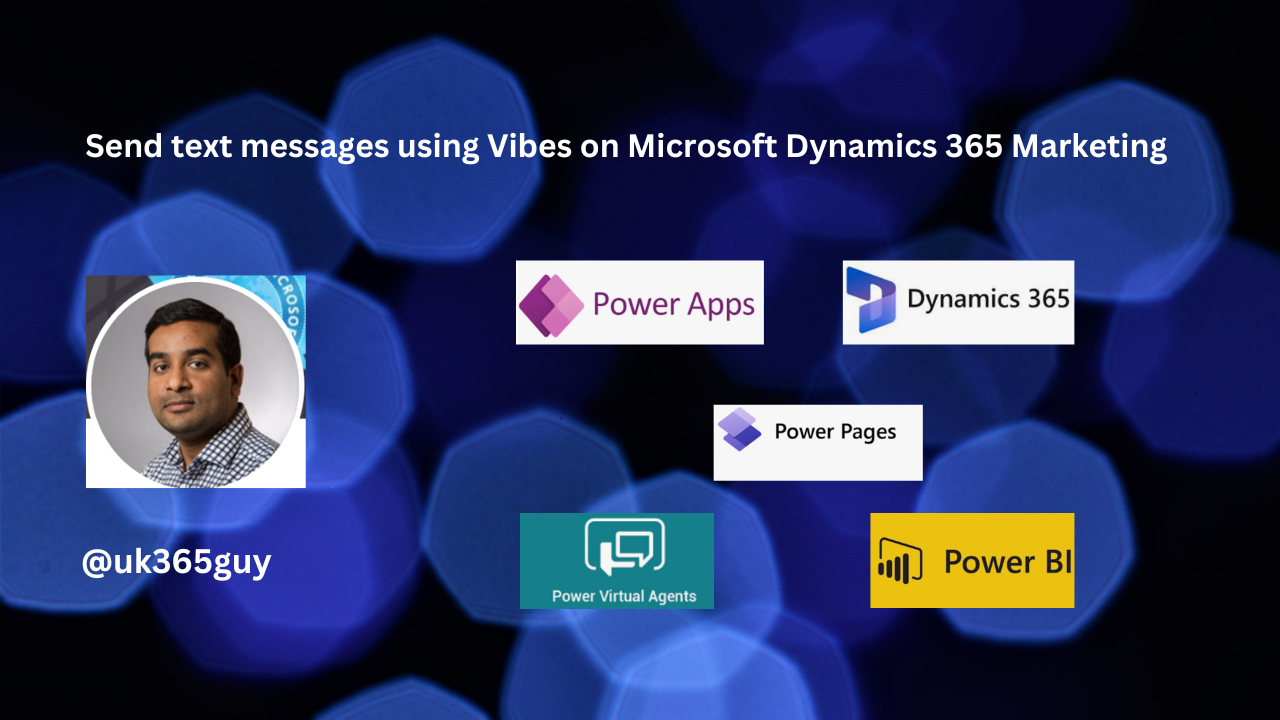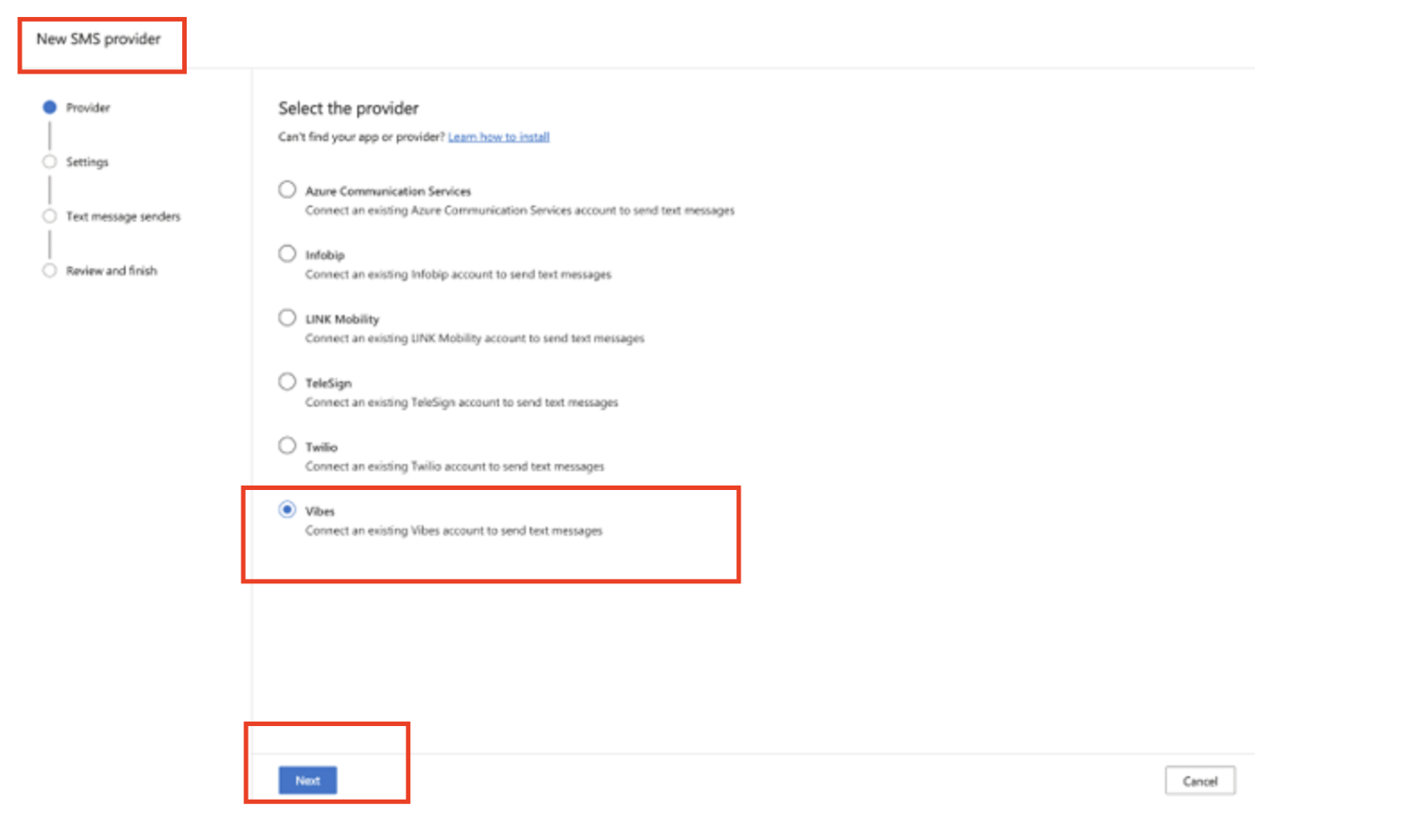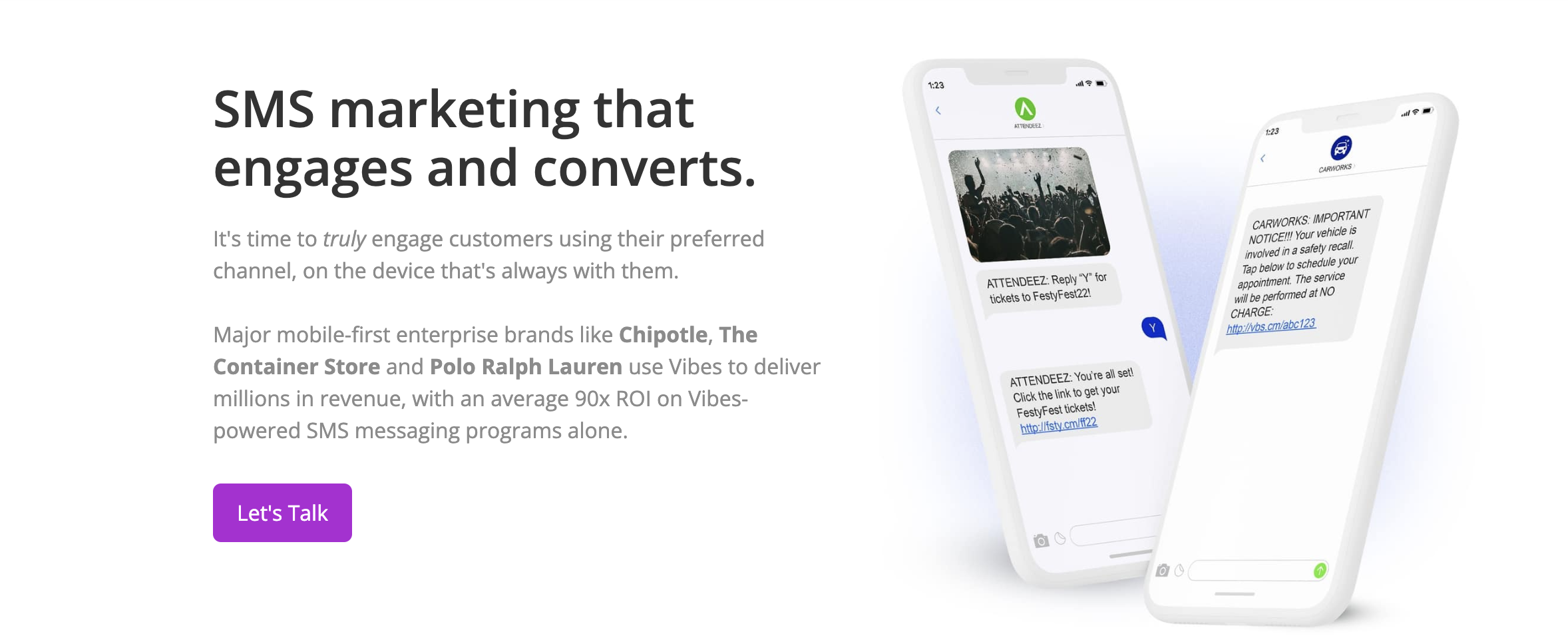Hello Everyone,
Today i am going to show how to turn on new features and existing features on Dynamics 365 Customer Insights.
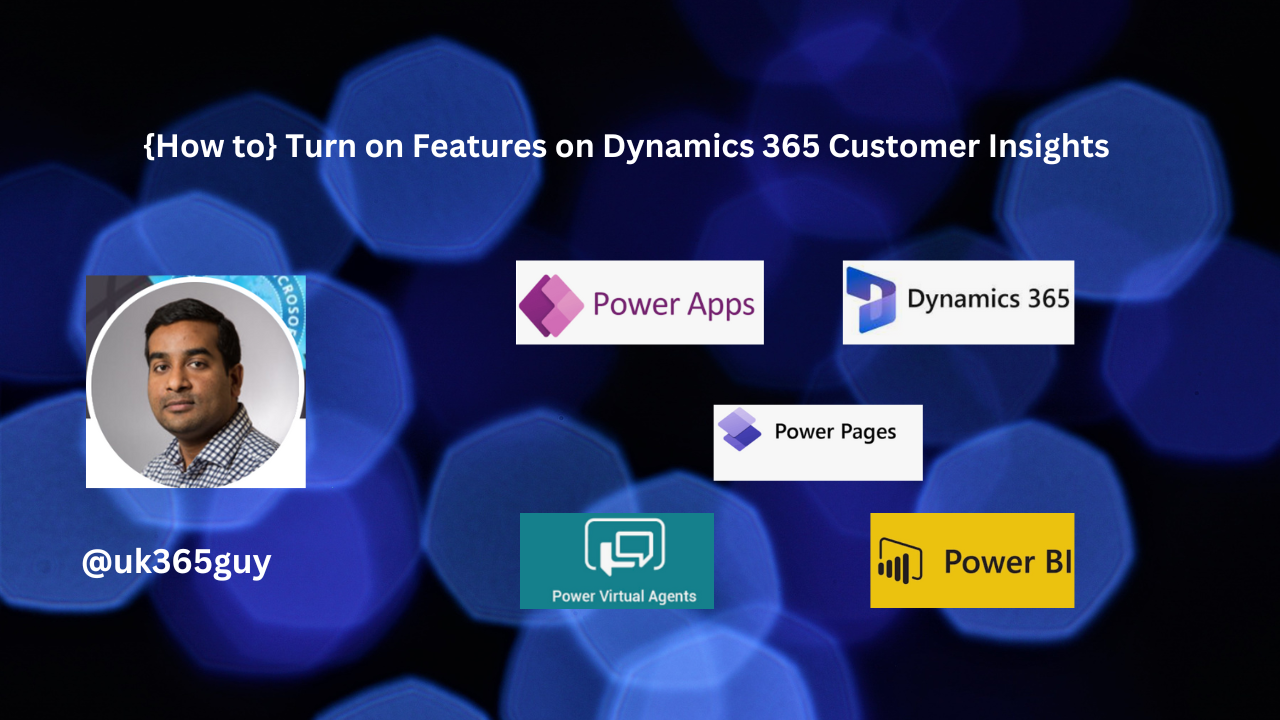
Let’s get’s started.
Login into Dynamics 365 Customer Insights.
Change to Settings on the bottom left hand cornor.
Then click on Version and you will see turn on features, click on it.
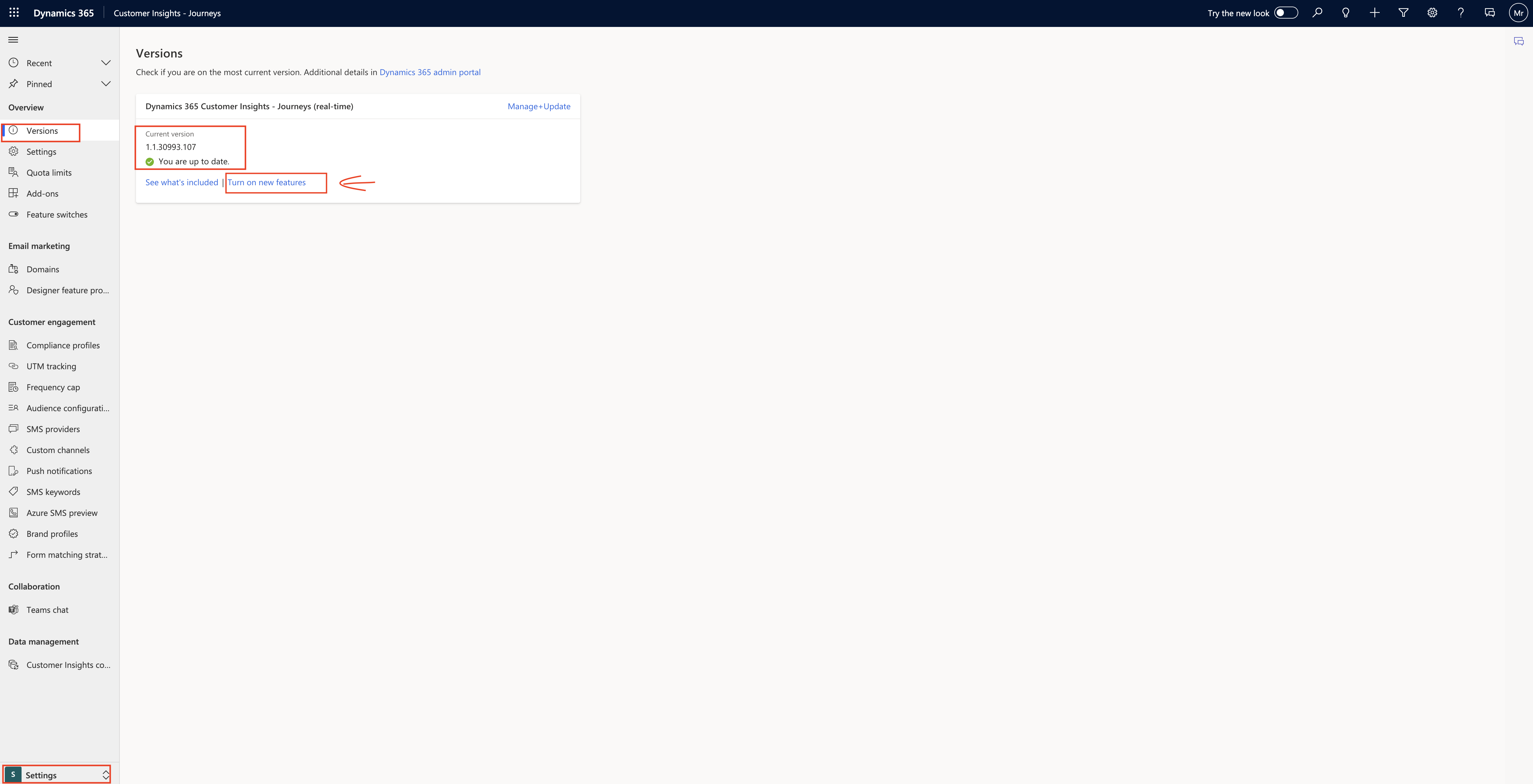
Then after few minutes new feature settings will be displayed, then the settings will be displayed.
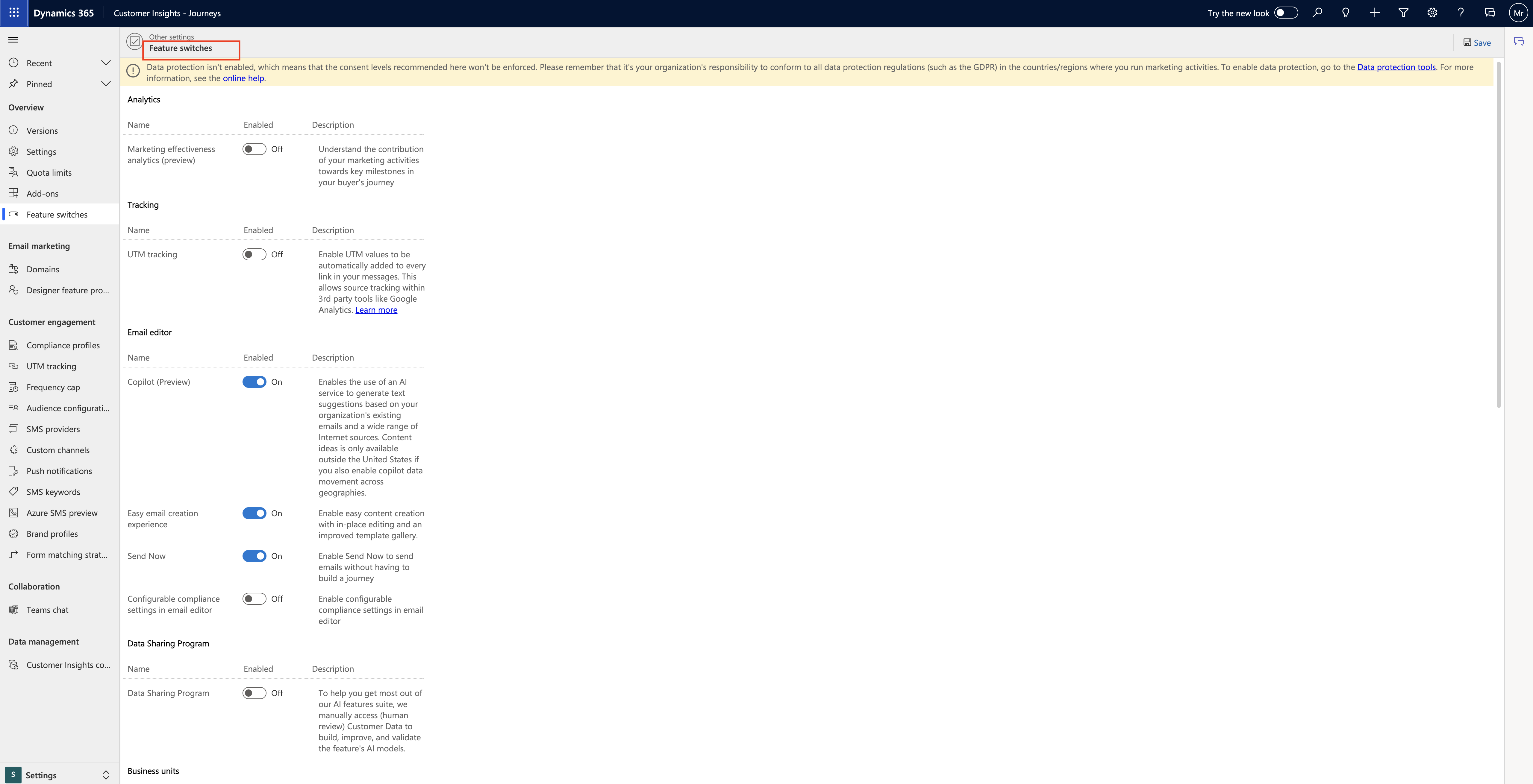
I will show more about these settings in next blog post.
Until then KEEP READING my other blog posts.
Thank you for your all support.
That’s it for today.
I hope this helps
Malla Reddy Gurram(@UK365GUY)
#365BlogPostsin365Days