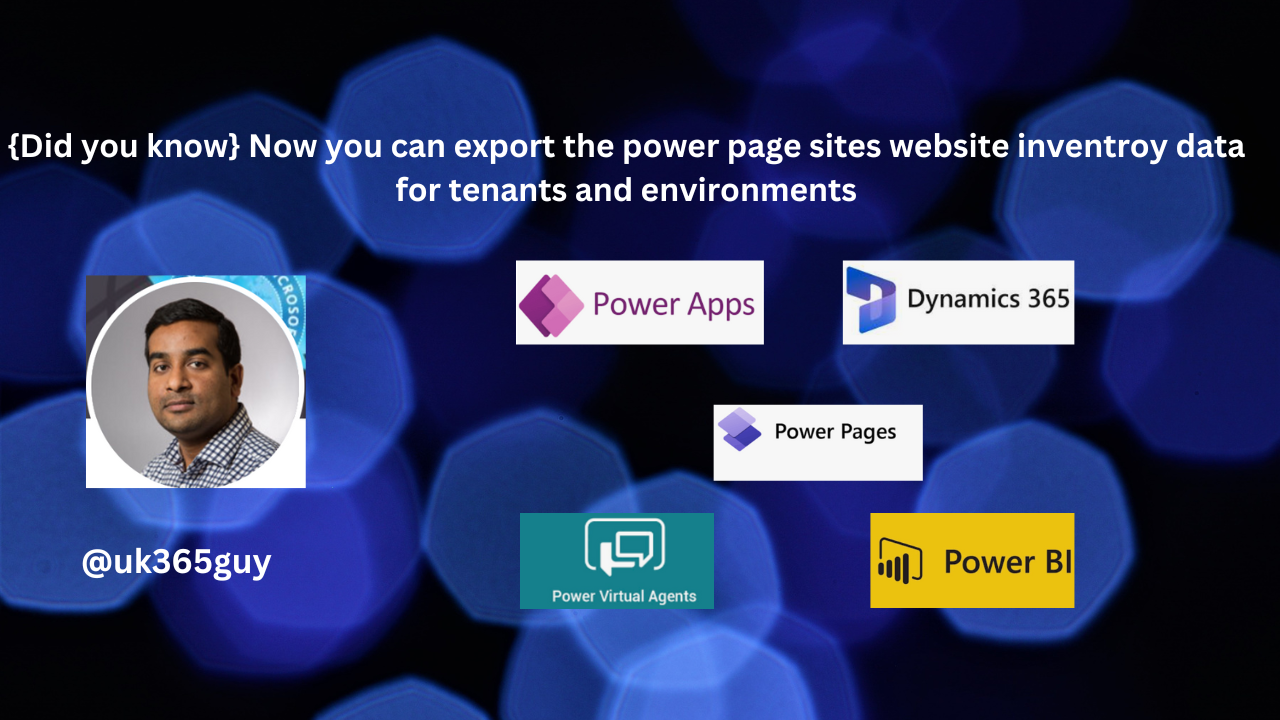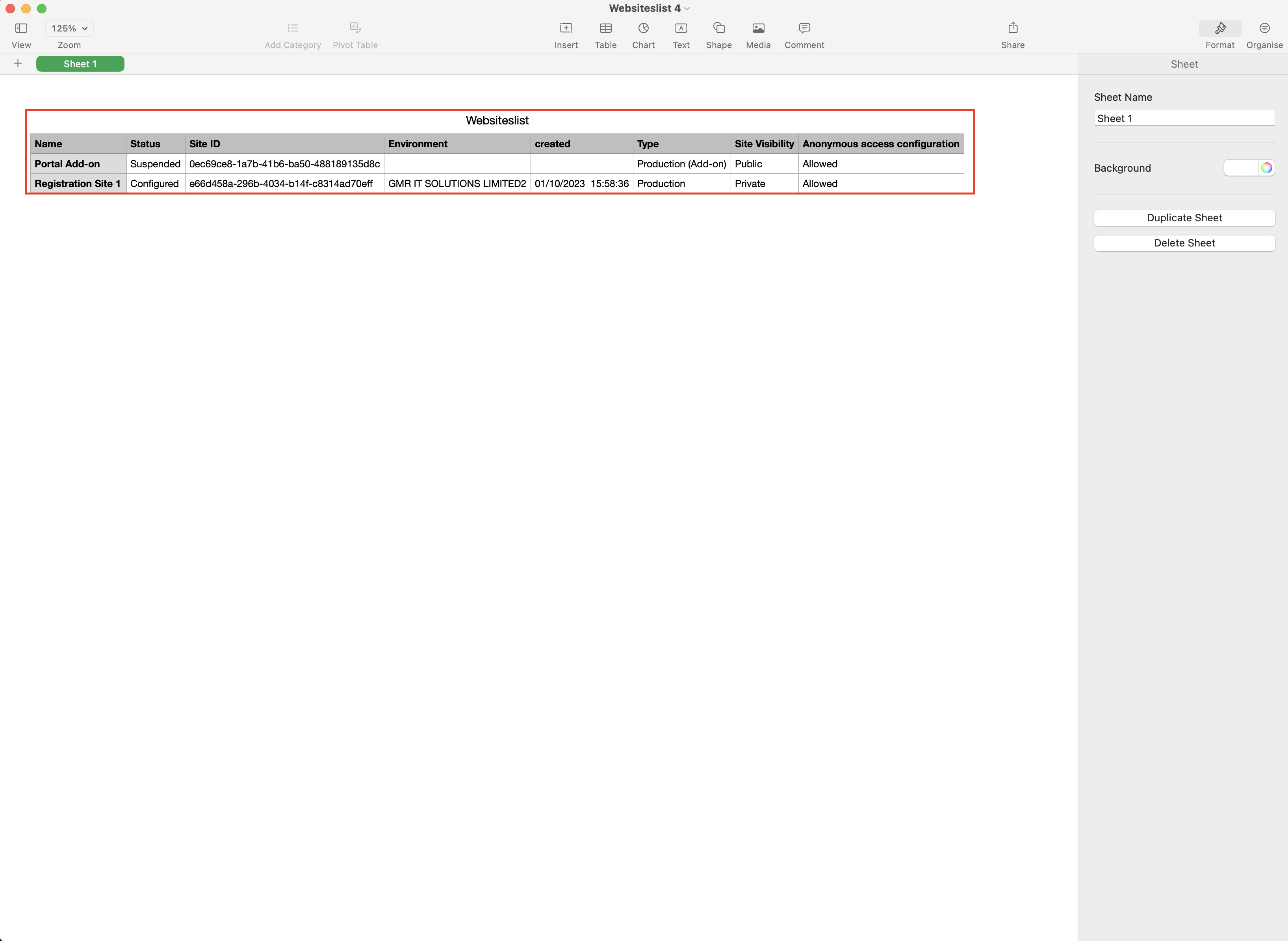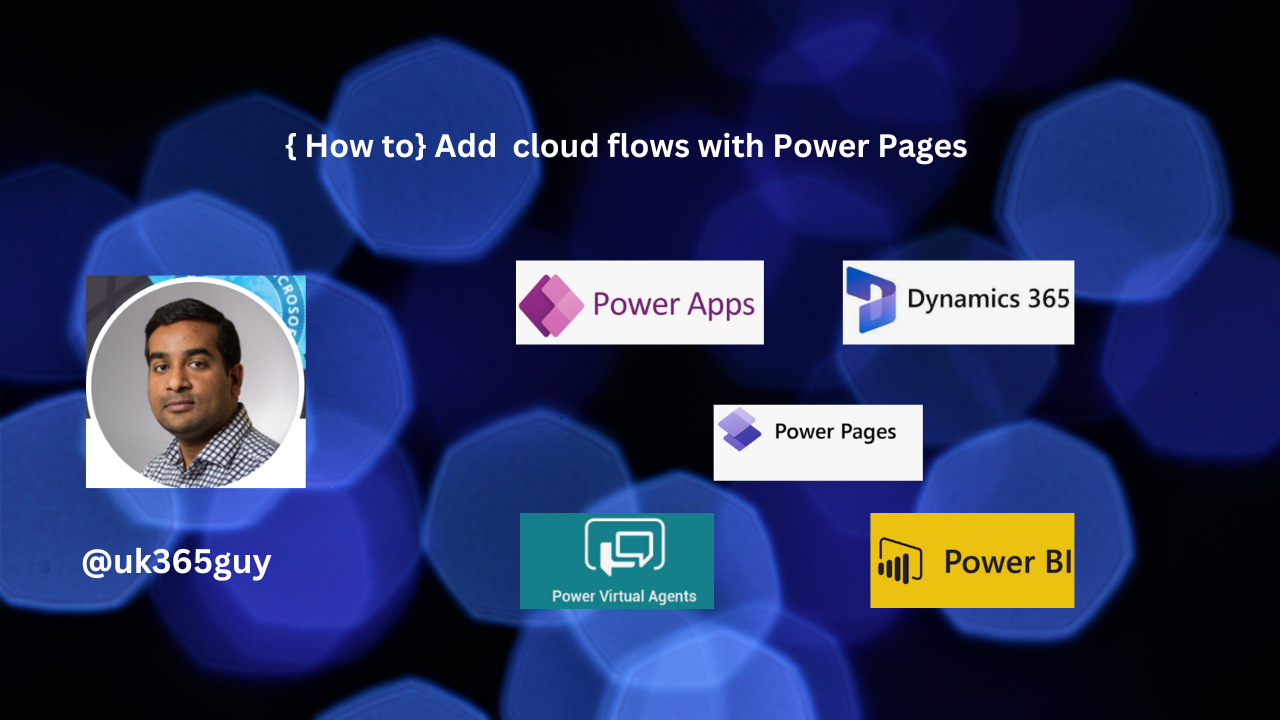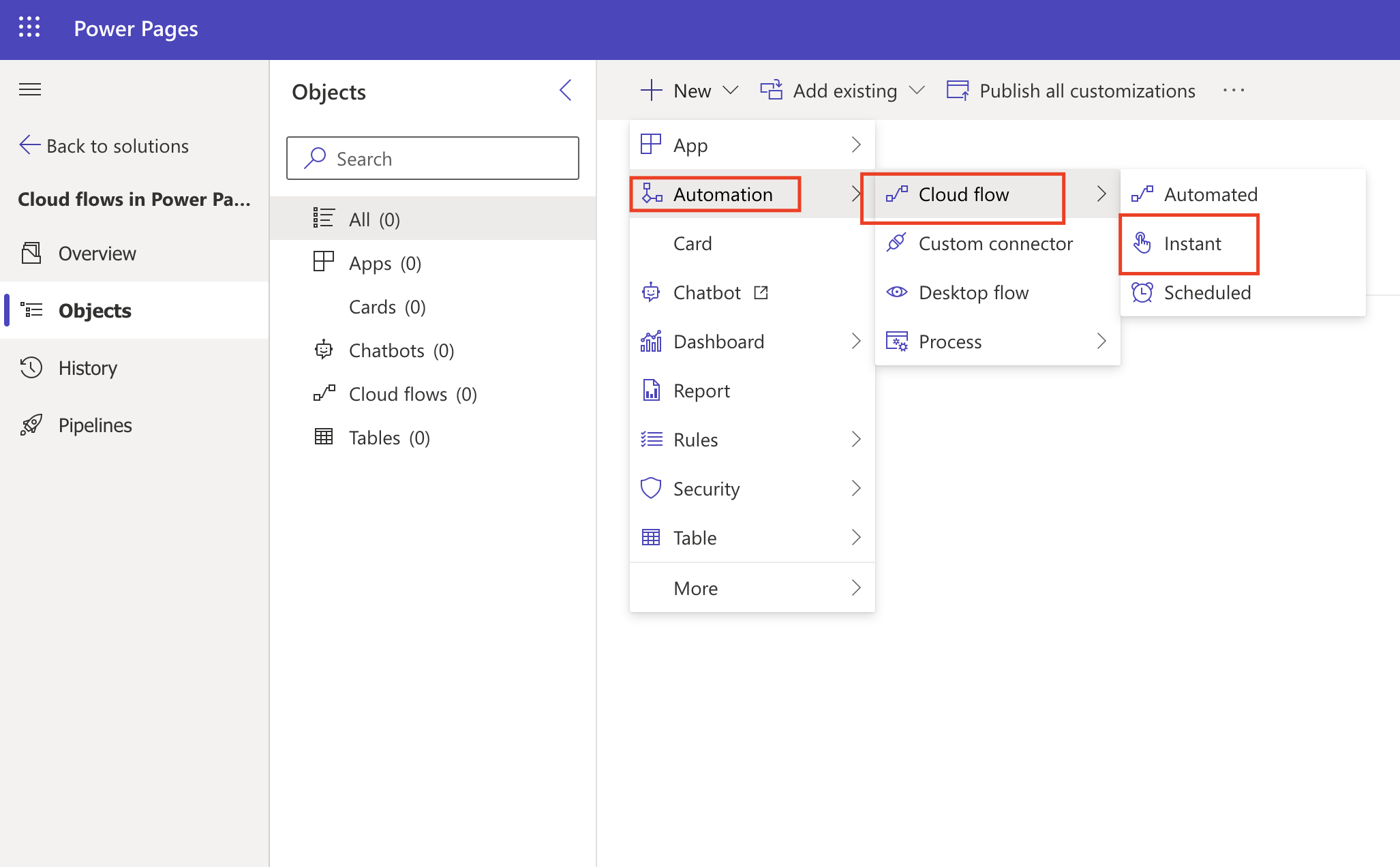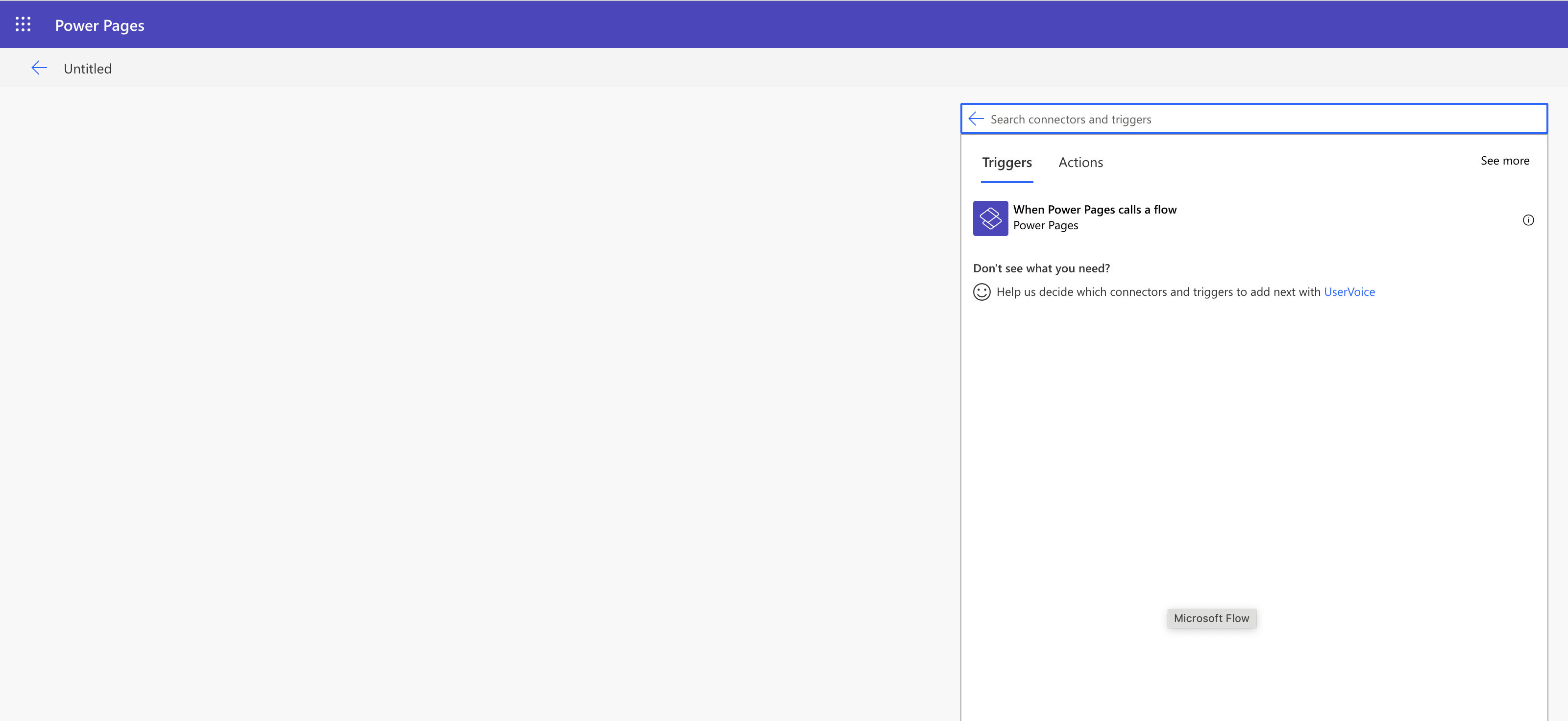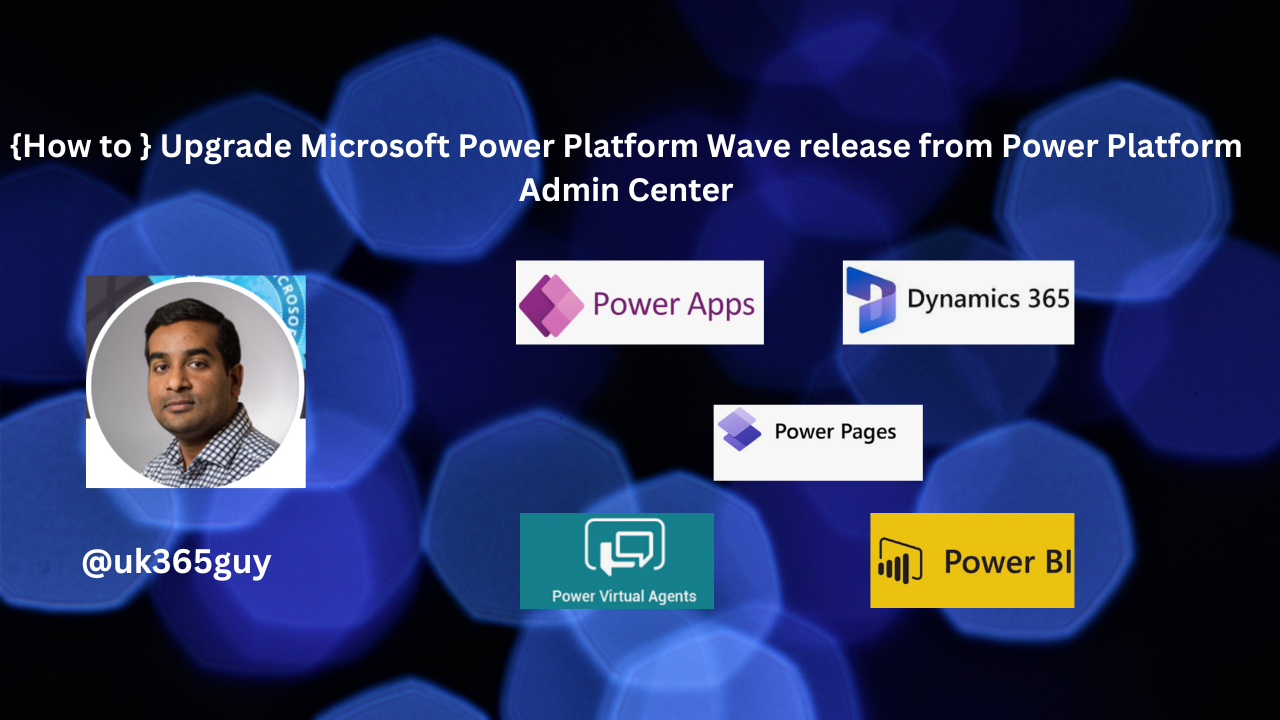Hello Everyone,
Today I am going to show to use Copilot on Dynamics 365 Sales Hub.
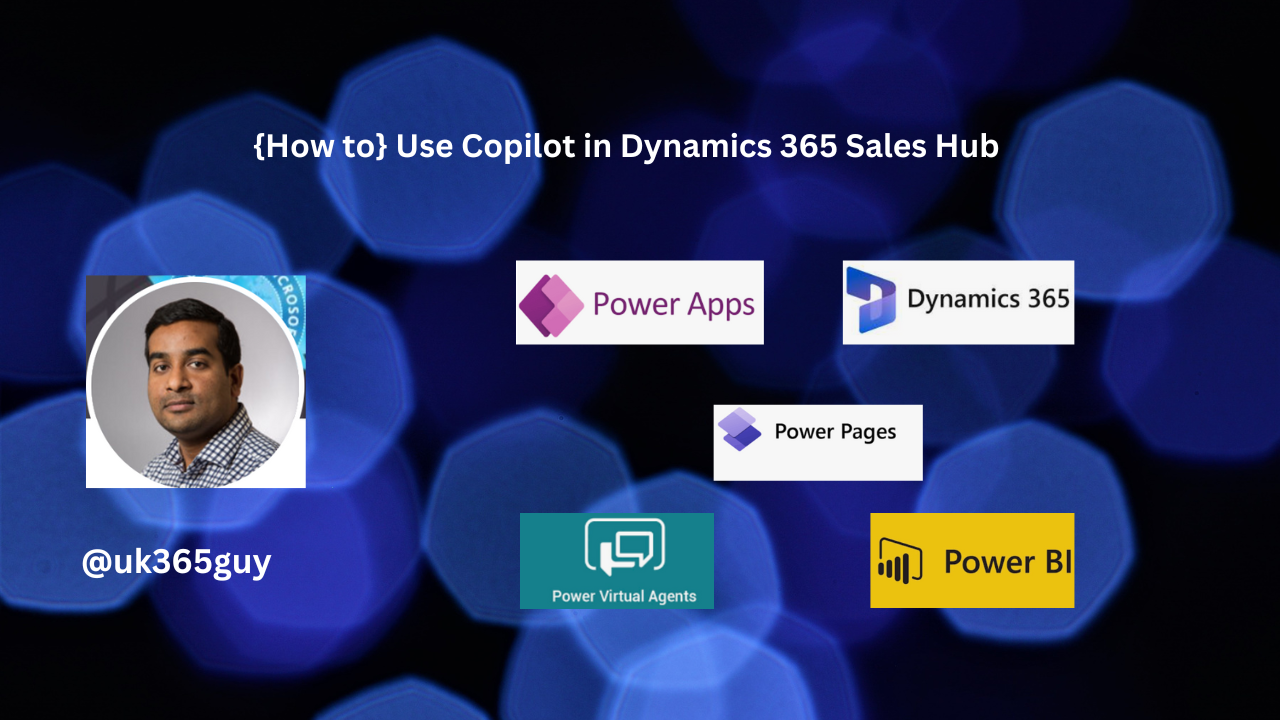
Let’s get’s started.
Before we start if you want to know how to enable Copilot in your Dynamics 365 Sales Hub please read my blog post below:
https://mscrmgmr.blogspot.com/2023/10/how-to-turn-off-copilot-on-dynamics-365.html
Now we can see the Copilot in Sales Hub in action.
Login into Dynamics 365 Sales Hub.
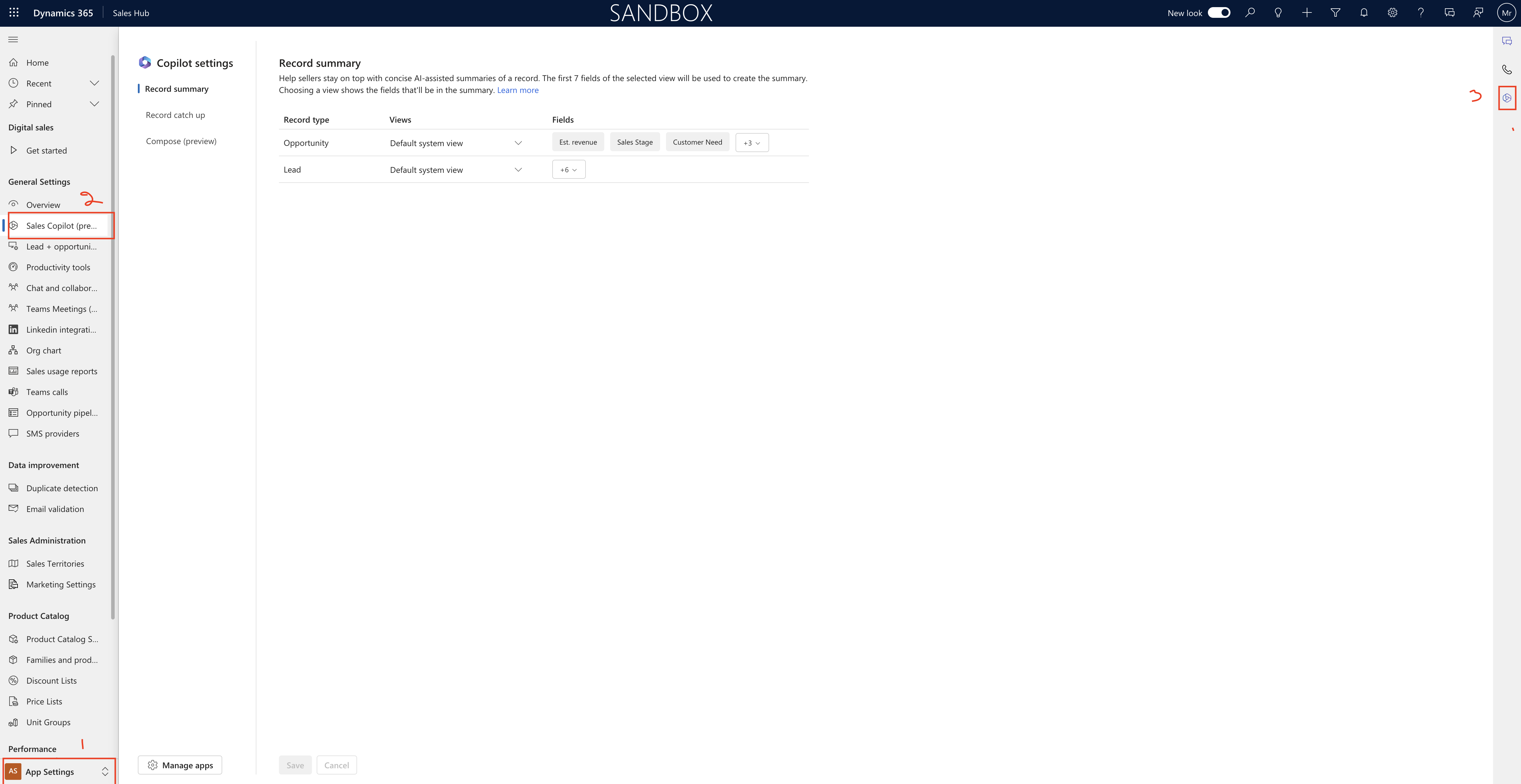
Change the settings to App Settings and the click on Sales Copilot(Preview) and click on Copilot Symbol on the right hand side of the screen.
A side window will be populated, here you can ask questions related to your SALES TABLES.
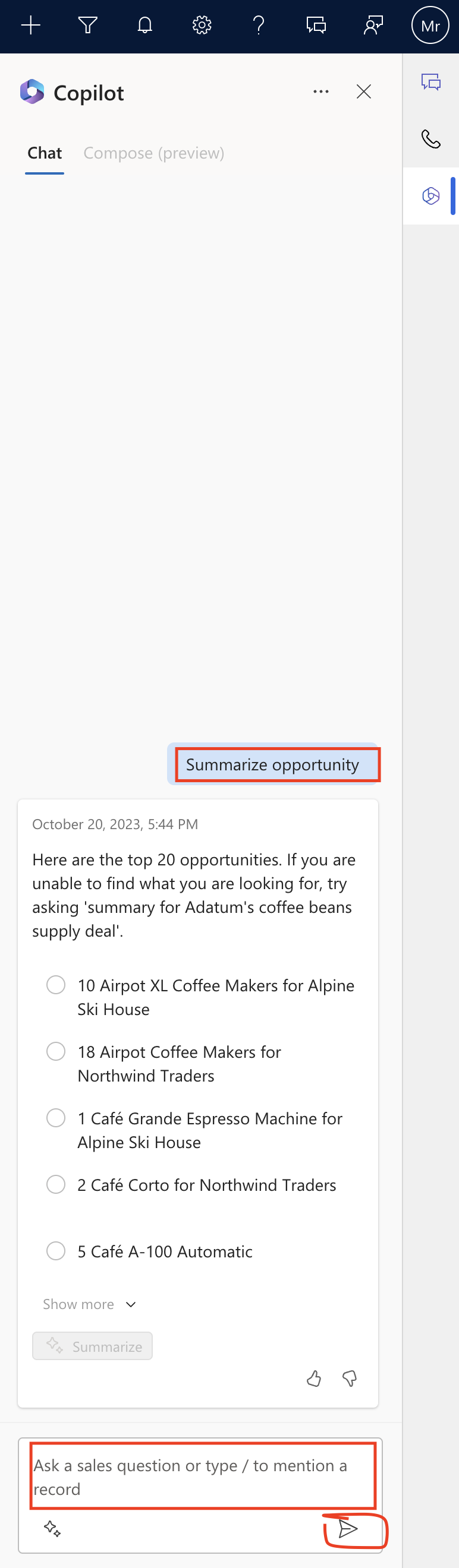
All set now you can use Copilot on Dynamics 365 Sales Hub.
That’s it for today.
I hope this helps.
Malla Reddy Gurram(@UK365GUY)
#365BlogPostsin365Days