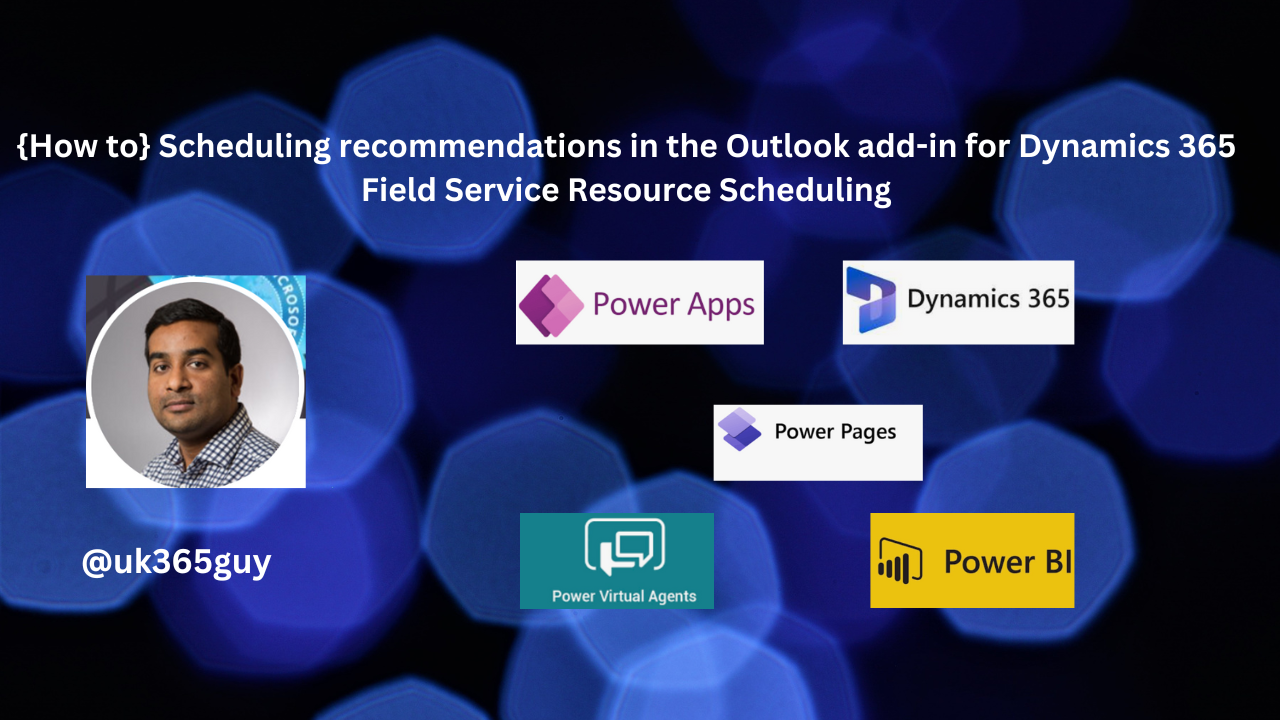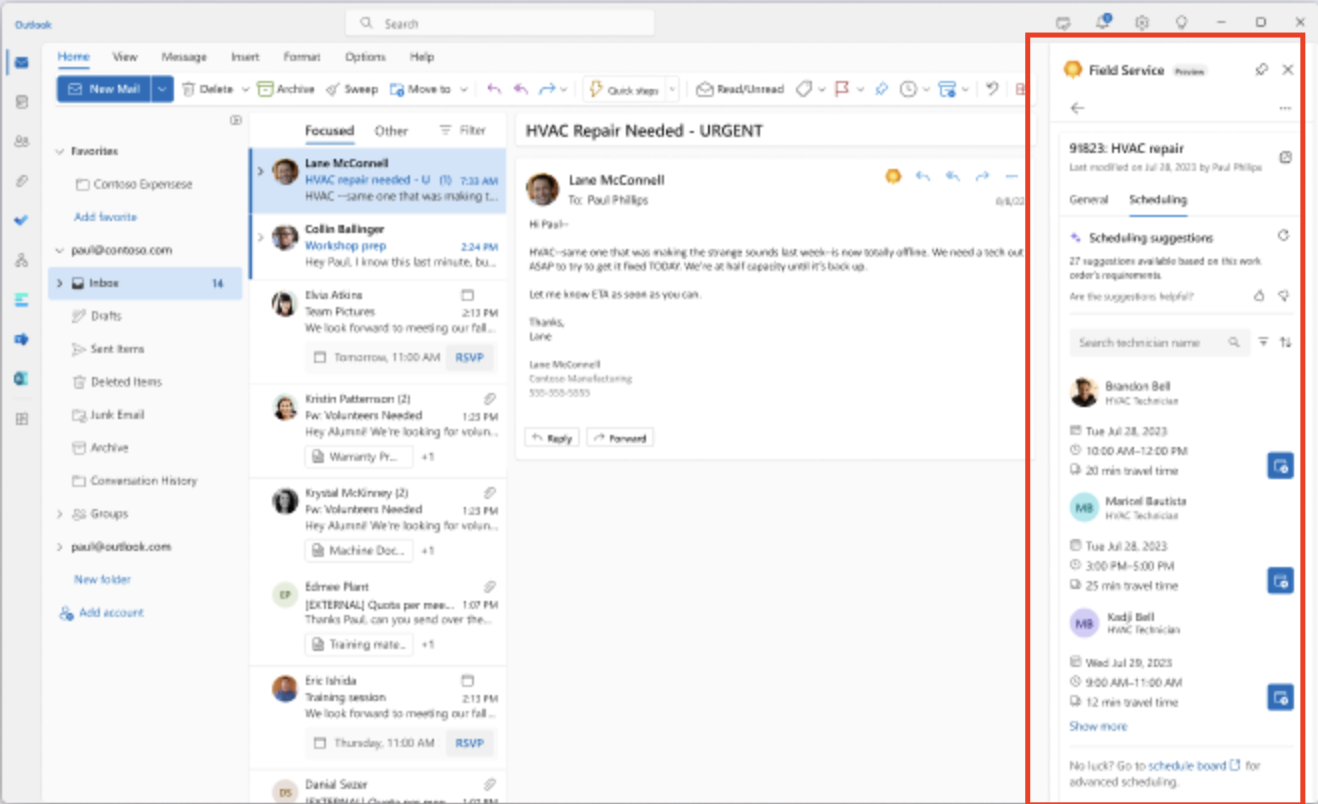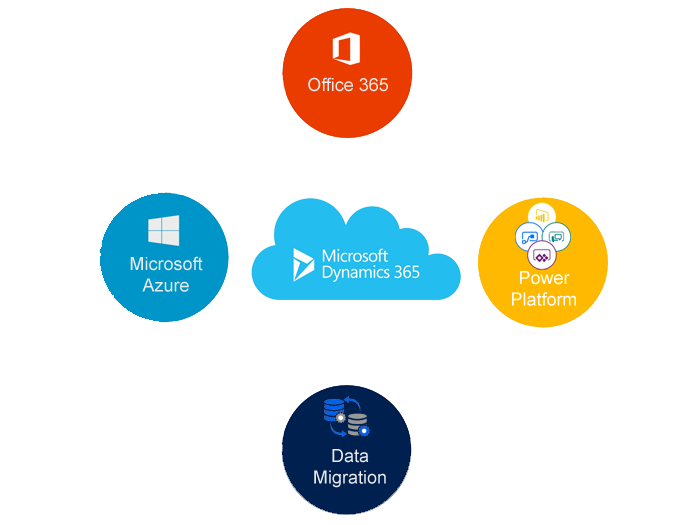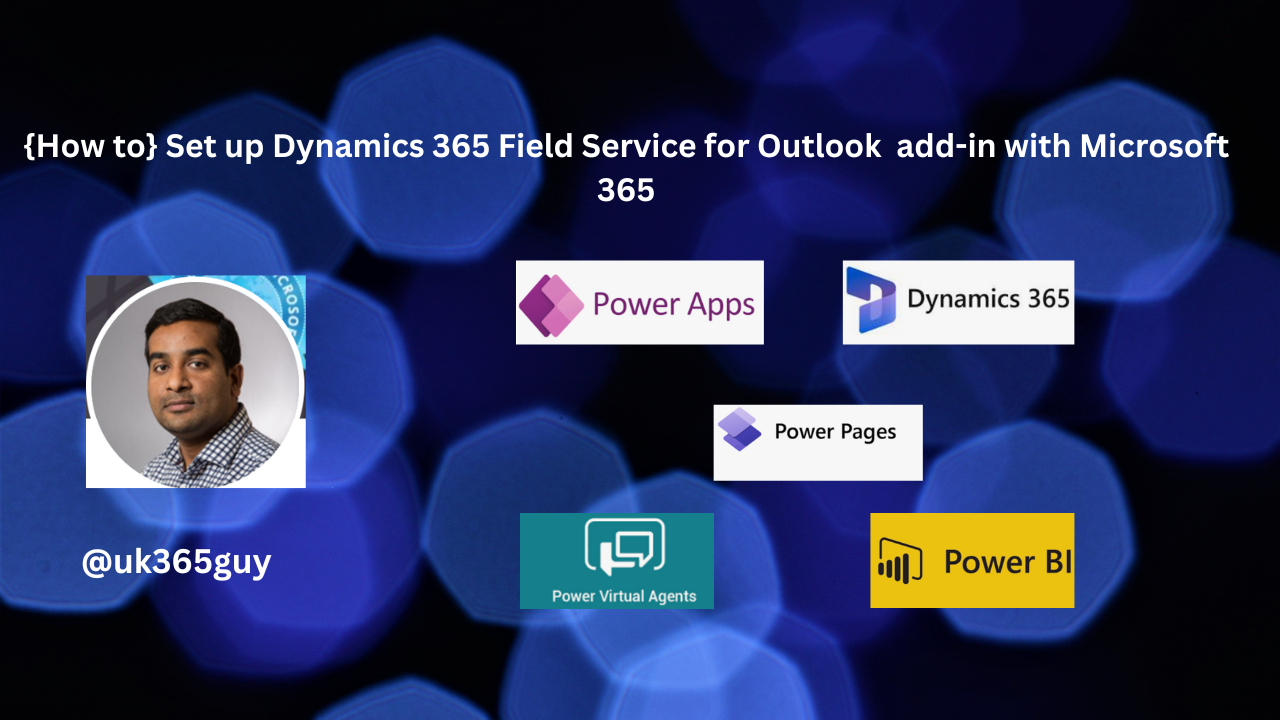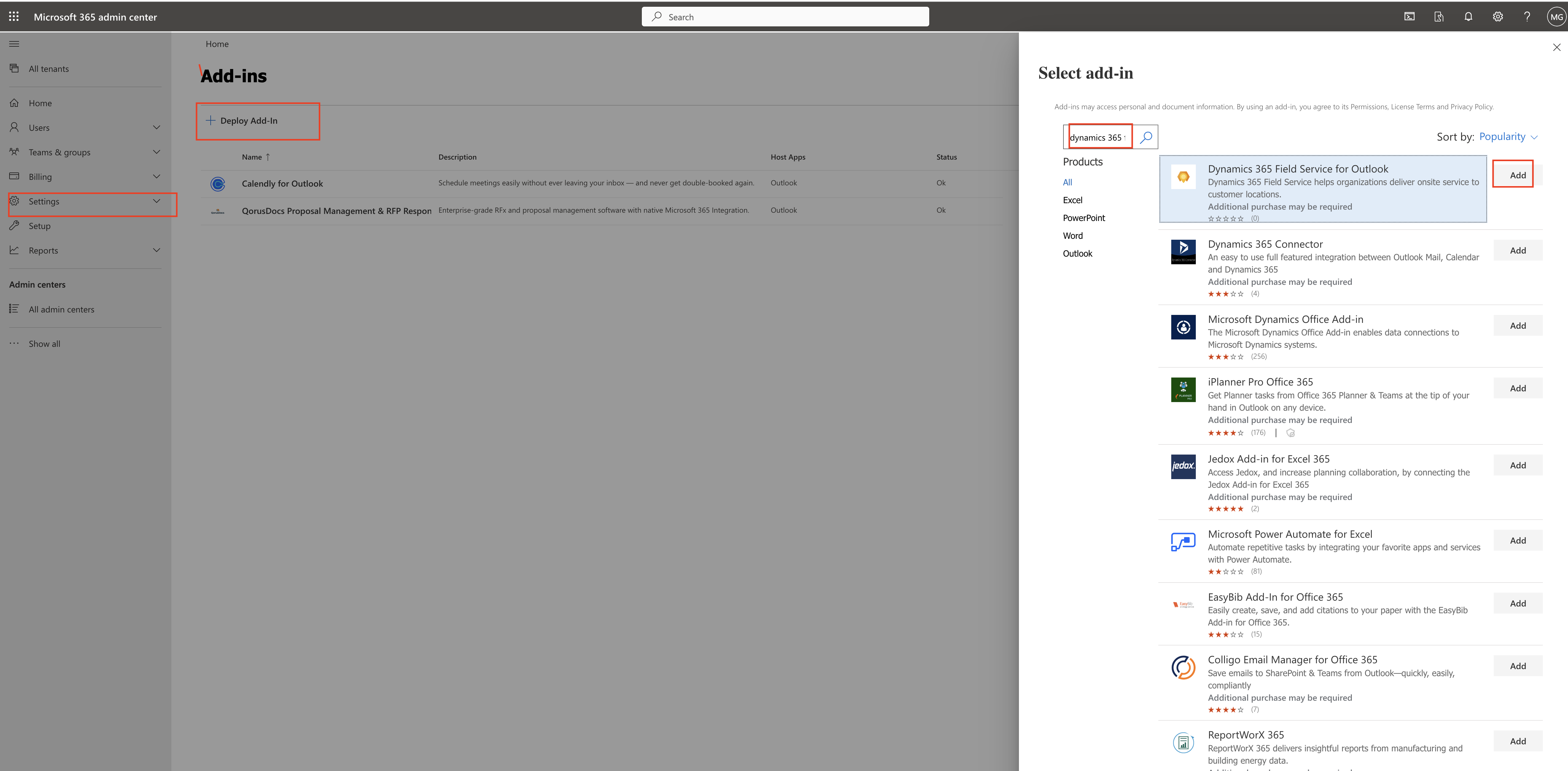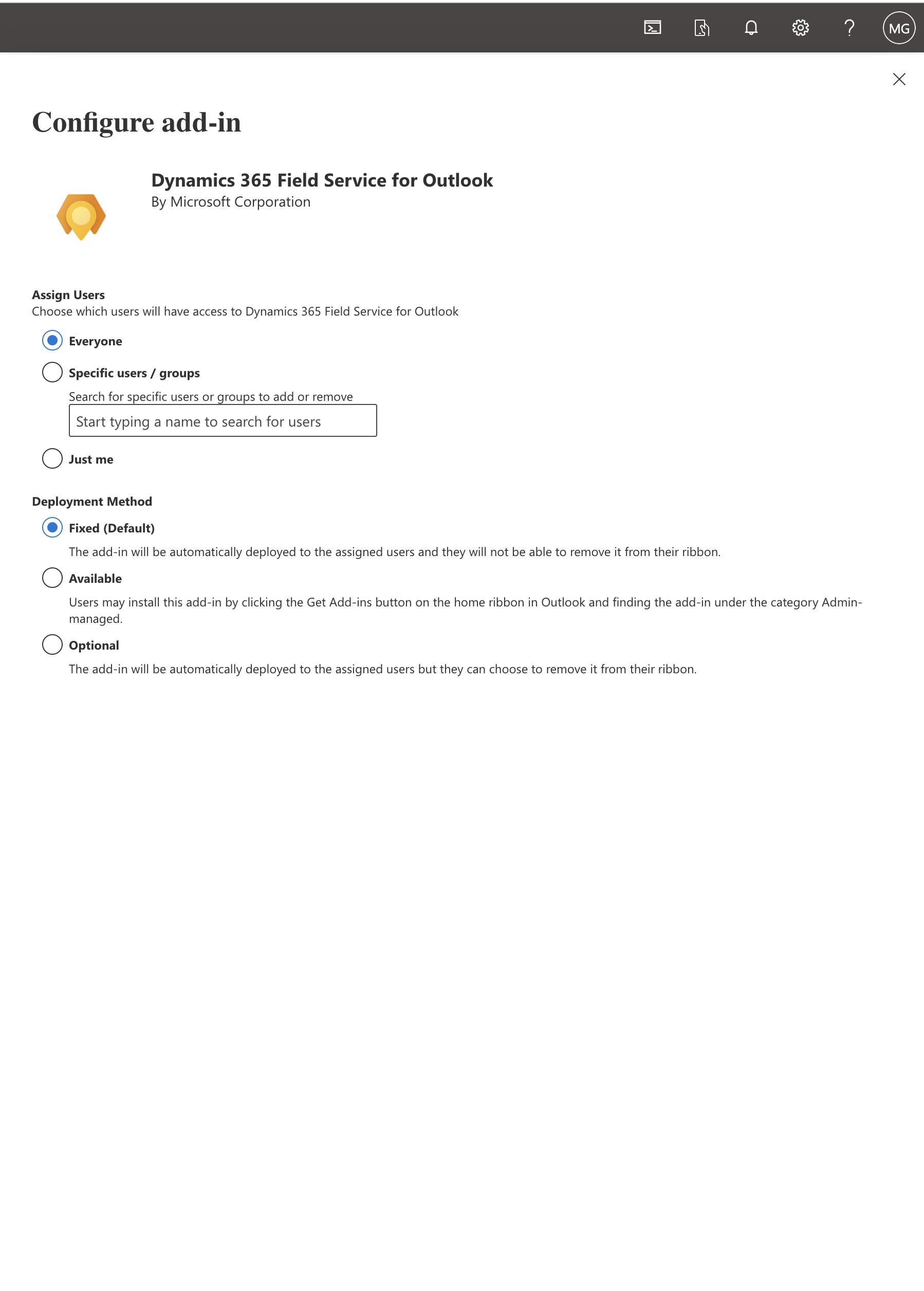Hello Everyone,
Today i am going to show how the storage capacity allocated in Dataverse.
So let’s gets started.
Brief discription about the dataverse storage capacity:
All tables of dataverse, including system tables are included in the storage capacity reports.
1) Storage Capacity Usage:
– File & Database : Tables store in File and Database storage are Attachment, AnnotationBase, Any custom tables or OOTB tables with datatypes file or image(full size).
– Any table that is used by one or more installed Insights applications & end in analytics.
– WebresourceBase
– RibbonClientMetadataBase
2) Log: The following tables are used – AuditBase, PlugintraceBase.
3) Database Only: All other tables are counted for your database including the dataverse search index.
Storage Capacity by source:
– Org(tenant) default: The default capacity given at the time of sign up.
– User Licenses: Additional capacity added for every user licenses purchased.
– Additional Storage: Any Additional storage you bought.
– Total: Total Storage available.
– View Self Service Sources: See view self-service license amounts & storage capacity.
Top Storage usage by environment: The environment that consume the most capacity.
Add-ons: Your organisation’s add-ons details: See view capacity add ons in power platform admin center.
Note: The actual files such as PDF(or any other file attachment type) are stored in the file storage. However, certain attributes needed to access the files are stored in the database as well.
Example: Database Overage enforcement
Scenario 1:
Type Entitled Consumed
Database 100GB 110GB
Log 10GB 5GB
File 400GB 200GB
This above tenant is 10GB Over in database, despite having 200GB excess file storage, the tenant considered to be in deficit, so either needs to free up storage or buy additional capacity.
Example: Log storage is over capacity, Overage enforcement.
Scenario 2:
Type Entitled Consumed
Database 100GB 95GB
Log 10GB 20GB
File 400GB 200GB
This above tenant is 10GB over in Log usage, Should free up storage or purchase more capacity.
Example: File storage in over capacity, Overage enforcement
Scenario 3:
Type Entitled Consumed
Database 100GB 20GB
Log 10GB 5GB
File 200GB 290GB
The above tenant is 90GB over in file usage, despite having 85GB available (80GB database + 5GB log) in storage capacity, the tenant is considered to be in deficit, this tenant should free up storage or purchase more capacity.
Example: Storage capacity scenario – “No Overage”
Scenario 4: Log storage is over capacity
Type Entitled Consumed
Database 100GB 80GB
Log 10GB 20GB
File 400GB 200GB
This above tenant is 10GB over in log usage, but has 20GB available in database capacity. Therefore, the tenant isn’t in deficit.
Note: That file storage excess entitlement, can not be used to compensate deficit in log or database storage.
Hope this helps.
Aka UK365GUY