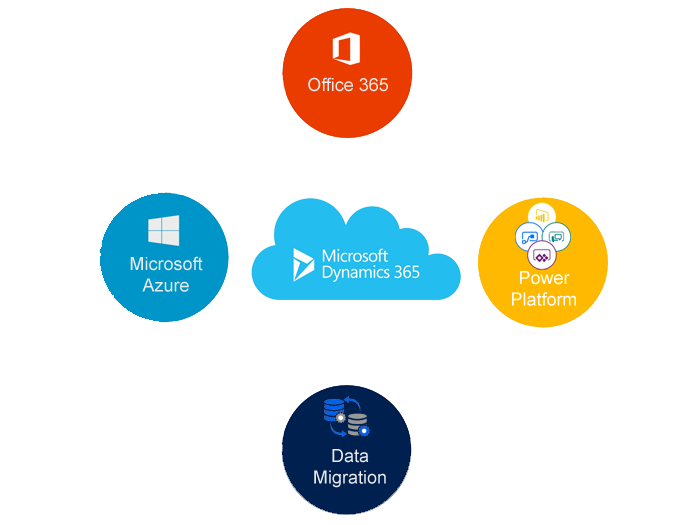Today i am going to discuss about the Agreements in Field Service.
So lets get started.
What is Agreement in Field Service:
An Agreement is a contract with the customer, what needs to be performed under what contract.
1) Agreement is a Framework for automatically generating Work Orders and Invoices.
2) Can have a recurring schedule for a period of time
– Example: Monthly inspection for two years
3) Can be used to define multiple schedules in a single agreement
4) Ideal for items like preventative maintenance
For example : there is a requirement to landscaping the garden.
So for that there should be an Agreement.
A single Agreement can have multiple booking setups defined.
– Once a week schedule someone to go out and provide lawn care.
-Every two weeks scheduling someone to go out and provide weekly landscaping such as hedge pruning.
– Once a month clean windows and exterior services.
Finally Invoice once a month that invoices for all service provided.
Below is the Agreement record image:
An Agreement record should have following field values in order to agree a contract with a customer.
Service Account and Billing Account
Start & End Date of Agreement
Duration of Agreement
System Status & Sub Status
Price List: what is the price for the agreement.
Service Territory: what is the territory.
Taxable
There are Booking setups and Invoice setups on the Agreement record where you can define what are the bookings and Invoice setups can be scheduled to where the work orders and bookings created in the system.
Let me show how to create an Agreement on the Field Service.
Go to Dynamics 365 > Field Service > Agreements
I hope this helps.
For Microsoft Dynamics 365 Consultancy/Training/Support/Licensing
Contact us: https://www.gmritsolutions.co.uk
Email: admin@gmritsolutions.co.uk