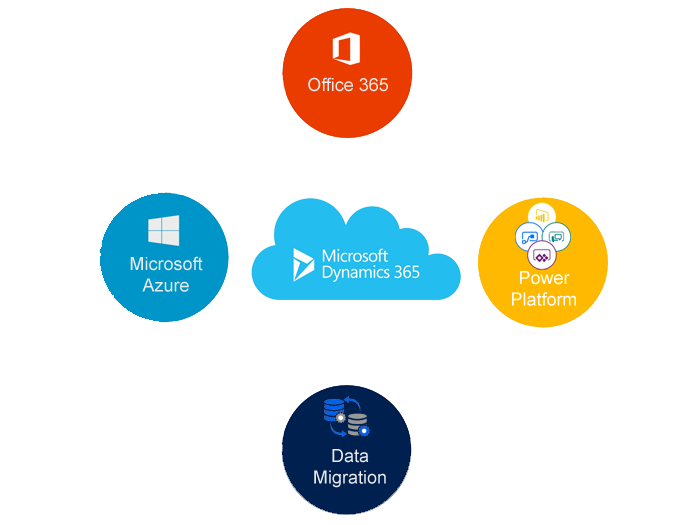Hi Everyone,
Today i am going to discuss about the Microsoft Dynamics 365 Field Service Mobile App, where can we download, compatibility.
Field Service Mobile Options:
As we know Field Service Mobile Application is built on the Resco Mobile CRM platform, it has been built on Microsoft Dynamics 365.
The supported devices are as follows:
Windows 10
IOS 6+
Android Phone
we can download the Mobile App from Microsoft Store and it is with a truck image on the App.
See image:
So the Mobile App can be used on the Personal Computers, Laptops, Tablets etc..
Field Services Mobile App Features:
With the Mobile App we can view the Bookable resource bookings views – agenda, day/week/month
Combination of bookings and Work Orders forms
Embedded logic and business rules
-System status correlation
-Status change timestamps
-Booking start and end times
-Follow-up Work Orders
-Mandatory synchronization of WO’s created within last week.
When we launch the Mobile App for the first time, we need to configure the App with the Dynamics 365 see below image:
Once the Mobile App is launched then click on the “Setup” button to configure with our Dynamics 365 Organisation URL.
Click on the Dynamics 365 Connect and fill in the credentials of dynamics 365 user.
Fill in the URL, Username, Password, and click on save password for automatic login into Mobile App later sessions.
Then click on the refresh button to sync the credentials for the first time.
Application Navigation
we will need Field Service Admin, dispatcher, inventory purchase, or resource to use the mobile app,may still require additional permissions to change data, can navigate to any of the items listed on the Mobile App.
We can check the what version of Field Service Mobile App by clicking on the “About” icon on the App:
I hope this helps:
For Microsoft Dynamics 365 Consultancy/Training/Support/Licensing
Contact us: https://www.gmritsolutions.co.uk
Email: admin@gmritsolutions.co.uk