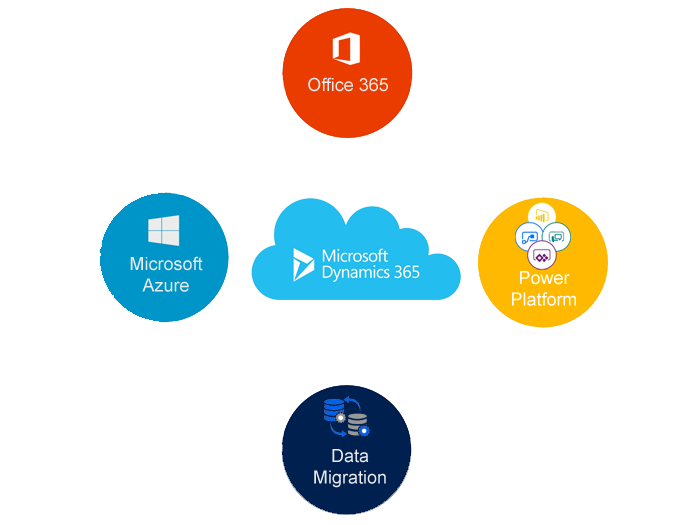Hi Everyone
Today i am going to discuss about the connected field services, Communication and Integration with IoT Devices.
Connected Field Service
1. IOT Solution installed on top of Dynamics 365
2. Key benefits of Connected Field Service.
Reduce downtime with proactive alerts from connected devices
Address issues faster by remotely monitoring devices and keeping customers in the loop.
Reduce maintenance costs by dispatching a technician with the right expertise, availability, and location to the job.
This feature was added in the December 2016 update for Microsoft Dynamics 365 and is only available for online.
Pre – Requisites:
1. Dynamics 365 for Field Service solution installed with appropriate licensing.
2. O365 Global Administrator or Dynamics 365 System Administrator credentials.
3. An active Azure subscription.
Connected Field Services Architecture:
Go to Market place and search for Connected Field Services and install the app and configure with your Azure subscriptions and with Power BI.
Once the Internet of Things(IoT) is installed on your Dynamics 365, there are connected devices:
IoT Alerts
Commands
Registered Devices
Device Categories
Registration History
How these are connected with Field Services is via Customer assets.
All the Registered Devices are present in the customer assets record.
When the new customer assets is created then in the record you need to fill in device Id and save the record, Click on the Register device then from the Azure subscription the device id is fetched.
Thing to consider around Communication using Field Service
Most Implementations will require some type of communication
Examples of communications scenarios
1. Automated voice or SMS notifications to technicians when a they are scheduled
2. Customer notification based booking status changes
3.Travel status notifications
A variety of built in and external tools can be used to facilitate internal and external communication in Field Service.
Using third party utilities you can use like Microsoft Flow or Twilio for communication purposes.
Scenarios:
Workflow that send status updates via SMS
Workflow that would auto create resource requirement records for schedule board enabled entities.
Custom Action to define custom imput and output parameters that will be used to initiate plugin, workflows etc..
Auto creation of invoices when a Work Order is closed and posted.
Solution:
There is Twilio Solution that allows software developers with custom code makes and receive phone calls and send receive text messages using its web service APIs.
Twilio has a Dynamics 365 Solution that can be installed into an organisation (Requires a Twilio Account)
You can download from below link:
https://www.microsoft.com/en-gb/download/details.aspx?id=53586
Glympse Integration:
Provide a real-time notification to techs and customers
Notification sent through SMS or email
Uses GPS location in Field Service mobile application
Can be configured for voice messages
Available through App Source
Full example below image illustration:
With the Glympse Solution you can update the customer with a message with regular intervals.
If you are looking for Glympse App then you can get it from App Source.
Glympse is an ideal tool which works on top of Twilio solution to achieve your needs.
I hope this helps.