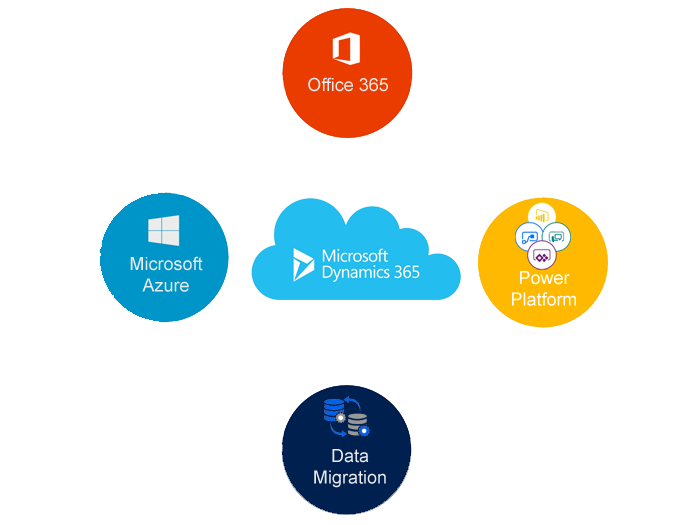As you may aware that in Microsoft Dynamics 365 for Marketing have a capability to create number of different template according to the business requirements.
Let’s see in action:
Each time you create a new email message, customer journey, marketing page, or marketing form, you start by choosing a template. Dynamics 365 includes sample templates to get you started, but you’ll probably want to build your own to match your organization’s requirements and graphical identity. Creating a template is nearly the same as when you create an actual message, page, journey, or form.
In Navigation bar Marketing > Templates and then choose an entity you want to create a template for.
Select and Email Template Window
Here are some notes and best practices to consider when working with templates:
Content templates often establish a standard visual identity and branding for your communications. Design content templates in collaboration with your branding team and reserve content areas for the marketer to enter content for each specific marketing activity.
For customer journey templates, set up the basic pipeline and include descriptive names for each tile. You’ll leave many of the other tile settings unspecified.
Customer journey templates can include default segments and suppression lists. For repetitive and similar marketing flows (like newsletters or product introductions), templates help maintain consistency across organizations.
Templates remain in Dynamics 365, so you don’t need to go live with them.
Additionally, Activity Template option is an available option in Dynamics 365 for Marketing. An activity template is used when creating an activity. The template defines which type of activity it is, who it should be assigned to, and other details. You can choose an existing template or create a new one from here, but you can only assign or create templates that have the same Activity Type as the tile.
Only active Activity Templates will be available in the lookup.
I hope this helps.
For Microsoft Dynamics 365 Consultancy/Training/Support/Licensing
Contact us: www.gmritsolutions.co.uk
Email: admin@gmritsolutions.co.uk