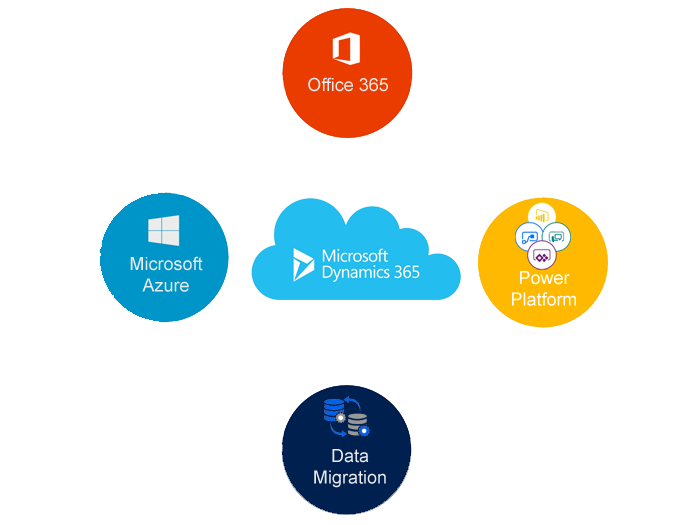Hello Everyone,
Let’s get you into the Office 365 Admin center
As we all aware in the Office 365 admin center, the following Apps are presented
OneDrive, Word, Excel, PowerPoint, OneNote, SharePoint, Dynamics 365, Flow, Admin, Security & Compliance, Newsfeed, PowerApps,PowerPoint, Project, Social Engagement, Word
As we all know Admin center features:
Users
Groups
Resources
Billing
Support
Settings
Setup
Reports
Health
Admin Centers
Today we are going to look into the “Setup”, “Reports”, “Health” of the Admin Center…
Setup: There are Products and Domains as a sub heading.
Products: The Product will show of what Customer have purchased and what product does the customer have access to the products..
For example: From the above image we can see the Dynamics 365 Customer Engagement – Products,
total licenses , available licenses after consumption, software included like Microsoft Projects, SharePoint, OneDrive, Dynamics 365, Social Engagement, status active..
When you click on the assign licenses hyper link we can add new licenses to the new users and also we can see who we already assigned the licenses..
Cool feature is that if there are thousands of new users then we can search in the search box provided, also we can export the all users from the environment for “auditing” purposes..
Bottom we can see “Just want to add an email address” –
Where you can create the shared email address or an additional email address for one person.
There is another link “Types of users” – Different types of users and accounts can use Office 365 in distinct ways..
Types of users:
Types of users : Licensed users – These users have been assigned an Office 365 license, such as Office 365 Business Premium or Office 365 Enterprise E3, so they can be use Office 365 services.
Sign-in allowed – These users can sign into Office 365 to create documents, check email, and so forth. Most of your users should be able to sign in at any given time.
Sign-in blocked: These users cannot sign into Office 365. An example of this is a user who left the company and you blocked their access to Office 365.
Unlicensed users: These users have no Office 365 license, like Office 365 Business Premium or Office 365 Enterprise E3, so they can’t use Office 365 features. Examples are administrators who only need to manage Office 365, employees who have left the company, or shared and resource mailboxes that aren’t associated with people.
Users with erros: These users have errors associated with their account that need to be resolved.
Billing admins: These users can make purchases, manage subscriptions, manage support tickets, and monitor service health on your behalf.
Global Admins: These users have access to all administrative features. The person who signs up for Office 365 becomes a global admin but you can have more than one if you like. Global admins are the only admins who can assign admin roles to others.
Password admins: These users can reset passwords, manage service requests, and monitor service health on your behalf.
Service admins: These users can manage service requests and monitor service health on your behalf.
User Management admins: These users can reset passwords, monitor service health, manage user accounts, user groups, and service requests. They can’t delete a global admin, create other admin roles, or reset passwords for billing, global, and service admins.
Add custom filter: With this option, you can create a custom filter to view only certain types of users of your preference, such as which users are on the Office 365 Business plan.
Views: Learn how creating views will help you keep this list under control – before it gets too long.
+ Migrate user mailboxes : Migrate your user mailboxes to Office 365
Migration includes : Upload PST files, Gmail, Outlook, Hotmail, Yahoo, Other email, Exchange..
Another sub heading of setup is “Domains”
Where you can add domain, buy domain, view all domains currently you have with this subscription and even you can search for the domain in the event of multiple instances..
Lets jump into the “Reports”
Reports have two sub headings like
Usage
Security & Compliance
Usage:
Reports:
Usage: Usage will give the picture of the users usage for 7, 30, 90 and 180 days period…
Also activity of emails, OneDrive files, sharepoint files, Office activations and Office
365 Adaption[preview]
Security & Compliance under the reports:
Make sure you have sufficient permissions to view reports – make a request to your system administrator to give permissions to view reports..
We will look in detail about the security & compliance in next post in the coming days.. keep an eye for it 🙂
Lastly Lets jump on to the health in the office 365 admin center:
Health :
> Service health
> Message center
Service health:
All services are healthy: All services, Incidents, Advisories..
whether all services are running without any defects and service health and any incidents may have on the service health dashboard.
> Message center:
Read about staying on top of office 365 changes:
Major updates:
All active messages etc..
So system administrator can see the systems reports, health check and user usage from Office 365 admin center itself..
I hope this helps.
If any SMB’s or Enterprise customers in need of Microsoft Dynamics 365 Customer Engagement support, development, training, short term work, please keep in touch
Company: www.gmritsolutions.co.uk
Email: Admin@gmritsolutions.co.uk
Blog: www.mscrmgmr.blogspot.co.uk