Microsoft Business Applications Blogposts, YouTube Videos and Podcasts
Helping Businesses with Technology
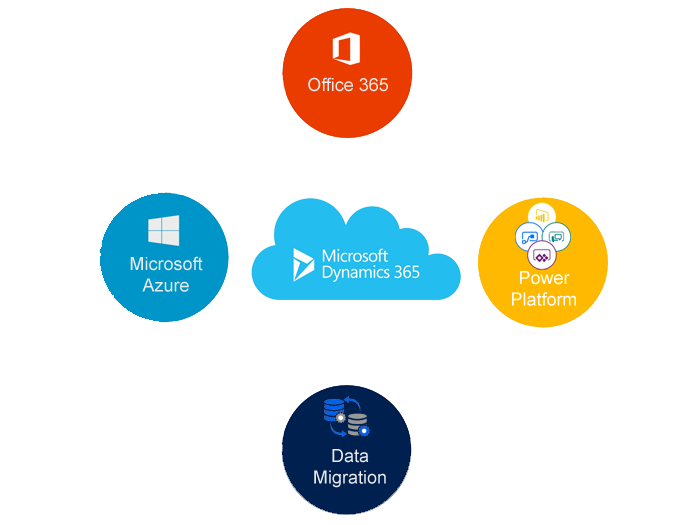
– Ways to import data:
– Import Data Wizard
– Programmatically using the SDK
-Third-party tools
– Data Loader Service
-Microsoft Dynamics CRM 2011 On-Premise and later can leverage the On-Premise to Online Conversion Service.
– Do not underestimate the time needed to export, process and import data.
– When will legacy data be cleansed? Before or after import.
– Some record types require special consideration, such as quotes which cannot be imported in a State other then draft.
– A cloud based service for moving data between files and CRM Online.
– The service is provided as part of Lifecycle Services and Dynamics
– Data is staged in Azure.
– 500 records will be imported in a second
– App for Mobile Devices
– Configure entities for mobile.
Apps available for phones and tablets:
App First available
Dynamics 365 for phones CRM Online 2015 Update 1
CRM 2016 On-Premises
Dynamics 365 for phones CRM Online Fall ’13
express (previously called CRM 2013 On-Premises
Dynamics 365 for phones)
Dynamics 365 for tablets CRM Online Fall ‘ 13 and CRM 2013 On-Premises
Configure Steps for Users:
-Check that the mobile hardware and software is supported #
– Install the app from the relevant store.
– Sign -in to the app using the URL for Dynamics 365 and Dynamics 365 username and password
Recently viewed records are cached and can be viewed but not edited.
-New records can be created while offline as drafts.
-Drafts can edited before going online.
-Some restrictions: Can’t edit existing records, can’t link a draft record to another draft record(such as opportunity to account).
Security Privileges:
Dashboards:
– More than one dashboard (system or user) can be enabled for Dynamics 365 for phones and Dynamics 365 for tablets.
-Introduction to App Modules
– App Designer
-Site Map Designer
-Getting more apps from AppSource
-Overview of PowerApps.
-Dynamics 365 for Outlook is installed on a compuetr with Outlook.
-Access Dynamics 365 data and features from within Outlook.
-Track emails , appointments, contacts and tasks.
-Use Dynamics 365 email templates
-Work with Dynamics 365 data offline.
-32 bit and 64 -bit versions of Windows
– Windows 7 with SP1, 8,8.1 and 10
-Windows Server 2012 and 2012 R2 Remote Desktop Services
-Supported versions of Outlook:
– Office 2010, 2013 and 2016
– The 64 – bit client is only supported on 64 -bit versions of Office.
– Internet Explorer 10 or 11
Other required components might be downloaded and installed during Setup
– Manual Installation.
-Manually using the command line.
-Download link in web application.
-Group Policy.
-Microsoft System Center Configuration Manager.
-Remote Desktop.
-Third party tools for software installation.
Configure Microsoft Dynamics 365 for Outlook:
– Select Dynamics 365
-Enter your user name and password
-Choose the appropriate instance
– Dynamics 365 integrates with SharepPoint via Server – to – Server integration.
– All combinations of Dynamics 365 Online, Dynamics 365
– On-Premises with SharePoint Online, SharePoint On-Premises are supported.
Store, synchronize and share files
Private storage where documents are not shared by default
– unlike SharePoint
-1TB of cloud space is provided
-Automatically synchronizes with OneDrive for Business desktop application.
Requirements:
-Dynamics 365 or Dynamics 365 On-Premises
-User must be assigned an office 365 license
-SharePoint Integration.
OneNote is used to capture the Adhoc Notes which can be typed or hand written.
In a way to use paper project button.
Recently OneNote made it available in Office 365 and now it is integrated with Dynamics 365
-Available for Dynamics 365 and Dynamics 365 On-Premises
-OneNote notebooks stored in a SharePoint Site.
-SharePoint integration must be enabled.
-Entity enabled for document management and OneNote integration.
– Does not replace Dynamics 365 Notes.
-Social Engagement can be used on its own or integrated with Dynamics 365 (and Dynamics 365 On-Premises)
-Social Engagement is a cloud-based system for collecting data from social media websites.
-Social Engagement subscription must be enabled and have assigned licenses to users.
-In the Dynamics 365 web application, configure Social Engagement (Settings > Administration)
-Select the Social Engagement instance
-Add the Social Engagement control to Dynamics 365 forms and dashboards.
-Dynamics 365 integrates with Skype and Skype for Business (Previously known as Lync)
-Telephone numbers cab be clicked to start a call.
-Only one of Skype and Skype for Business can be configured for a Dynamics 365 instance (Settings>Administration > System Settings)
Yammer is a cloud based service that provide a private social network site for organisations.
-It can be integrated with Dynamics 365 and Dynamics 365 On-Premise
-Yammer enterprise license are required to integrate with dynamics 365.
-The Free version of Yammer not supported for Integration with Dynamics 365 and Dynamics On- Premise.
-You might be aware of activity feeds in Dynamics 365 also a collabration feature.
– After Integration with Dynamics 365 the activity feeds are not shown on the Dynamics 365 instead it will be shown on Yammer.
The Integrating person should be Dynamics 365 Administrator.
-Office 365 Groups are shared workspaces for collaboration between Office 365 users.
-The Integration with Dynamics 365 allows collaboration between Dynamics 365 users and Office 365 users who are not Dynamics 365 users.
-The integration is provided by a Dynamics 365 solution that is installed from the Office 365 admin portal.
Requirements to complete the integration with Office 365 Group
– Microsoft Dynamics 365
-An Exchange Mailbox for each user that will use Office 365 Groups.
-SharePoint integration enabled for viewing documents in an Office 365 Group.
Integration in Microsoft Dynamics 365
-Configure integration at Settings > Office 365 Groups
-Select Aut0 Create to automatically create a new group for new records.
-Office Delve is part of Office 365
-Search content in Word, Excel, OneNote, SharePoint sites and elsewhere in Office 365.
-Can be shown in Dynamics 365 via a dashbaord component.
Requirements:
-Dynamics 365
-A subscriptiuon to Office 365
-Not available for Dynamics 365 On-Premises.
To enable Delve dashboard in dynamics 365 Integartion:
In Settings > Document Management enable:
-SharePoint Integration.
-Office Graph Integration.