Microsoft Business Applications Blogposts, YouTube Videos and Podcasts
Helping Businesses with Technology
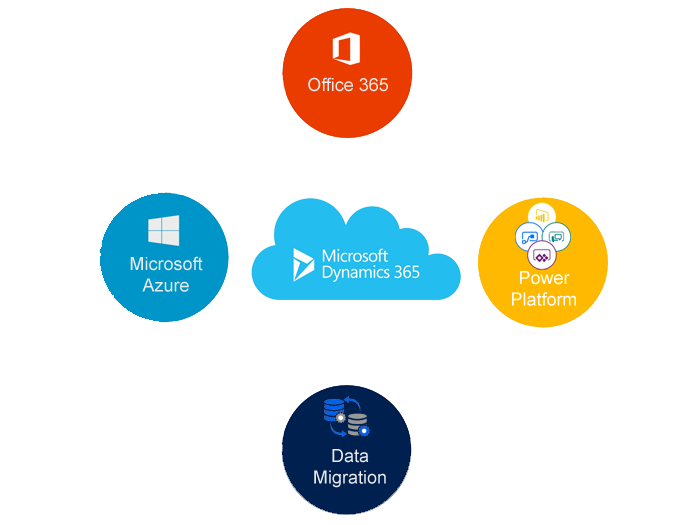
– A tenant can include 50 production and 75 non-production instances
– Each instance has its own SQL database
– A licensed Dynamics 365 user can be given access to any instance associated with the tenant.
– A tenant is bound to a geographical region
– By default, all instances are created in the same region as the tenant
– On request the ability to create instances in other geographical regions can be granted.
– When configuring the instance, specify the region
– To manage instances, first select the region in Your current region is >
– Asia Pacific(APAC)
– Europe, Middle-East, Africa(EMEA)
– Japan(JPN)
– North America(NA)
-Oceania(OCE)
-South America(LATAM)
– Canada
– India
– Consider a multiple -tenant deployment for differing geographical or departmental needs
– Each tenant is managed separately.
– Licensed users can only access instances in the same tenant.
– Licenses and subscriptions can not be shared.
– A tenant can only be fedarated with one on-premises
Active Directory
– A sandbox instance can be placed into administration mode
– Only users with the system administrator or system customizer role can sign in to the instance
– Additionally, background operations can be disabled which stops workflows and other asynchronous operations.
– Sandbox instance can be deleted
– The instance license becomes available for use
– Storage used is available for other instances in the subscription.
– Any instance can be copied to a sandbox instance
– The copy can be one of the following
– A full copy includes all data, users and customizations
– A minimal copy includes users and customizations but no data.
– In the Dynamics 365 Administration Center, select the instance and then copy
– Specify the target instance (which is deleted and replaces)
– The copy instance is placed in Administration Mode and background operations are disabled.
– This prevents issues with integrations to external systems.
An instance is a Dynamics 365 database
Large organisations might use separate instances for different departments or for testing
Data for each instance is stored in its own SQL Server database.
Hierarchy
Tenant
|
—-|—————————————-|————————————|
Office 365 subscription Dynamics 365 Subscription
|
|
| |
Production Instance Training Instance
Instance Types
_ An instance can be for
– Production purposes
– Non-production purposes, referred to as a Sandbox instance.
Sandbox Instances
_ Non- Production purposes include:
– Training
– Development
– Testing of third -party add-ons
– Upgrade testing
Purchasing Instances
_ Production and Sandbox instances are purchased as add- ons for a subscription
– Add-ons cannot be purchased for trials
– Each subscription has a storage limit that applies across all instances (production and sandbox)
– Notifications are sent when the limit is reached and at a threshold(currently 80%)
– If the storage limit is reached new records cannot be created until data is removed or additional storage is purchased.
In order to free up space in Dynamics 365 follow below rules:
1) Method 1: Delete bulk email and workflow instances using a bulk deletion job
2) Method 2: Evaluate and delete suspended workflows.
3) Method 3: Remove email attachments using Advanced Find
4) Method 4: Remove email messages with attachments using a bulk deletion job
5) Method 5: Remove notes with attachments using Advanced Find
6) Method 6: Remove notes with attachments using a bulk deletion job
7) Method 7: Remove bulk duplicate detection jobs and associated copies of duplicate records
8) Method 8: Delete bulk import instances using a bulk deletion job
9) Method 9: Delete bulk deletion job instances using a bulk deletion job
10) Method 10: Delete audit logs.