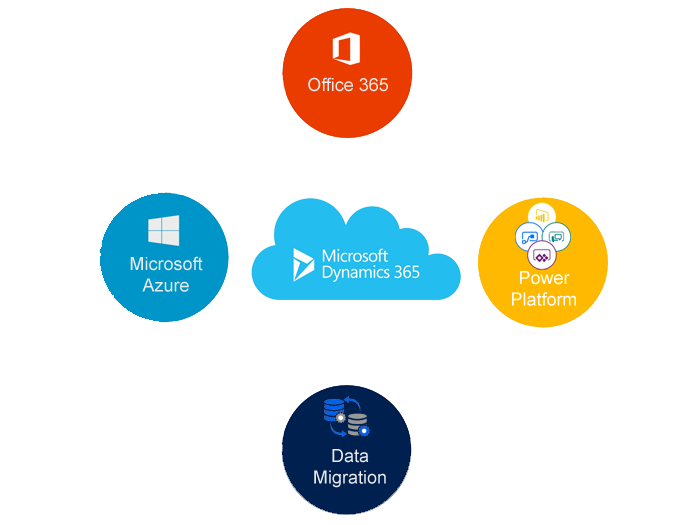First Create an ASP.NET WEBSITE from Visual Studio
Goto File> New > Website > Add a webform >
then it will create an aspx page file then add a “GridView” to the aspx page. Inside the ASPX.CS class add the below code
using System;
using System.Collections.Generic;
using System.Configuration;
using System.Data;
using System.Linq;
using System.Net;
using System.ServiceModel.Description;
using System.Web;
using System.Web.UI;
using System.Web.UI.WebControls;
using Microsoft.Xrm.Sdk;
using Microsoft.Xrm.Sdk.Client;
using Microsoft.Xrm.Sdk.Query;
public partial class Accounts : System.Web.UI.Page
{
protected void Page_Load(object sender, EventArgs e)
{
IOrganizationService service = GetCRMService();
QueryExpression query = new QueryExpression(“account”);
query.ColumnSet.AllColumns = true;
query.Criteria.AddCondition(“name”, ConditionOperator.NotEqual, “ksllls”);
EntityCollection collection = service.RetrieveMultiple(query);
DataTable dt = new DataTable();
dt.Columns.Add(“name”);
dt.Columns.Add(“accountnumber”);
foreach(Entity entity in collection.Entities)
{
DataRow dr = dt.NewRow();
dr[“name”] = entity.Attributes[“name”].ToString();
if(entity.Contains(“accountnumber”))
{
dr[“accountnumber”] = entity.Attributes[“accountnumber”].ToString();
}
dt.Rows.Add(dr);
}
GridView1.DataSource = dt;
GridView1.DataBind();
}
public IOrganizationService GetCRMService()
{
string UserName = “mam@santechnology.onmicrosoft.com”;
string Password = “devisri123”;
ClientCredentials Credentials = new ClientCredentials();
IOrganizationService Service;
Credentials.UserName.UserName = UserName;
Credentials.UserName.Password = Password;
Credentials.Windows.ClientCredential = CredentialCache.DefaultNetworkCredentials;
//This URI need to be updated to match the servername and organisation for the environment
string CRMServer = ConfigurationManager.AppSettings[“crmserverurl”].ToString();
Uri OrganizationUri = new Uri(CRMServer);
Uri HomeRealmUri = null;
// OrgaizationServiceProxy ServiceProxy
using(OrganizationServiceProxy ServiceProxy = new OrganizationServiceProxy(OrganizationUri,HomeRealmUri,Credentials,null))
{
Service = (IOrganizationService)ServiceProxy;
}
return Service;
}
}
=======================================================================
Screen shot of the Visual studio website application..
Account.aspx code:
<%@ Page Language=”C#” AutoEventWireup=”true” CodeFile=”Accounts.aspx.cs” Inherits=”Accounts” %>
<!DOCTYPE html>
<html xmlns=”http://www.w3.org/1999/xhtml”>
<head runat=”server”>
<title></title>
</head>
<body>
<form id=”form1″ runat=”server”>
<div>
<asp:gridview ID=”GridView1″ runat=”server”></asp:gridview>
</div>
</form>
</body>
</html>
=======================================================================
WEB.CONFIG CODE
<?xml version=”1.0″?>
<!–
For more information on how to configure your ASP.NET application, please visit
http://go.microsoft.com/fwlink/?LinkId=169433
–>
<configuration>
<appSettings>
<add key =”crmserverurl” value=”https://santechnology.api.crm11.dynamics.com/XRMServices/2011/Organization.svc”/>
</appSettings>
<system.web>
<compilation debug=”true” targetFramework=”4.5″ />
<httpRuntime targetFramework=”4.5″ />
</system.web>
</configuration>
=======================================================================
The Output will be as shown on the screen shot:
=======================================================================
Here we go, then we will be able to see the accounts based on the queryexpression condition:
I hope this code might helps someone out there..
Happy CRM:-)
🔄