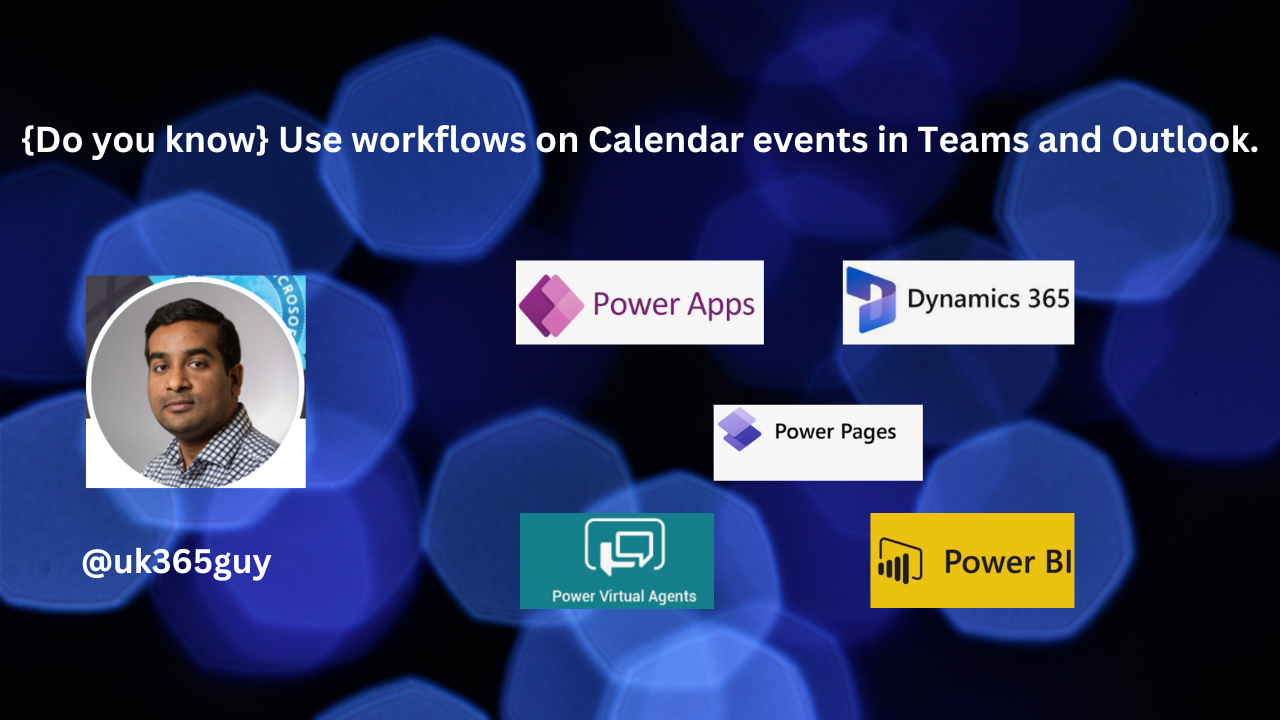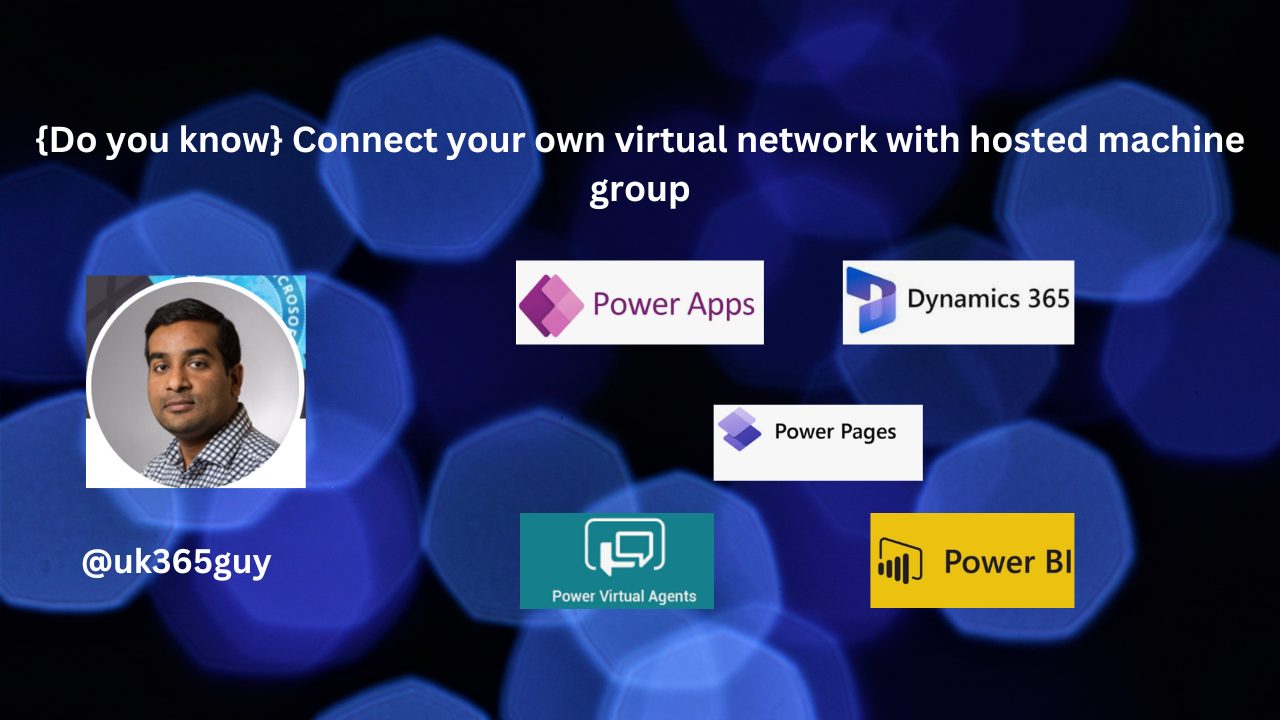Hello Everyone,
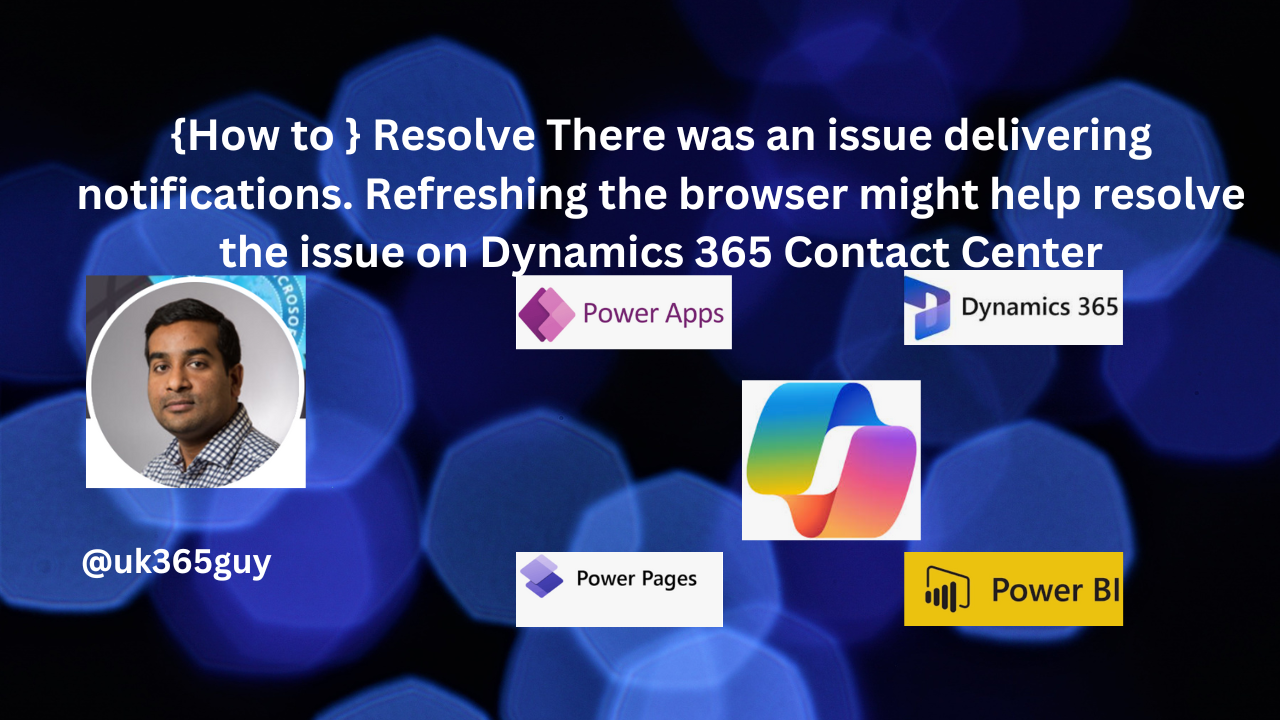
It’s been a while. I haven’t blogged.
Today i am going to show how to resolve this error message while accessing Dynamics 365 Contact Centre
There was an issue delivering notifications. Refreshing the browser might help resolve the issue. If this continues to exist, please have your admin contact Microsoft Support with Client Session ID: b0355776-6018-4800-83af-f2930d40a1fb. User a61d2c5e-0d24-f011-8c4e-6045bd0f8f2d doesn’t have required persona or roles

Error message is Users don’t have appropriate security roles assigned, as the Dynamics 365 Contact Centre has specific security roles which need to be assigned, even to the system administrator and system customiser roles assigned to the user.
The following are the security roles related to Dynamics 365 Contact Centre.
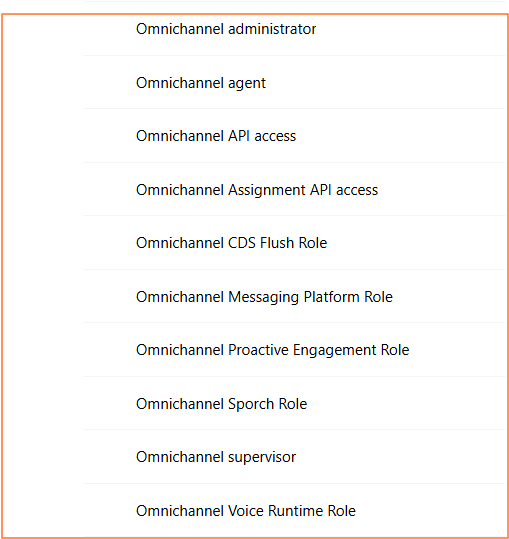
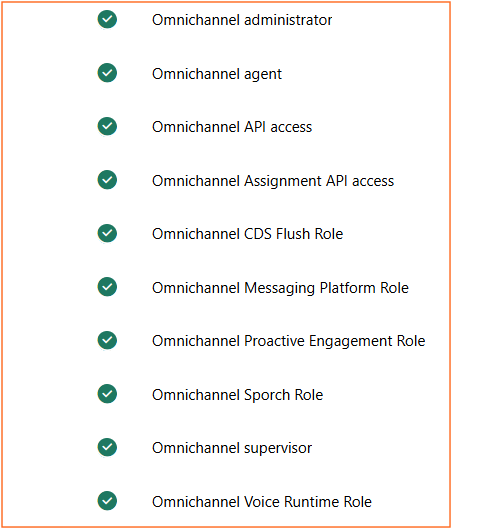
Assign the above roles to the user, and then the user will not get any error notifications on the screen when logged into Dynamics 365 Contact Centre.

That’s it for today.
I hope this helps.
Malla Reddy Gurram(@UK3655GUY)
#365Blogpostsin365days