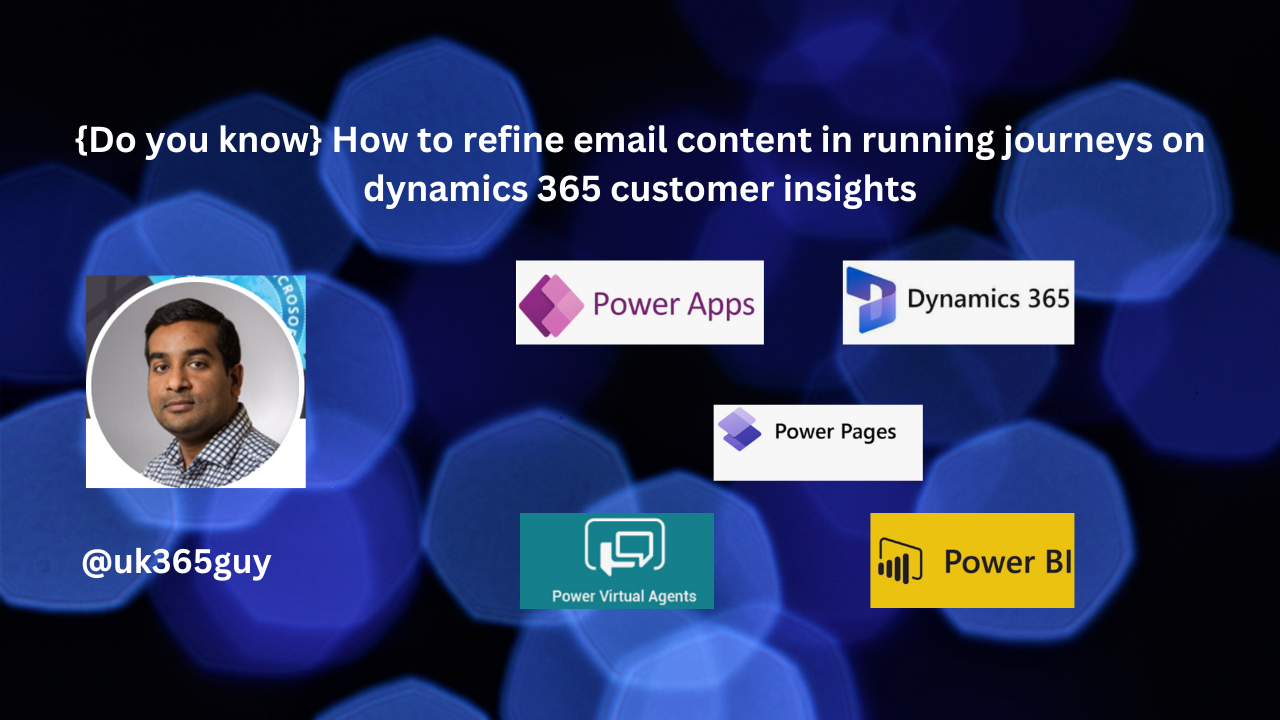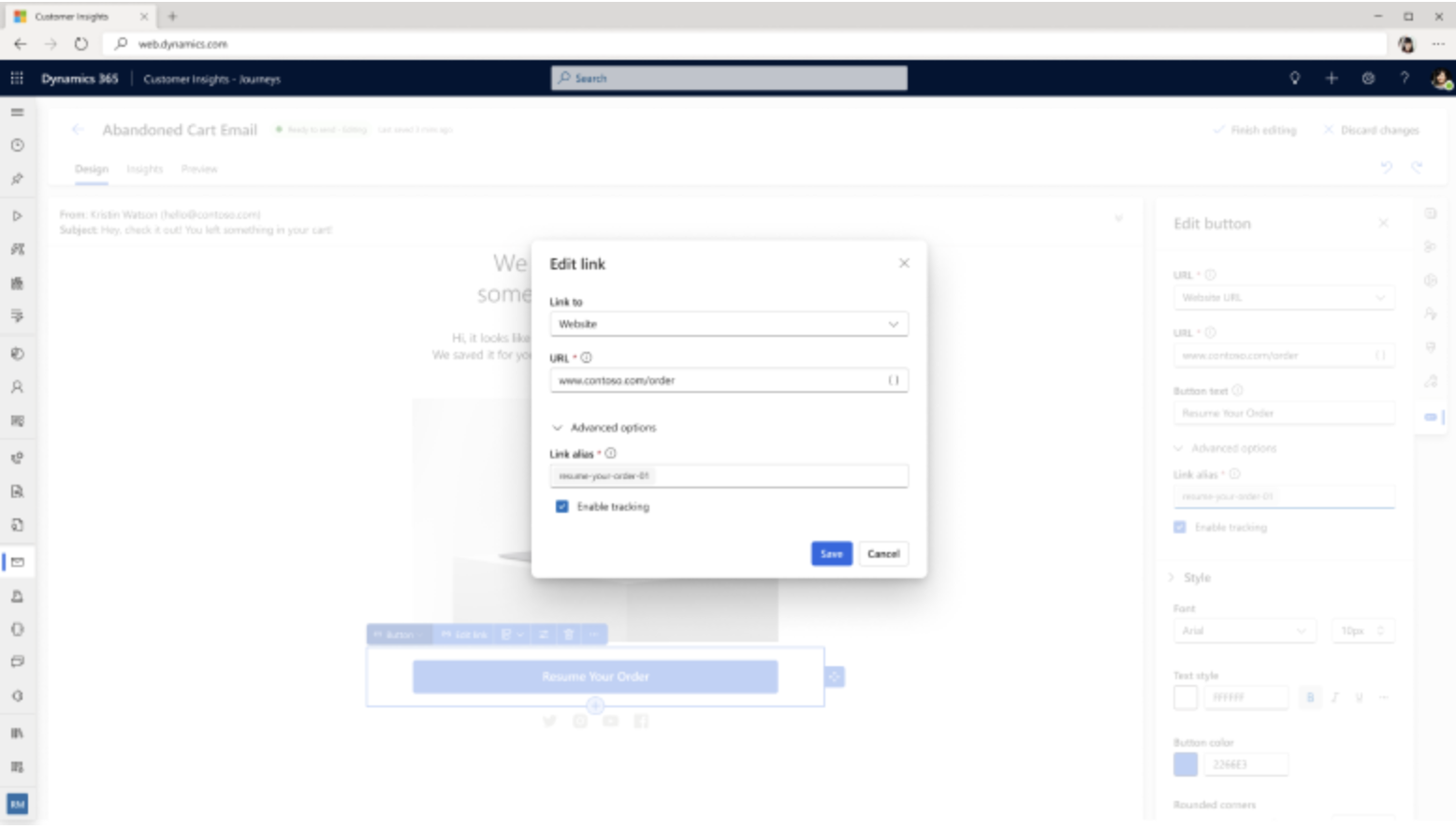Hello Everyone,
Today I am going to share my thoughts on setting up and execute pre and post event communications in Dynamics 365 Customer Insights.

Let’s get’s started.
Dynamics 365 Customer Insights – Journeys allows businesses to automate event communications before and after an event to maximize engagement and improve attendee experience. This process is managed through Real-Time Journeys, Segmentation and Automated Messaging.

1. Pre-Event Communications (Before the Event)
Objective: Increase registration rates, reduce dropouts, and ensure attendees are well-informed.
Steps to Set Up Pre-Event Communications:
1. Create a Customer Journey for Event Attendees
Go to Real-Time Journeys in Dynamics 365
Select New Journey and define the event audience (e.g registered attendees, VIP guests).
2. Automate Confirmation Emails & Calendars Invites
After registration, an automated emails is sent with:
Event details (date, time, location, virtual link).
A calendar invite for easy scheduling.
3. Schedule Reminder Emails or SMS
1 week before: Send an email with the event agenda and speaker details.
1 day before: A reminder email or SMS notification to minimize no-slow.
4. Send Pre-Event Surveys(Optional)
Collect attendee preferences via Microsoft Forms integration.
Segment responses to personalize the event experience.
2. Post Event Communications (After the Event)
Objective: Gather feedback, nuture leads, and continue engagement after the event.
Steps to Execute Post-Event Communications:
1. Send a Thank-You Email
Immediately after the event, an email is sent to thank attendees.
Include event highlights, key takeaways, or special offers.
2. Distribute Event Recordings & Materials
Provide recorded sessions, presentation slides and other resources via a link.
3. Collect Feedback with Post -Event Surveys
Automate a survey email asking attendees for feedback on the event.
Use Power Automate to store survey results in Dataverse for future analysis.
4. Nuture Leads Based on Event Engagement
Segment attendees based on participation levels (e.g., active participants vs passive viewers).
Enroll engaged attendees into a follow-up nuture journey, offering product demos or next steps.
3. Execution & Automation Using Dynamics 365
Use Pre Built Event Templates: Simplify the setup process with templates for common event journeys.
Trigger – Based Automation: Emails and messages are sent automatically based on attendee actions.
Real-Time Analytics & Reports: Track open rates, attendees trends and engagement insights in Power BI.
Benefits of Automated Pre & Post -Event Communications
High Attendance & Engagement – Reminders and pre-event content keep attendees informed.
Seamless Experience – Automation ensures no manual follow-ups are needed.
Improved Event ROI – Follow – ups convert attendees into leads, maximizing post-event opportunities.
By setting up pre-event and post-event communications in Dynamics 365 Customer Insights, businesses can create a fully automated, personalized event experience that drives better engagement and long-term relationships.
That’s it for today.
I hope this helps.
Malla Reddy Gurram(@UK365GUY)
#365blogpostsin365days