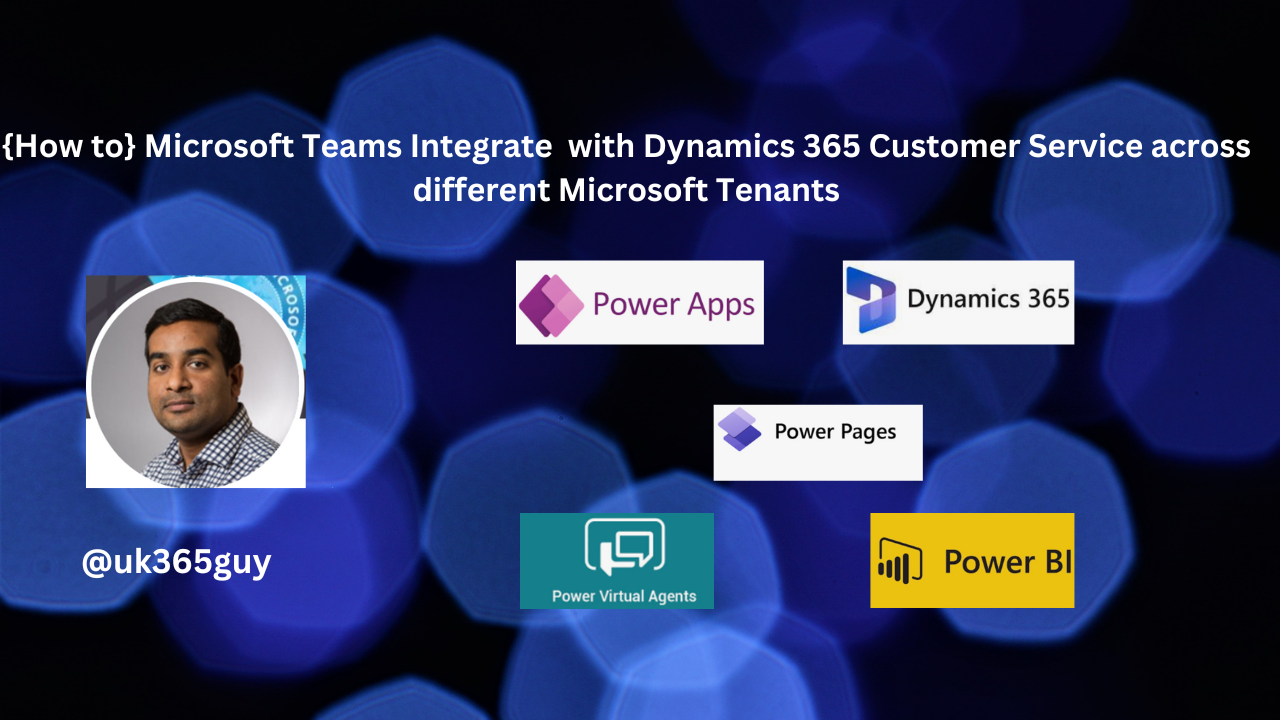Hello Everyone,
Today I am going to share my thoughts on get relevant results with filters for Copilot Dynamics 365 Customer Service.
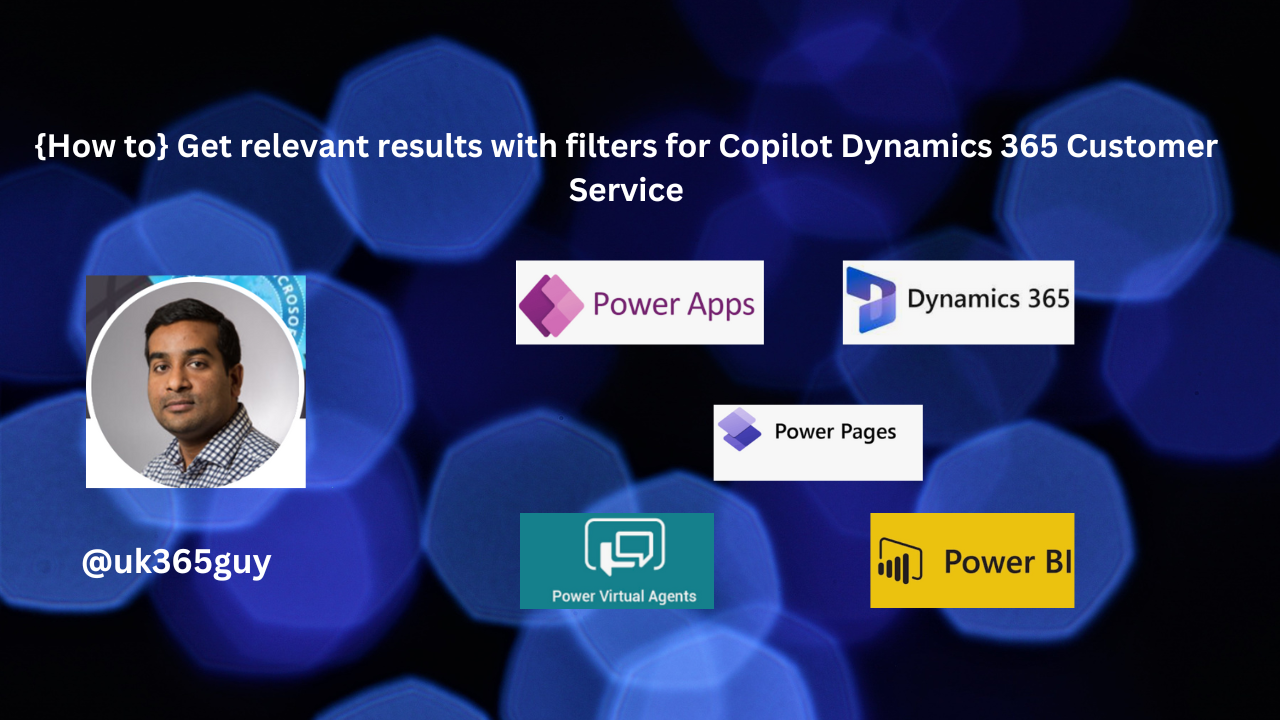
Let’s get’s started.
Certainly! To get relevant with filters for Copilot in Dynamics 365 Customer Service, follow these steps:
1. Open Copilot Report: To view the Copilot report, Open Customer Service historical analytics and select the Copilot tab. You can use filters to focus on the information that’s important to you:

Duration: Filters the data by the selected value of day, week or month.
Time zone: Filters the data for the selected time zone.
2. Apply Filters: To apply a filter within Copilot, perform the following steps:
Select Filters on the Copilot pane.
The Select filters menu appears.
Choose the required options or search for a filter option.
Select Apply.
Filtering results based on knowledge articles for the appropriate business lines or customer information ensures that Copilot generates relevant and precise responses, boosting agent productivity.
By filtering content sources, you can also make sure that Copilot responses are appropriate to the
agent’s questions and avoid mixing responses across different sources types, reducing the probability of displaying incorrect information.
That’s it for today.
I hope this helps.
Malla Reddy Gurram(@UK365GUY)
#365blogpostsin365days