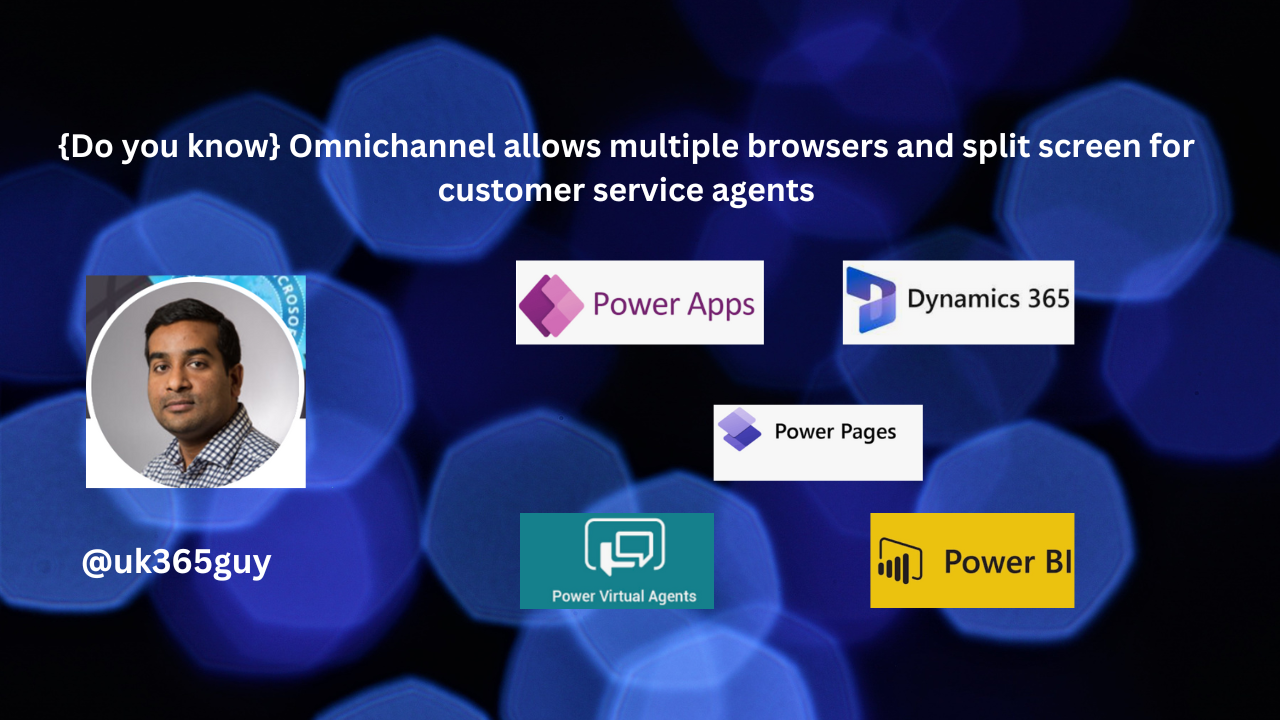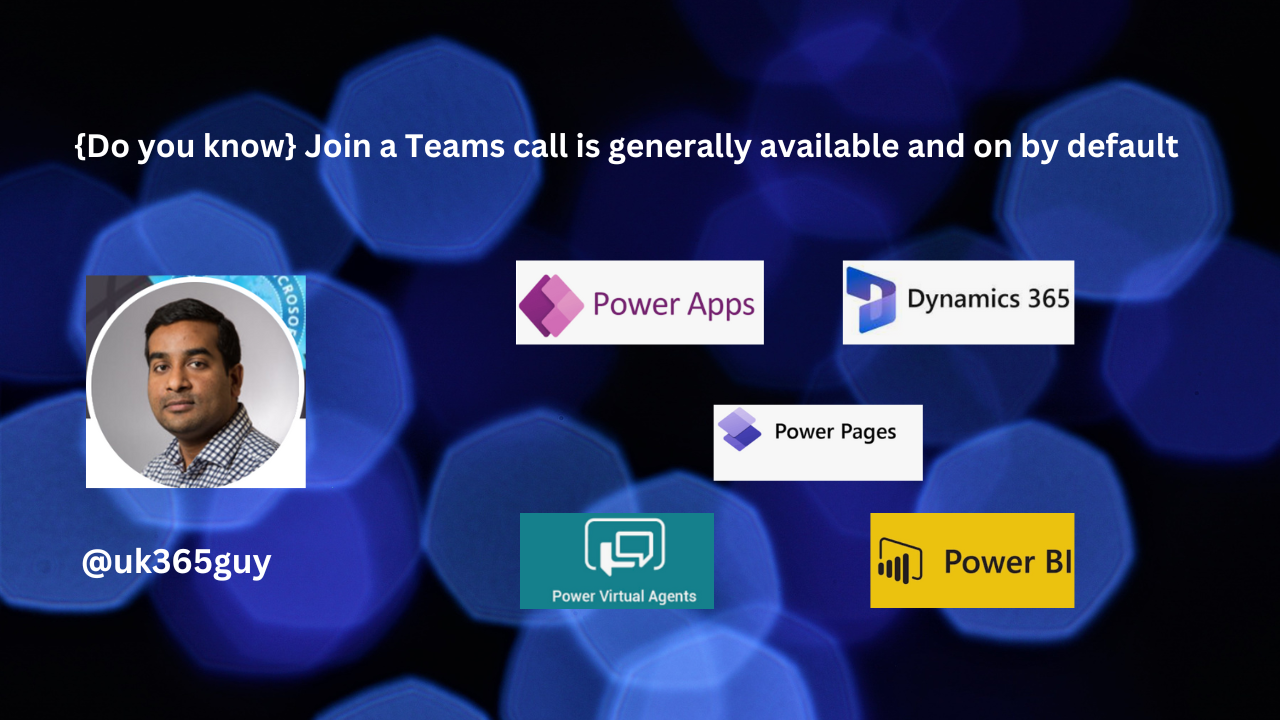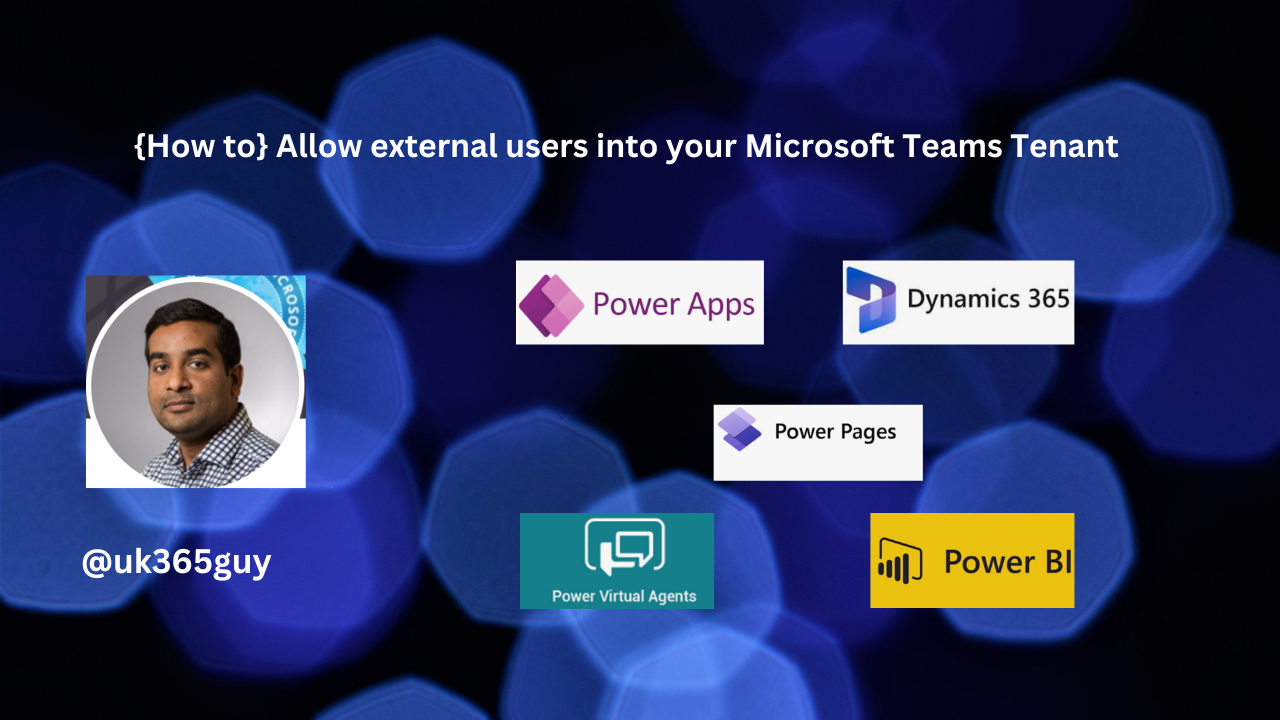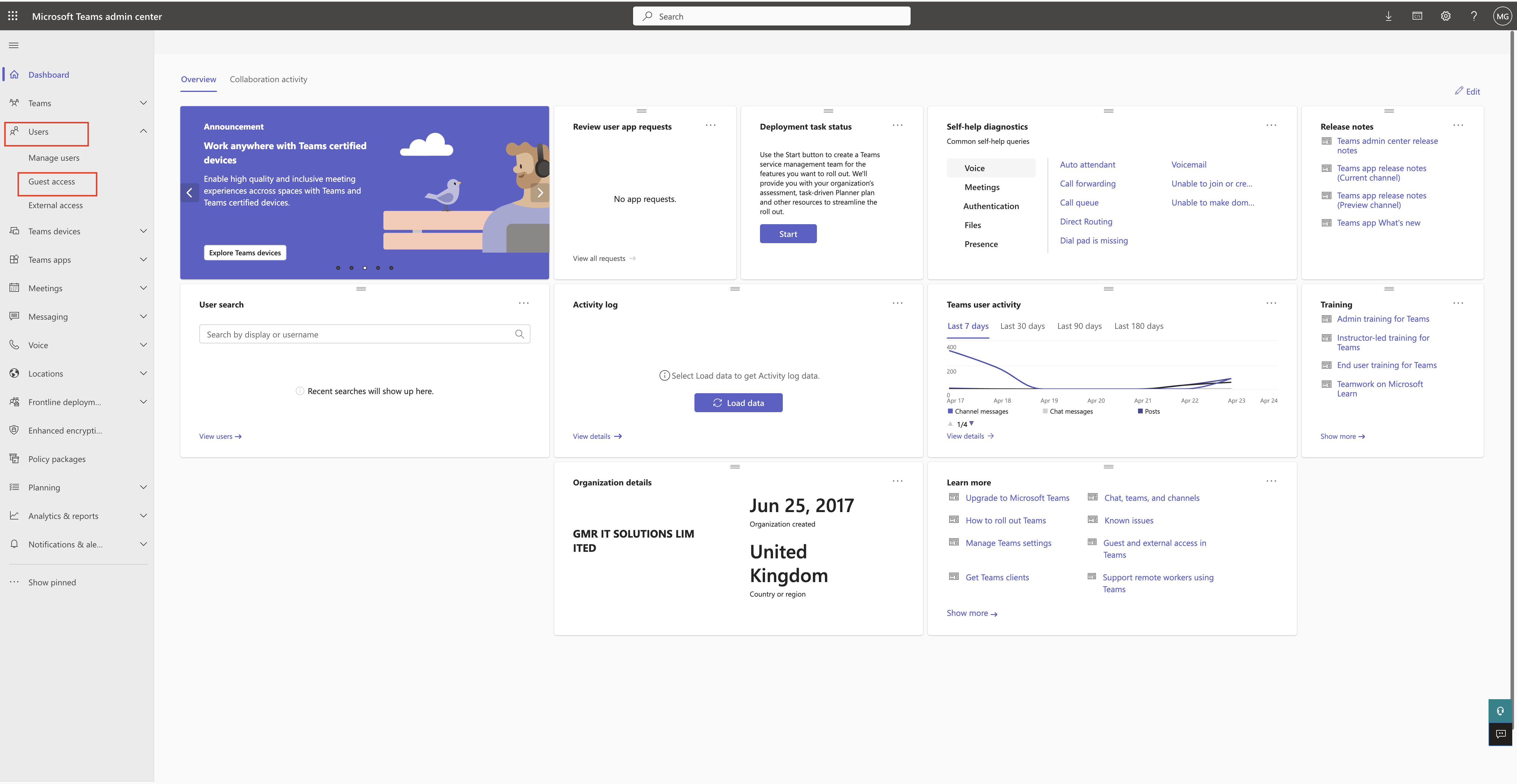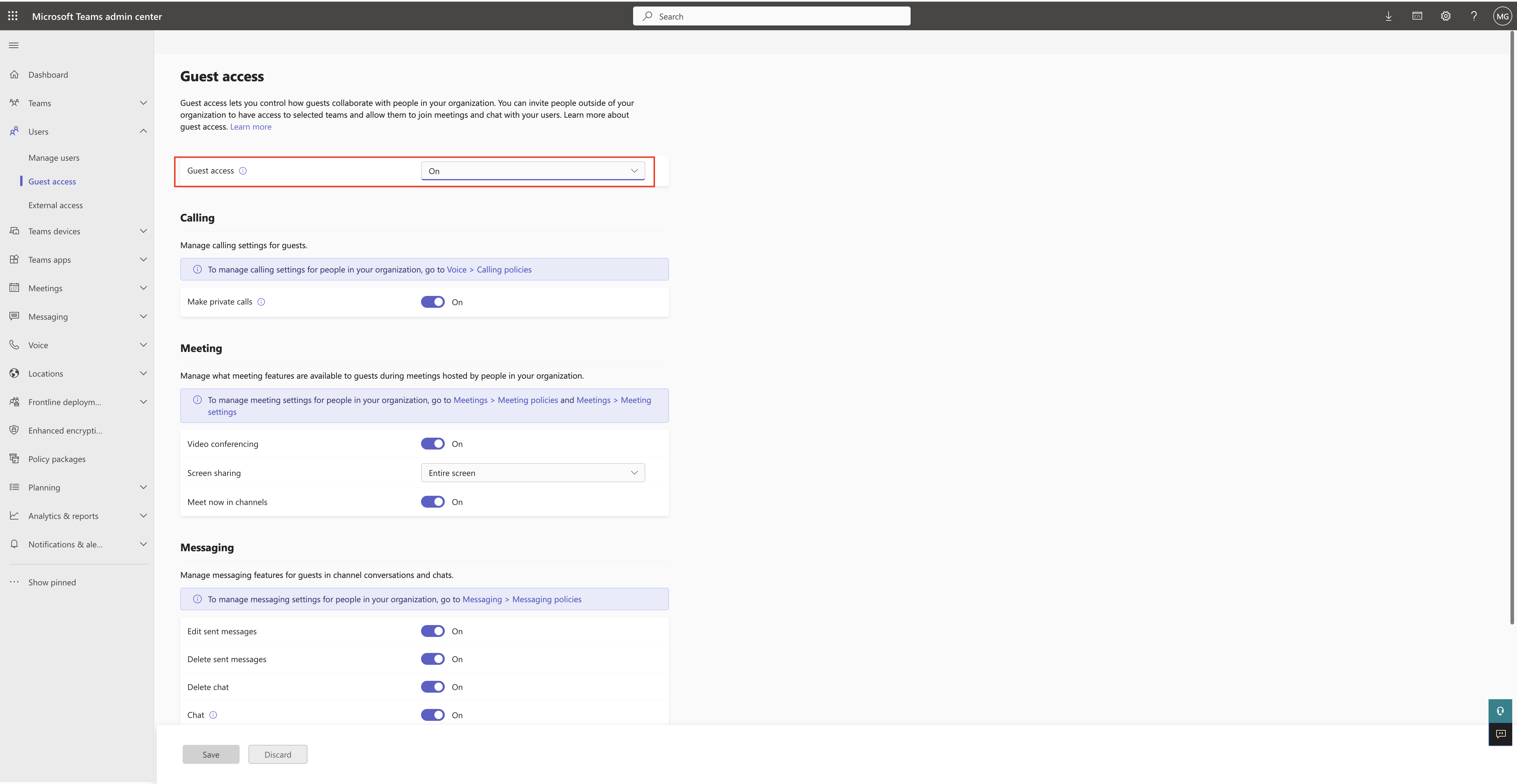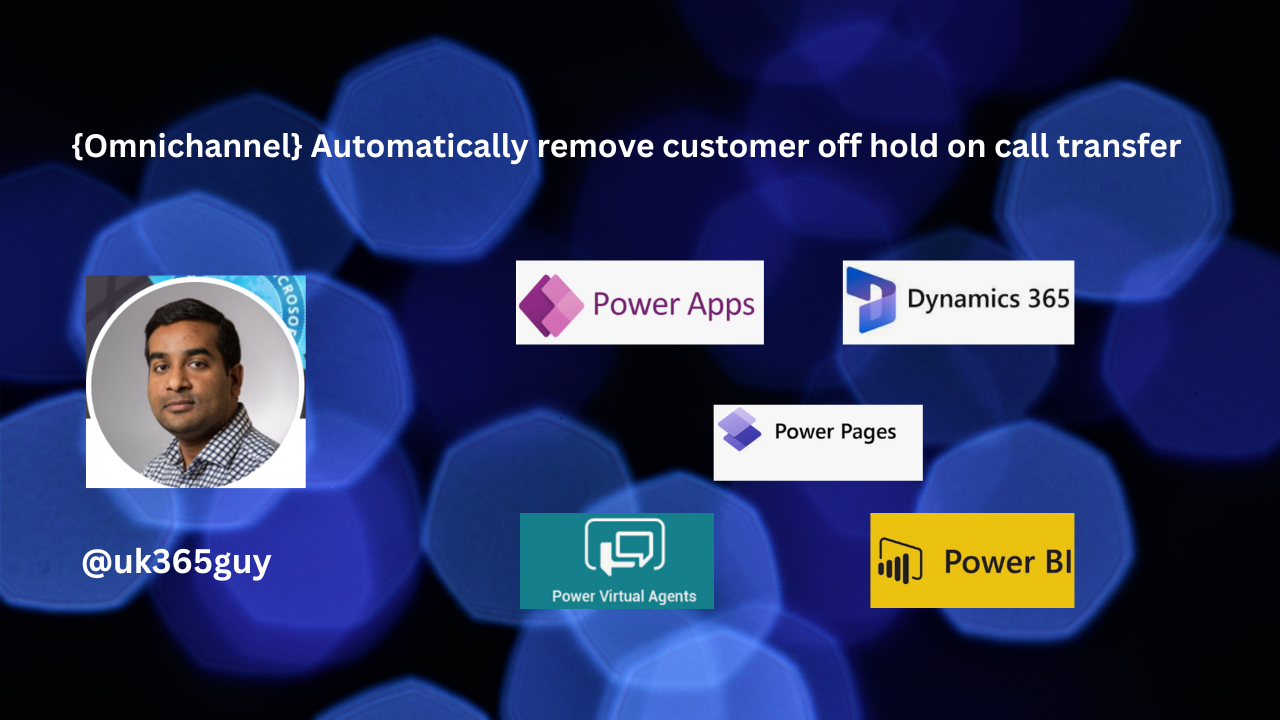Hello Everyone,
Today I am going to share my thoughts on the new feature Omnichannel improves productivity by converting voicemail to case.
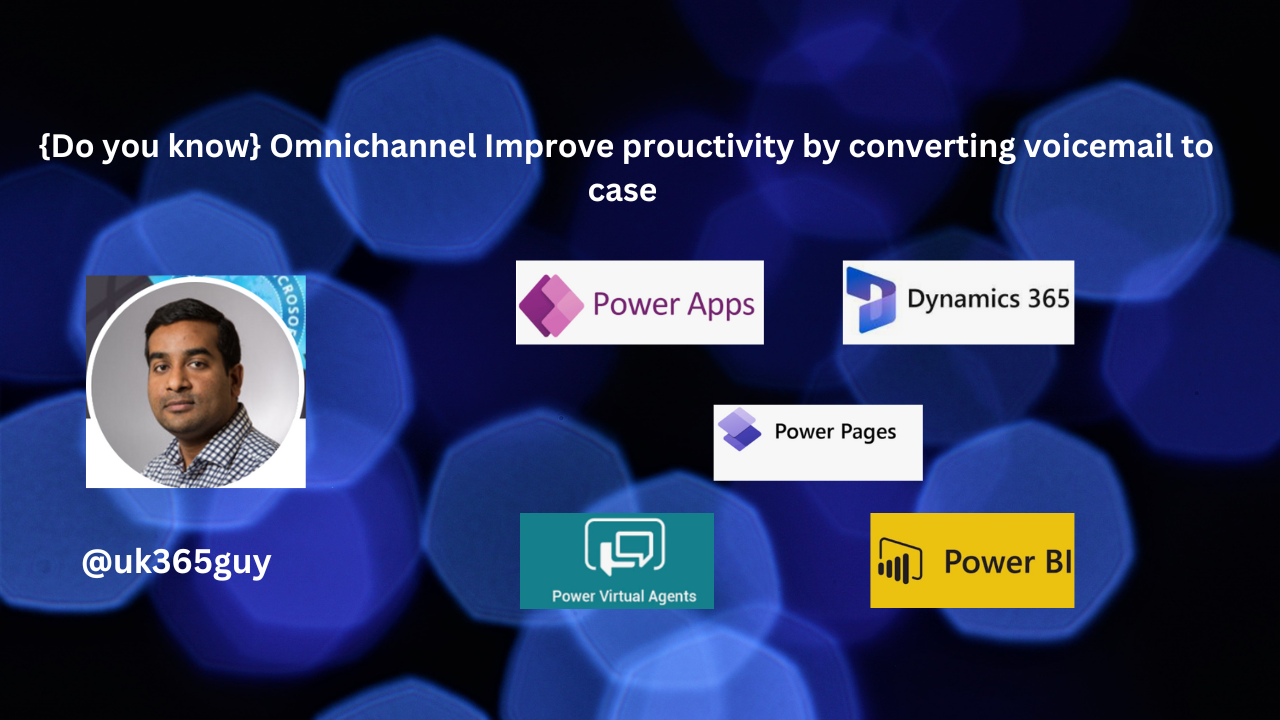
Let’s get’s started.
Certainly! In Dynamics 365 Omnichannel, you can enhance productivity by converting voicemails to cases. This feature allows agents to efficiently handle customer issues relayed through voice messages . Here’s how it works:

1. Voicemail Conversion:
Agents can view voicemails assigned to them in their inbox.
On the voicemail ribbon, they’ll find an option to convert the voicemail to a case.
With a simple click, agents can create a case directly from the voicemail.
This integration streamlines issue triage and ensures faster resolution.
2. Business Value:
By enabling voice-to-mail conversion, you empower agents to address customer concerns promptly.
The voice channel becomes tightly integrated with case management, enhancing overall efficiency.
3. Configuration:
Administrators need to enable this feature.
Agents will see a button on the command bar of the voicemail message, allowing them to convert it into a case.
Remember, this functionality bridges the gap between voice communication and case handling, ultimately improving customer service.
That’s it for today.
I hope this helps.
Malla reddy Gurram(@UK365GUY)
#365blogpostsin365days