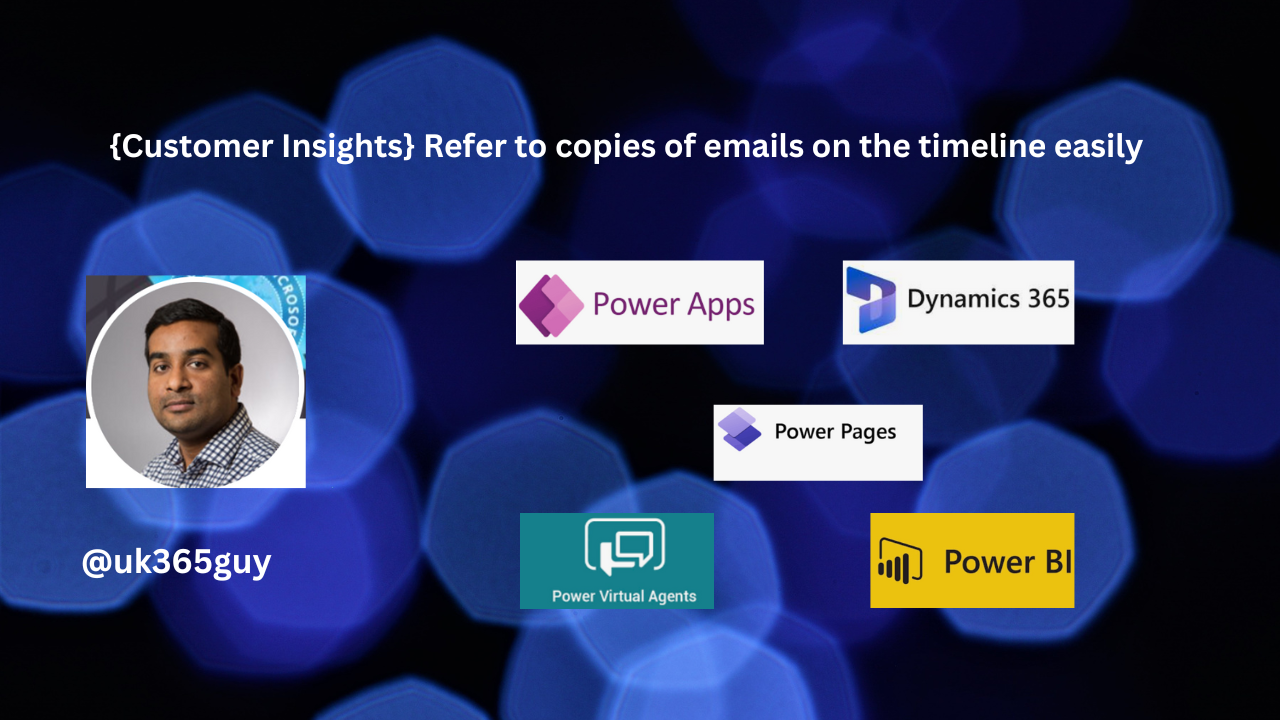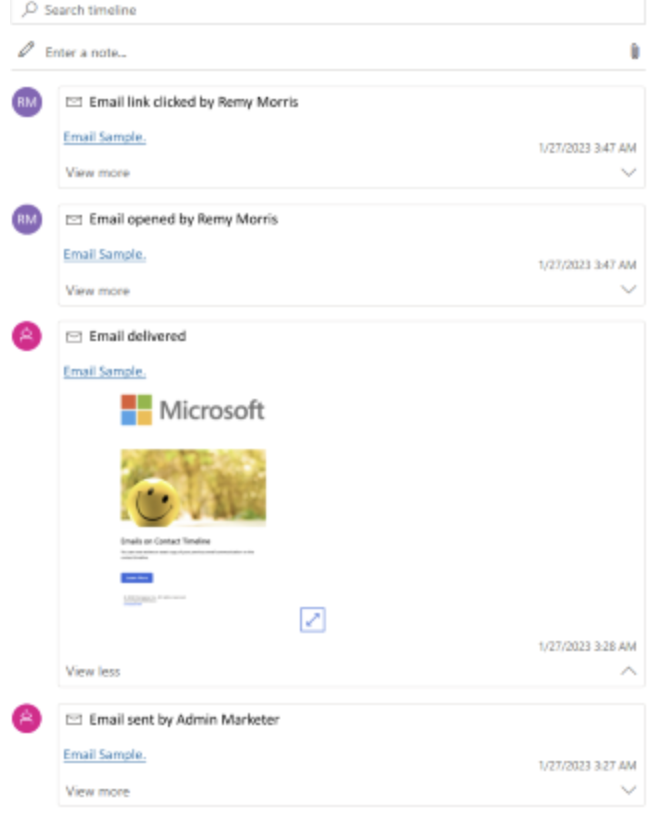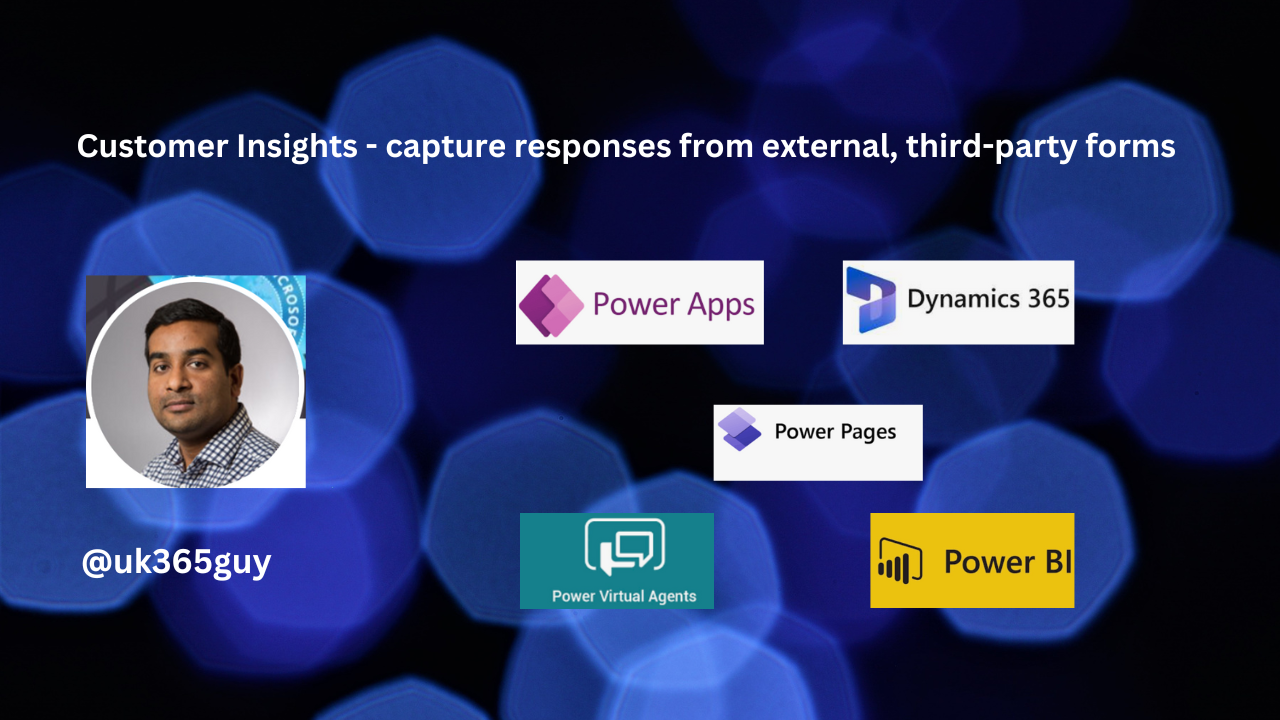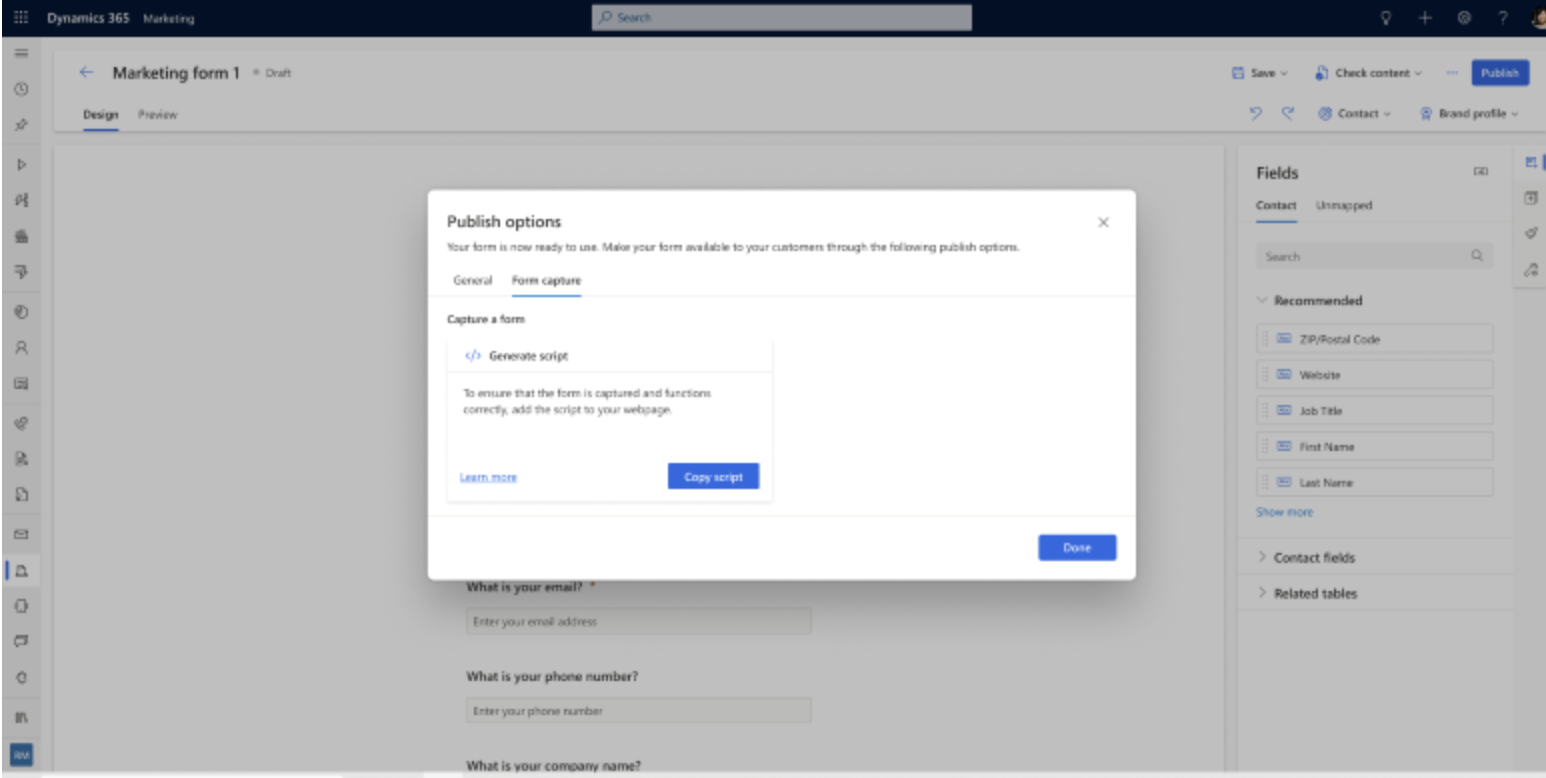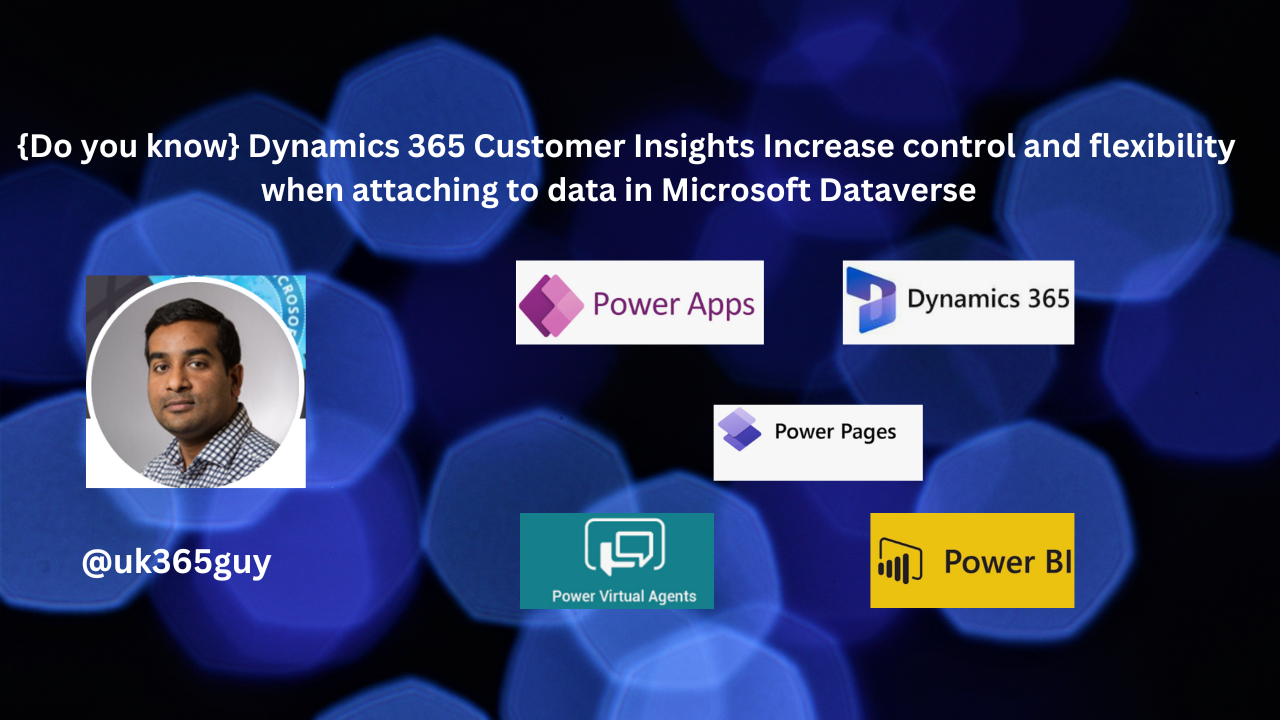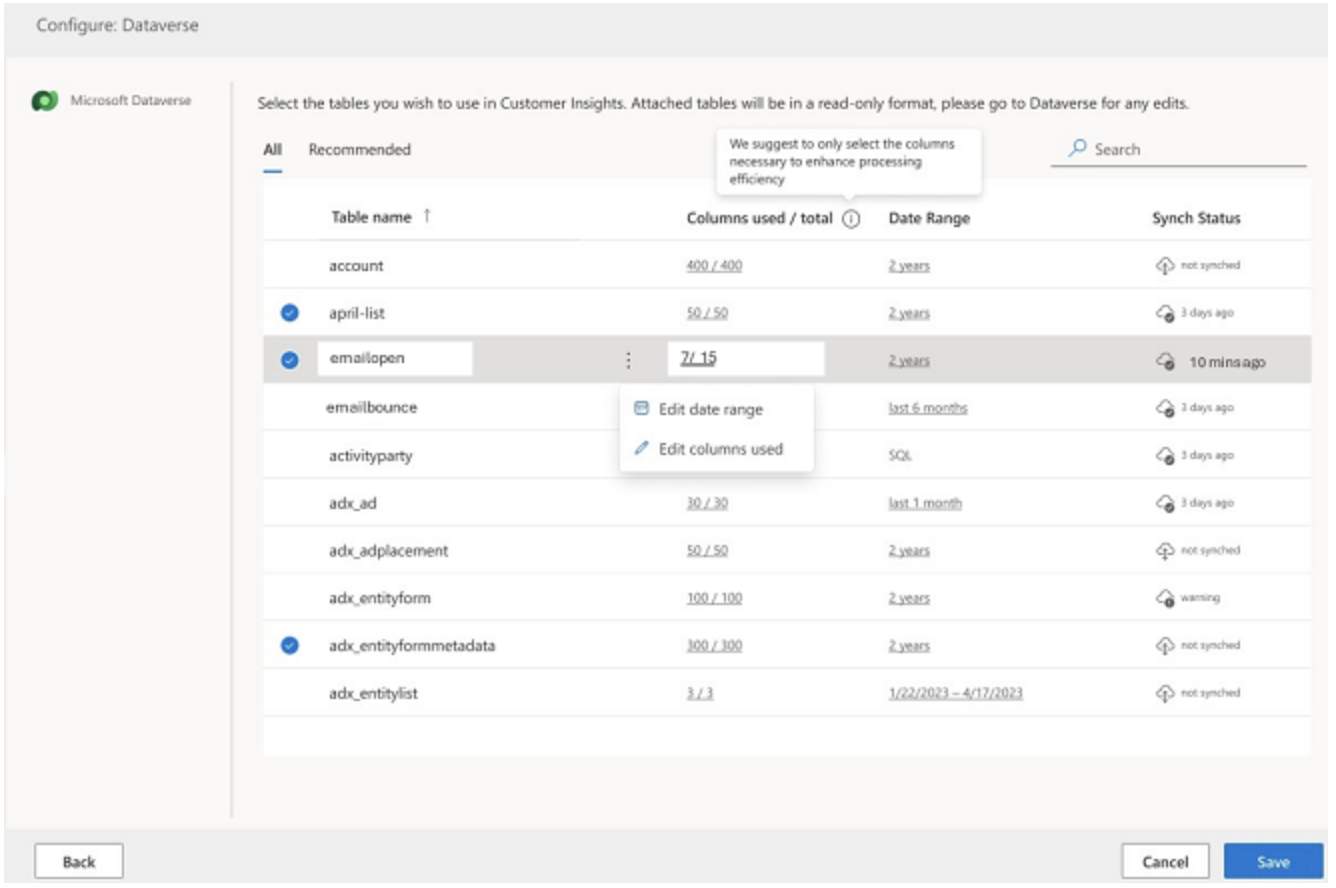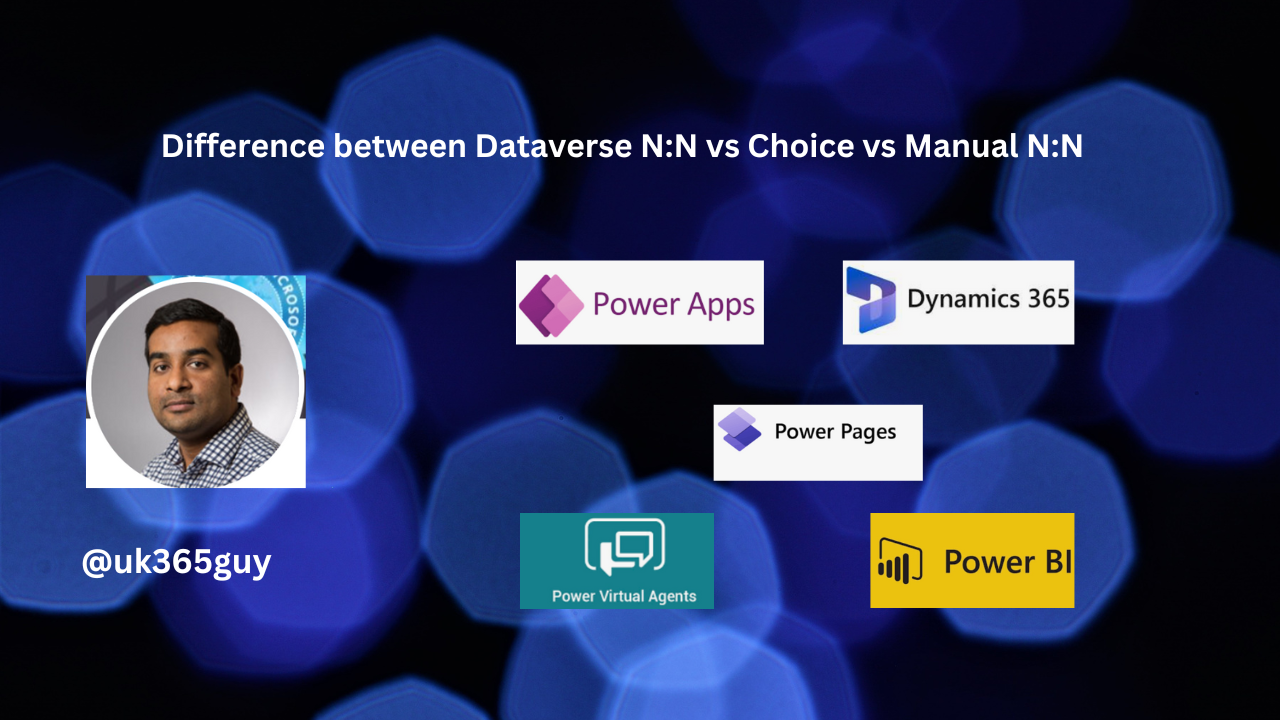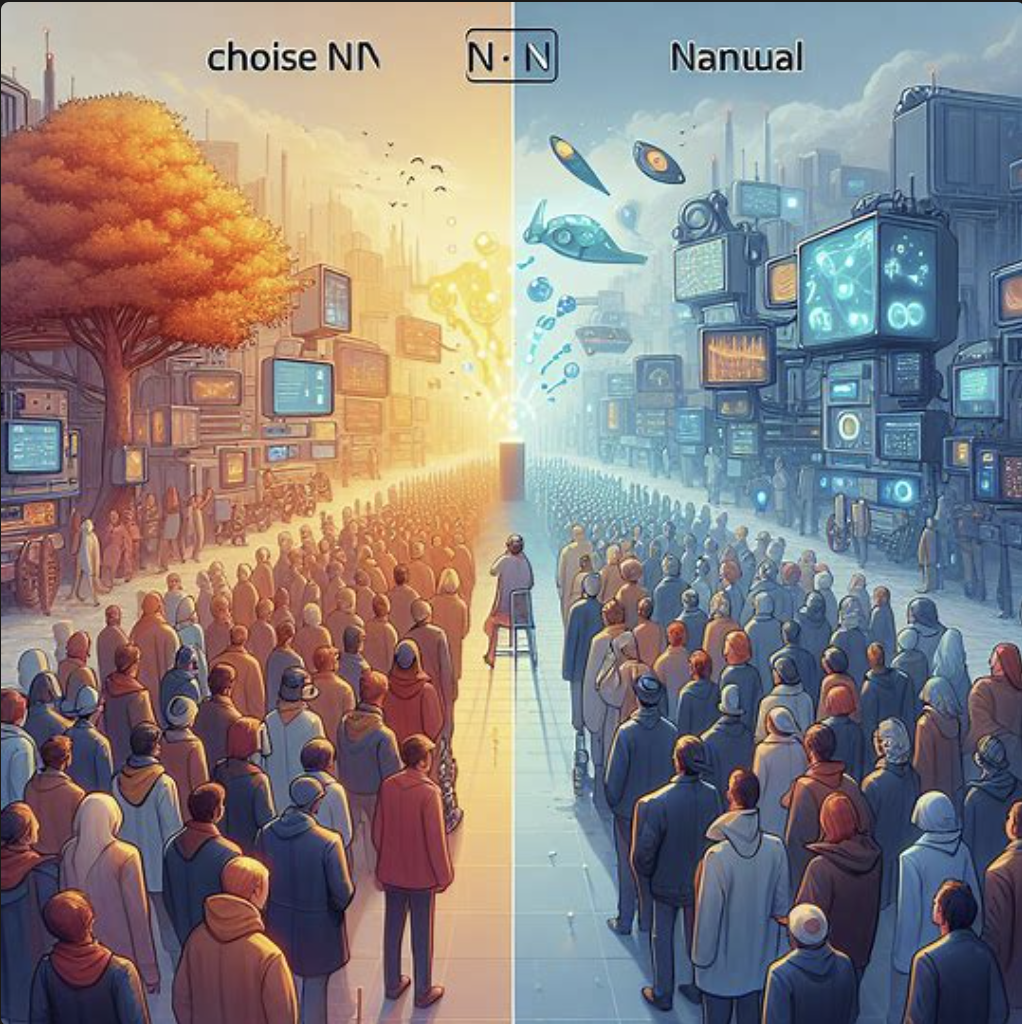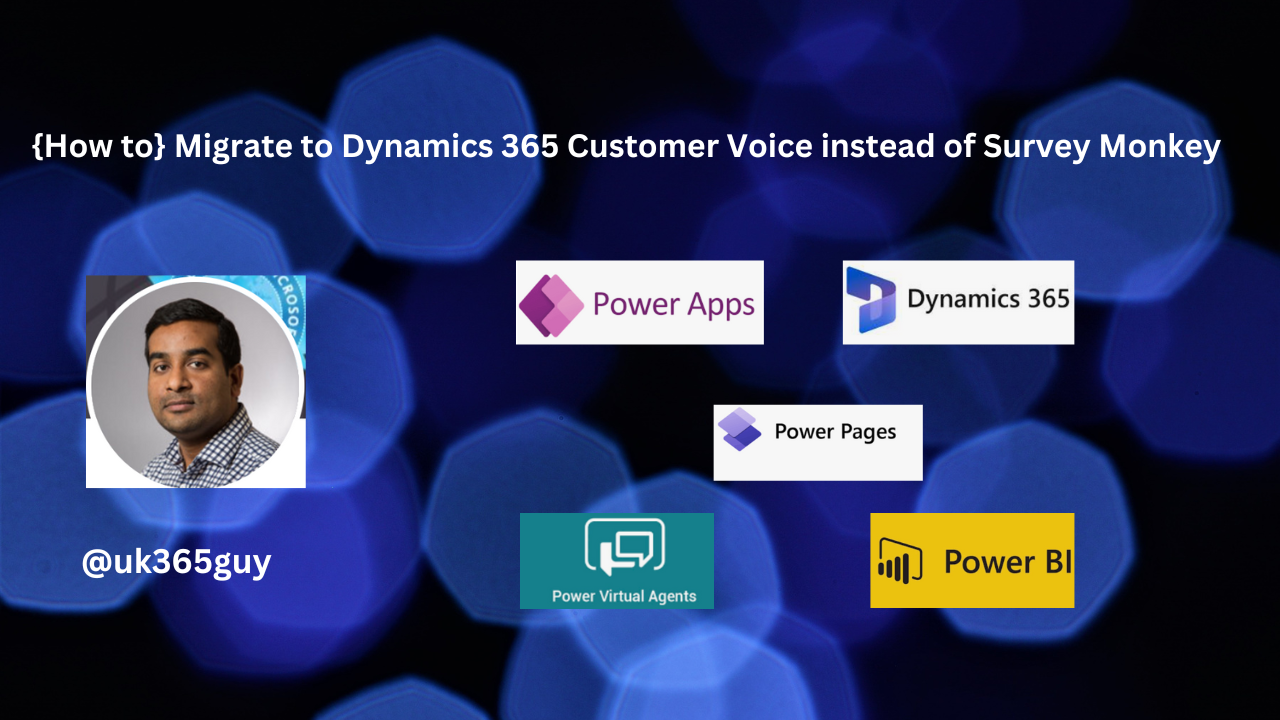Hello Everyone,
Today I am going to share my thoughts on how to migrate Survey Monkey to Dynamics 365 Customer Voice.
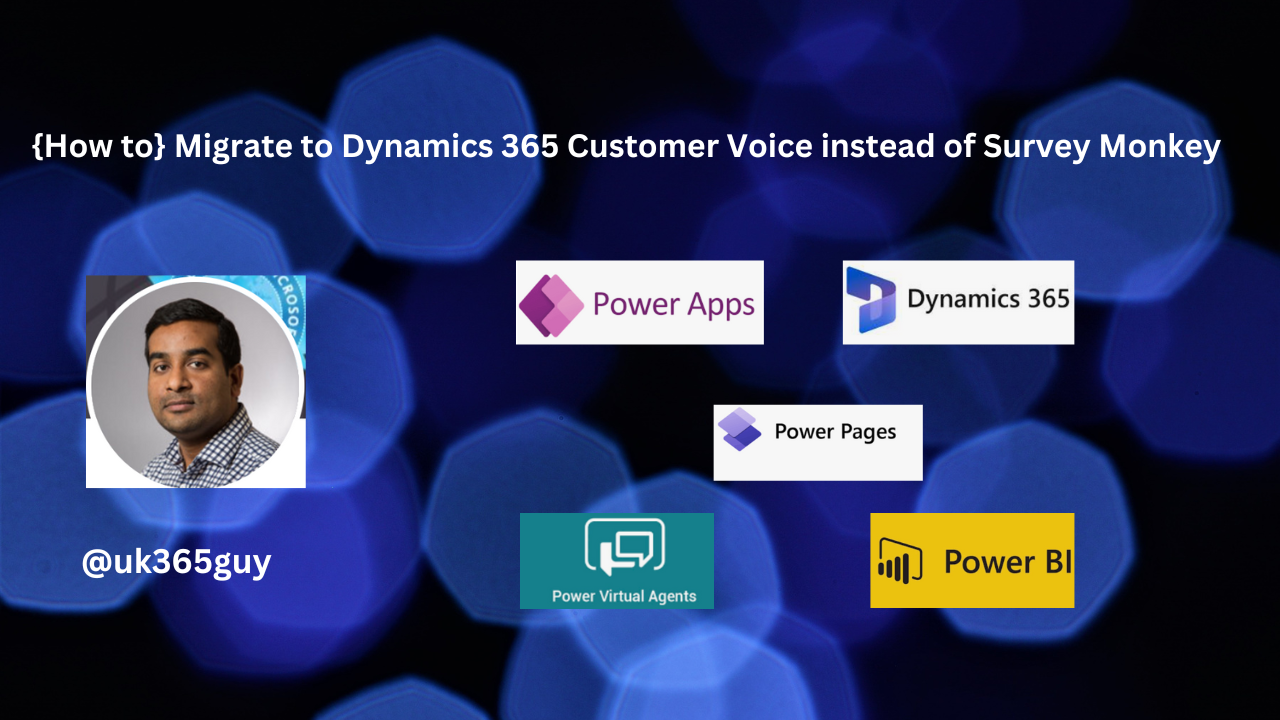
Let’s get’s started.
Migrating from Survey Monkey to Dynamics 365 Customer Voice involves several steps, focusing on planning, data migration and learning the new platform to leverage its capabilities effectively.

Dynamics 365 Customer Voice offers deep integration with other Microsoft Products, providing a seamless flow of data across your business applications. Here’s a guide to help you through the migration process.
1. Evaluate Your Current Usage of SurveyMonkey
Review your surveys: Assess all the surveys you have in SurveyMonkey, including active, inactive and templates, Understand the process of each and how they are used in your organization.
Analyze your data: Look at the types of data you collect, how it’s analyzed, and how it integrates with other systems. This will help in understanding how to replicate or improve these processes in Dynamics 365 Customer Voice.
2. Get Familiar with Dynamics 365 Customer Voice
Learn the basic: Before making the switch, spend some time learning about Dynamics 365 Customer Voice. Microsoft offers a variety of documentation, tutorials and training sessions to help new users get acquainted with platform.
3. Plan your migration:
Map your requirements: Based on your review of SurveyMonkey and understanding of Dynamics 365 Customer Voice, map out how your existing and needs translate to the new platform/
Data migration strategy: Consider how you will migrate your existing survey data. This might involve exporting data from the SurveyMonkey and importing it into Dynamics 365 Customer Voice or another Dynamics 365 application, depending on your needs.
Integration needs: Identify any integration with other systems(e.g., CRM ERP) and plan how you will achieve similar integrations with Dynamics 365 Customer Voice.
4. Set Up Dynamics 365 Customer Voice
Configure your environment: Set up your Dynamics 365 Customer Voice environment, including any necessary integrations with Dynamics 365 applications or external systems.
Recreate your surveys: Start creating your surveys in Dynamics 365 Customer Voice. Utilize its advanced features to improve your surveys, such as conditional logic, personalized questions based on respondent data, and integration points for triggering surveys based on certain actions in Dynamics 365.
5. Test and Implement
Pilot testing: Before going live, conduct pilot tests with a small group of users. Collect feedback on the surveys and the overall experience.
Training: Provide training for your team on how to use Dynamics 365 Customer Voice effectively, focusing on creating surveys analyzing data and leveraging integration.
Go live: Once testing is complete and you’re confident in the setup, start depoloying your new surveys through Dynamics 365 Customer Voice.
6. Monitor and Optimize
Collect feedback: Continuously collect feedback from both respondents and internal users to understand what’s working and what needs improvement.
Analyze and Optimize: Use the analytics tools in Dynamics 365 Customer Voice and Power BI to analyze survey data and make informed decisions to optimize your surveys and processes.
Additional Considerations
Compliance and security: Ensure that your use of Dynamics 365 Customer Voice complies with any relevant data protection regulations and that your data is handled securely.
Cost analysis: Compare the costs between SurveyMonkey and Dynamics 365 Customer Voice, Considering not only subscriptions fees but also the potential savings from improved efficiencies and integrations.
Migrating from SurveyMonkey to Dynamics 365 Customer Voice can significantly enhance your data collection and analysis capabilities, especially if you’re already using other Dynamics 365 applications. Careful planning and execution are key to a smooth transition.
That’s it for today.
I hope this helps.
Malla Reddy Gurram(@UK365GUY)
#365BlogPostsin365Days