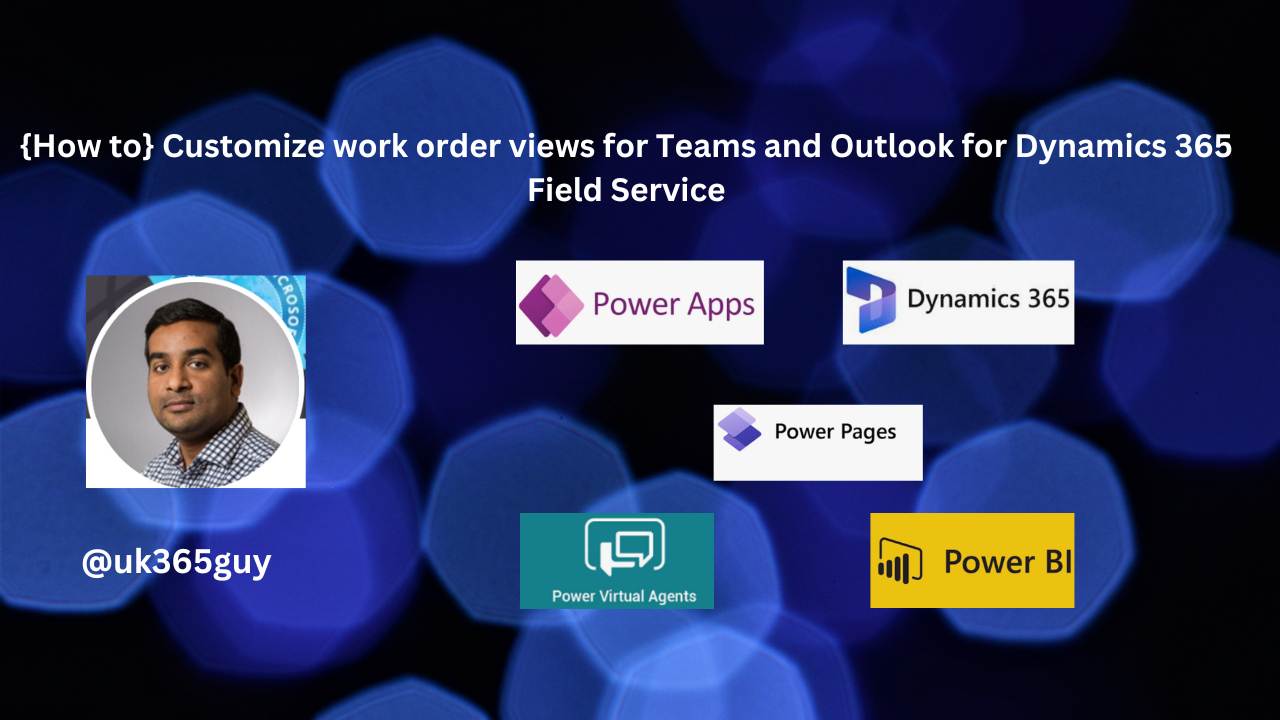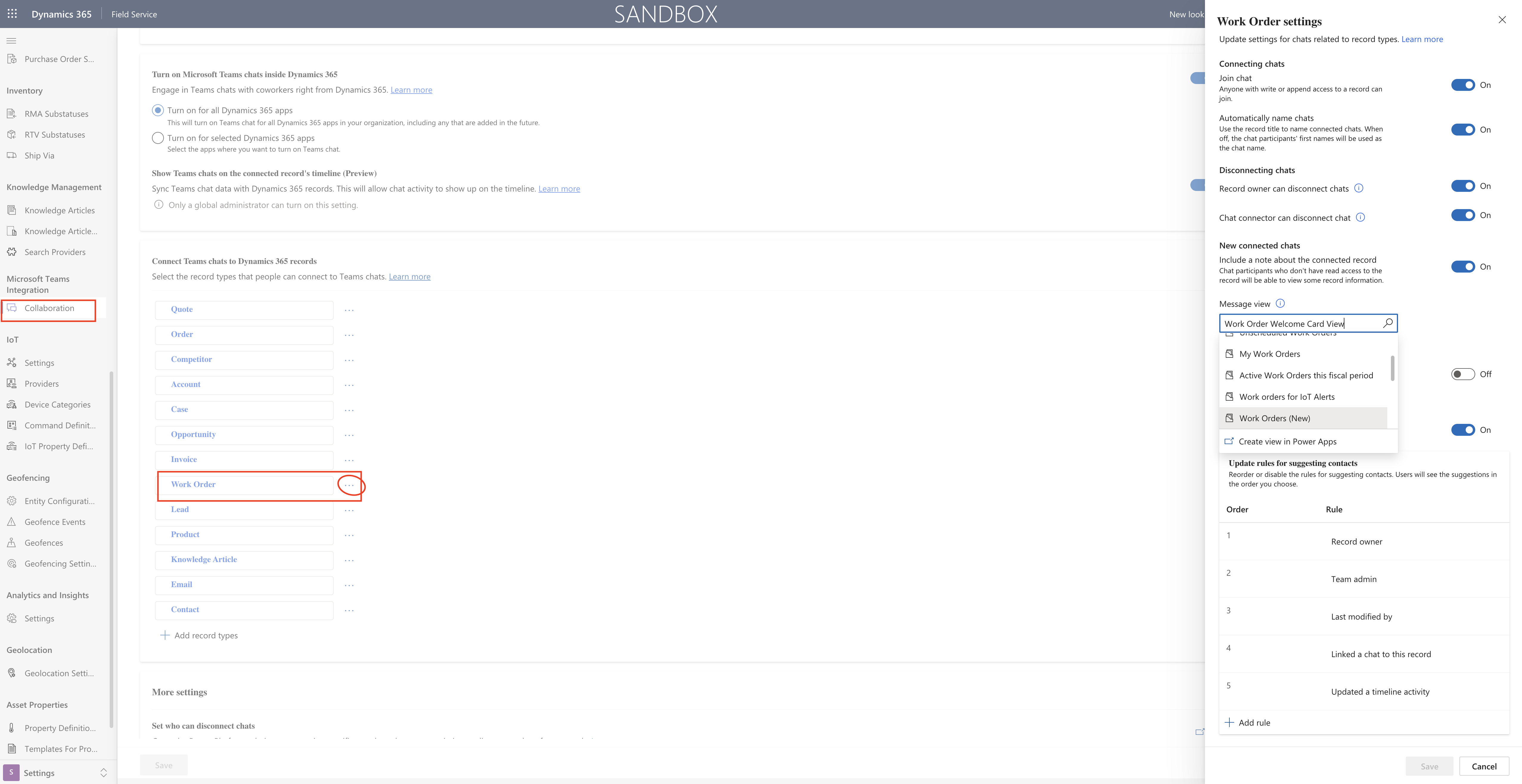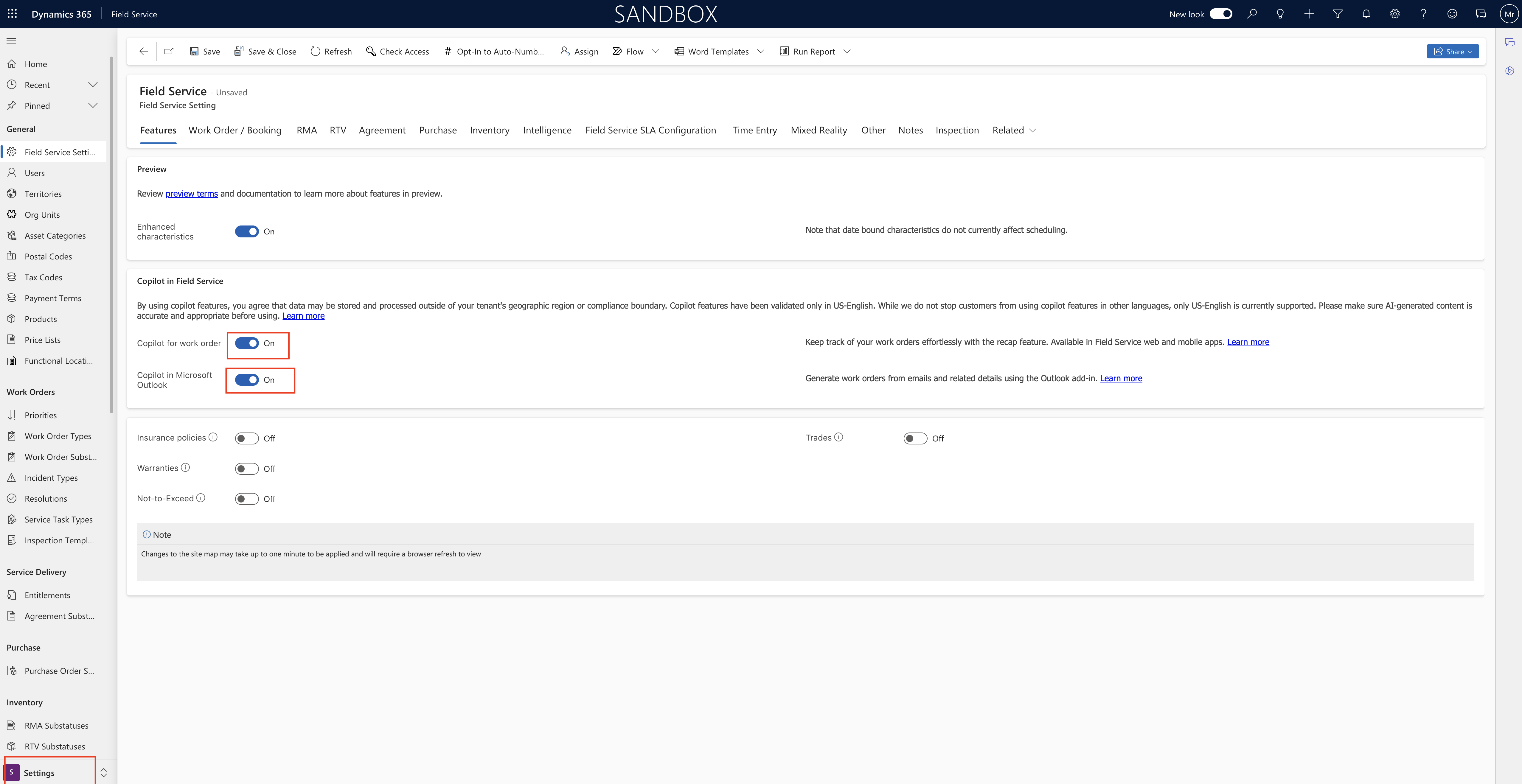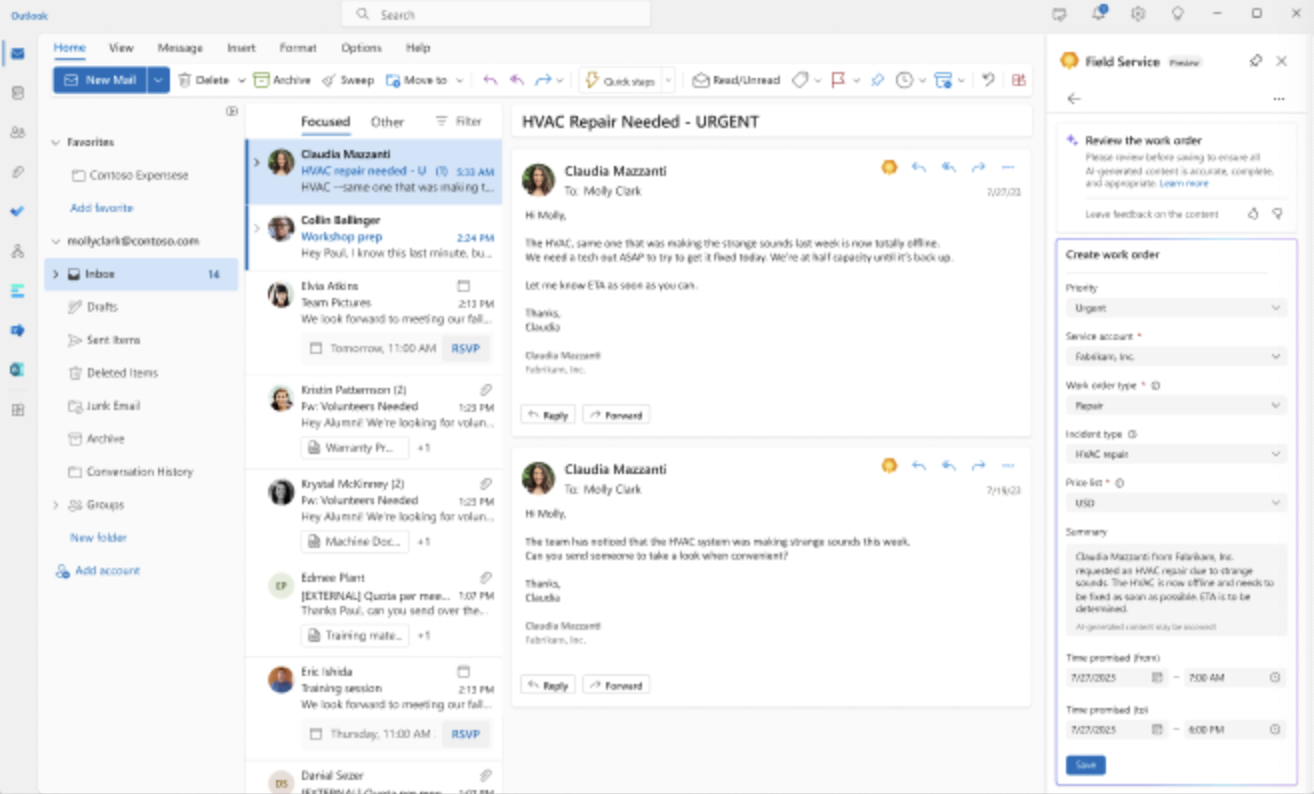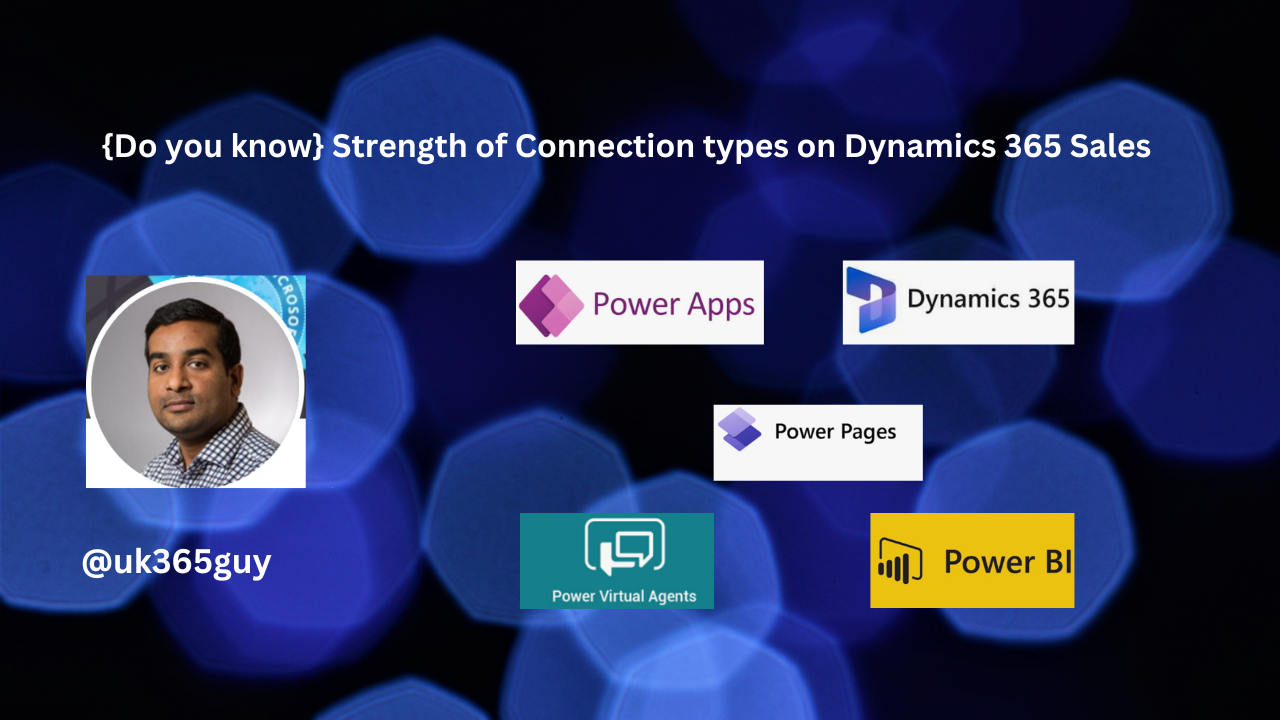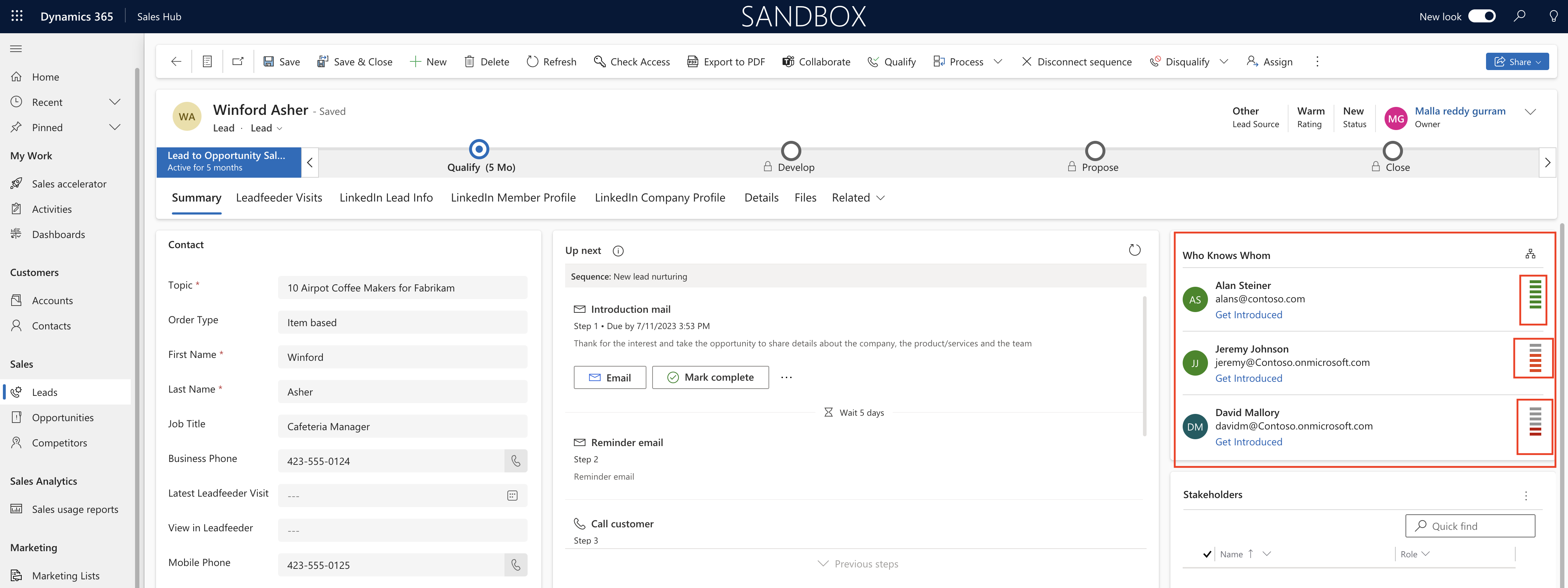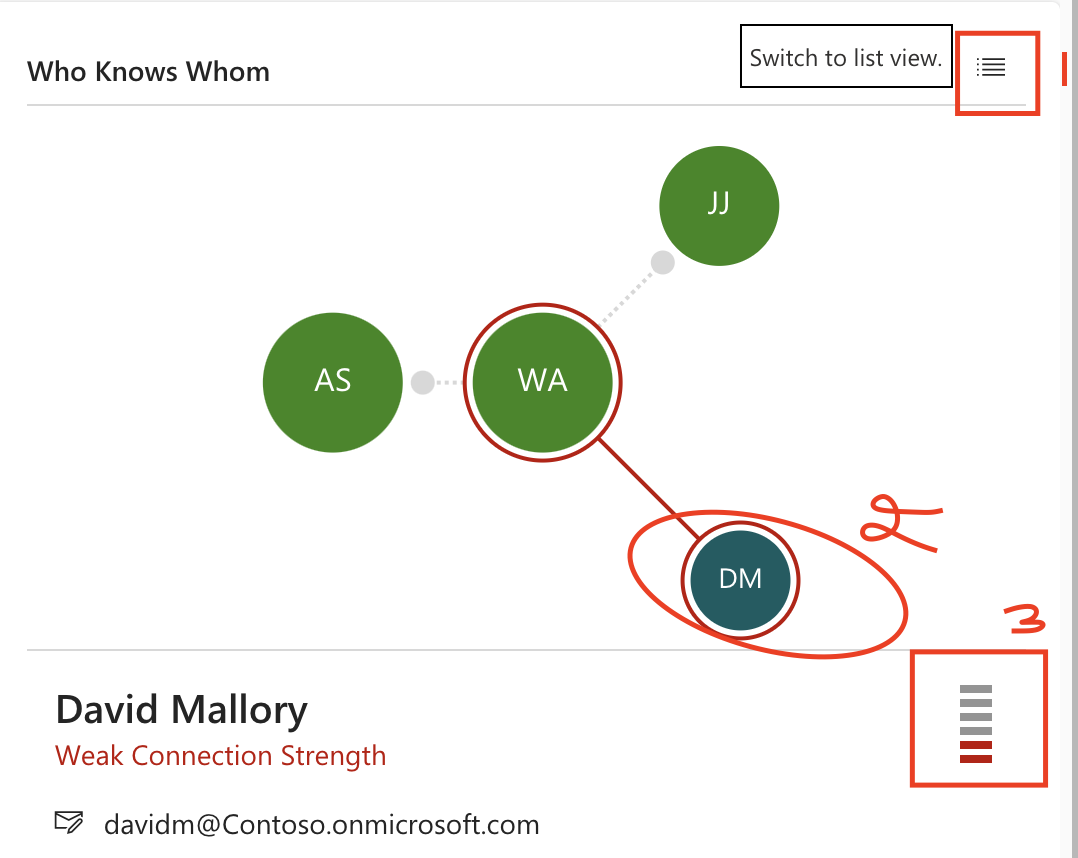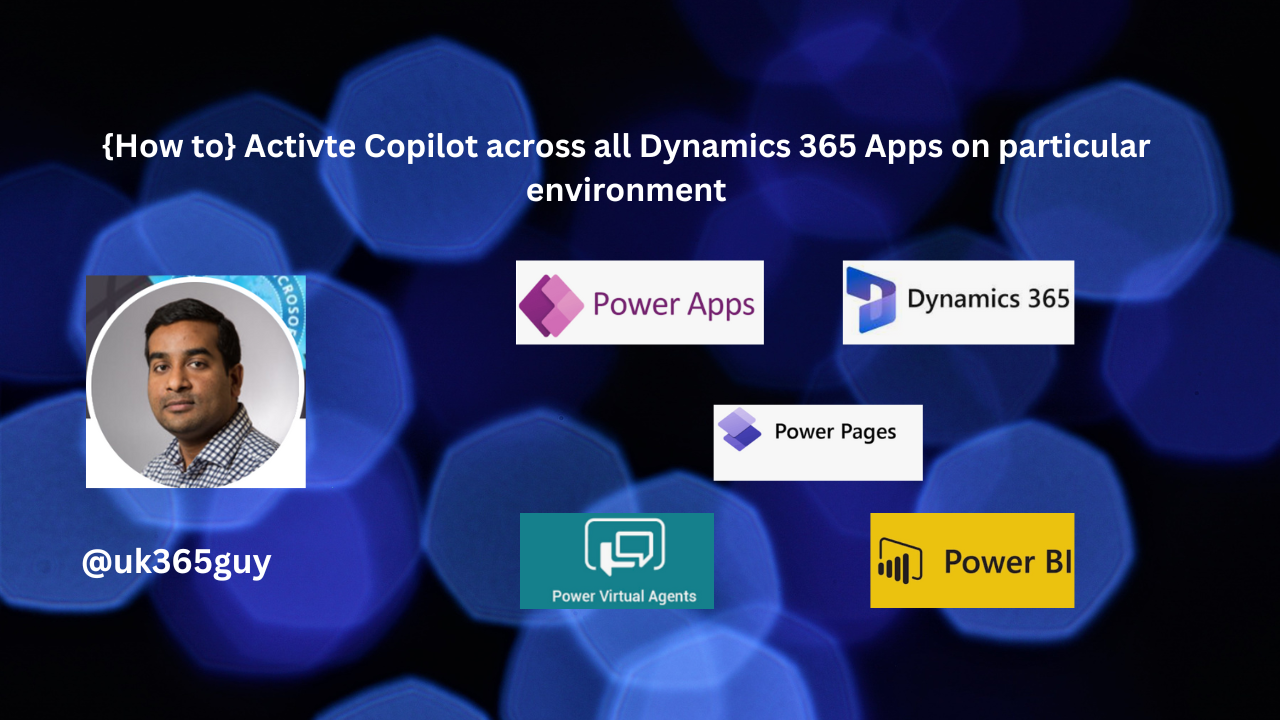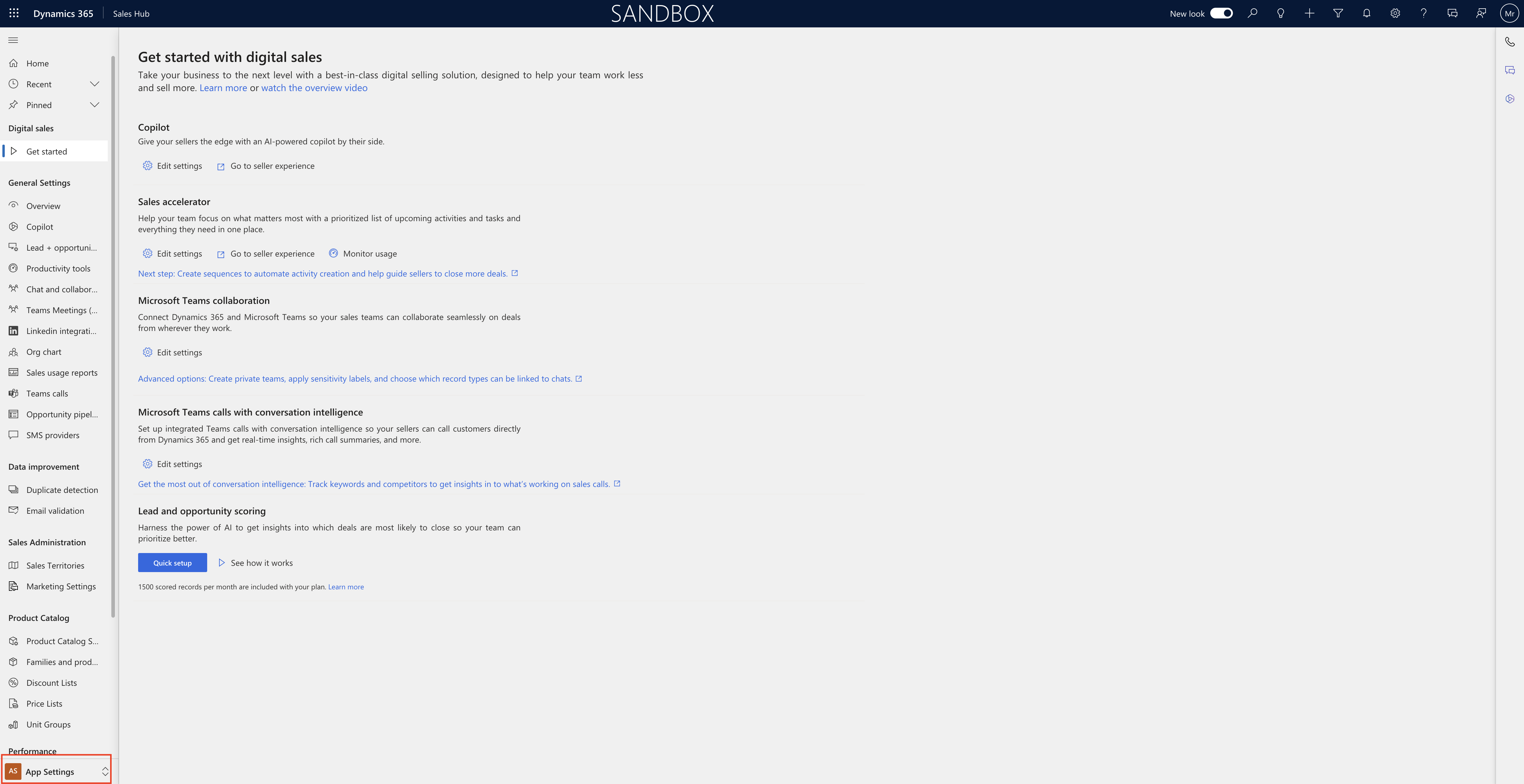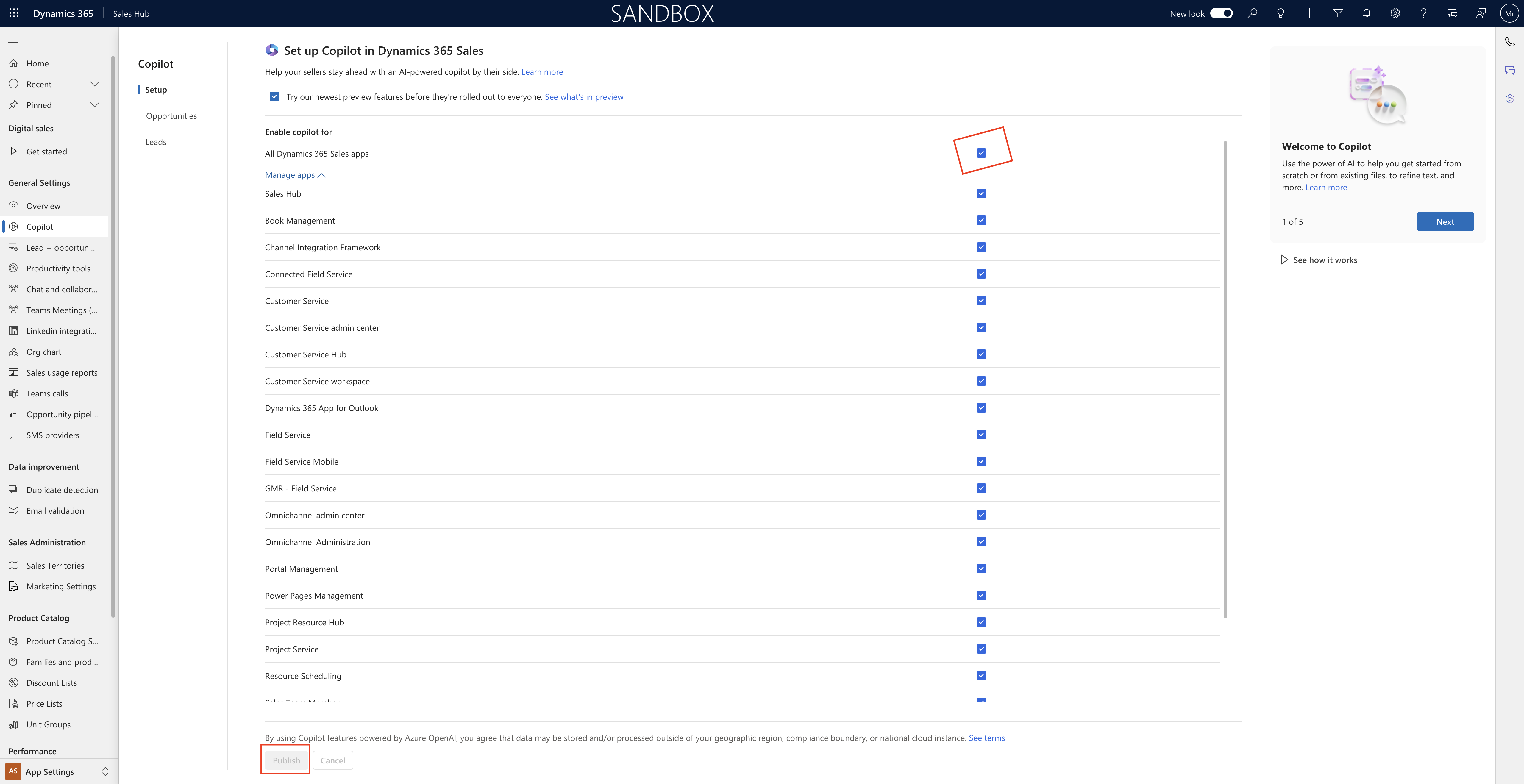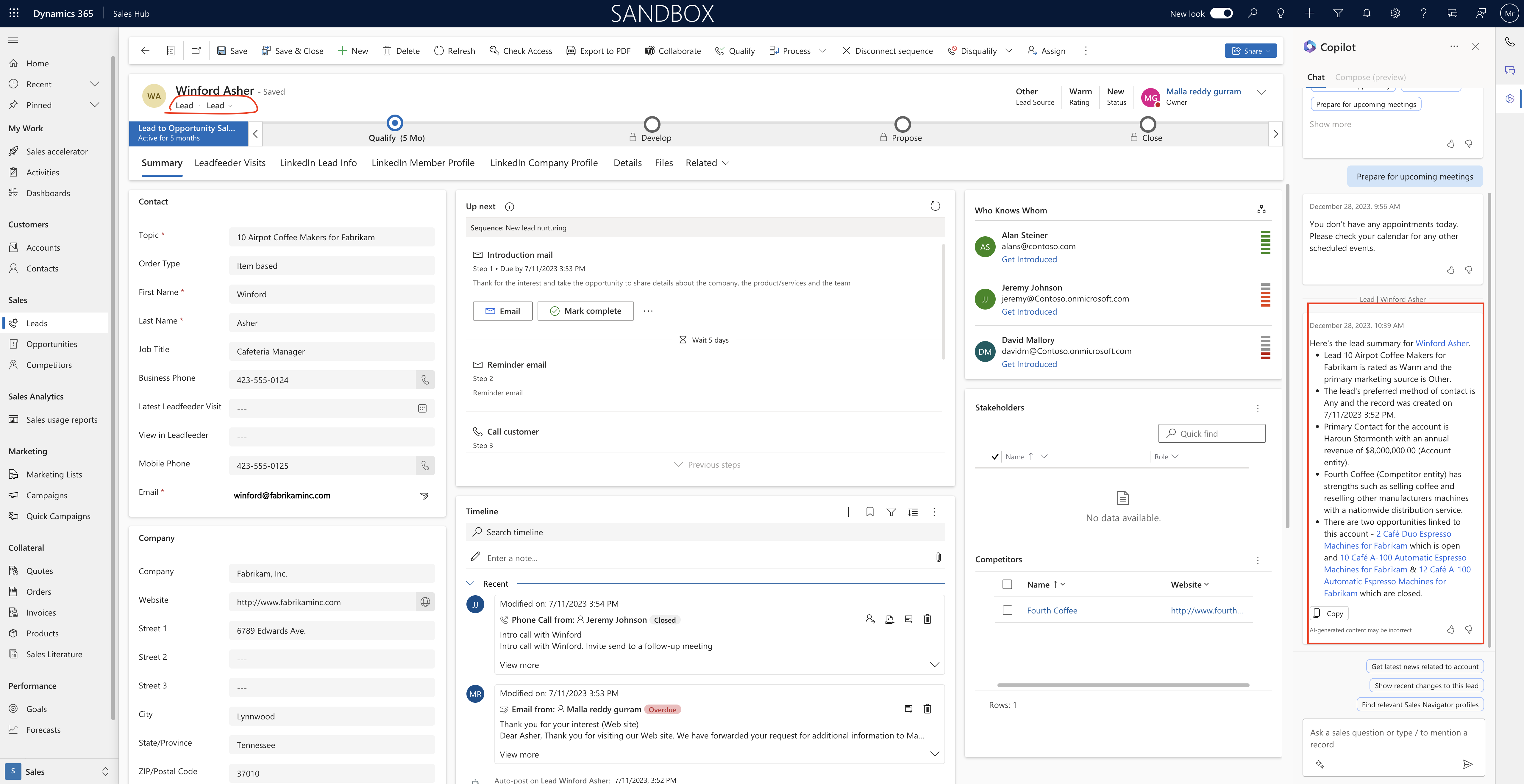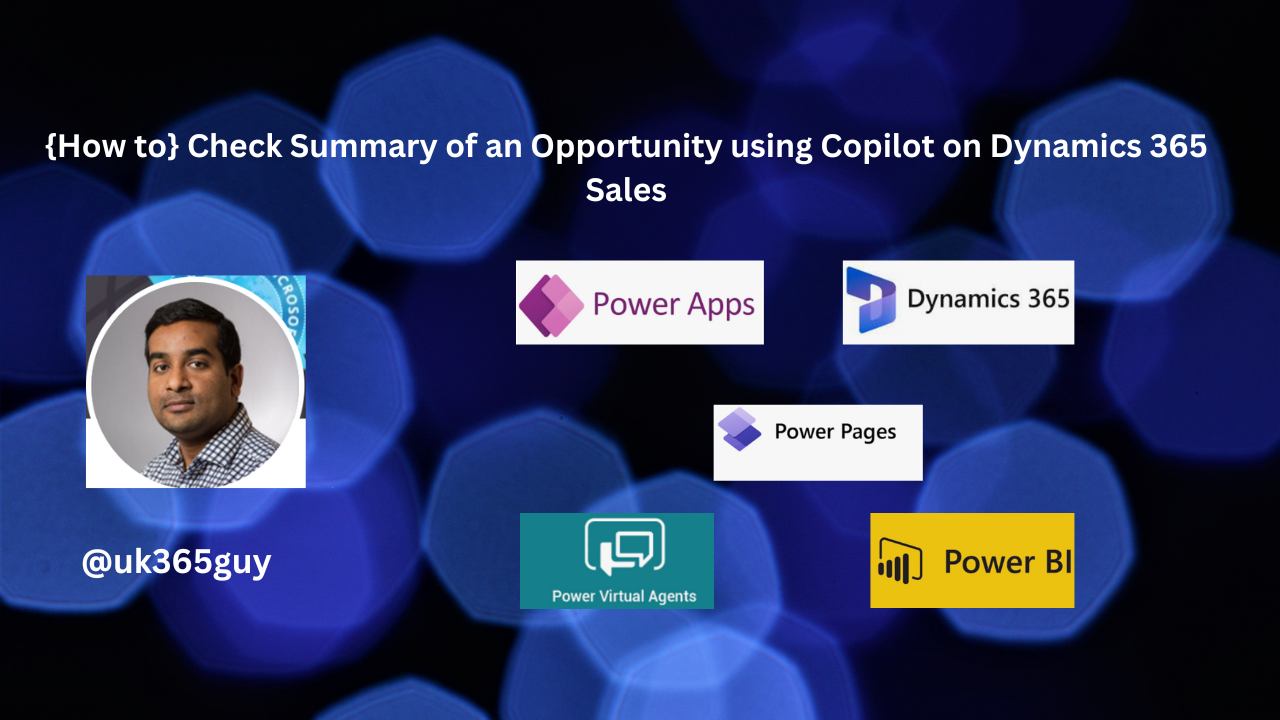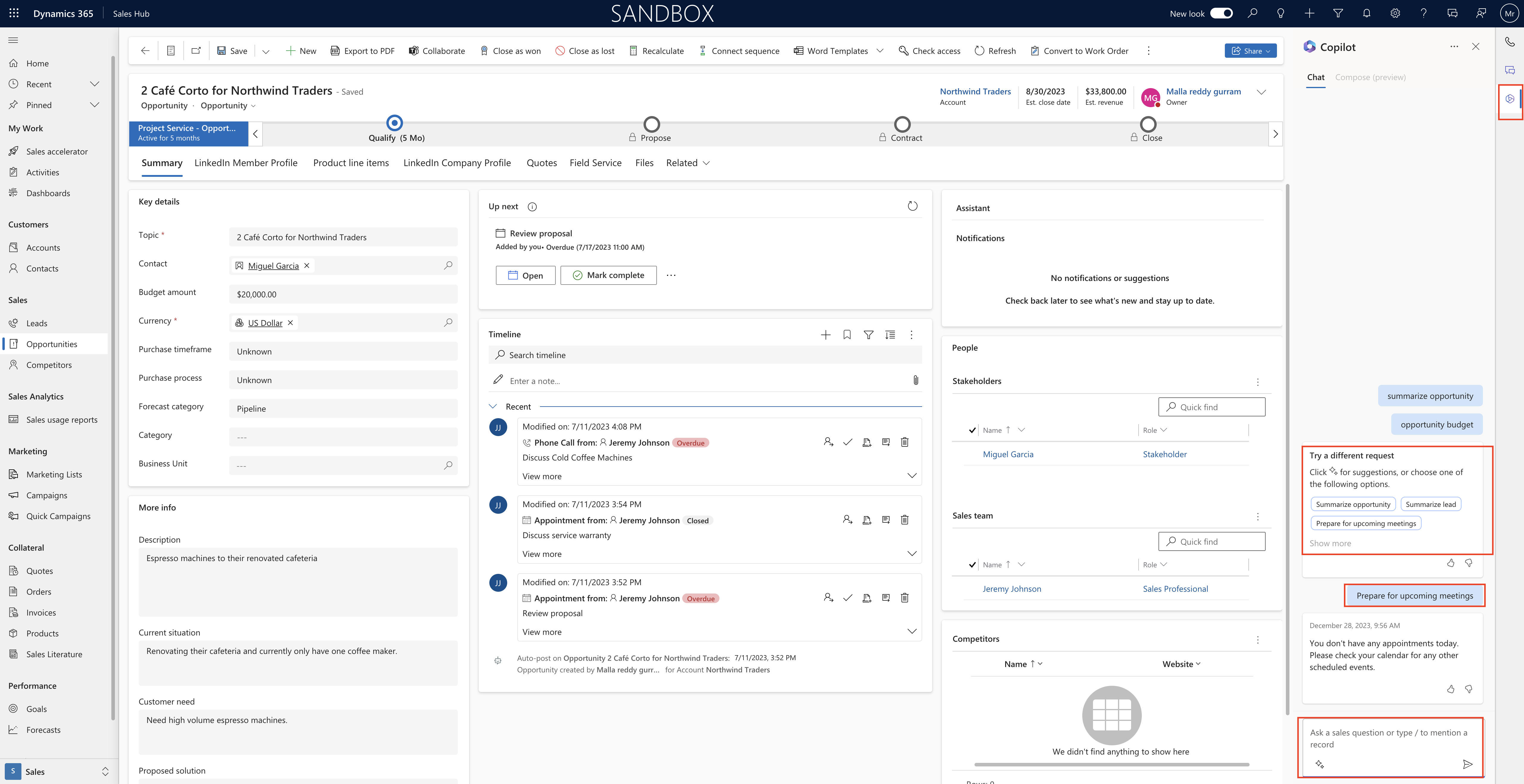Hello Everyone,
Today I am going to share new feature which Microsoft releases for Dynamics 365 Field Service Resource Scheduling so making the work items into smaller chunks.
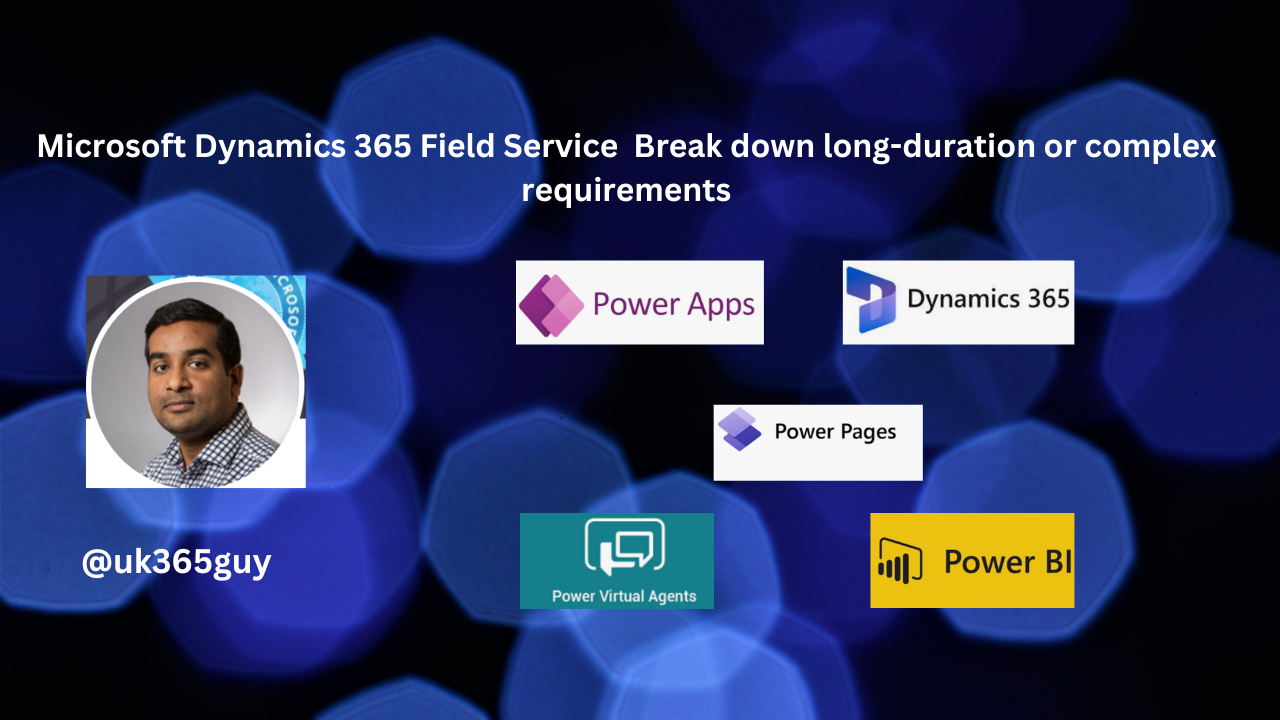
Let’s get’s started.
Microsoft Dynamics 365 Field Service Resource Scheduling when working with long-duration or complex requirements, it’s often necessary to specify the patterns(sometimes called the work contour) for how the work will break down into the bookings when the requirement in scheduled.
Improve the experience for breaking down requirements into requirement details.
Key Improvements are:
1. Modernize the existing specify pattern control, improving performance and stability and aligining it with the new schedule board.
2. Allow bulk operations for requirment details, including the ability to bulk edit at various timesales.
3. Enable split and move operations to easily make updates as schedules and capabilities change.
That’s it for today.
I hope this helps.
Malla Reddy Gurram(@UK365GUY)
#365BlogPostsin365Days