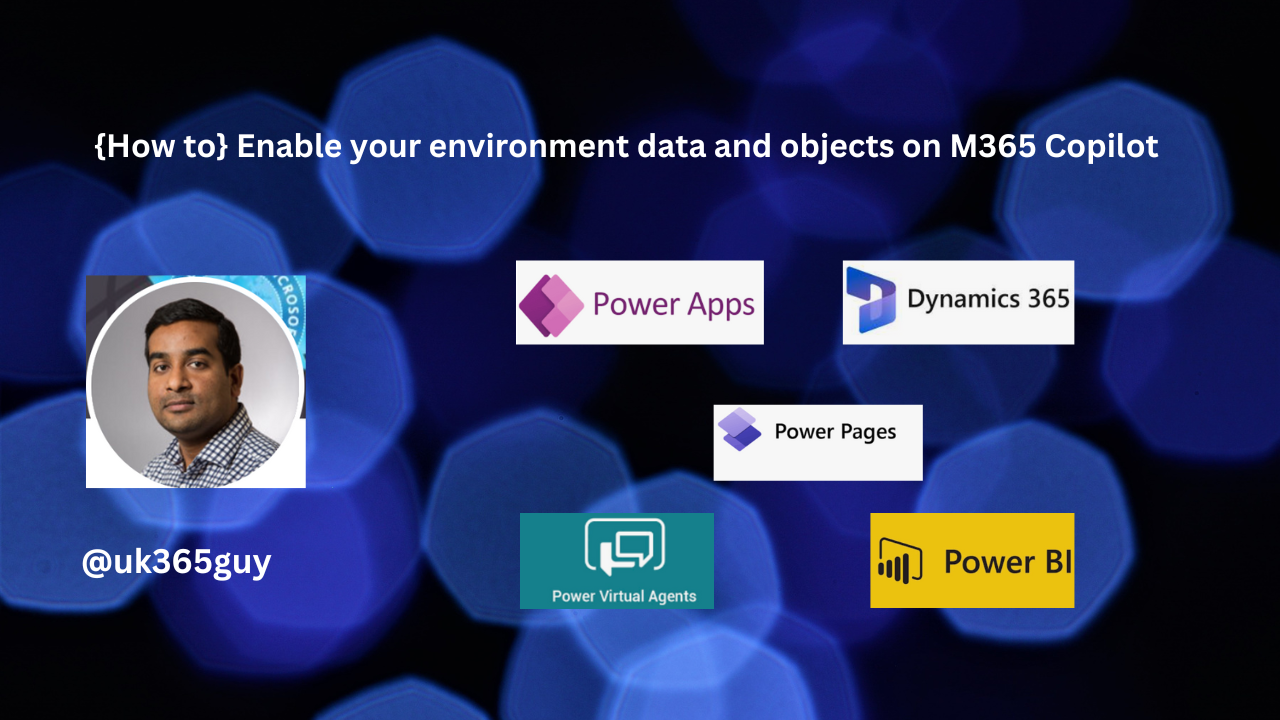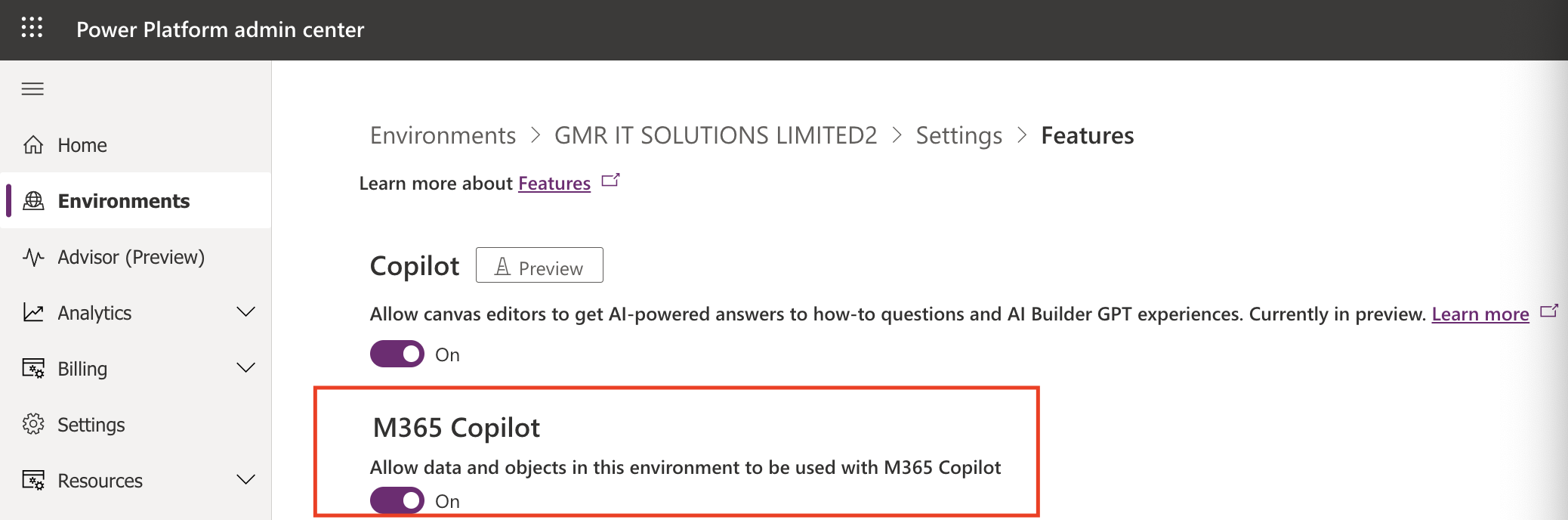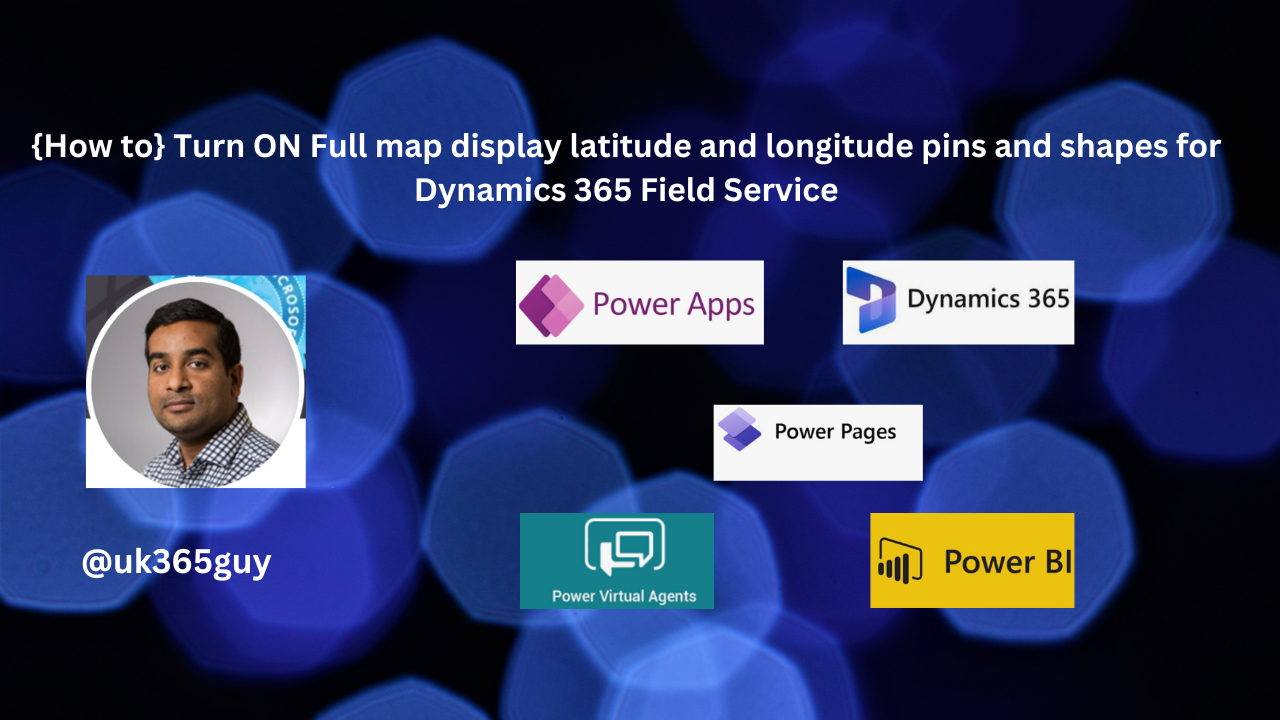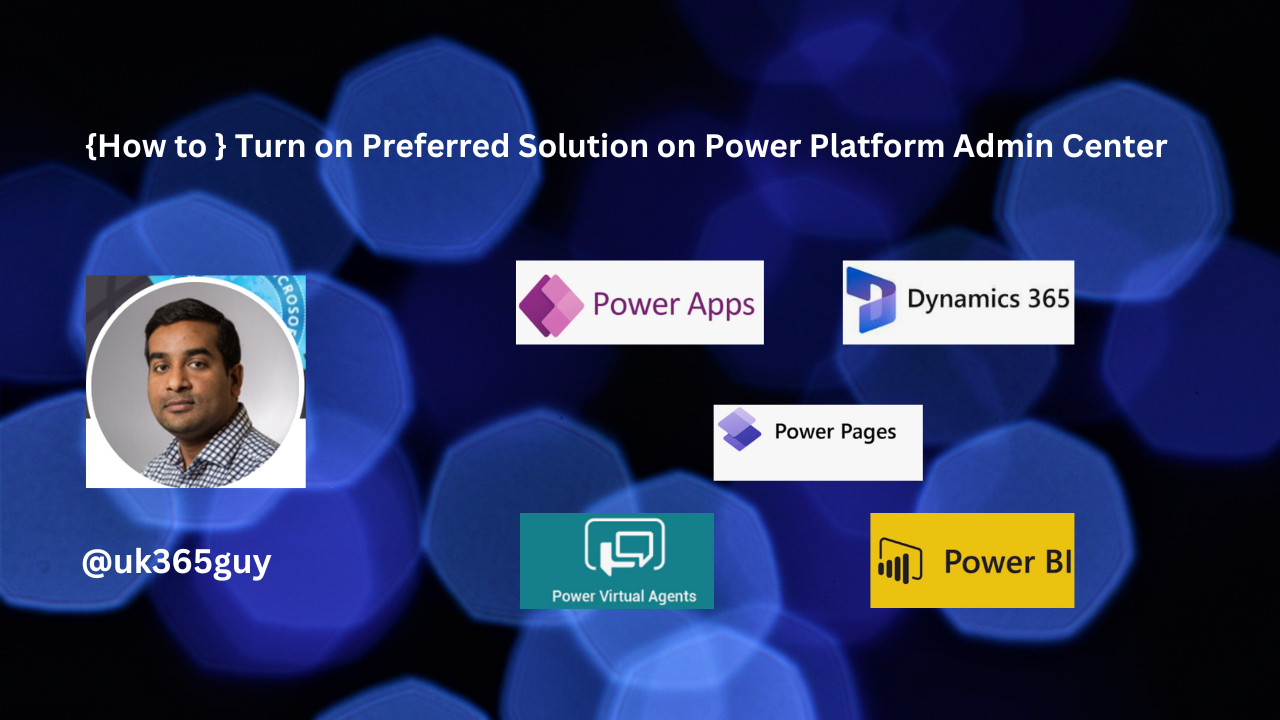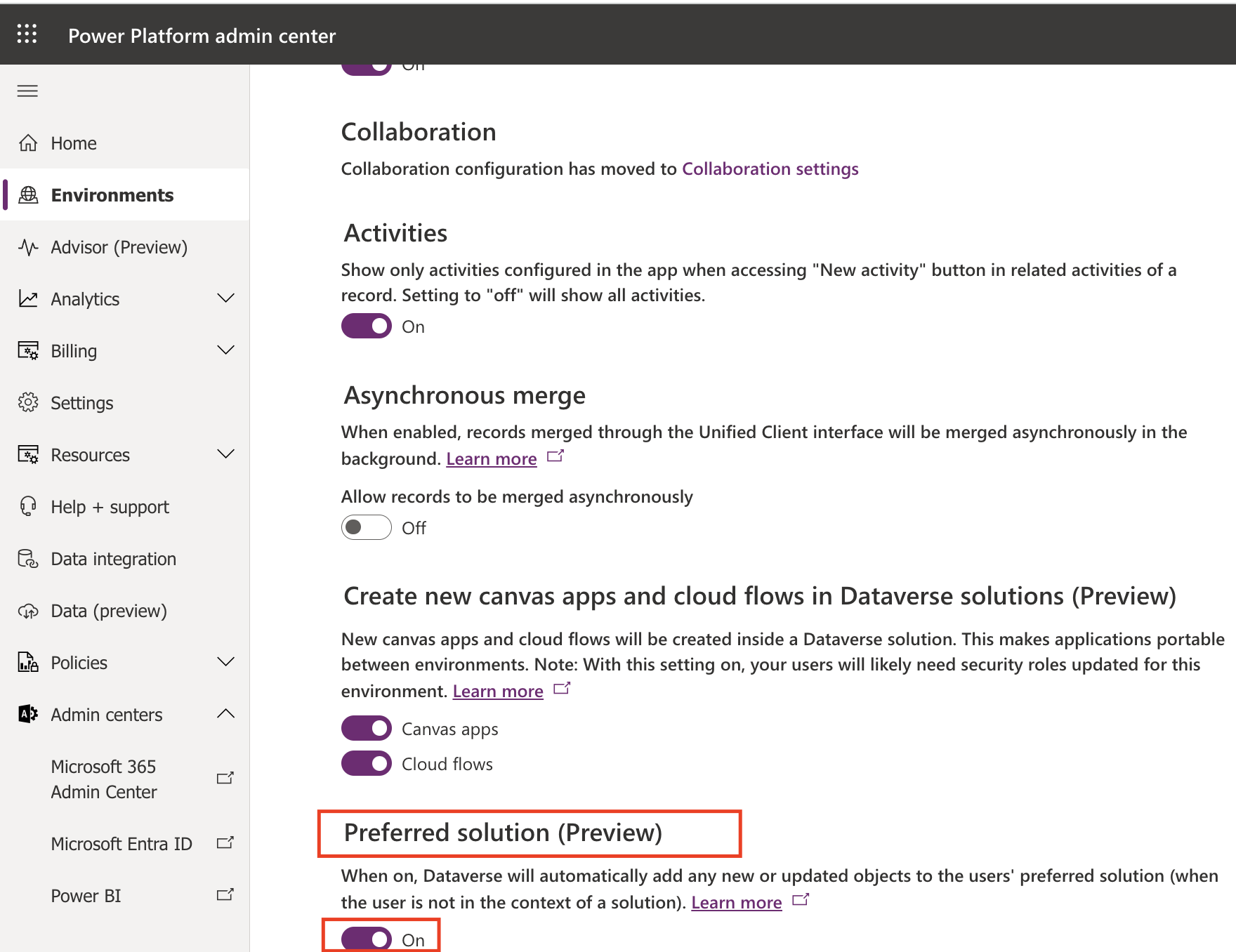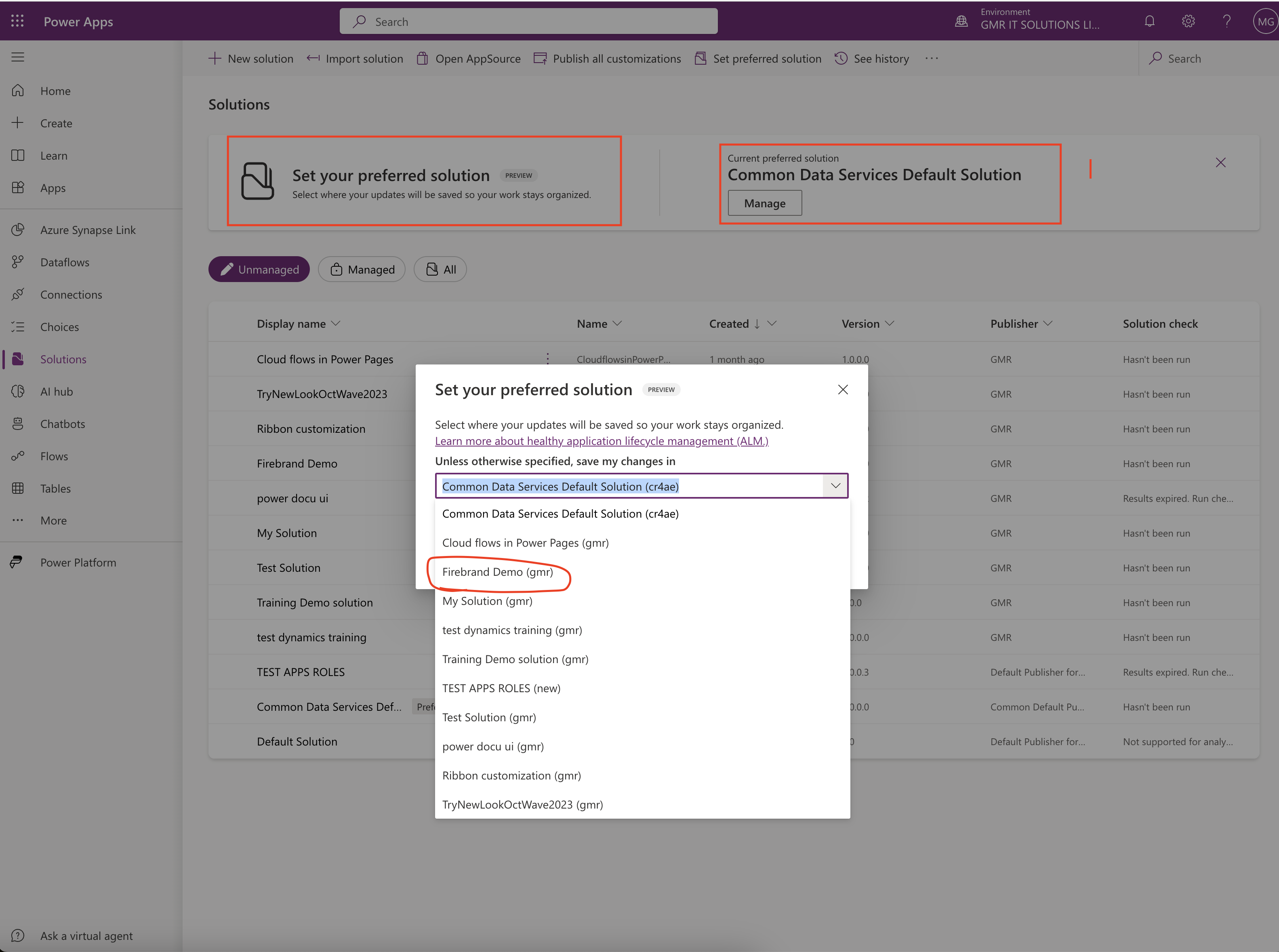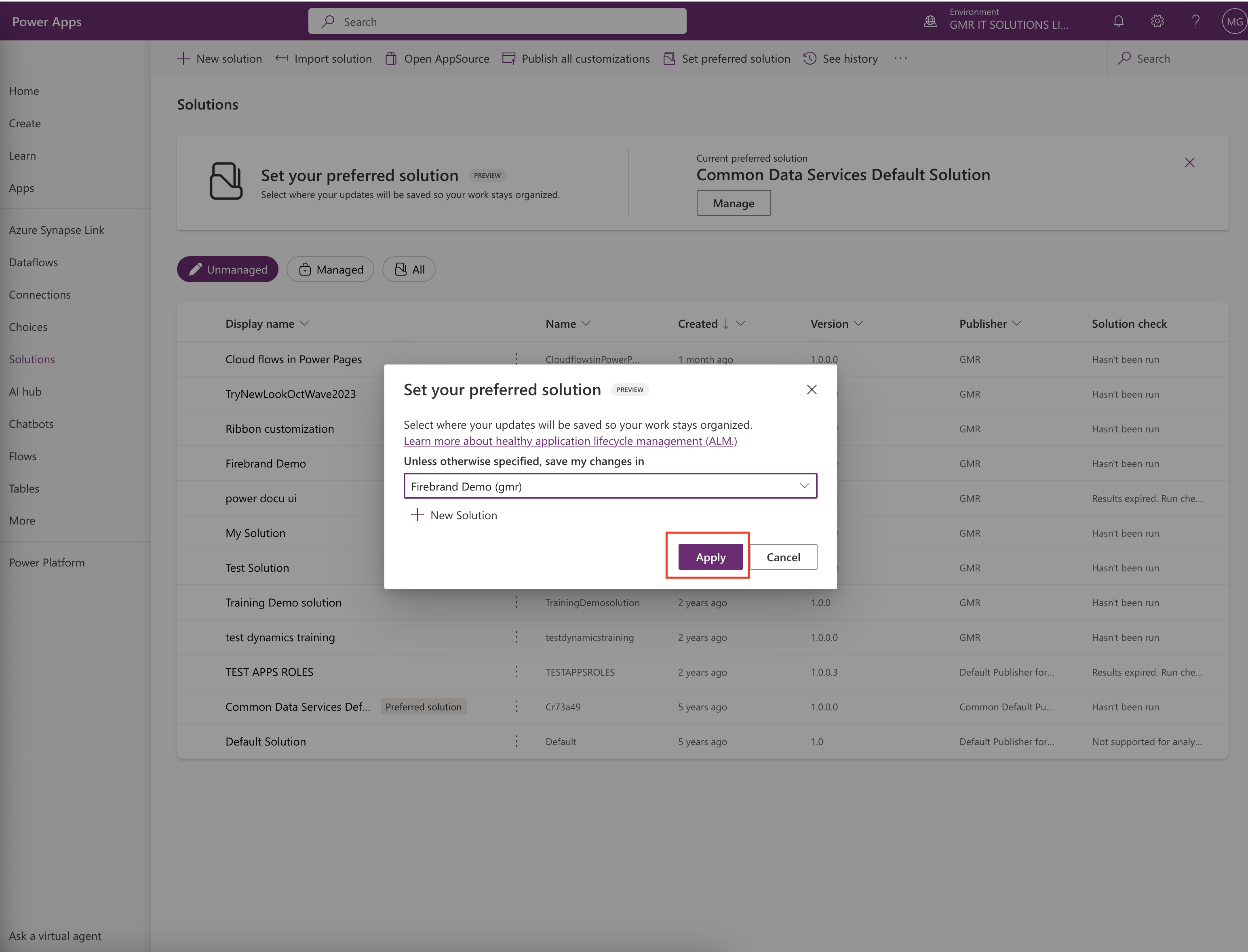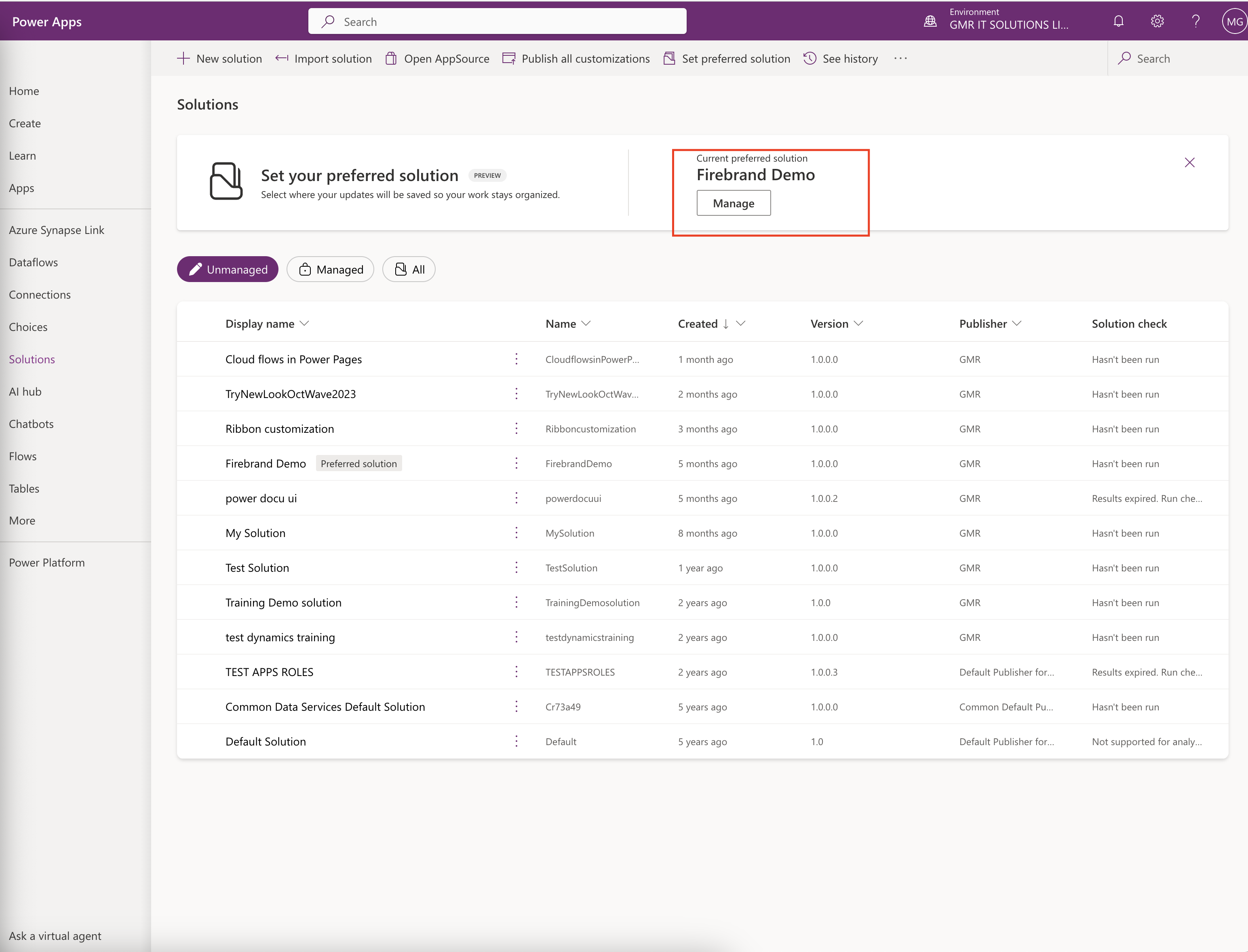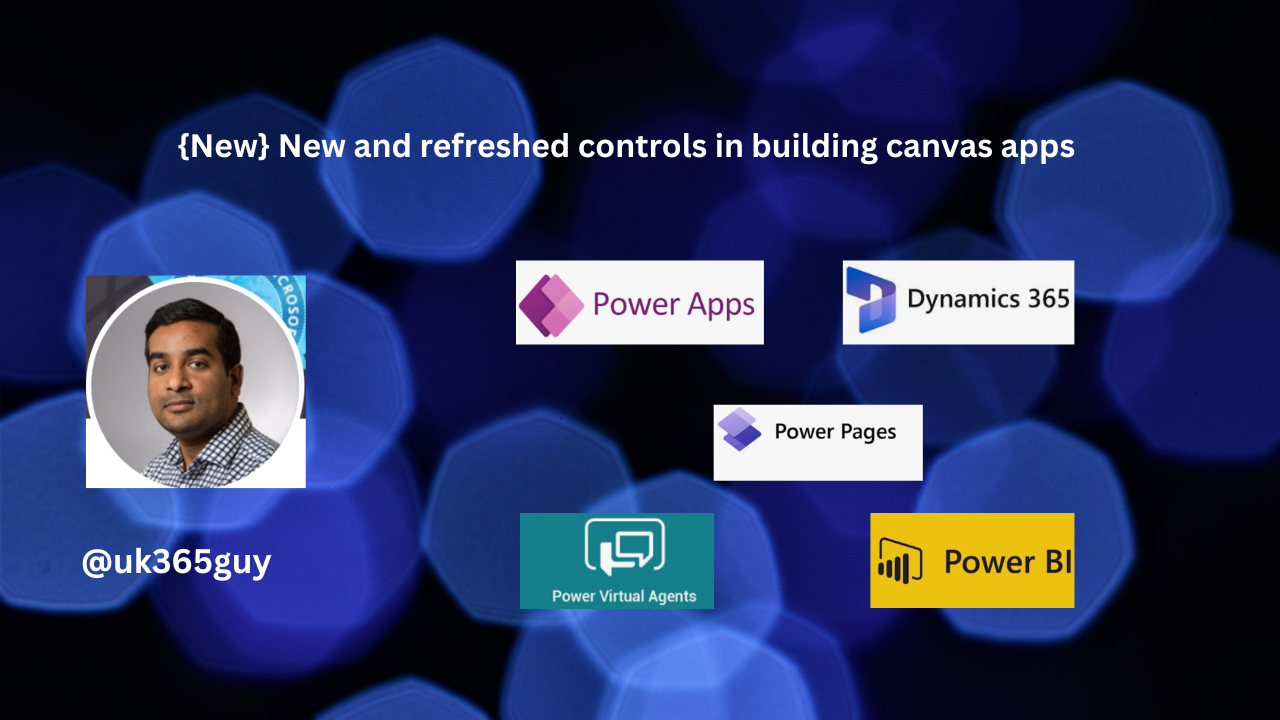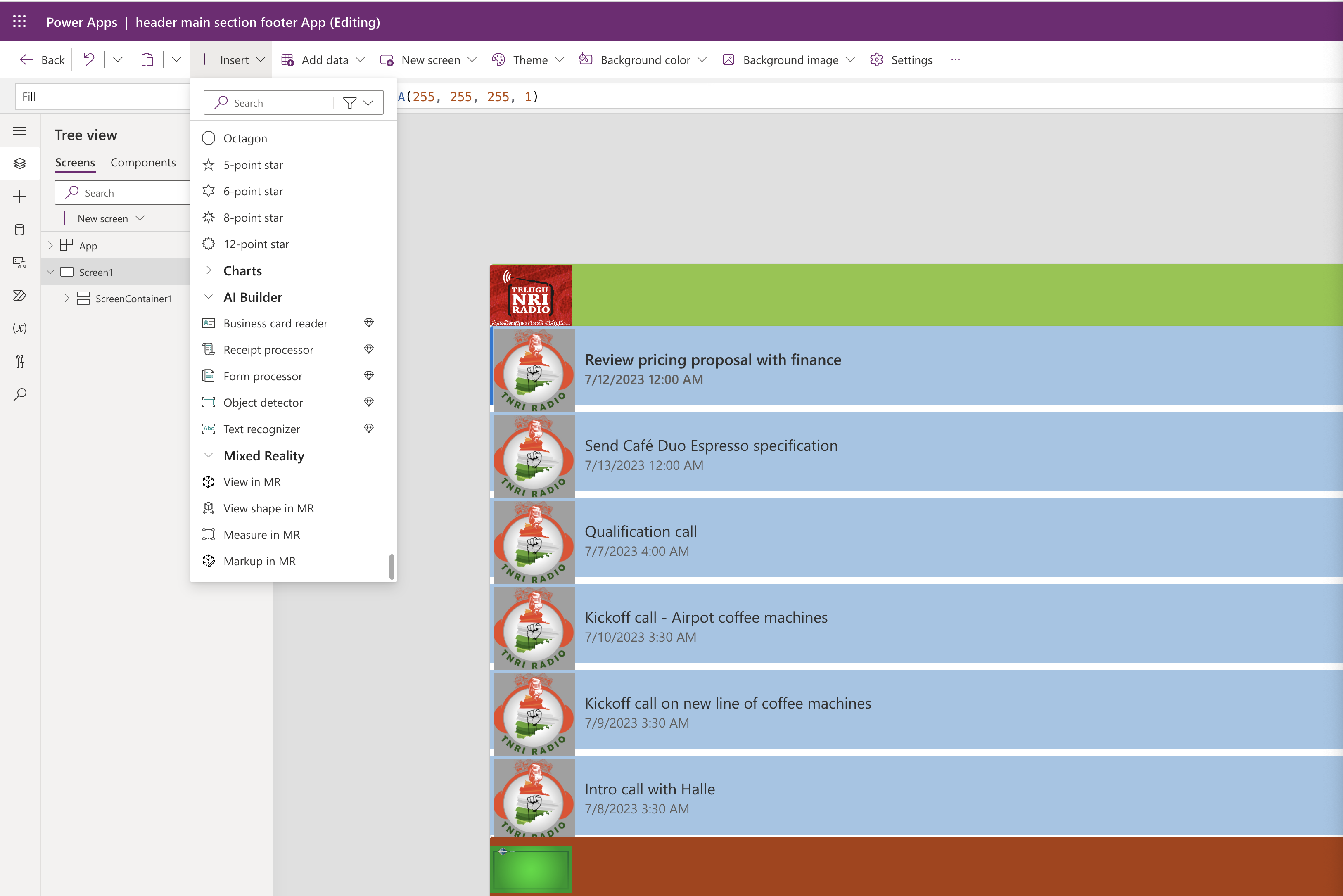Hello Everyone,
Today I am going to show to prevent social data into Dynamics 365 CE.
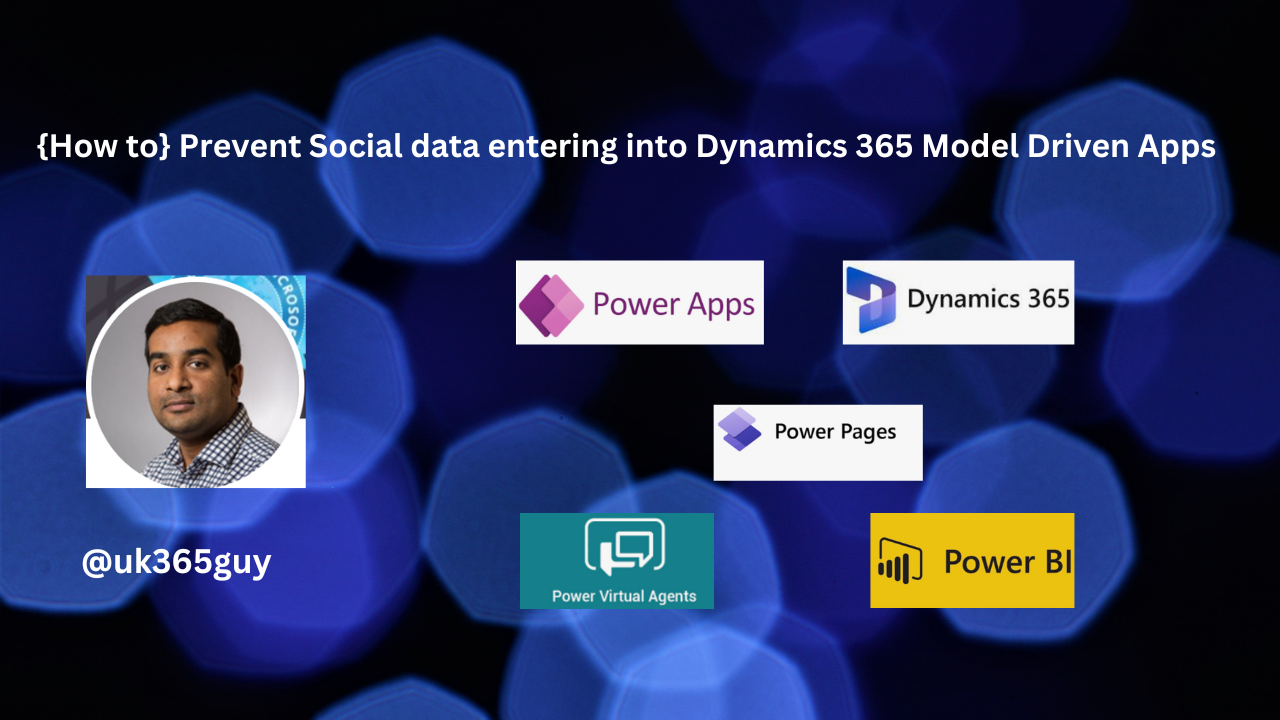
Let’s get’s started.
Now you can prevent Social media data entering into Dynamics 365 CE.
How do you do that ?
Login into Power Platform Admin Center.
Select the environment you want to enable this feature.
Then click on Settings > Features.

Turn ON – Prevent social data in Dynamics.
This will prevent the social data entering into Dynamics 365 CE from the social fields which are created on the forms.
That’s it for today.
I hope this helps.
Malla Reddy Gurram(@UK365GUY)
#365BlogPostsin365Days