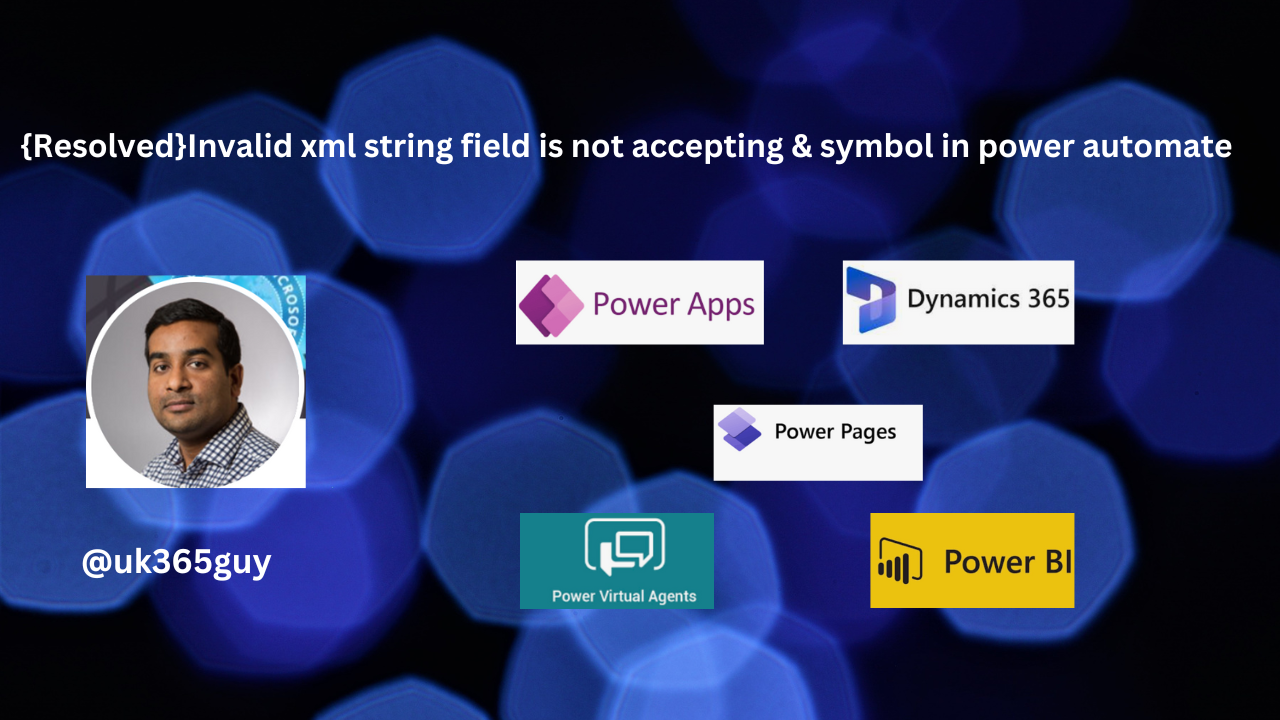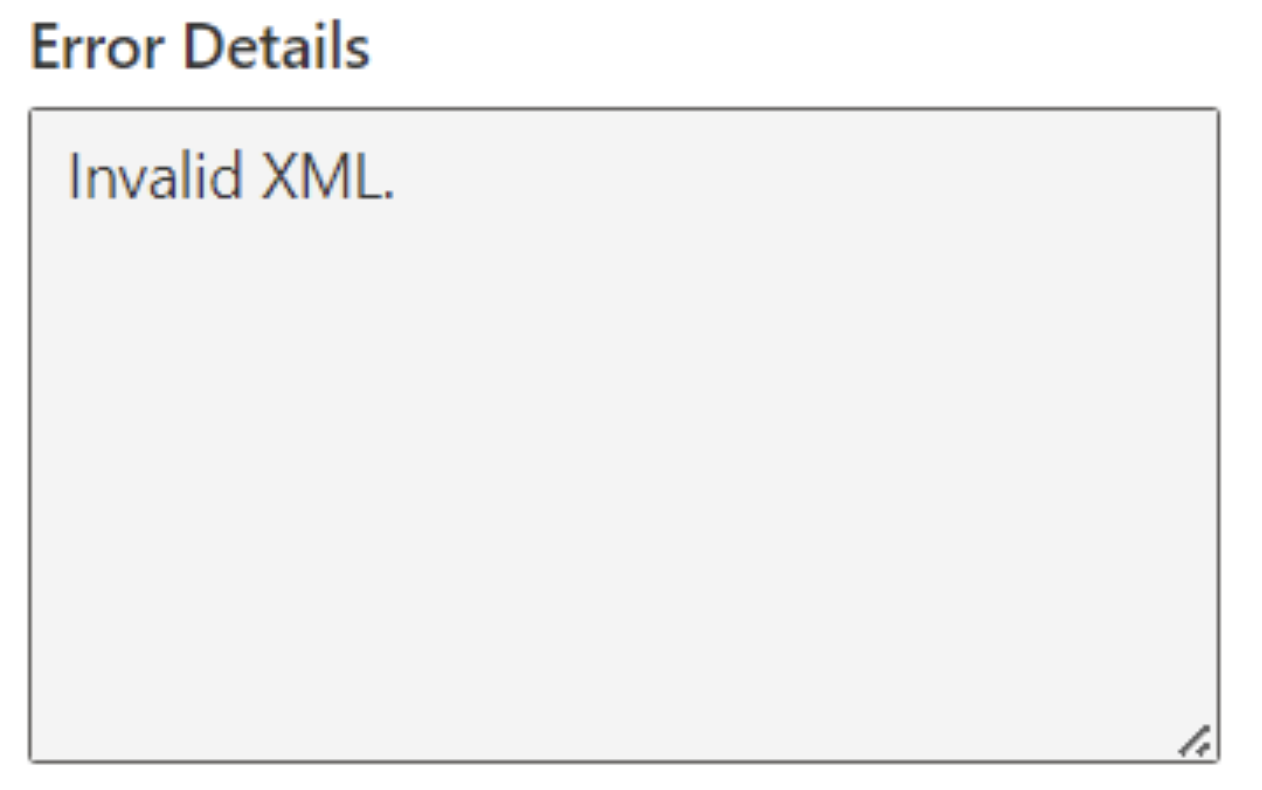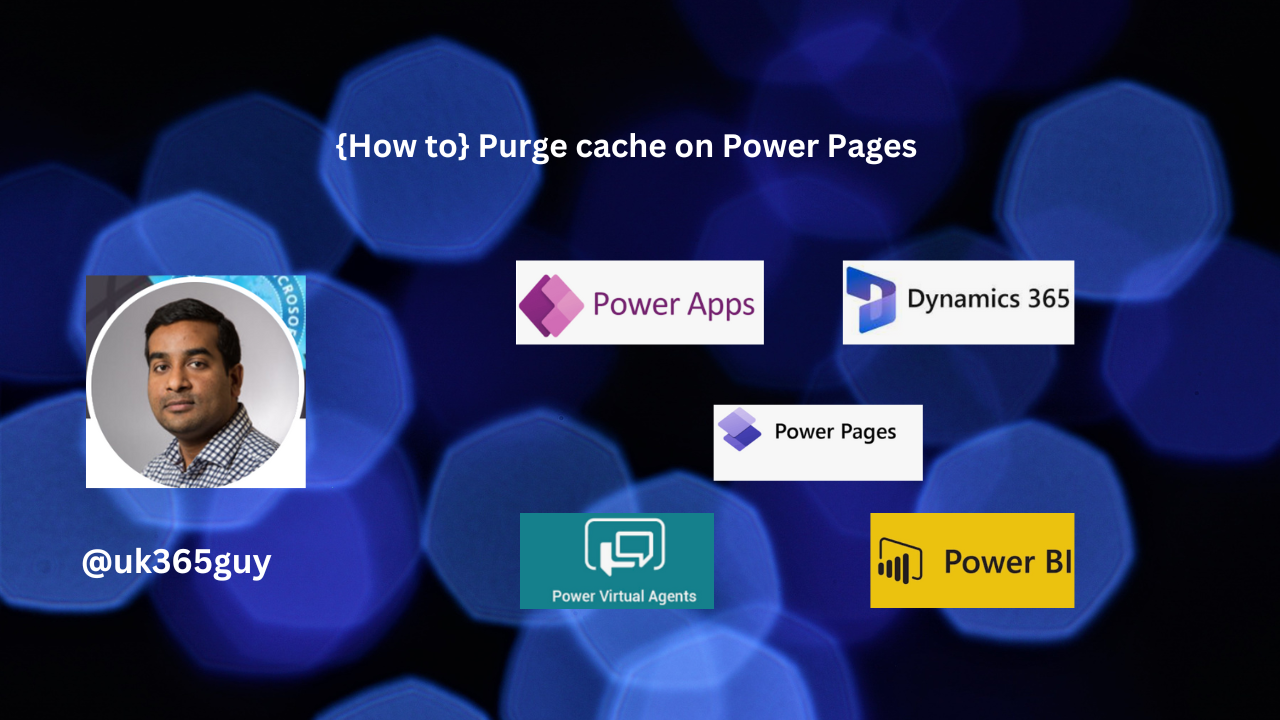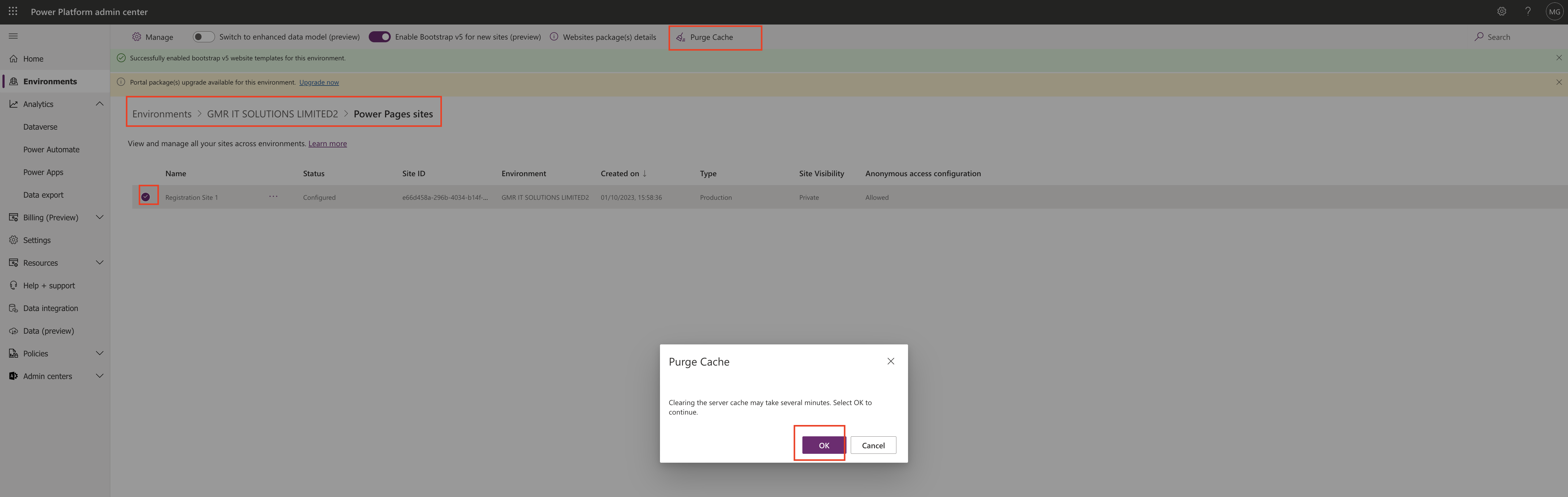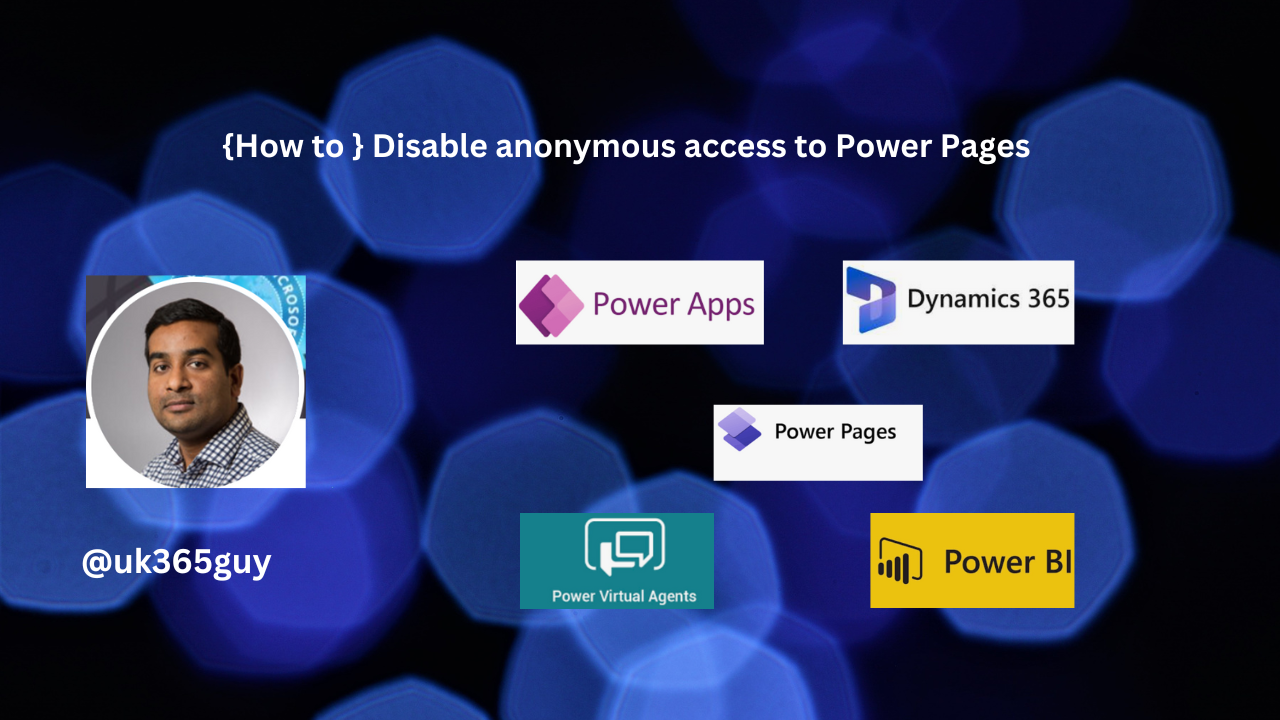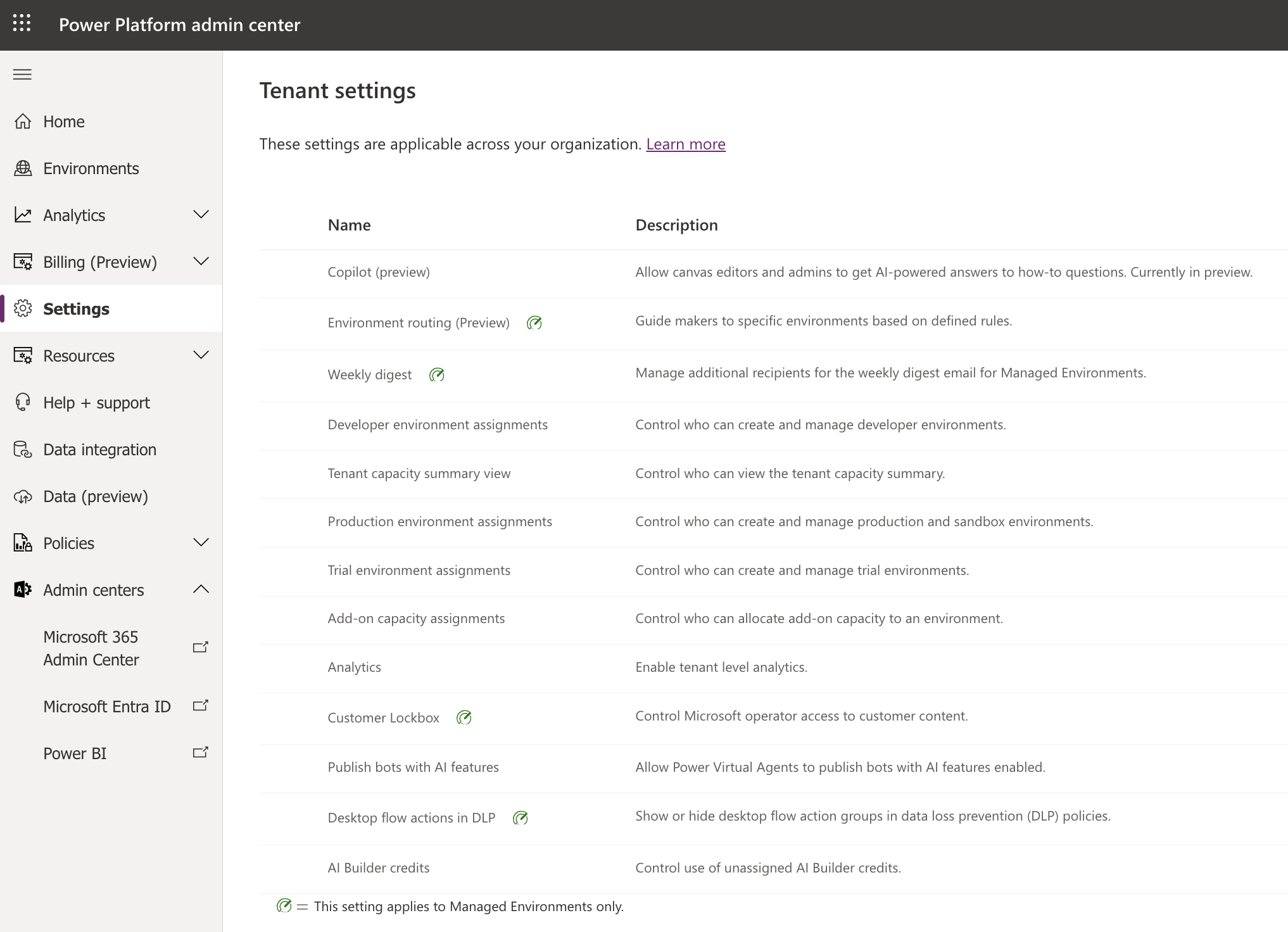Hello Everyone,
Today I am going to show how to turn off “Try New Look” feature which is upgraded with OCTOBER WAVE 2 RELEASE 2023.
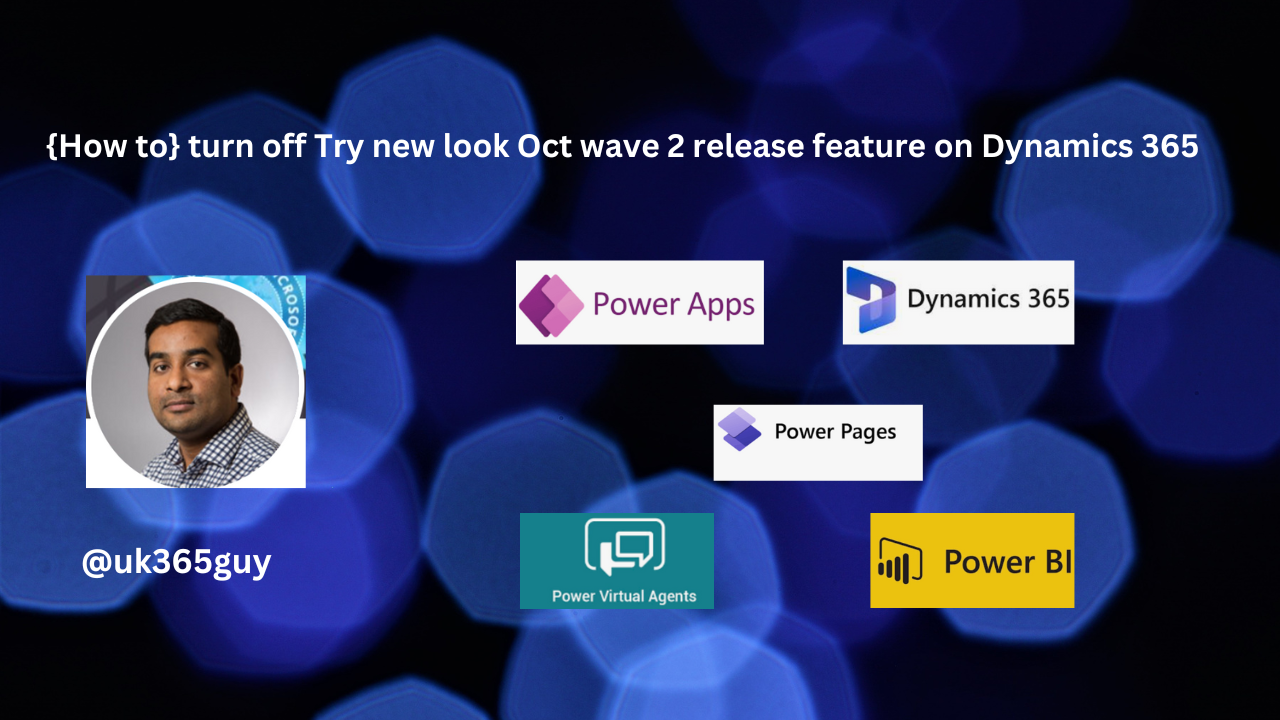
Let’s get’s started
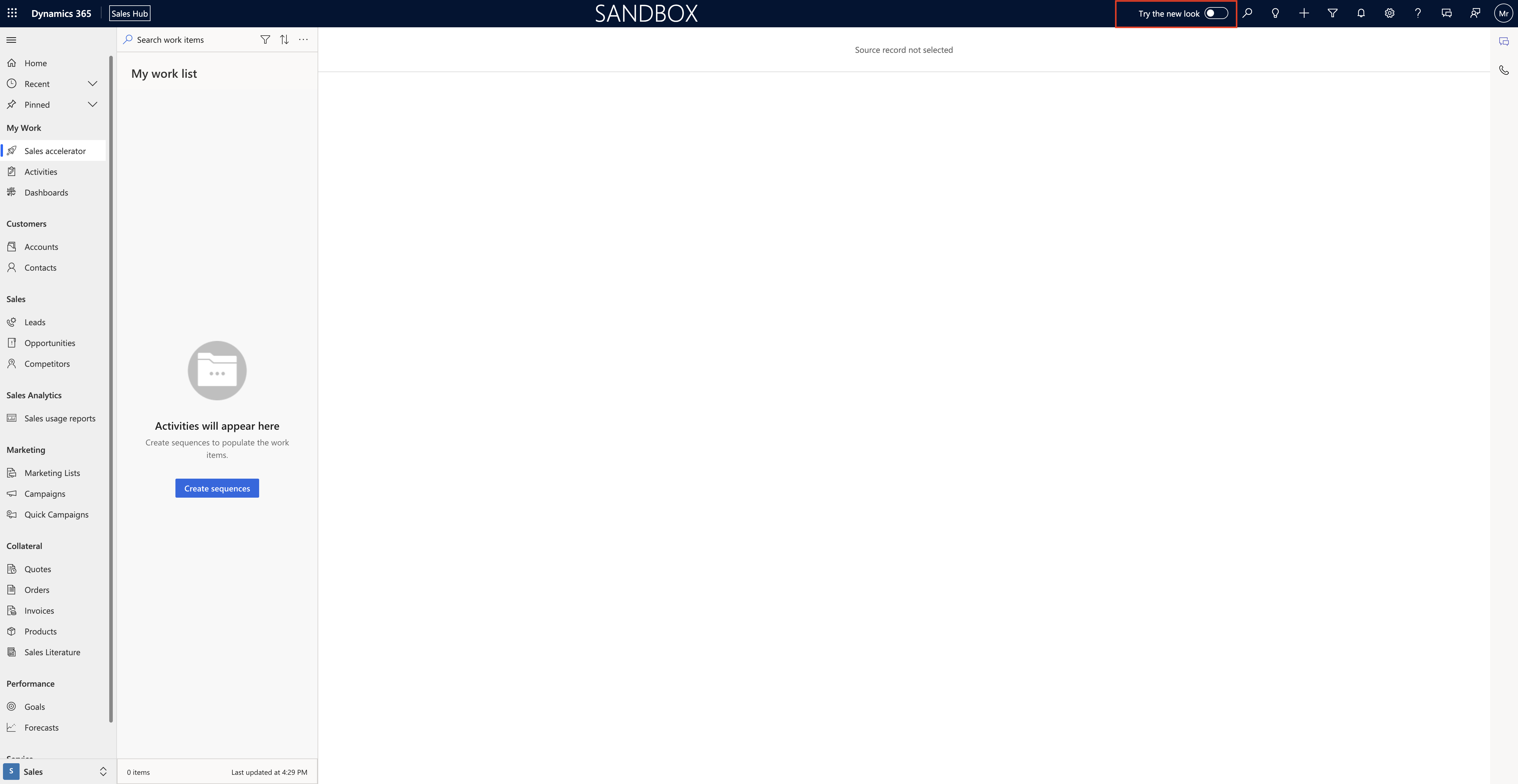
As we know today 14/10/2023 OCT Wave 2 Released on Saas Applications – Dynamics 365 CE Environments.
One of the feature is try new look which will appear when we open the model driven app. Refer to the above screen.
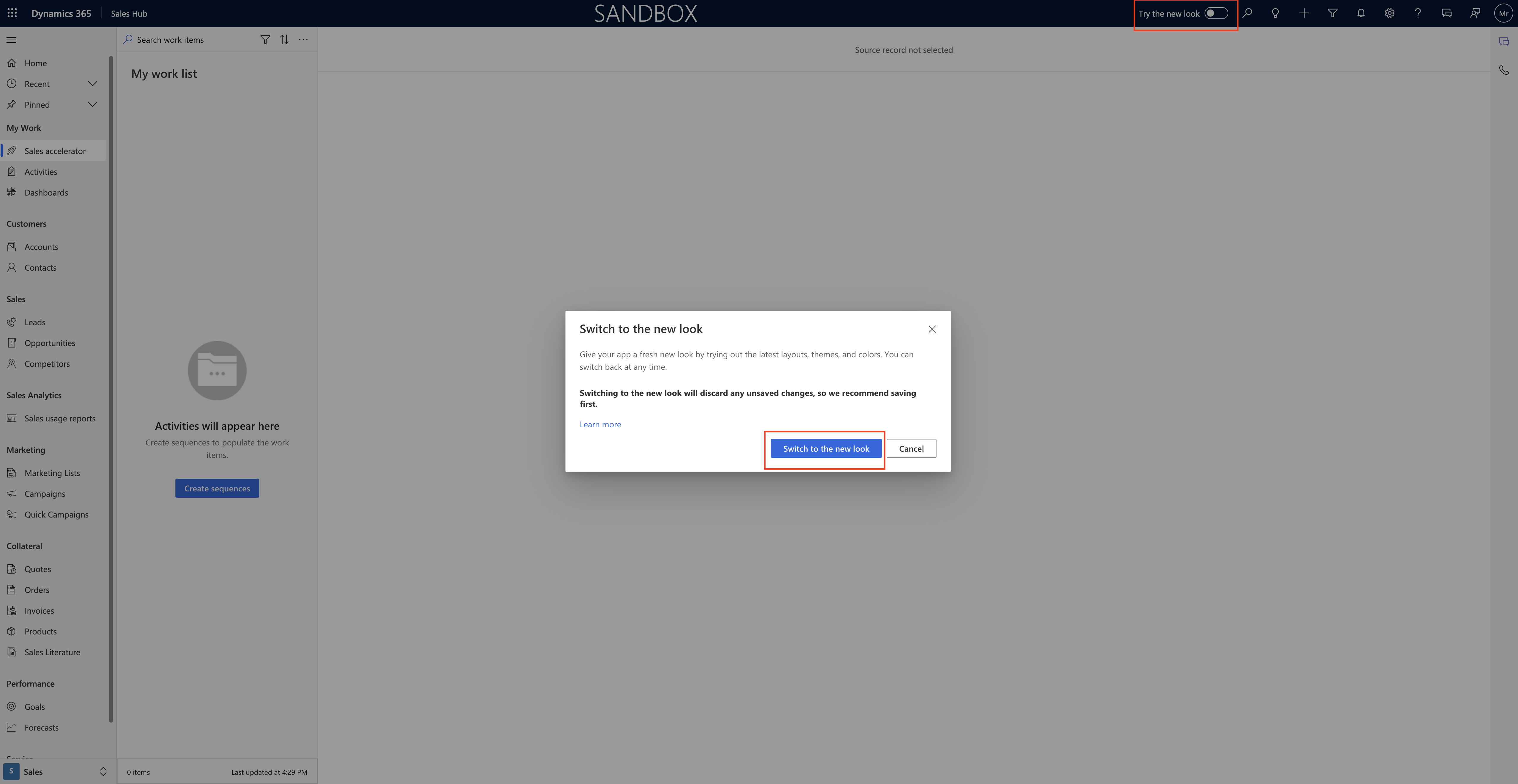
When you click on try new look a new user interface will appear like below screen shot.
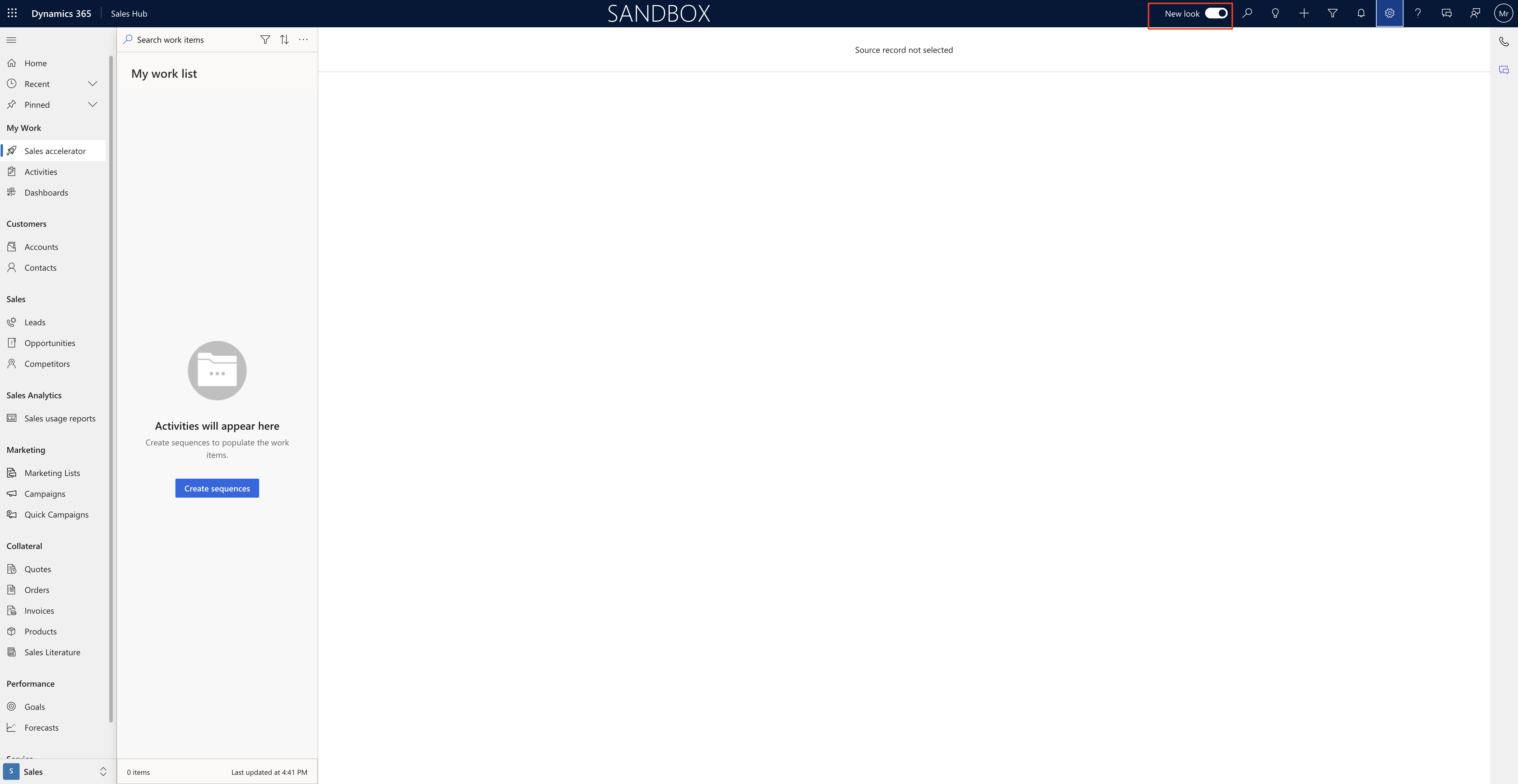
So if you dont want TRY NEW LOOK and turn completely off from the screen. then follow below steps.
Create a new solution and click on add existing – others and then settings
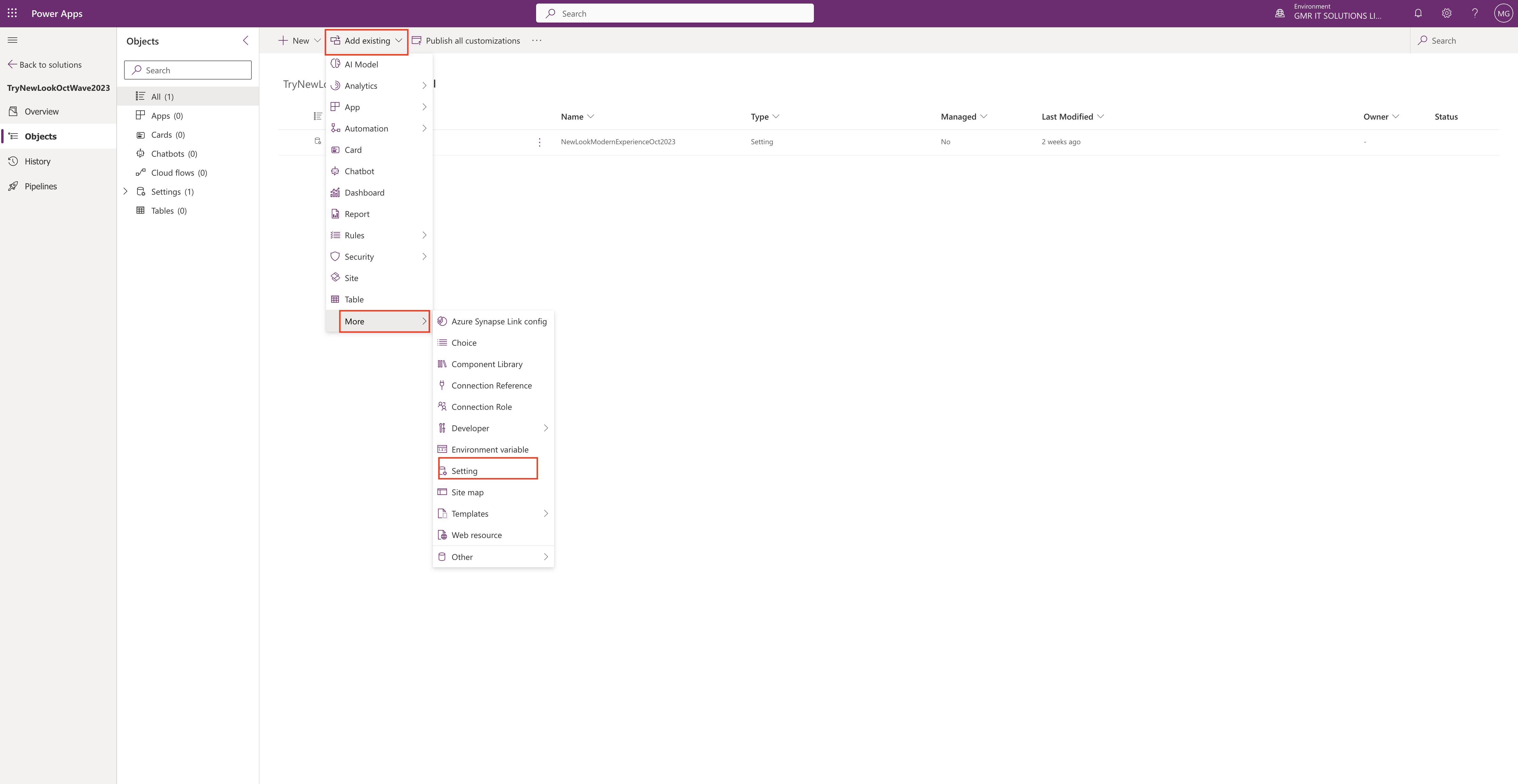
Search for Try New Look and do not select the “TRY NEW LOOK” (Preview) as it is for preview purpose component.
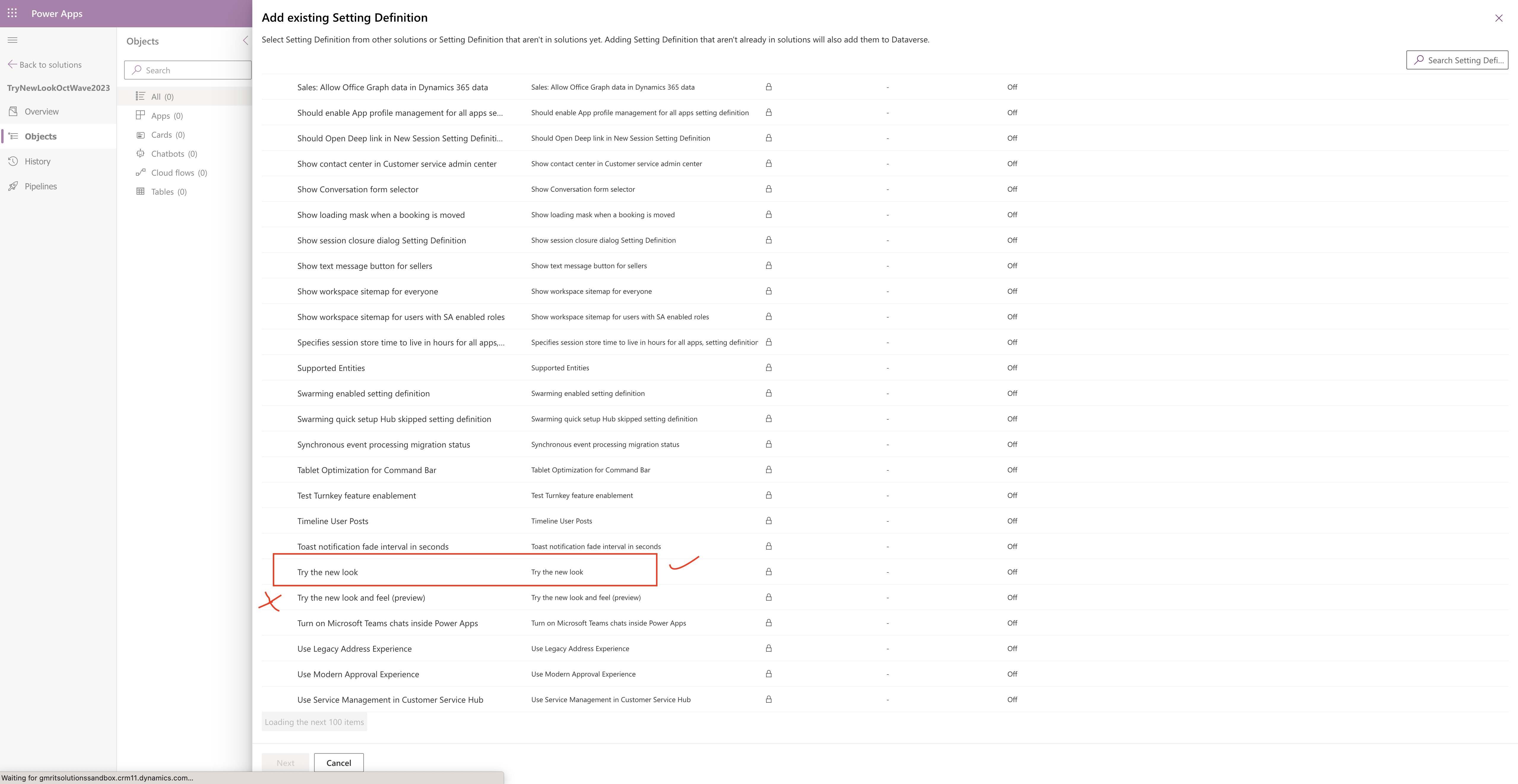
Then add the component to the solution:
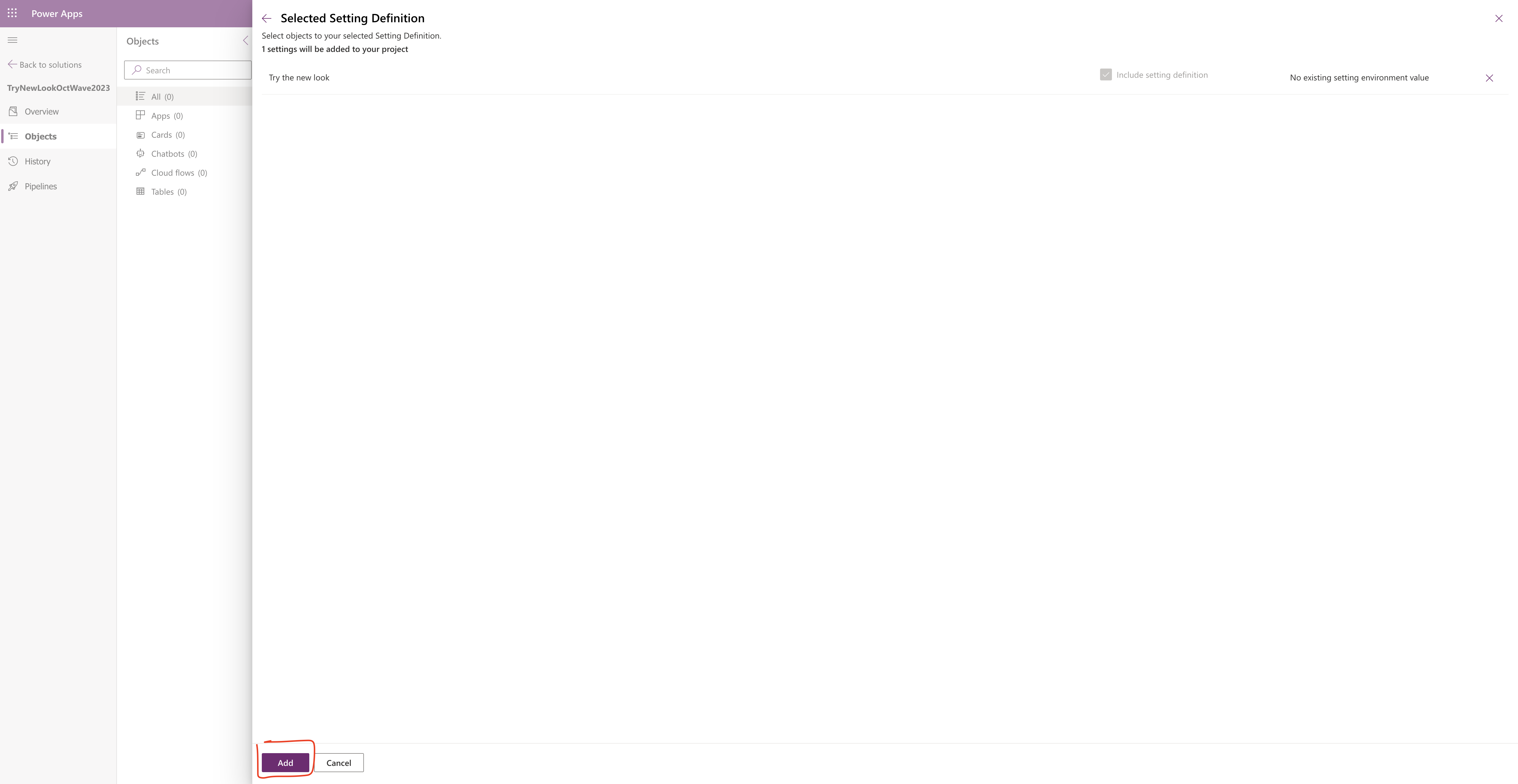
After adding the component is added to the solution and publish the solution and then the TRY NEW LOOK will be disappear from the navigation pane
Note: If you want this TRY NEW LOOK feature to turn off in other environments then deploy this solution into the other environments as managed or unmanaged according to your solution layering in your organisation.
That’s it for today.
I hope this helps.
Malla Reddy(@UK365GUY)
#365BlogPostsin365Days