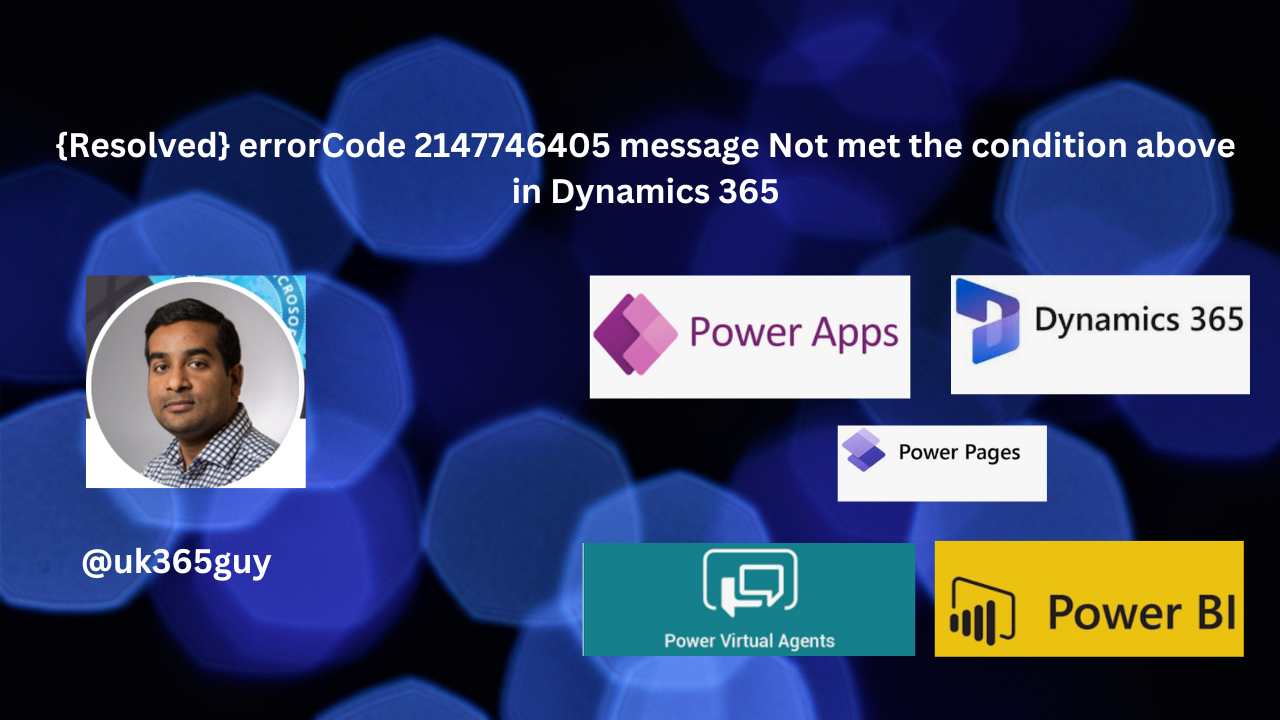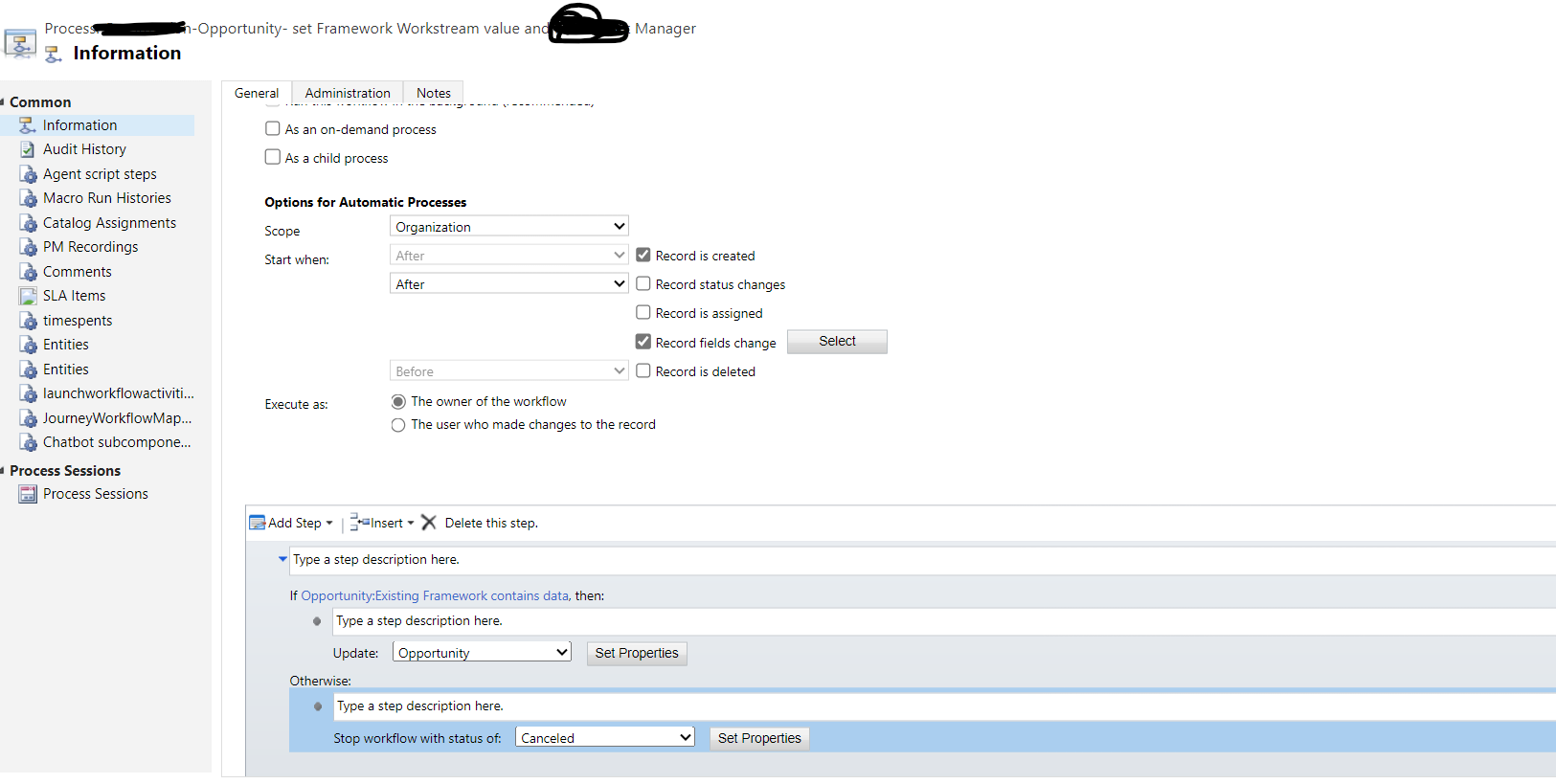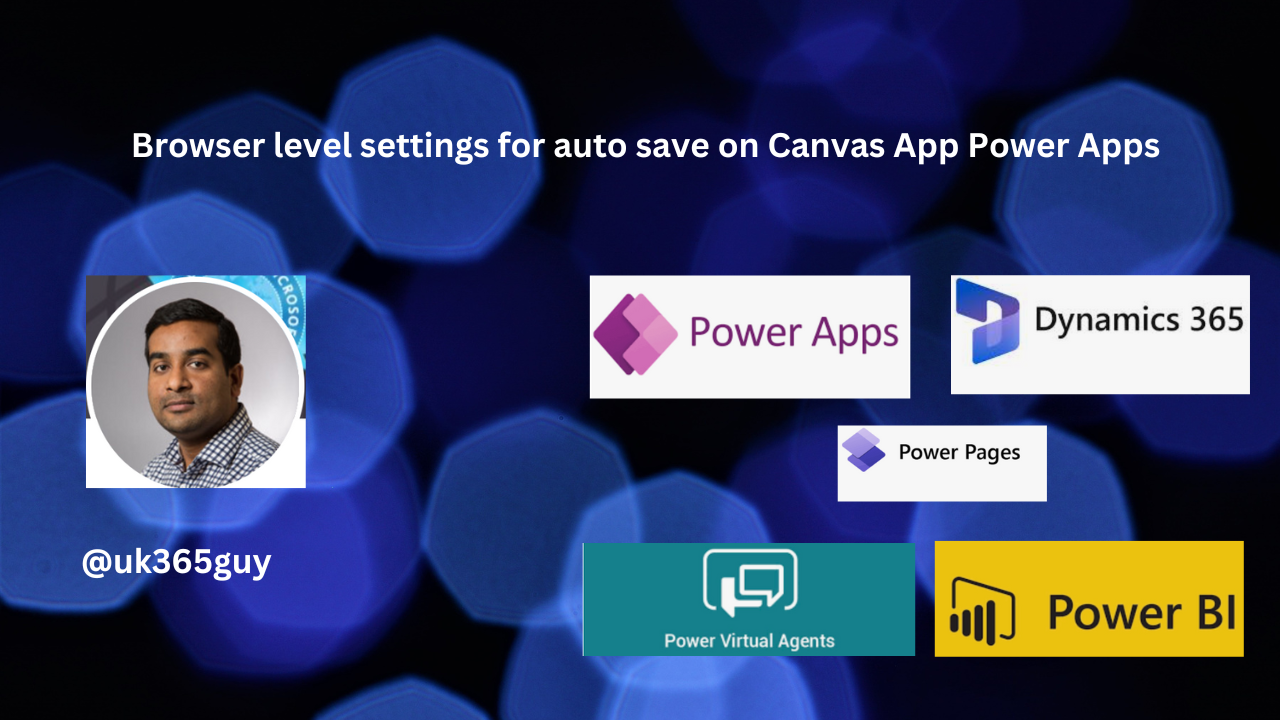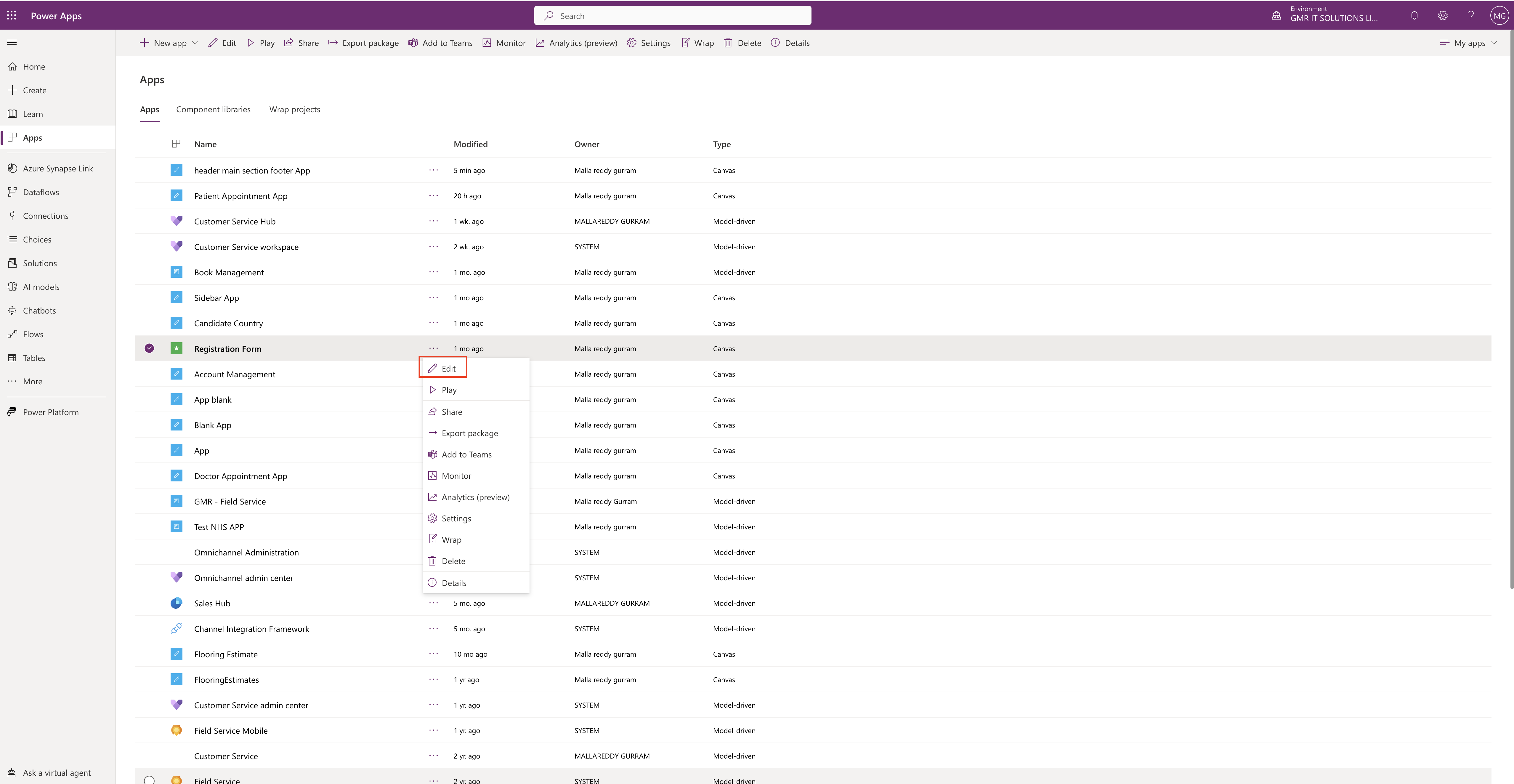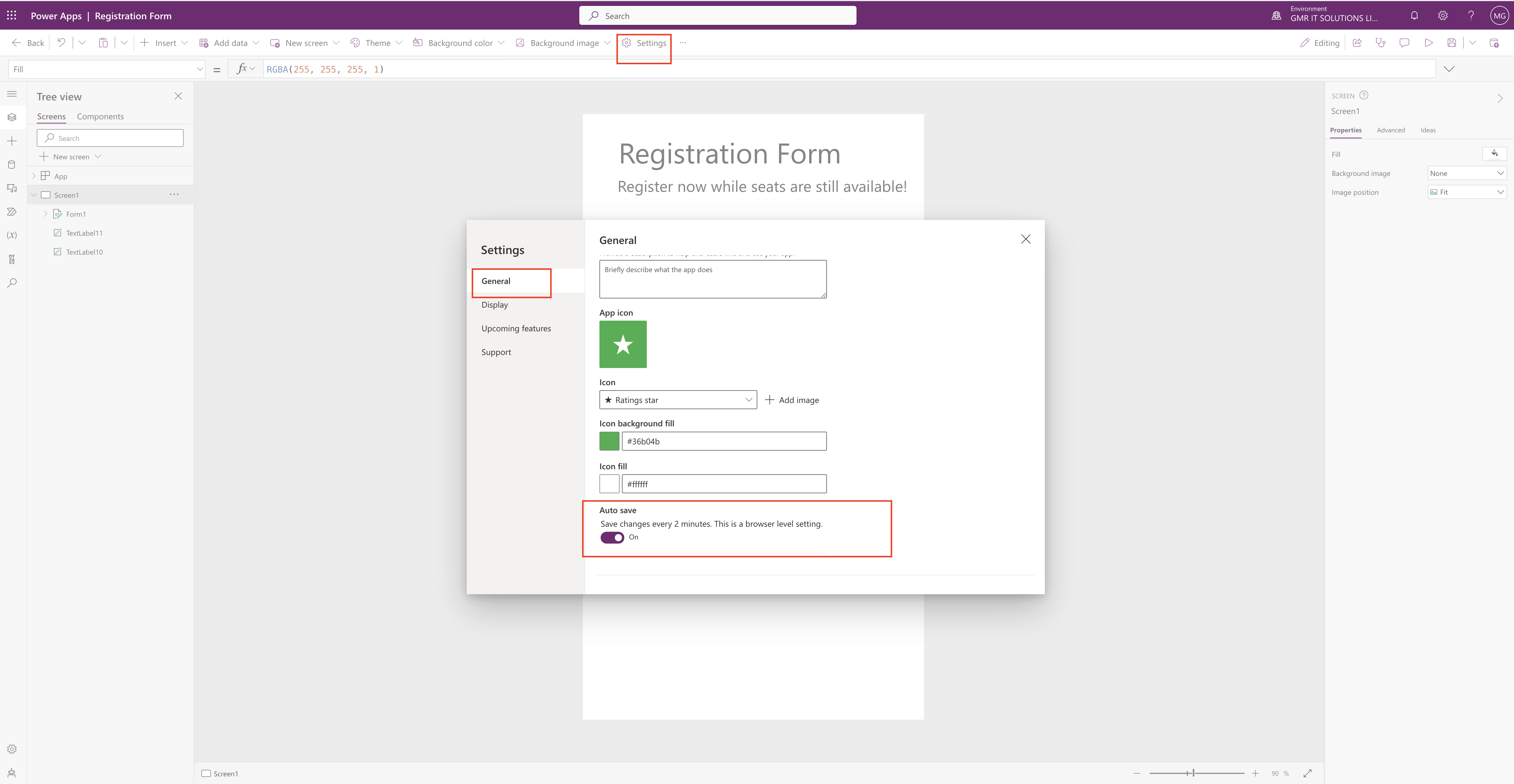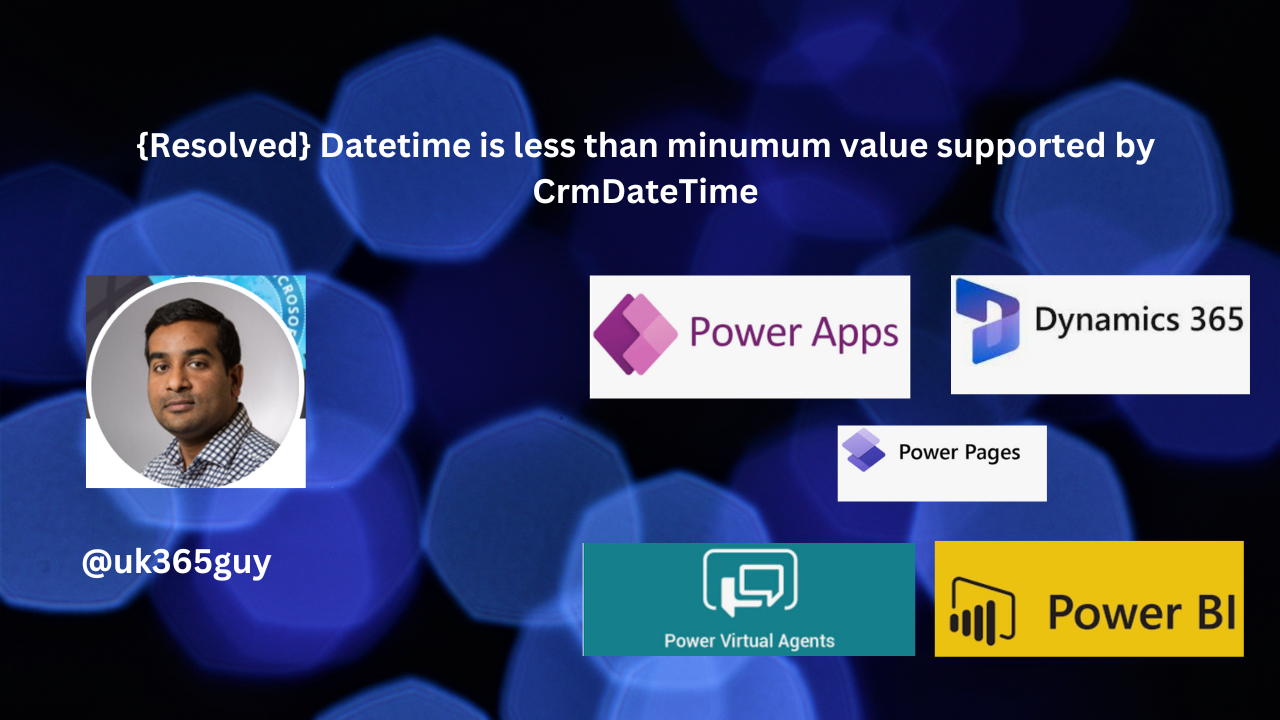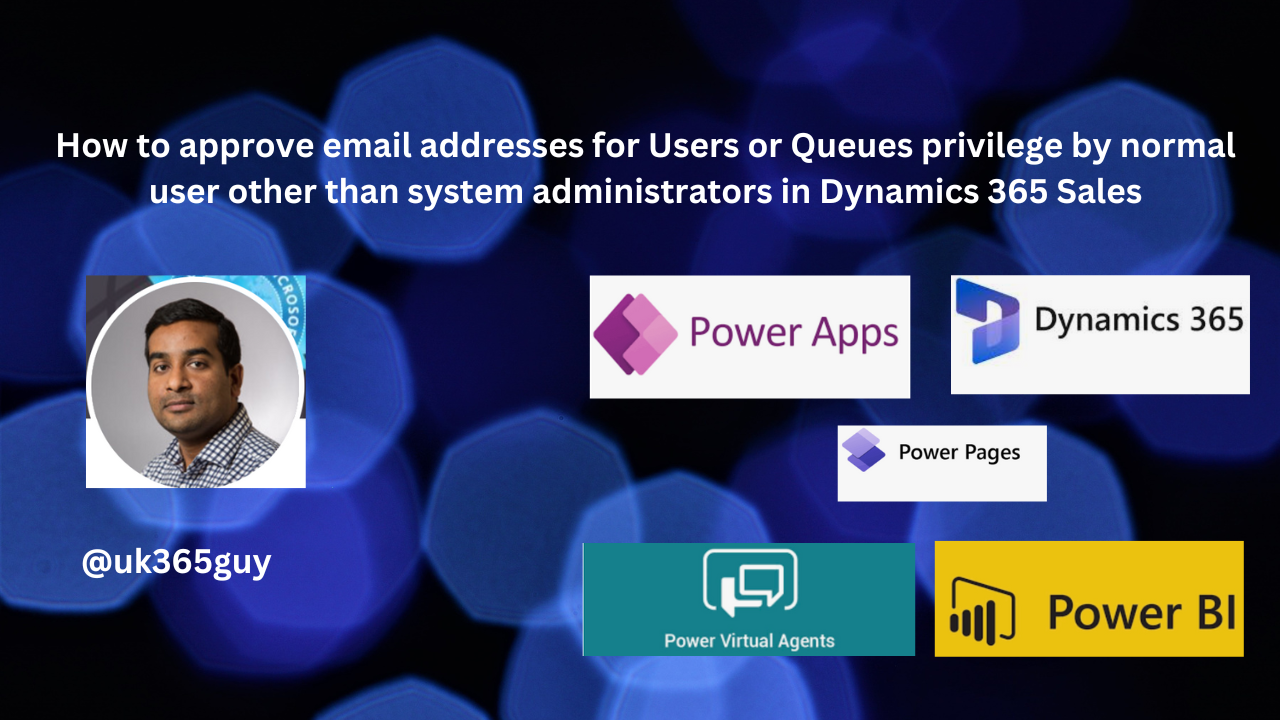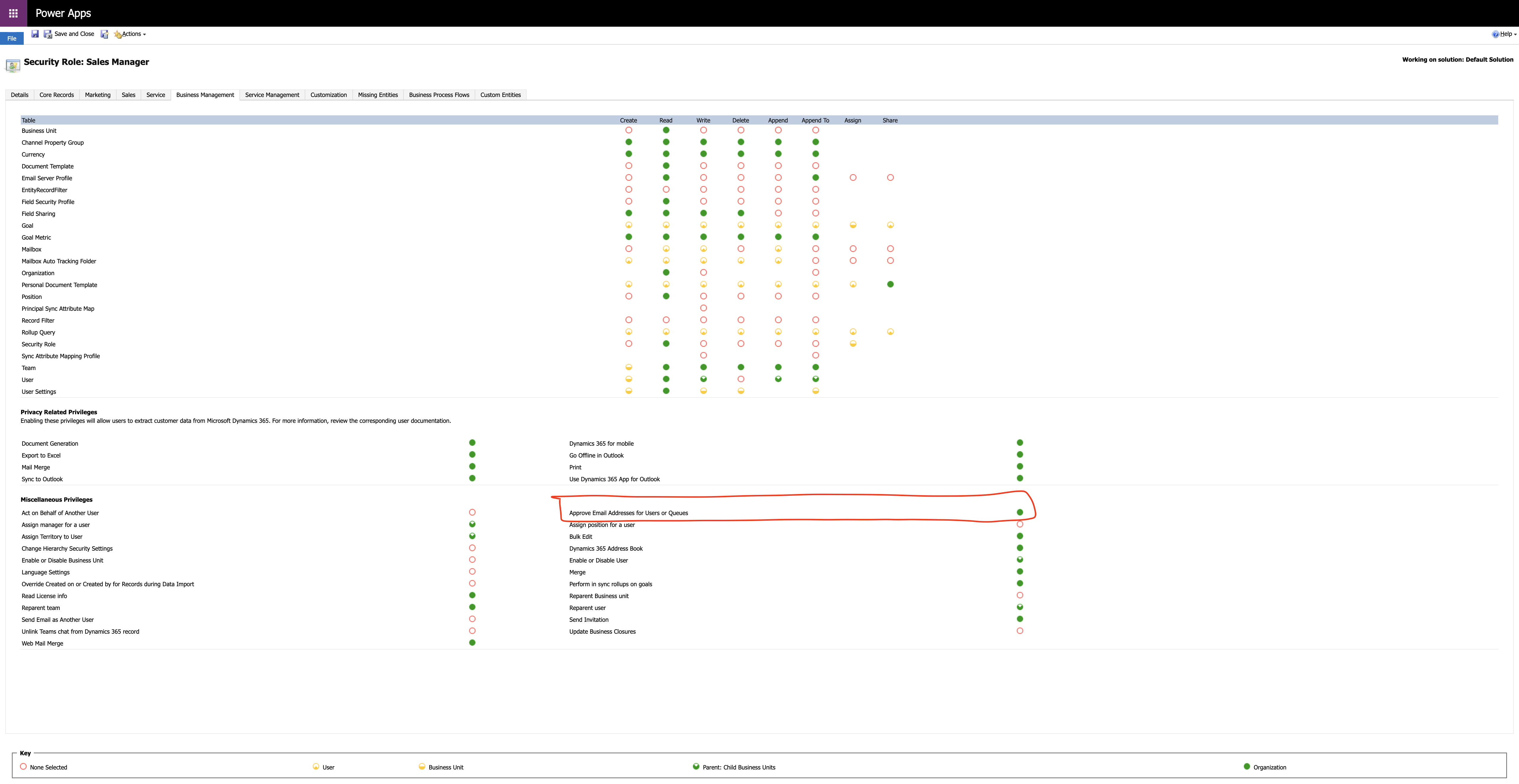Hello Everyone,
Today i am going to share one key information which is released by Microsoft for Power Platform.
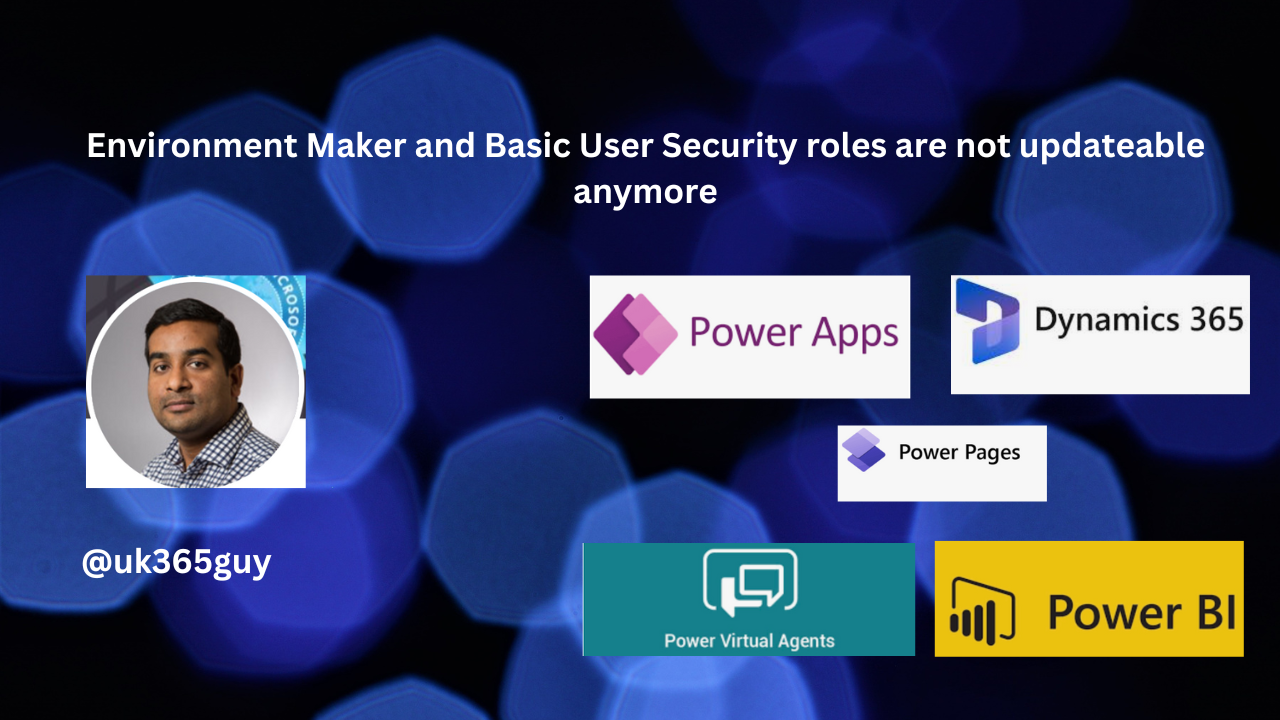
Let’s gets started.
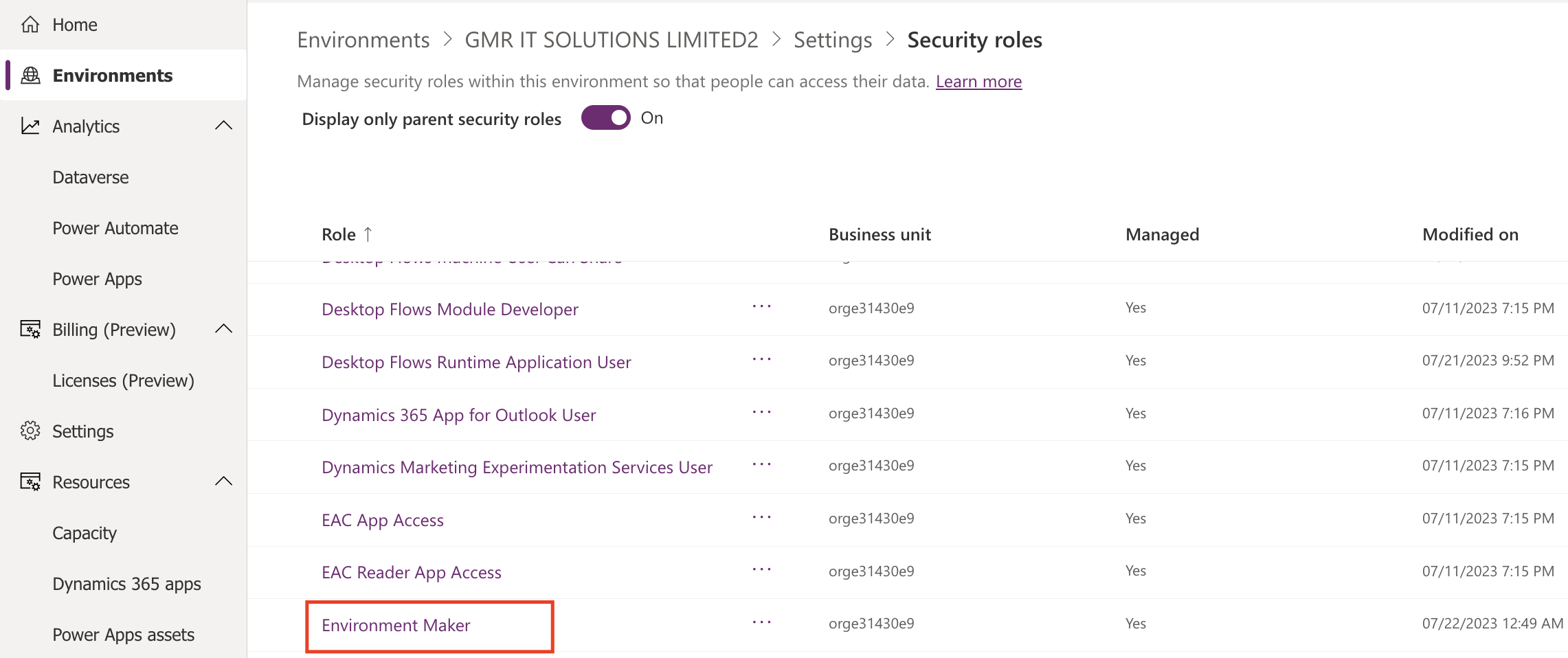
Normally if you want to create a new security role with some previleges to be applied, then we are going to copy the existing and make changes to the new security role. So new update is you can’t update the Environment maker and basic roles directly.
There is new update from Microsoft that Environment and Basic users role are non customizable as to meet SLA and only be maintained when these roles are protected from being updated.
The environment maker and basic user security roles are managed and shipped by the platform and are marked as non updateable. These security roles are maintained by Microsoft services and privileges are continuosly updated by them to run their services smoothly.
Power Platform admins can view the list of privileges of these security roles from the admin role form, but they can’t update the privileges. Power Platform admins can continue to copy these privileges to another role. but they can’t update the role.
That’s it for today
I hope this helps
Malla Reddy(@UK365GUY)
#365BlogPostsin365Days