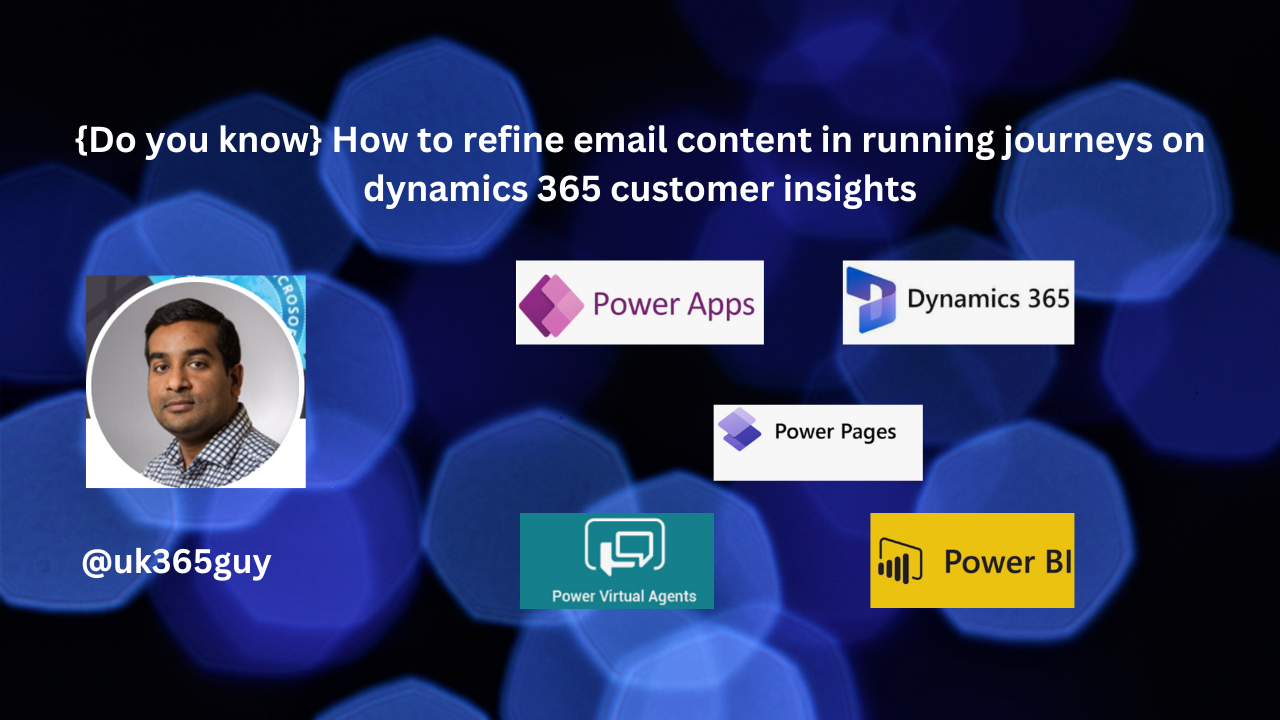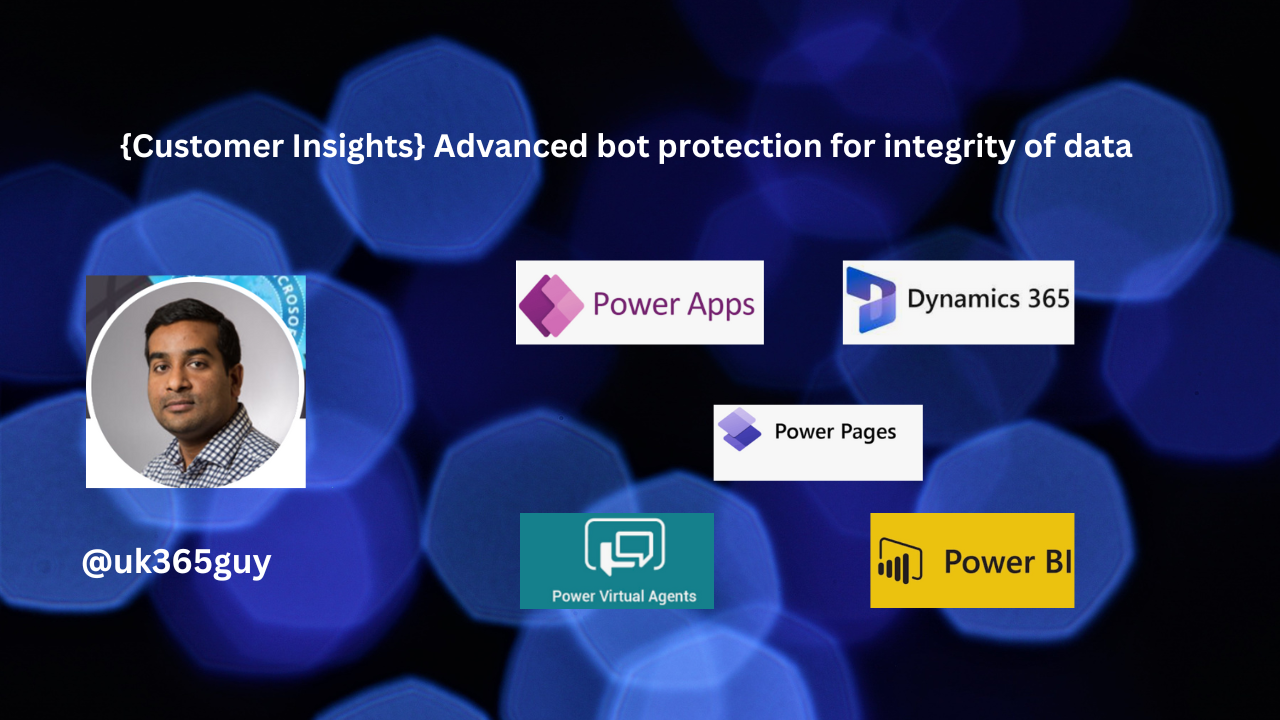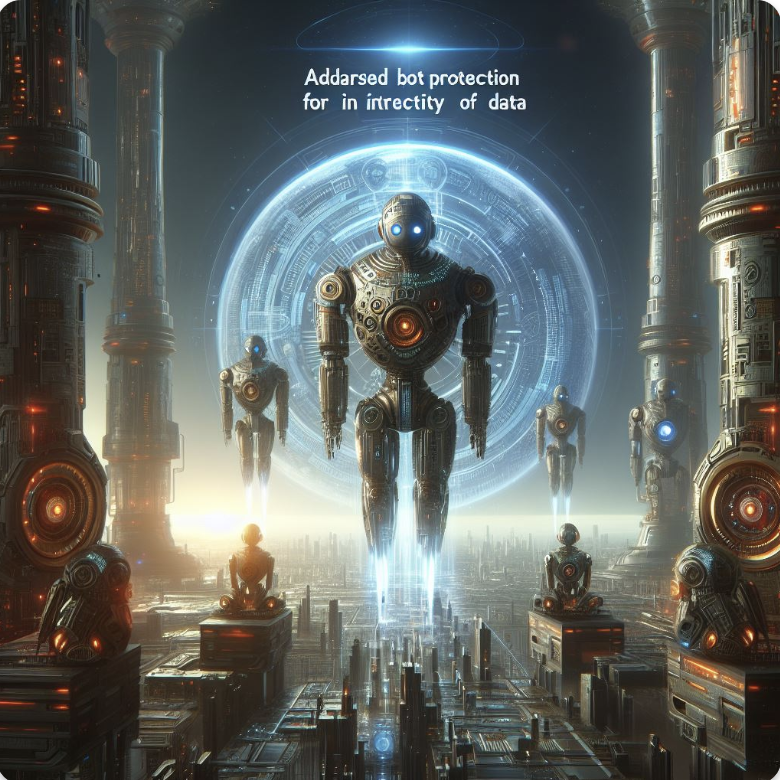Hello Everyone,
Today I am going to share my thoughts on the accelerate journey creation using journey templates on Dynamics 365 Customer Insights.

Let’s get’s started.
In Dynamics 365 Customer Insights – Journeys, you can use journey templates to streamline and accelerate the creation of customer journeys for common use cases like lead nurturing, onboarding, or product promotions.
Templates provide a pre-configured framework that you can customize, saving you time and effort when creating new journeys.

How it works:
1. Accelerate Journey Templates:
Go to Customer Insights. > Journeys in the application.
Choose from a variety of pre-built templates(e.g “welcome email series”, “lead nurturing”, or “abandoned cart recovery”).
2. Customize the Template:
Modify Step: Each template includes predefined steps like email sends, wait conditons, and decision points. You can easily adjust these steps to suit your specific business requirements.
Add Segments: Customize the template’s audience by adding or modifying customer segements based on target market or campaign.
Edit Emails and Content: Replace the default content in email sends with your own branding, copy and links.
3. Save and Deploy:
After customization, you can save the journey template as a new unique journey and launch it to your audience. The system automatically sets up the flow, triggers and actions.
Example: Lead Nurturing Journey Template:
Start with a Lead Nuturing template where the first step is an email introduction to your product.
Add a wait step for 3 days, followed by a follow-up email to re-engage the lead.
Include a decision point that checks if the lead clicked on the email link. If yes, send a thank you email, if no, send a discount offer.
Benefits:
Faster Setup: Templates provide a predefined structure, cutting down the time to create new journeys.
Consistency: Templates ensure your marketing efforts are consistent and follow best practices.
Customization: Easy to tweak steps, emails and audience criteria to fit specific campaign goals.
In essence, journey templates in Dynamics 365 Customer Insights help you quickly design and implement customer journeys while maintaining the flexibility to customize them for different business needs.
That’s it for today.
I hope this helps.
Malla Reddy Gurram(aka @UK365GUY)
#365blogpostsin365days