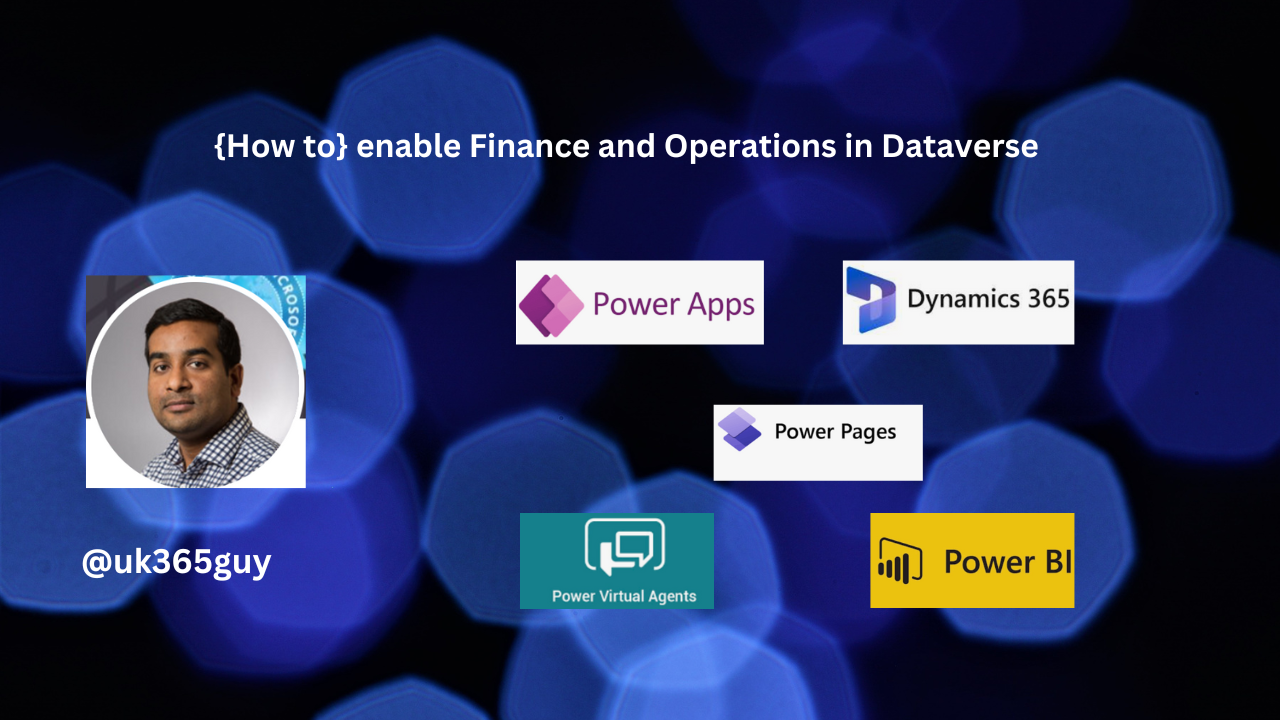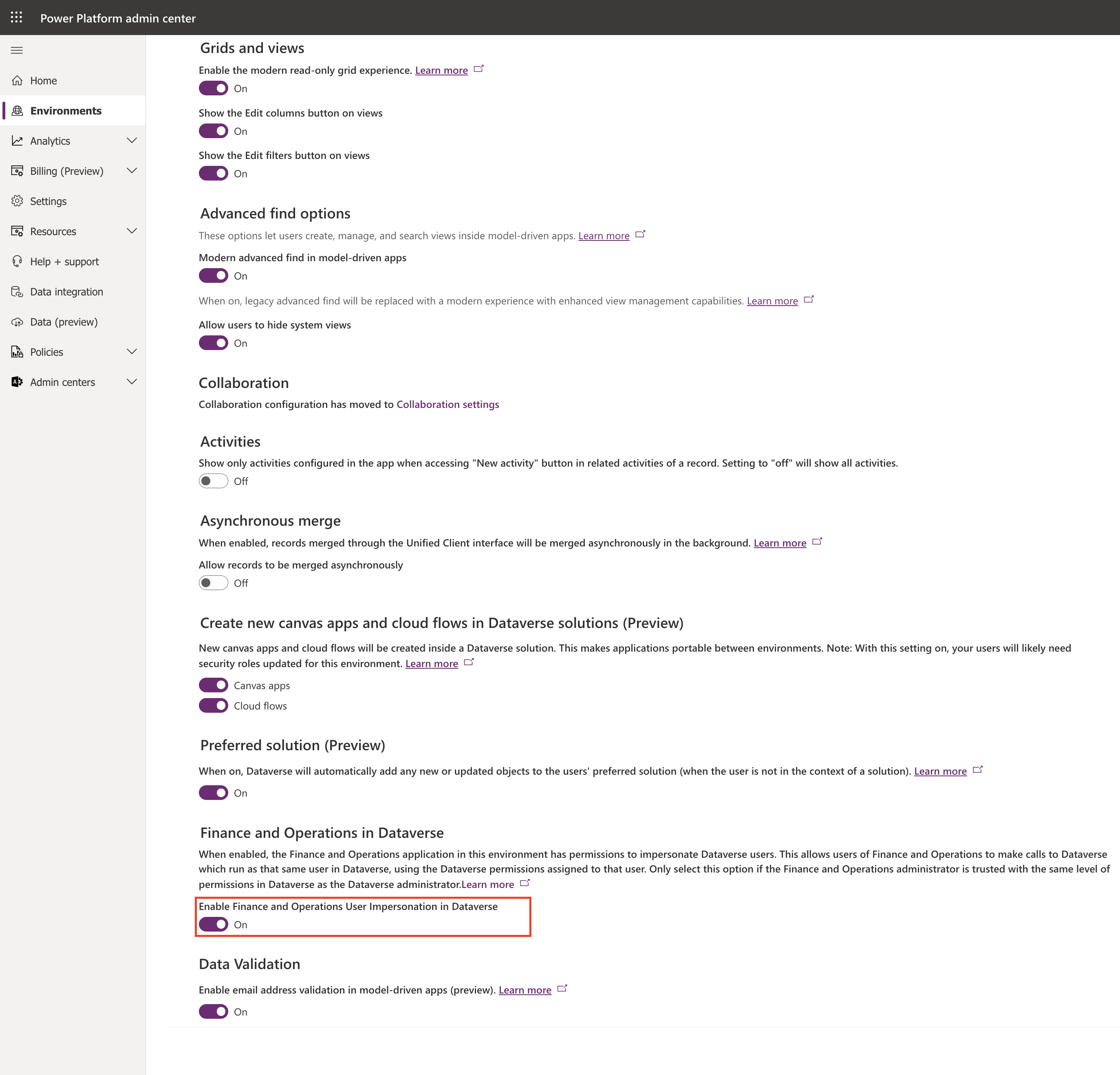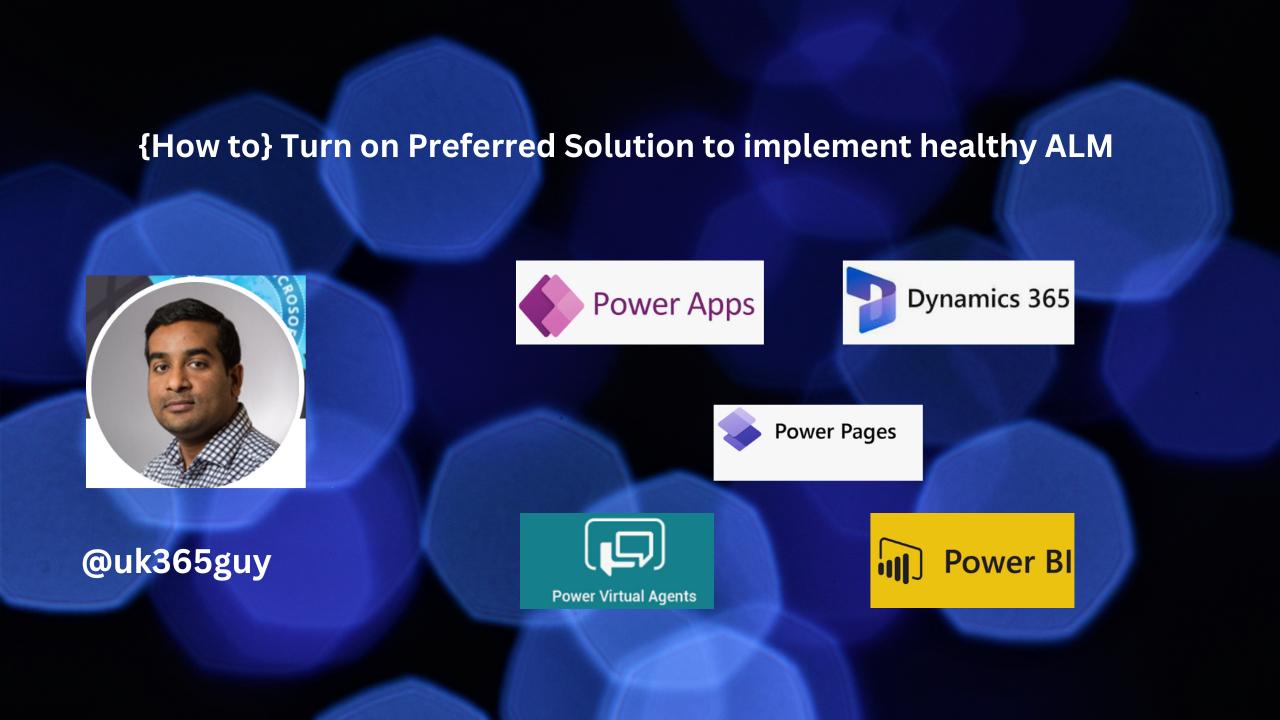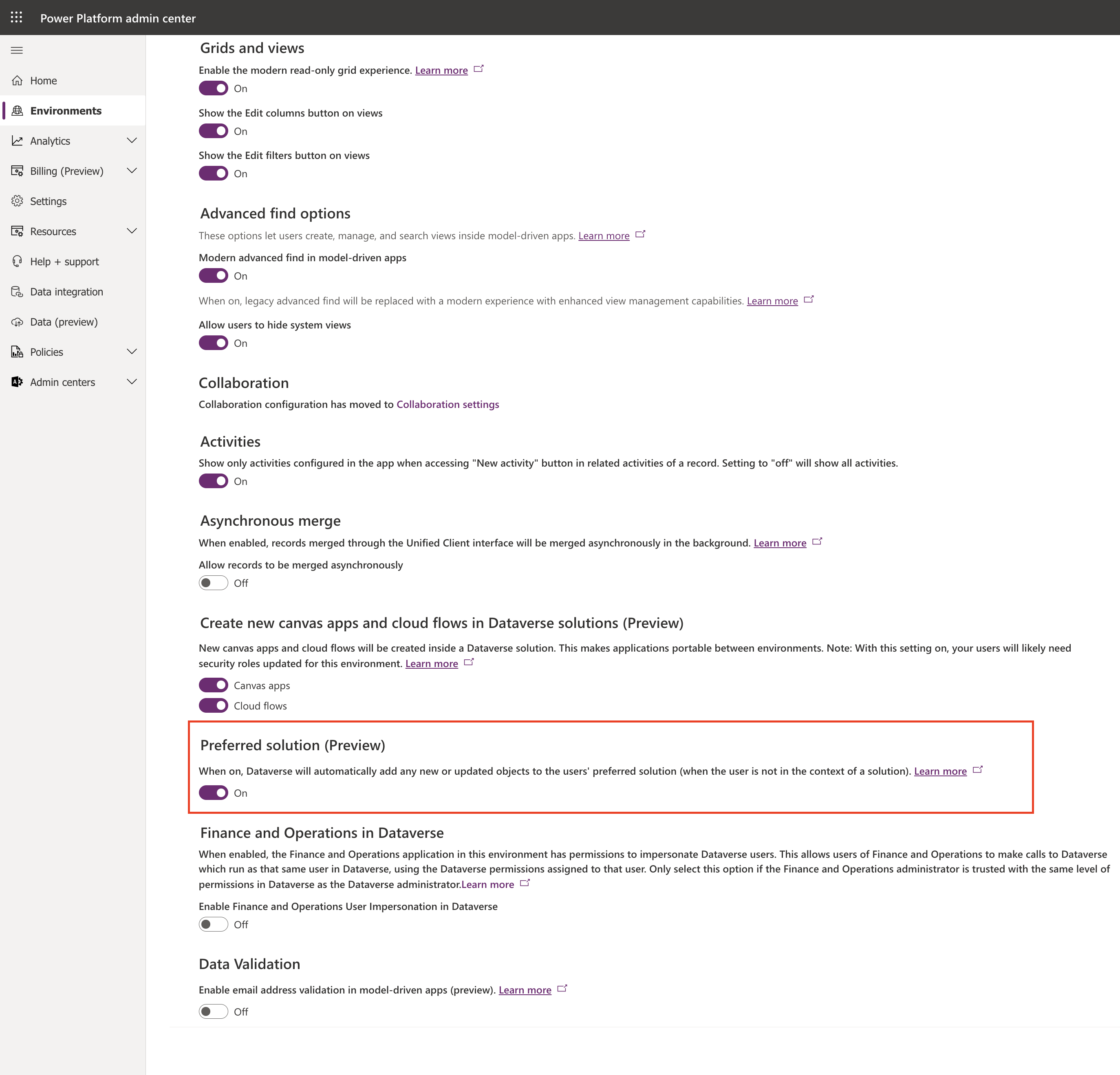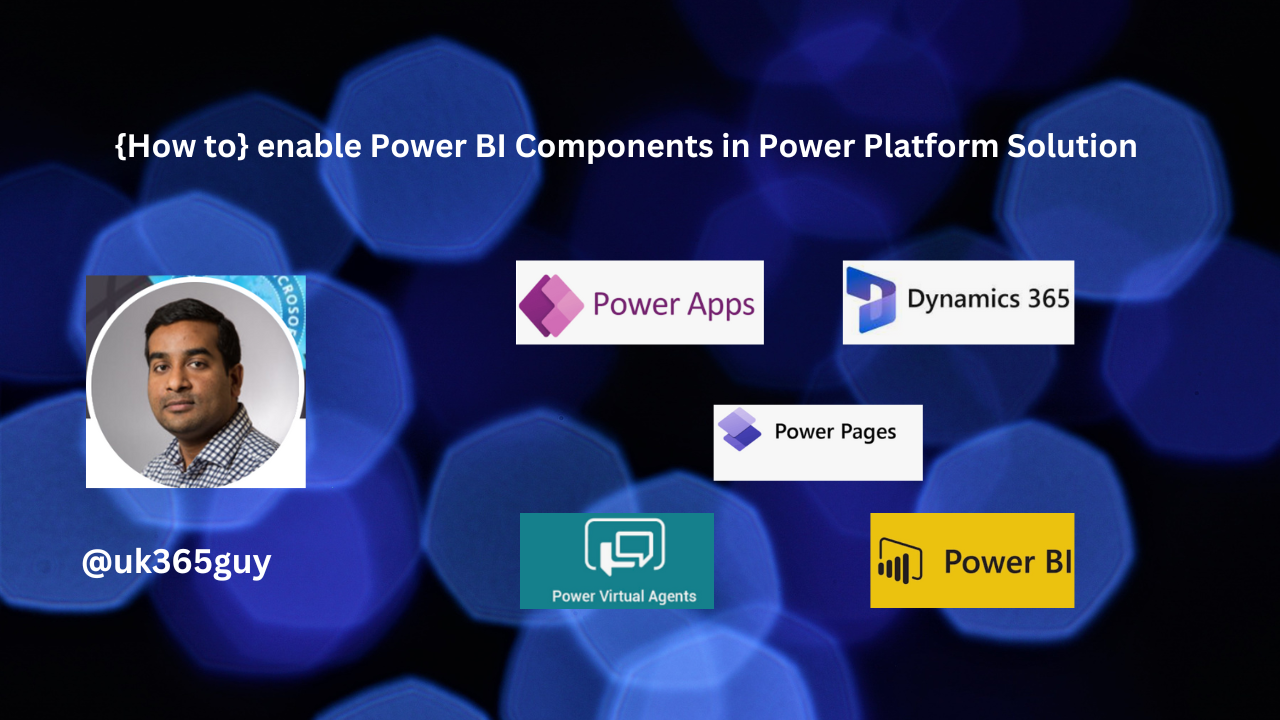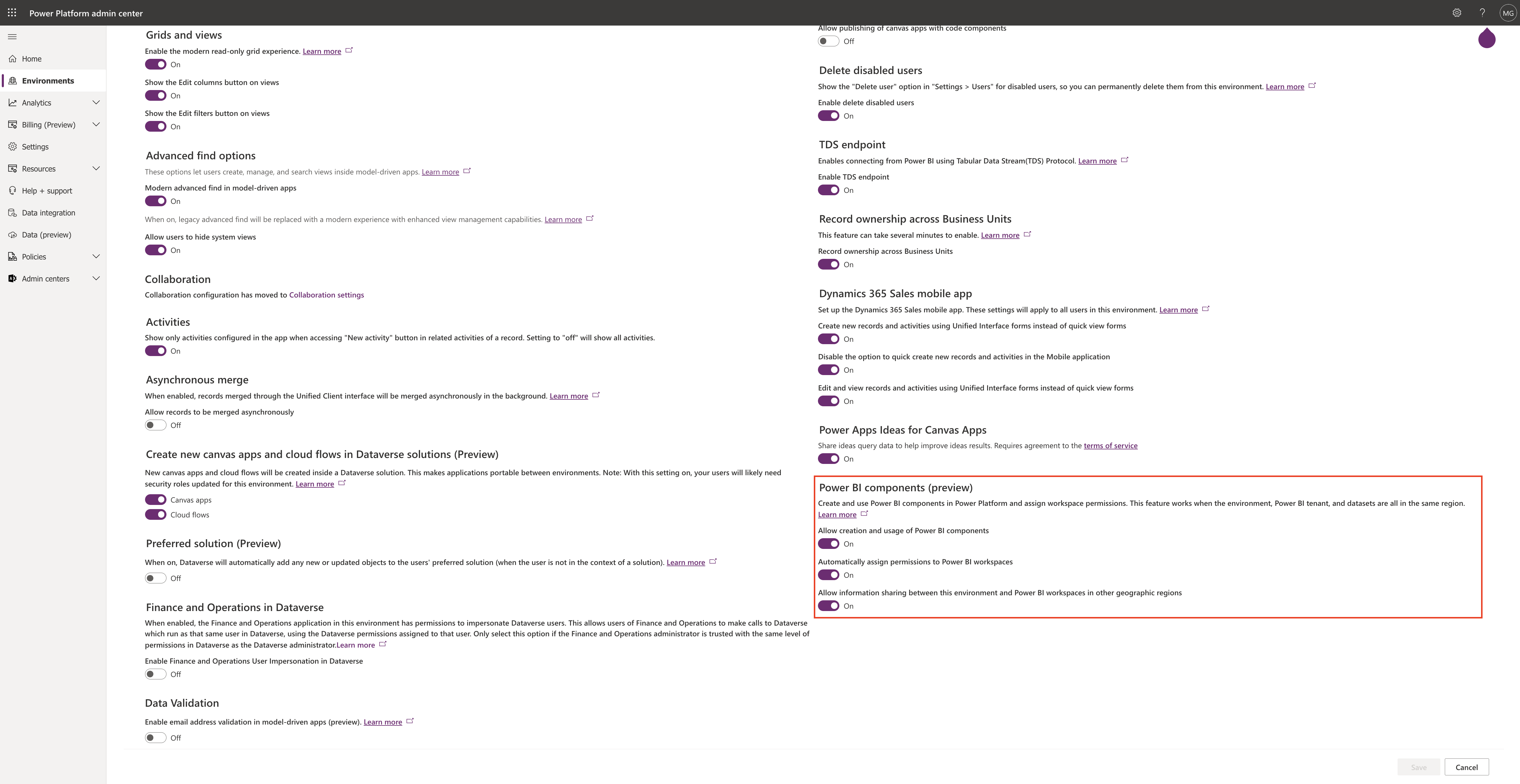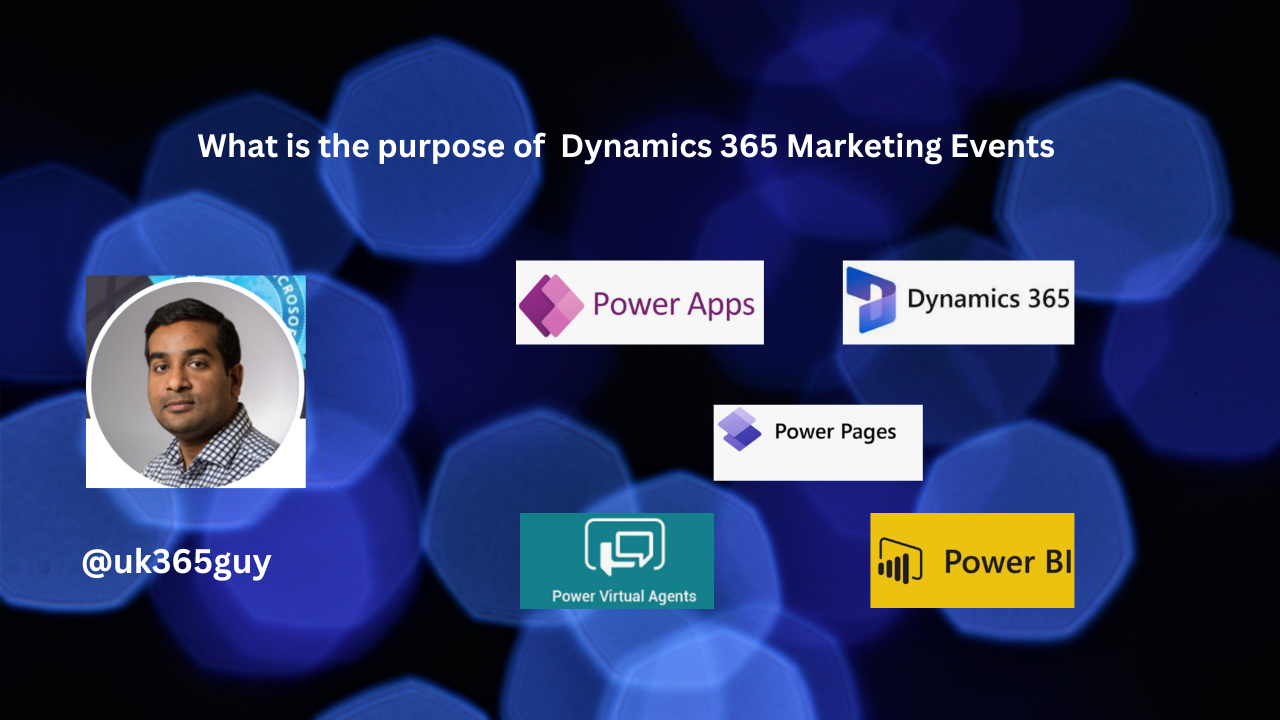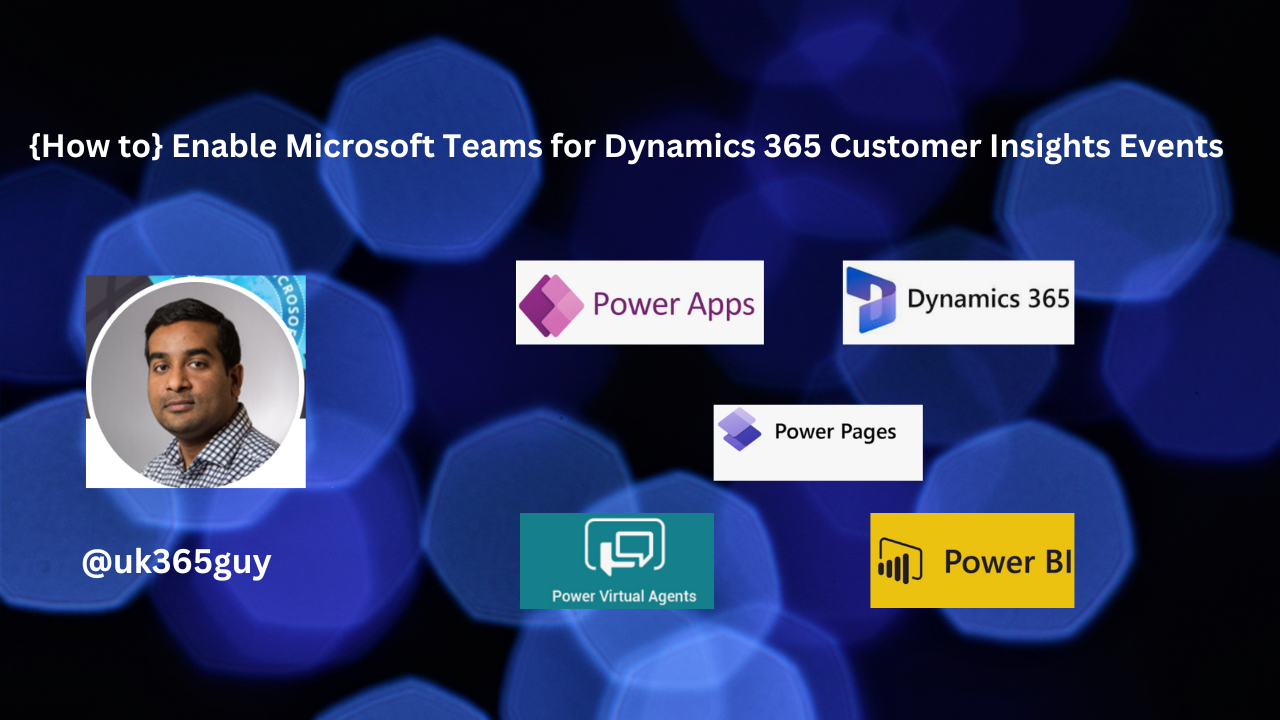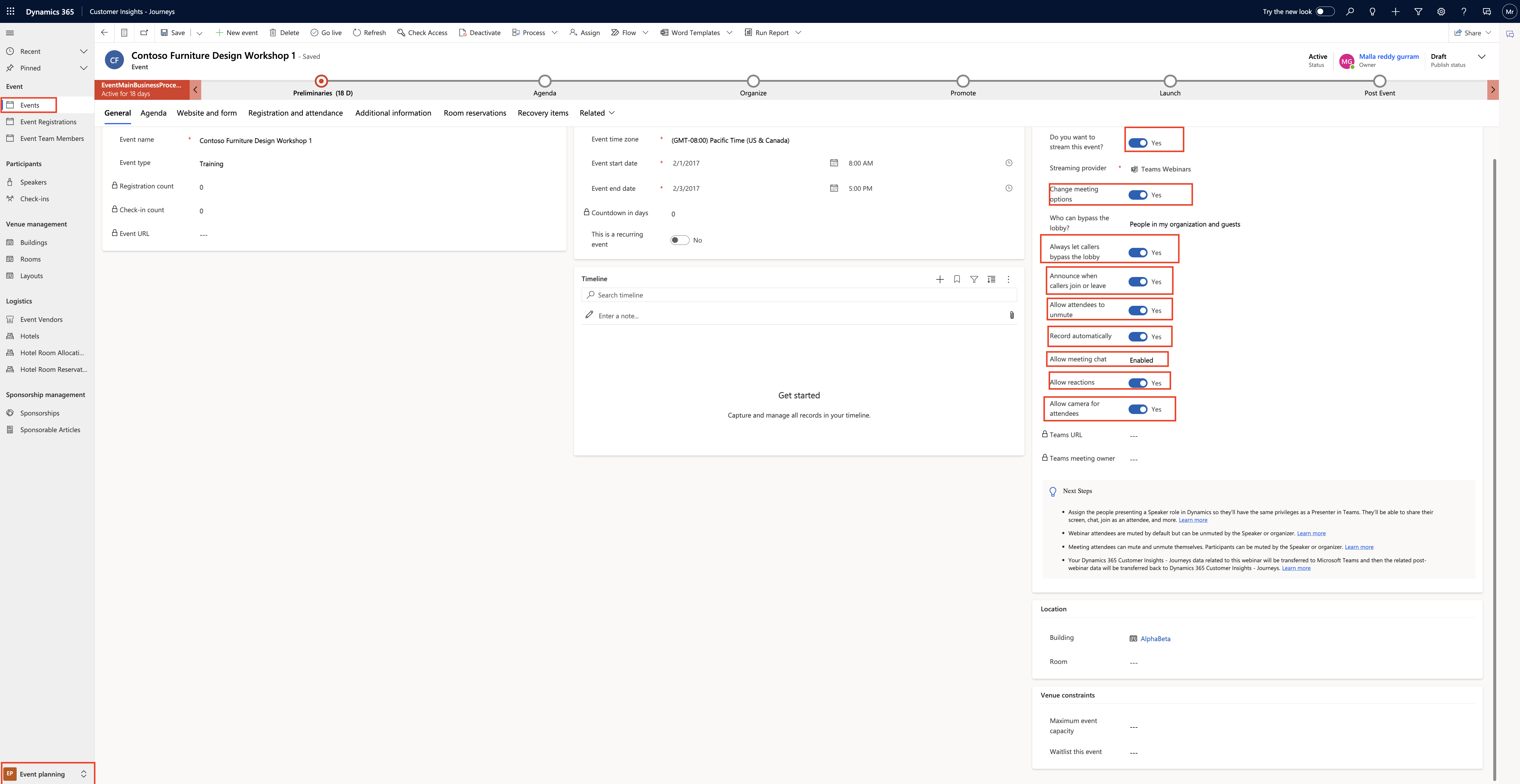Hello Everyone,
Today i am going to my view on Dynamics 365 Marketing Events.
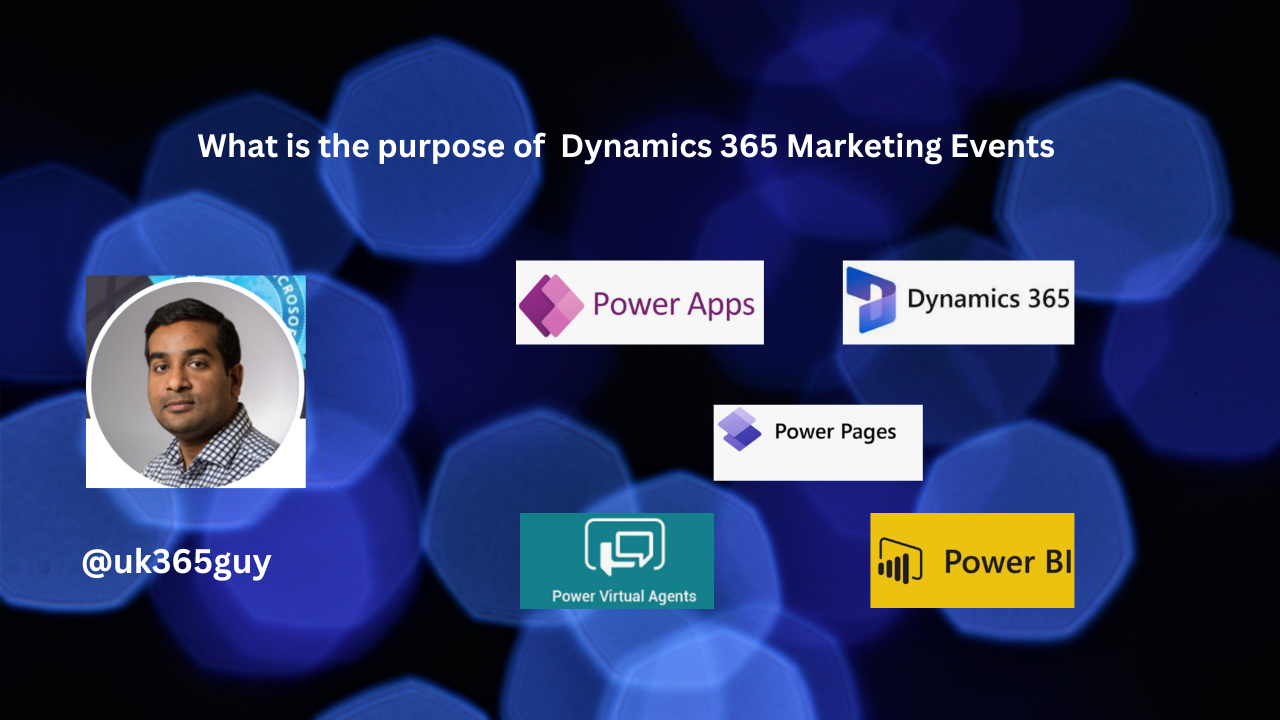
As we know Dynamics 365 Marketing is a comprehensive marketing automation platform offered by Microsoft. It includes features for event management, allowing businesses to plan, promote, execute and analyze various types of events.
Here are some key aspects of managing events in Dynamics 365 Marketing.
1. Event Creation:
Dynamics 365 Marketing enables you to create different types of events, including webinars, conferences seminars, trade shows and more.
You can set up events details such as the event name, date, location and description.
2.Event Registration:
You can create registration pages for your events, which participants can use to sign up for attendance.
Dynamics 365 Marketing provides customizable registration templates, making it easy to design attractive and informative registration pages.
3. Custom Registration Forms:
Businesses can design custom registration forms to gather specific information from attendees such as contact details, preferences, dietary restrictions, or any other relevant data.
This data is collected and stored within Dynamics 365 for future use.
4.Email Campaigns:
The Platform allows you to create and send email campaigns to promote events to your target audience.
You can segment your contact lists and personalize email content to increase event attendance.
5.Automated Event Communications:
Dynamics 365 Marketing supports automated communication throughout the event lifecycle, inc,uding confirmation emails, reminders, and post-event follow-ups.
You can send event related communications at specific intervals to keep attendees engaged.
6. Ticketing and Pricing:
You can set up ticketing options, including free and paid tickets, and define pricing structures for events.
The platform can handle tickets sales and payments, making it easier to manage revenue and attendee records.
7. Event Check-in and Badges:
Dynamics 365 Marketing offers features for efficient event check-in. You can use QR codes and badges to streamline the registration process.
This ensures a smooth experience for attendees and minimizes wait times.
8. Event Analytics:
The platform provides detailed analytics and reporting tools to measure the success of your events.
You can track registration numbers attendee demographics and engagement metrics to evaluate the events impact.
9. Integrate with Other Dynamics365 Apps:
Dynamics 365 Marketing can integrate with other Dynamics 365 application, such as Dynamics 365 Sales and Dynamics 365 Customer Service allowing for seamless lead and customer management throughout the event lifecycle.
10. Event Surveys and Feedback:
After the event, you can collect feedback from attendees to understand their satisfaction and gather insights for future improvements.
Dynamics 365 Marketing can automate the disribution of post-event surveys.
11. Event Management Workflows:
You can design event management workflows to automate tasks and communications related to event planning and execution.
These workflows help streamline event operations and reduce manual effort.
Overall Dynamics 365 Marketing’s event management capabilities empower businesses to efficiently organize and execute events, engage with attendees and analyze the outcomes.
This integrated approach helps organizations deliver exceptional event experiences and drive marketing success.
That’s it for today.
I hope this helps.
Malla Reddy Gurram(@UK365GUY)
#365BlogPostsin365Days