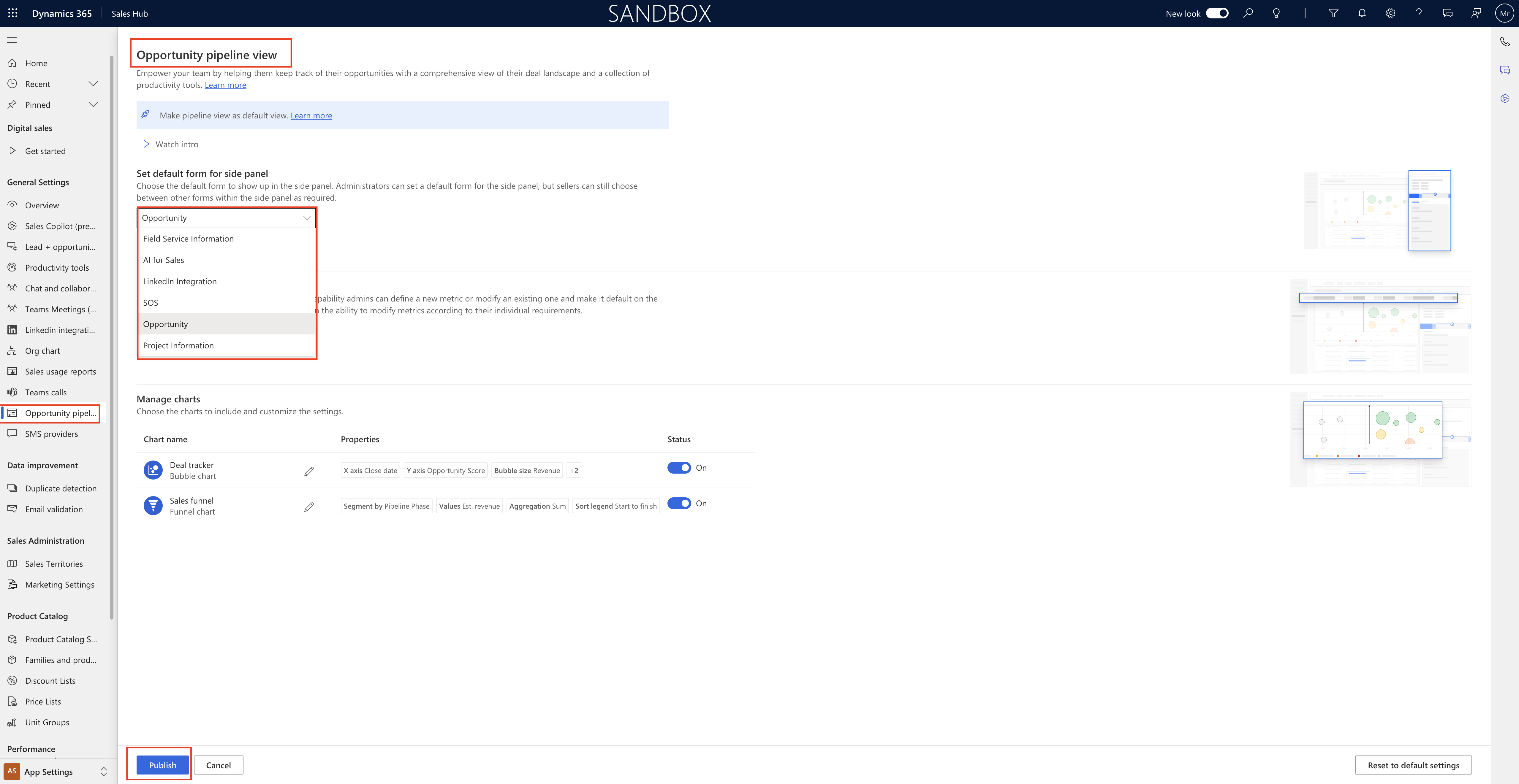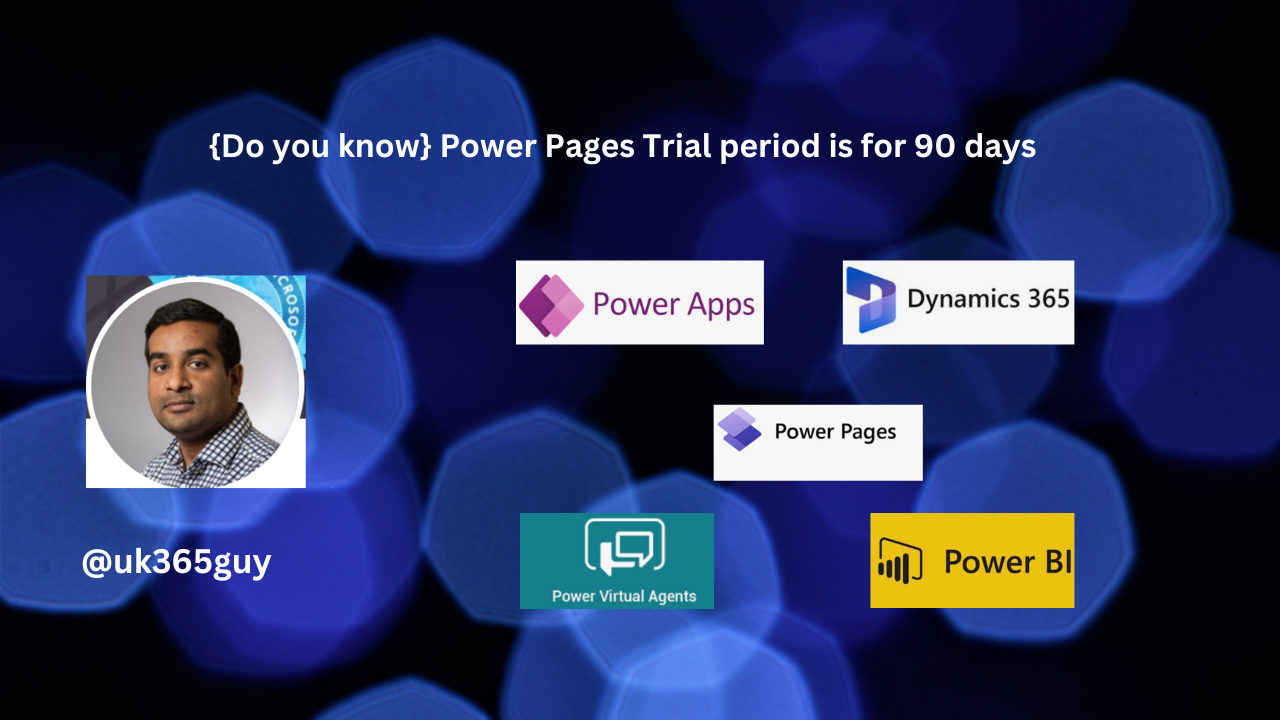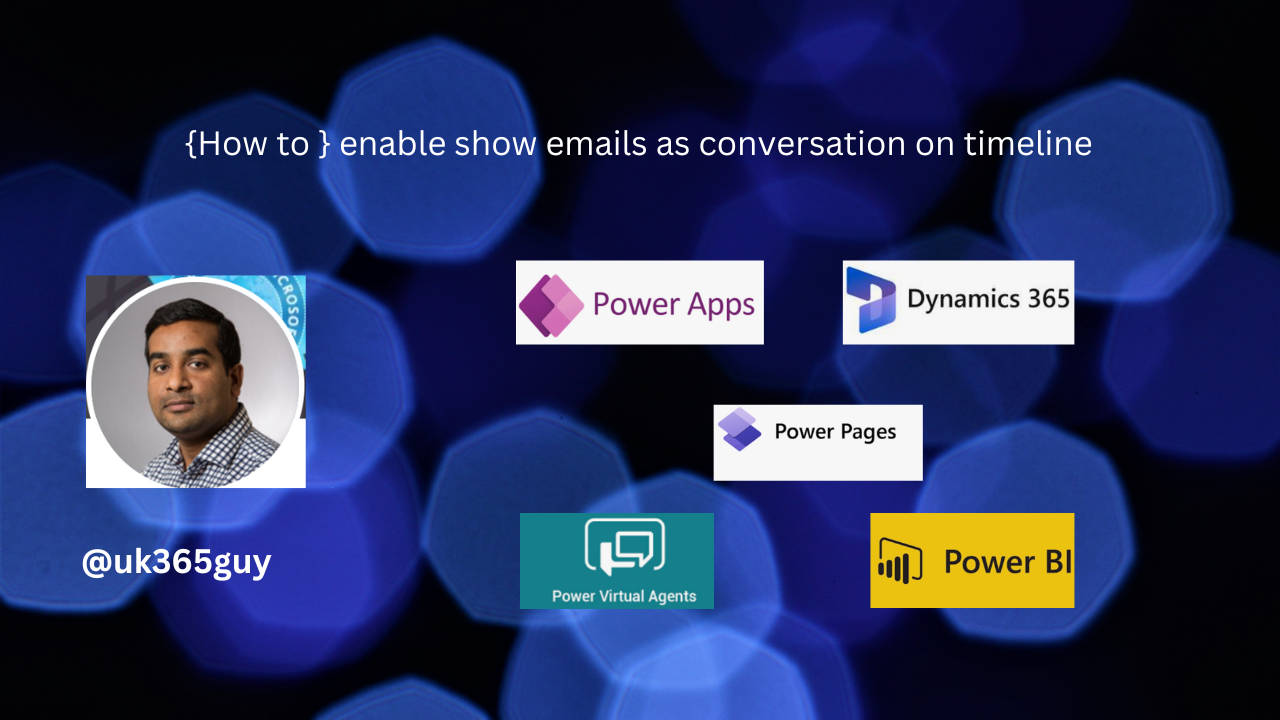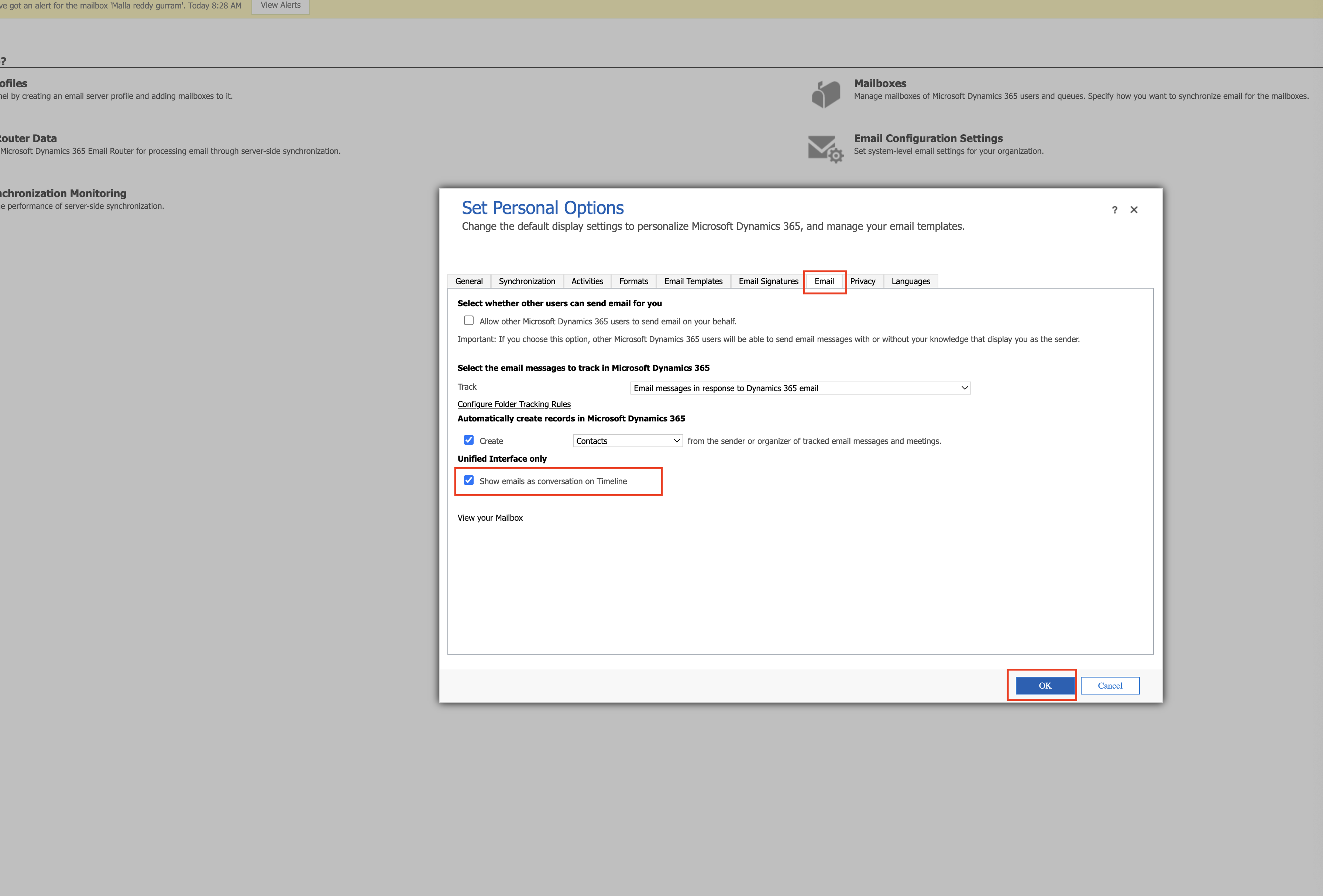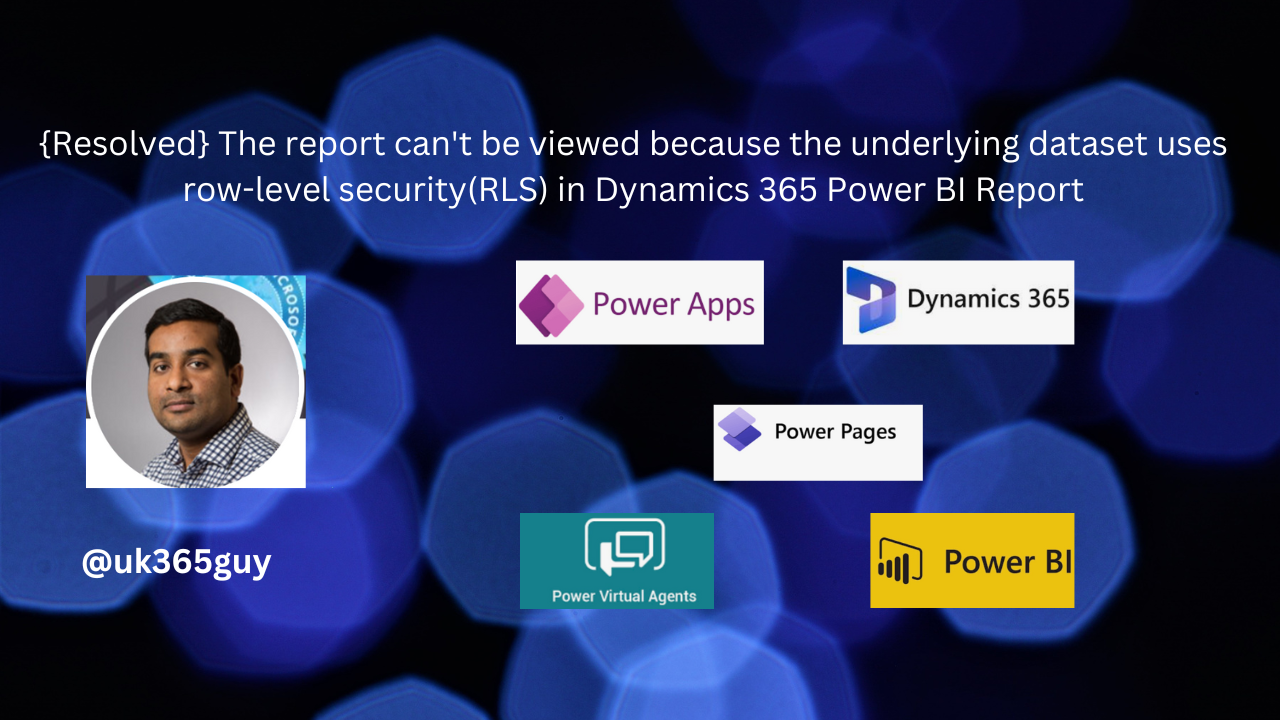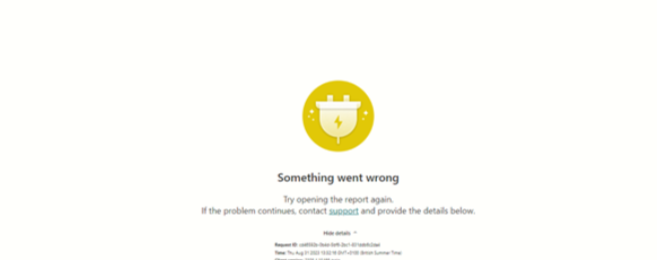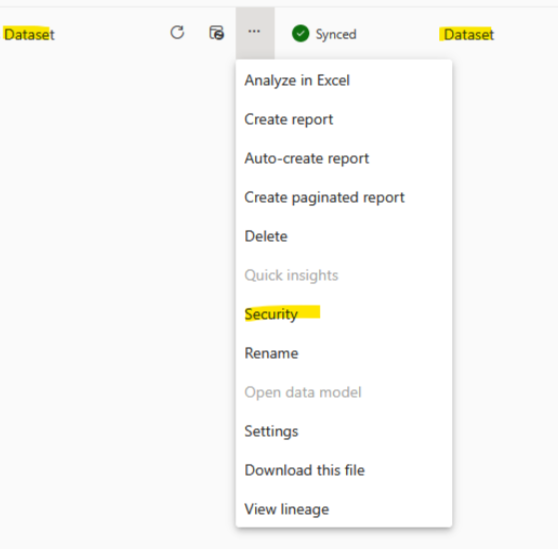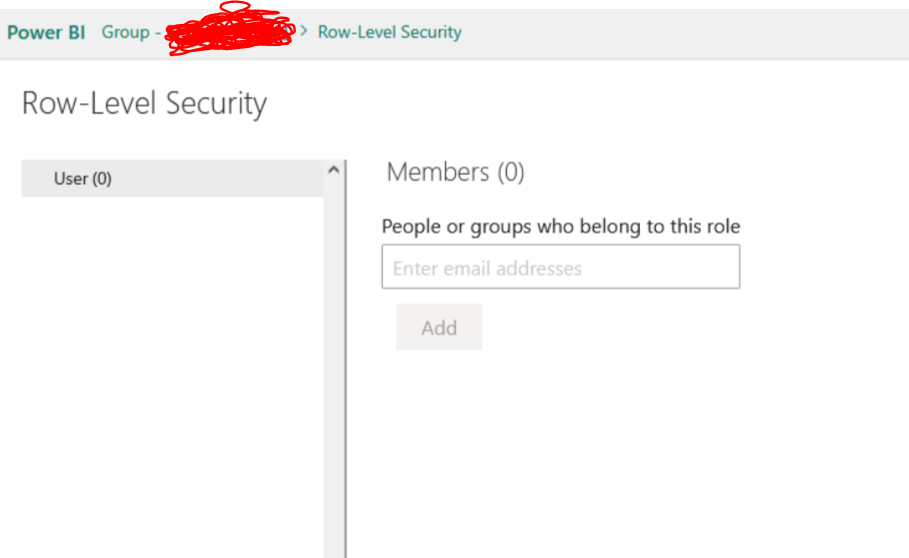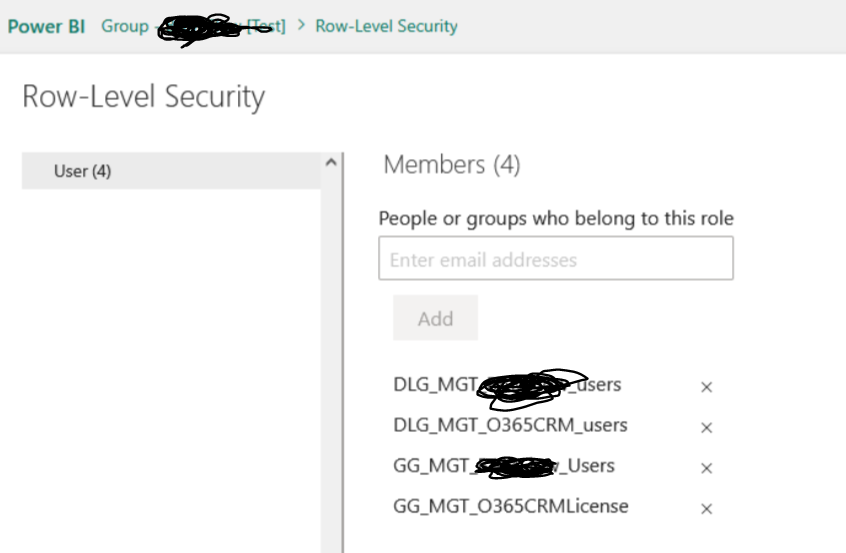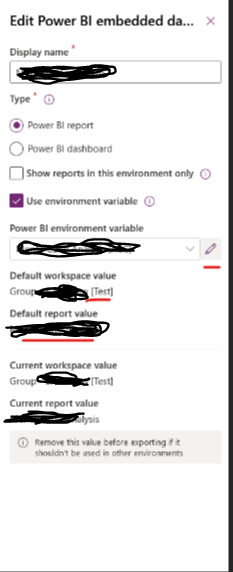Hello Everyone,
Today I am going to share what is the impact of Business Unit Scoping when you turn on Business Unit Scoping.
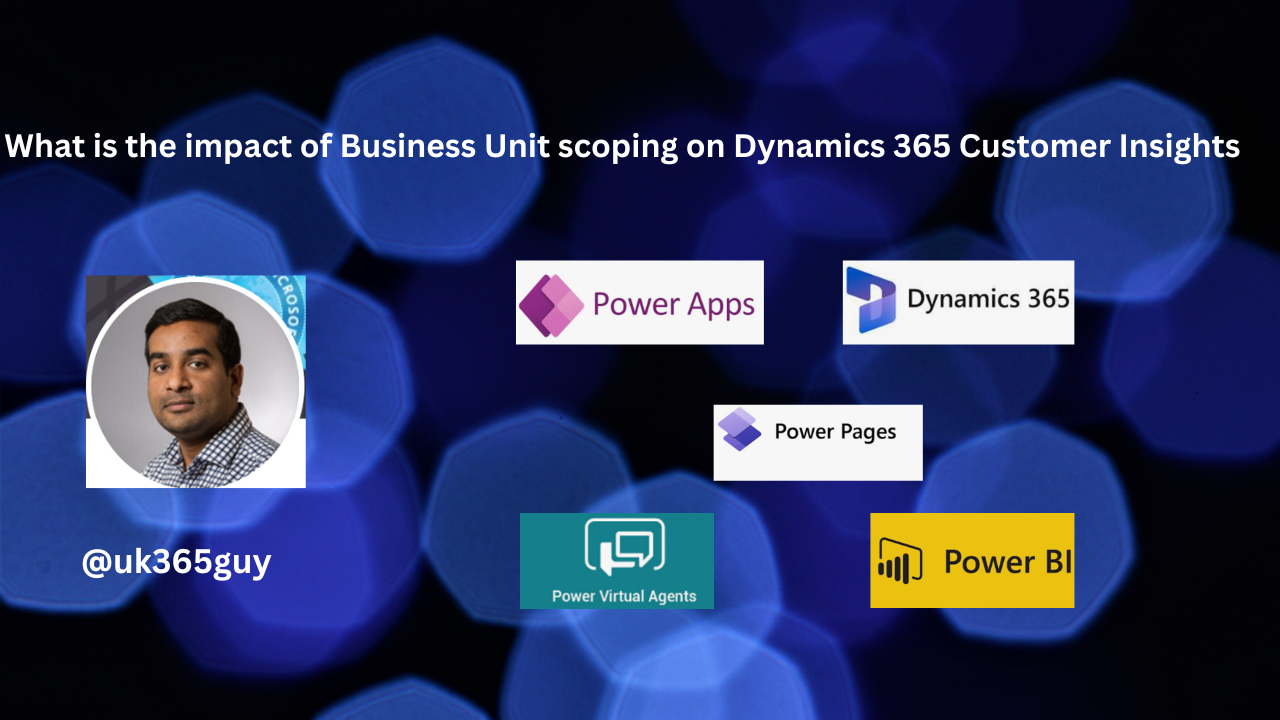
Let’s get’s started.
Login into Dynamics 365 Customer Insights.
Change to settings on the bottom left hand cornor.
Click on Feature Settings:
Business unit scoping turn ON.
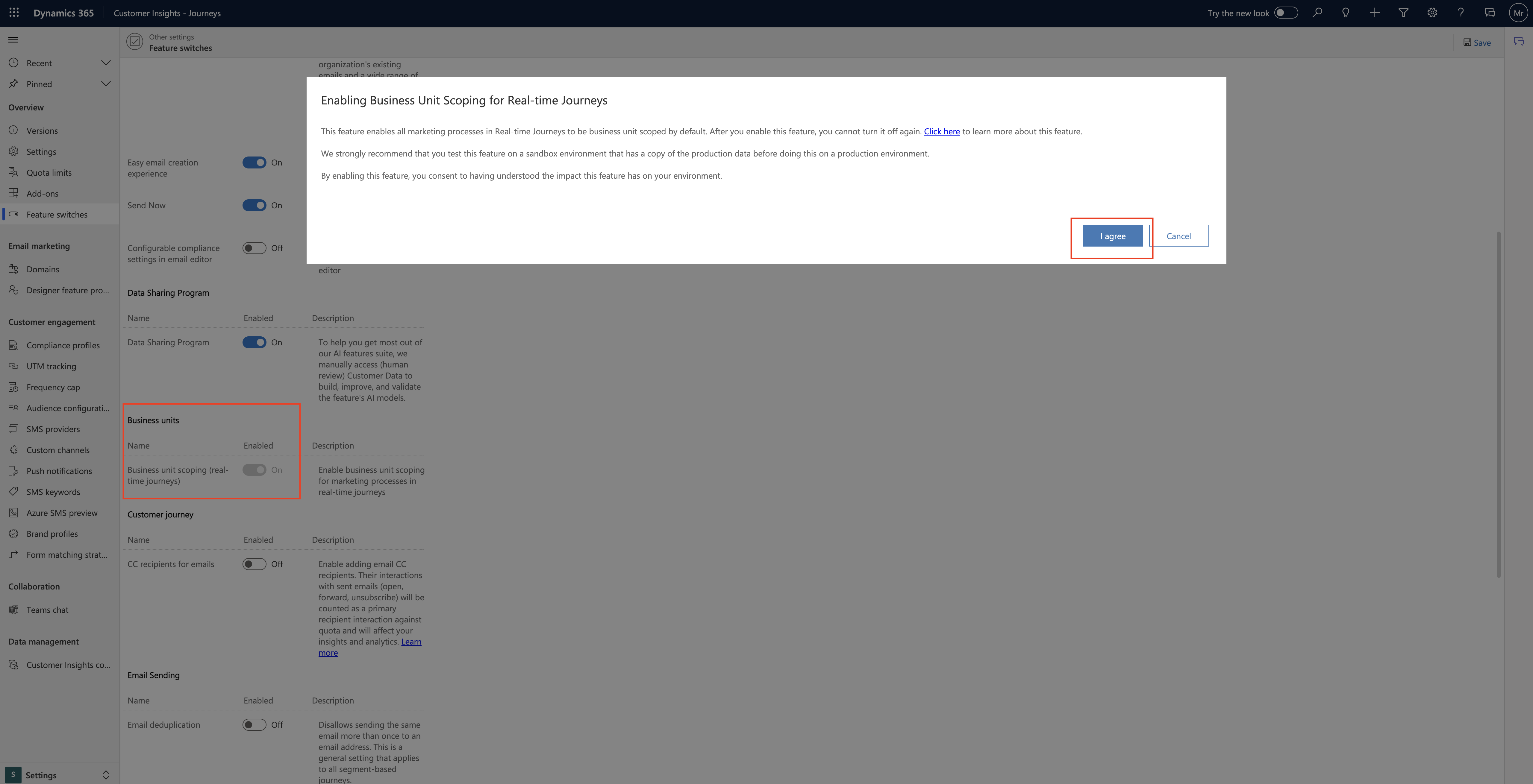
Enabling Business Unit Scoping for Real Time Journeys:
This feature enables all marketing processes in RTM Journeys to be business unit scoped by default. You cannot turn it off once again.
Strongly recommend that you test this feature on a sandbox environment that has a copy of the production data before doing this on a production environment.
By enabling this feature, you consent to having understood the impact this feature has on your environment.
That’s it for today.
I hope this helps.
Malla Reddy Gurram(@UK365GUY)
#365BlogPostsin365Days