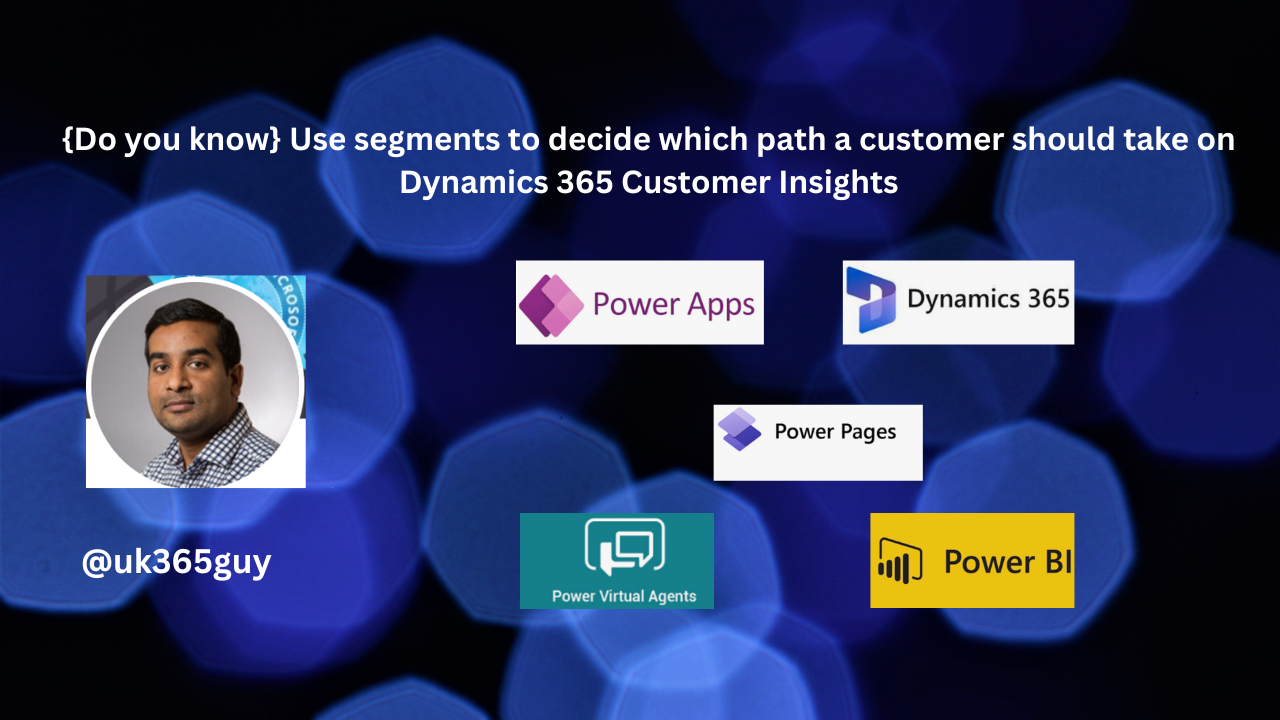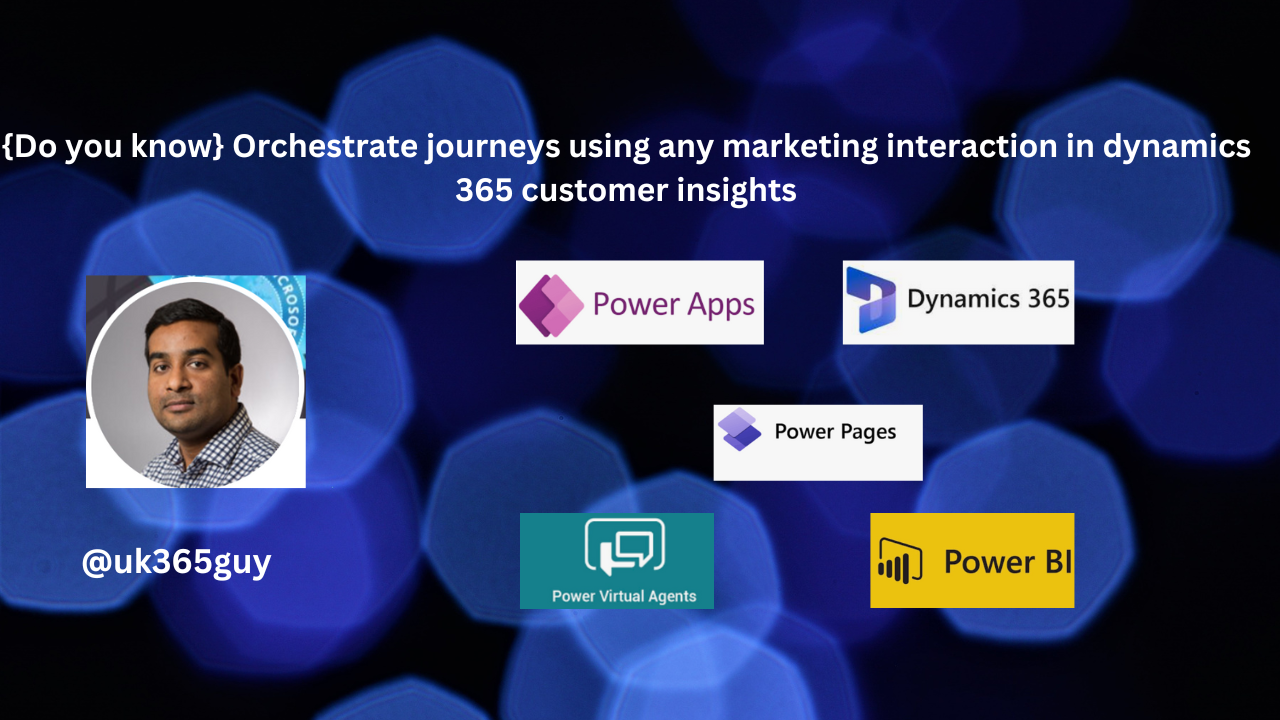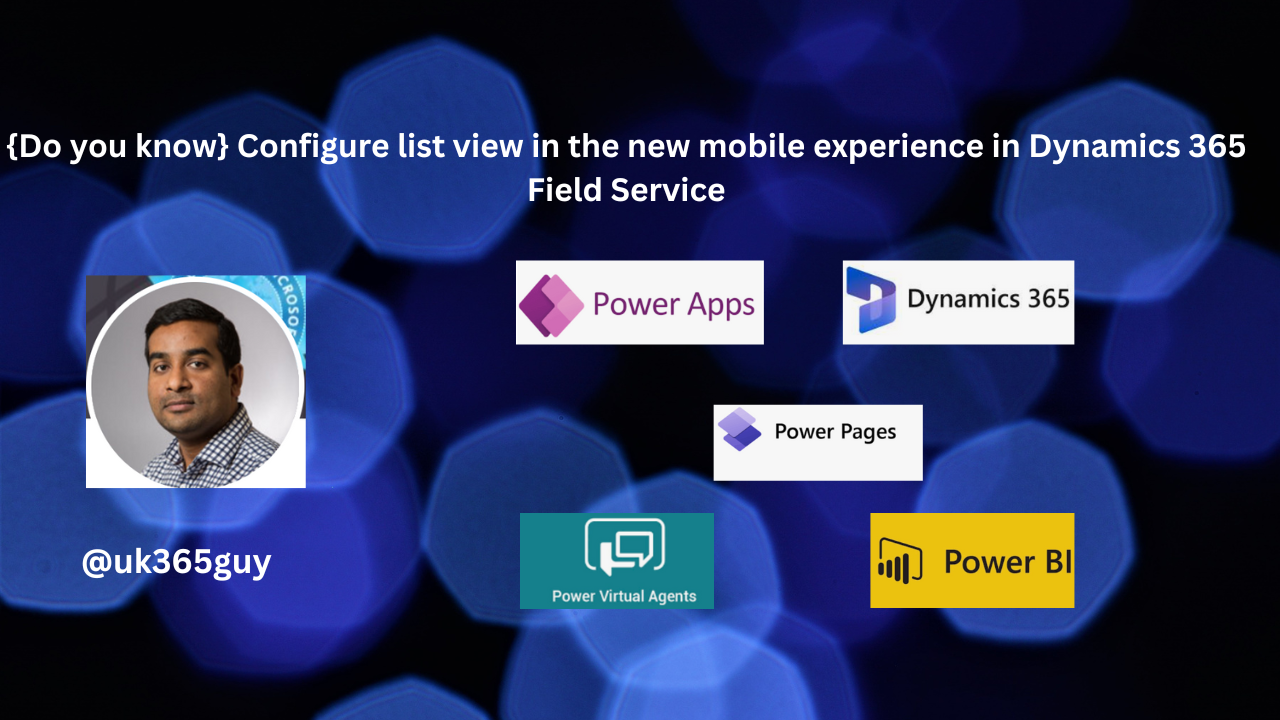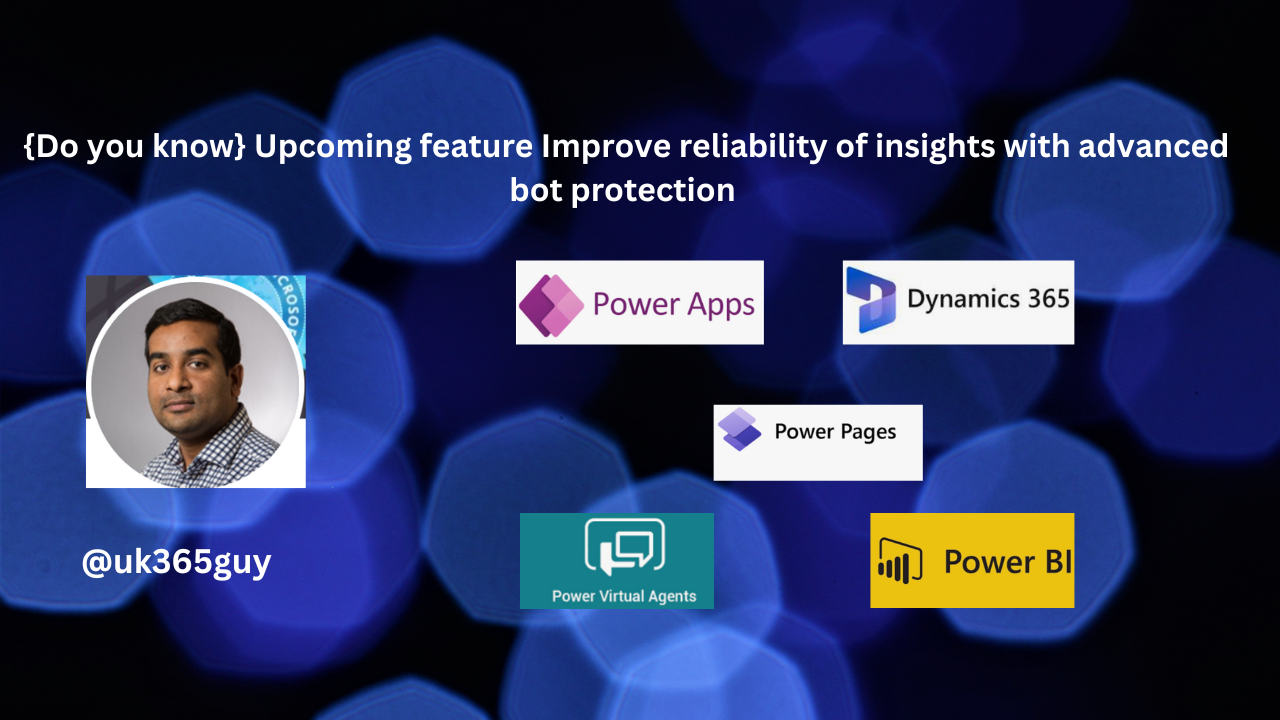Hello Everyone,
Today I am going to show how to manage access to Power BI Reports which are published on the Dynamics 365 Customer Service.
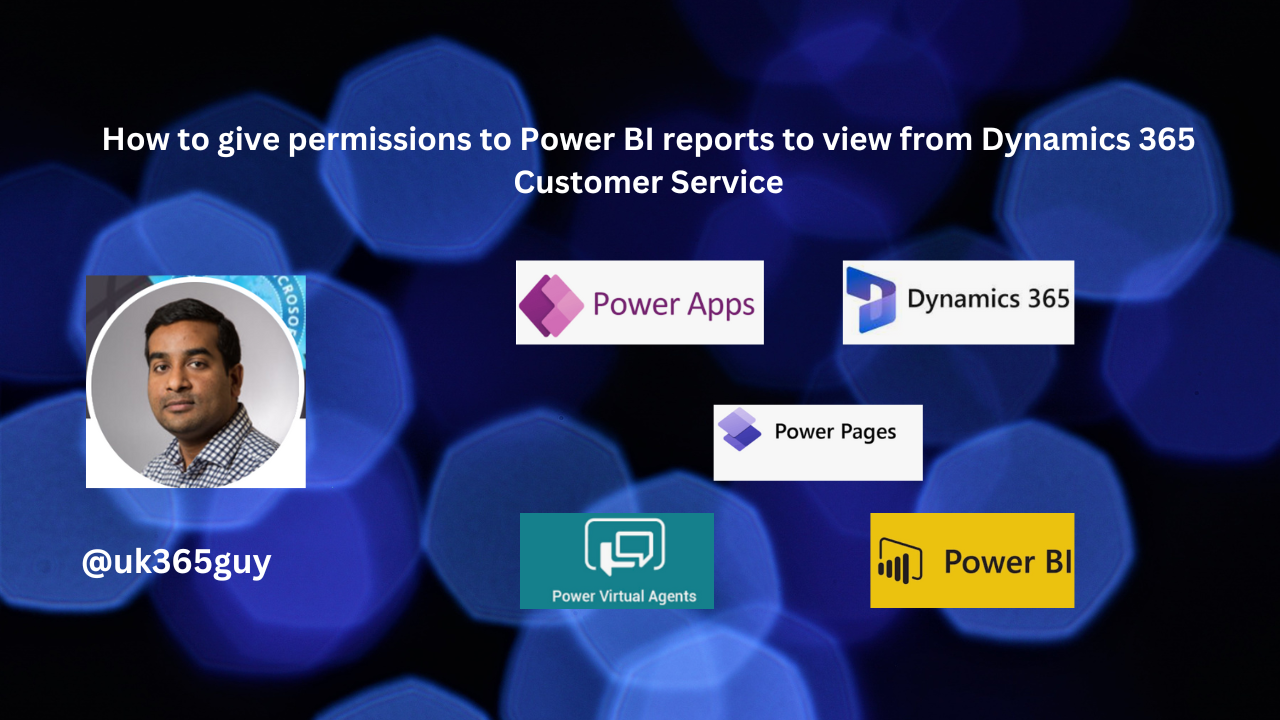
Let’s get’s started.
Recently i had experienced this real time issue that a user is unable to access Power BI Report which is published on the Dynamics 365 Customer Service.
How do i resolved it?
You can manage access to reports from Dynamics 365 Customer Service Security Roles management by allowing to view the dashboard.
Second way of managing access is to give access to the Workspace on Power BI.
Anyone with Admin Access to the Workspace can give permissions to the workspace content list page.
1. Go to the WORKSPACE and click on Access.
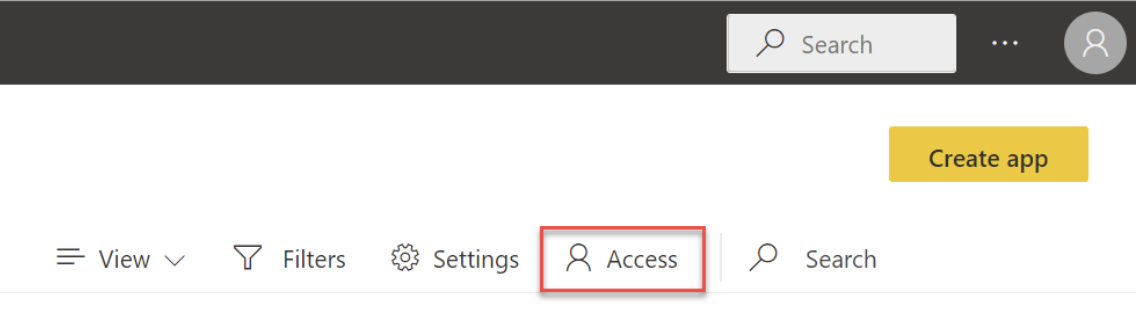
2. Add security groups, distribution lists, M365 groups or individuals to these workspaces as admins, members, contributors or viewers.
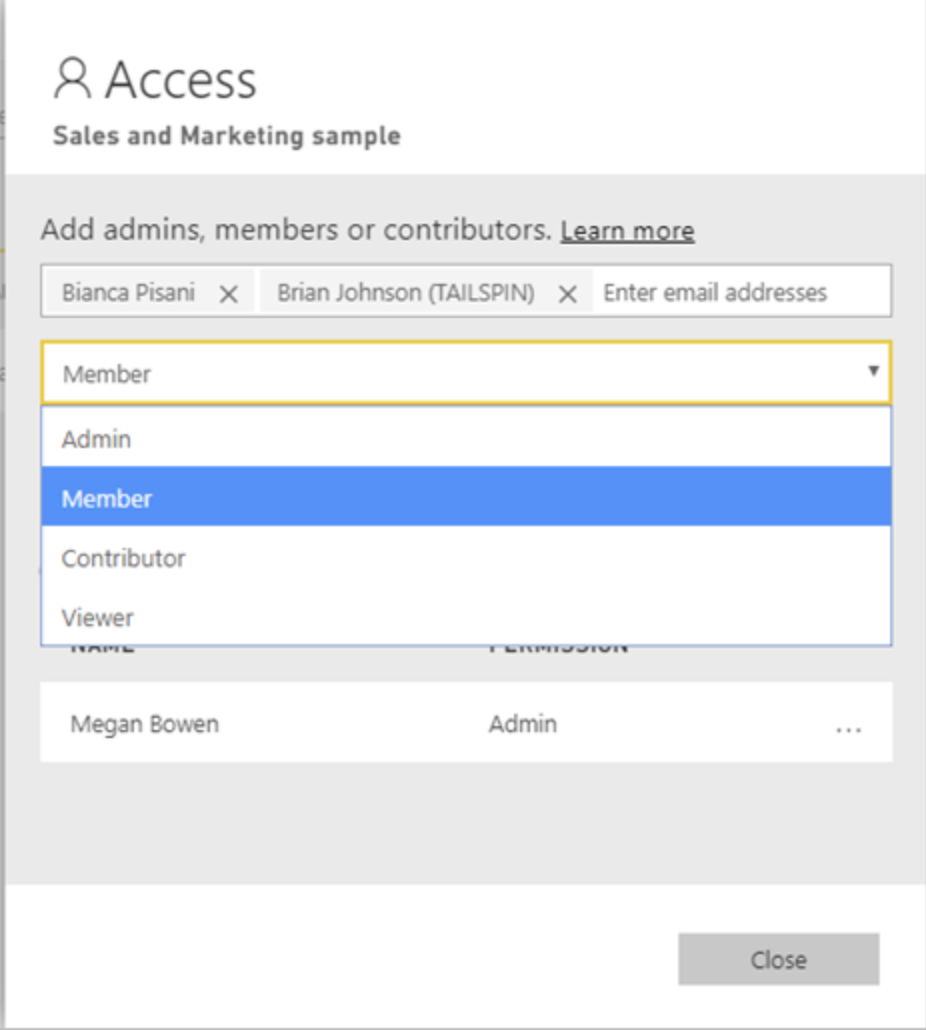
That’s it for today.
I hope this helps.
Malla Reddy Gurram(@UK365GUY)
#365blogpostsin365days