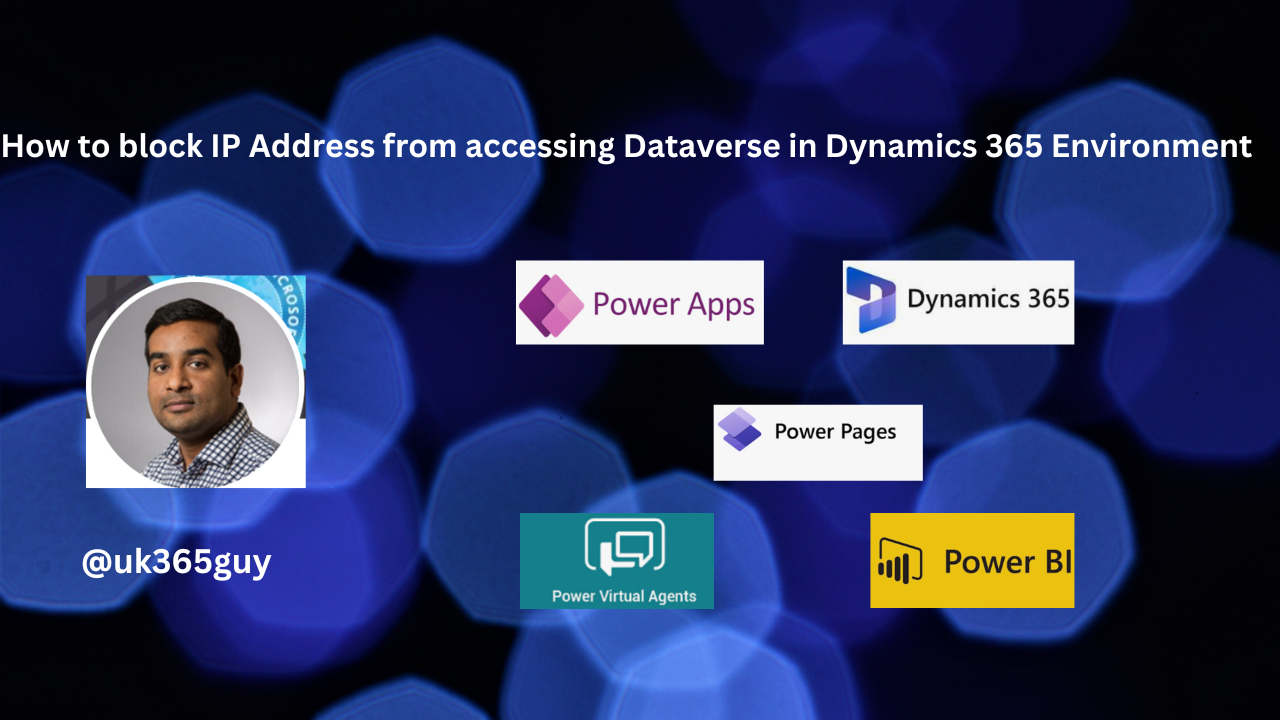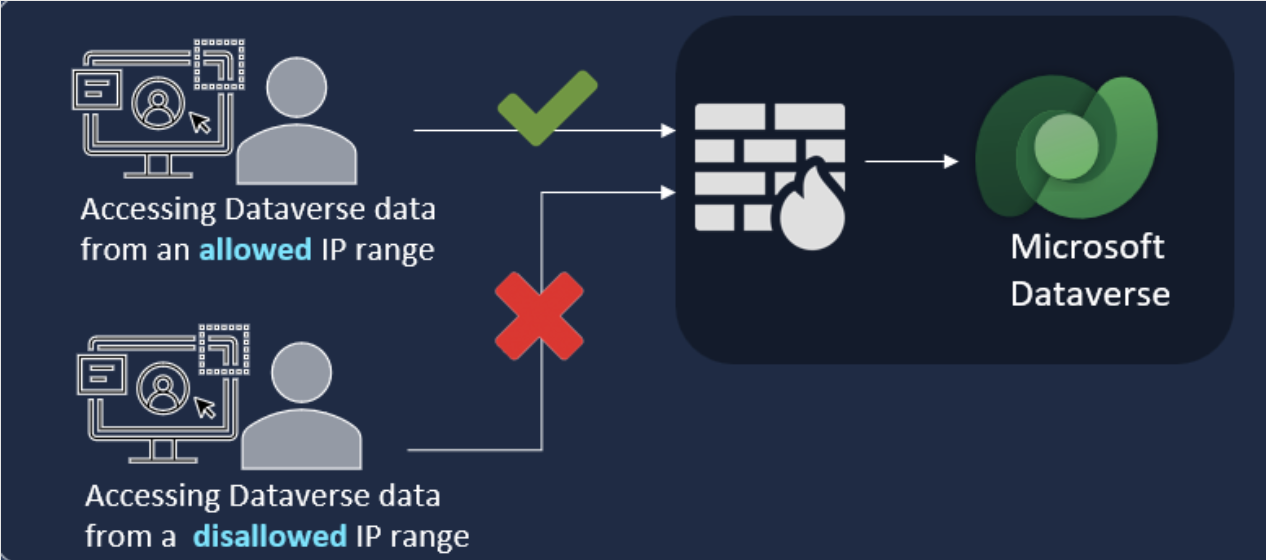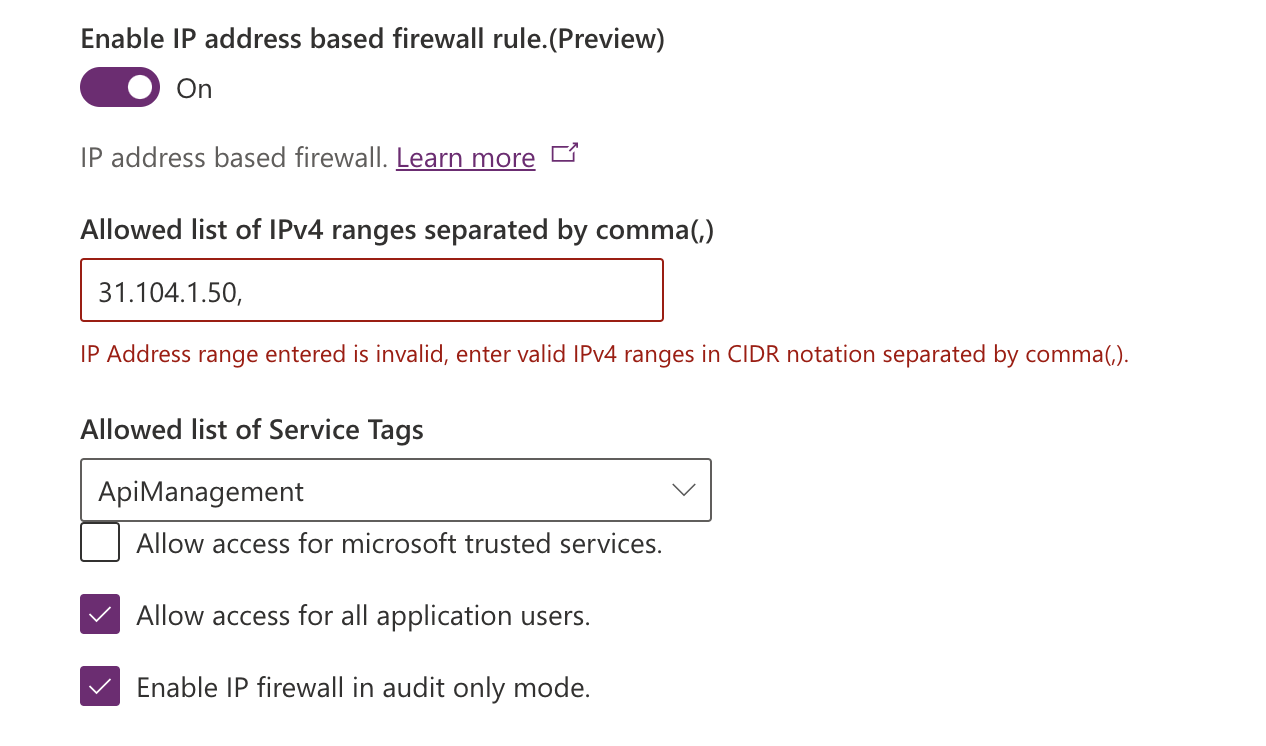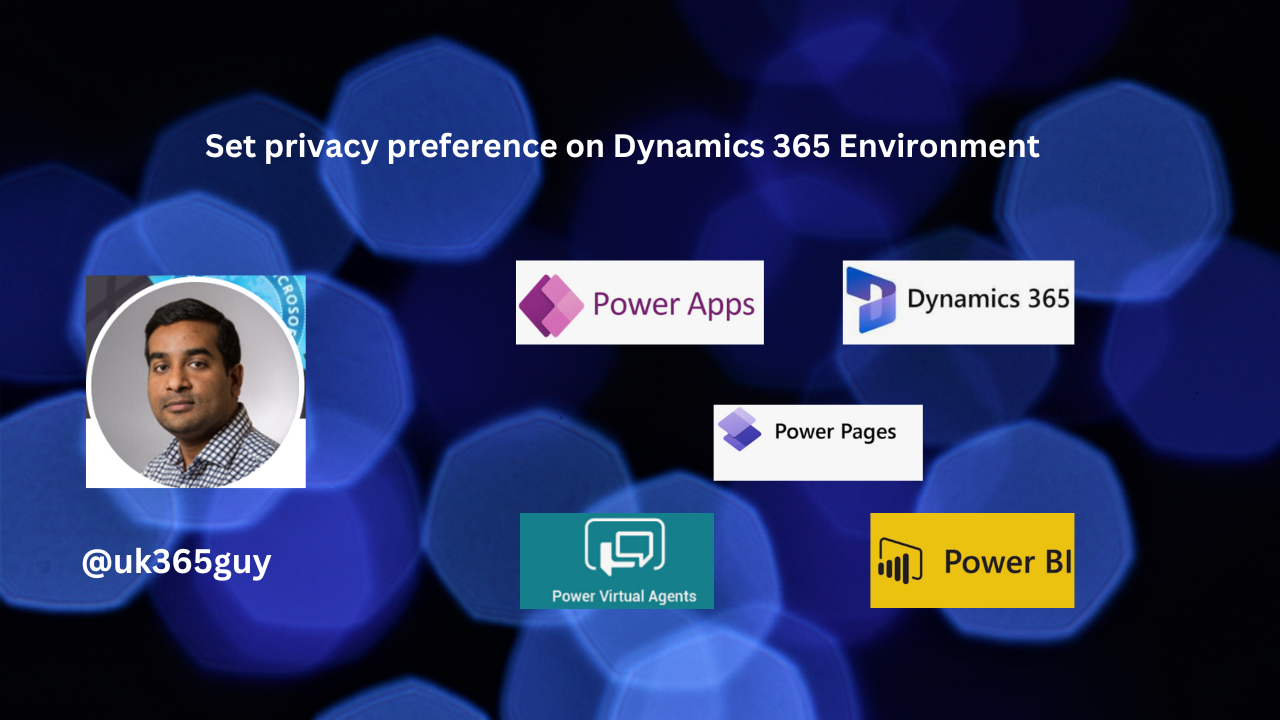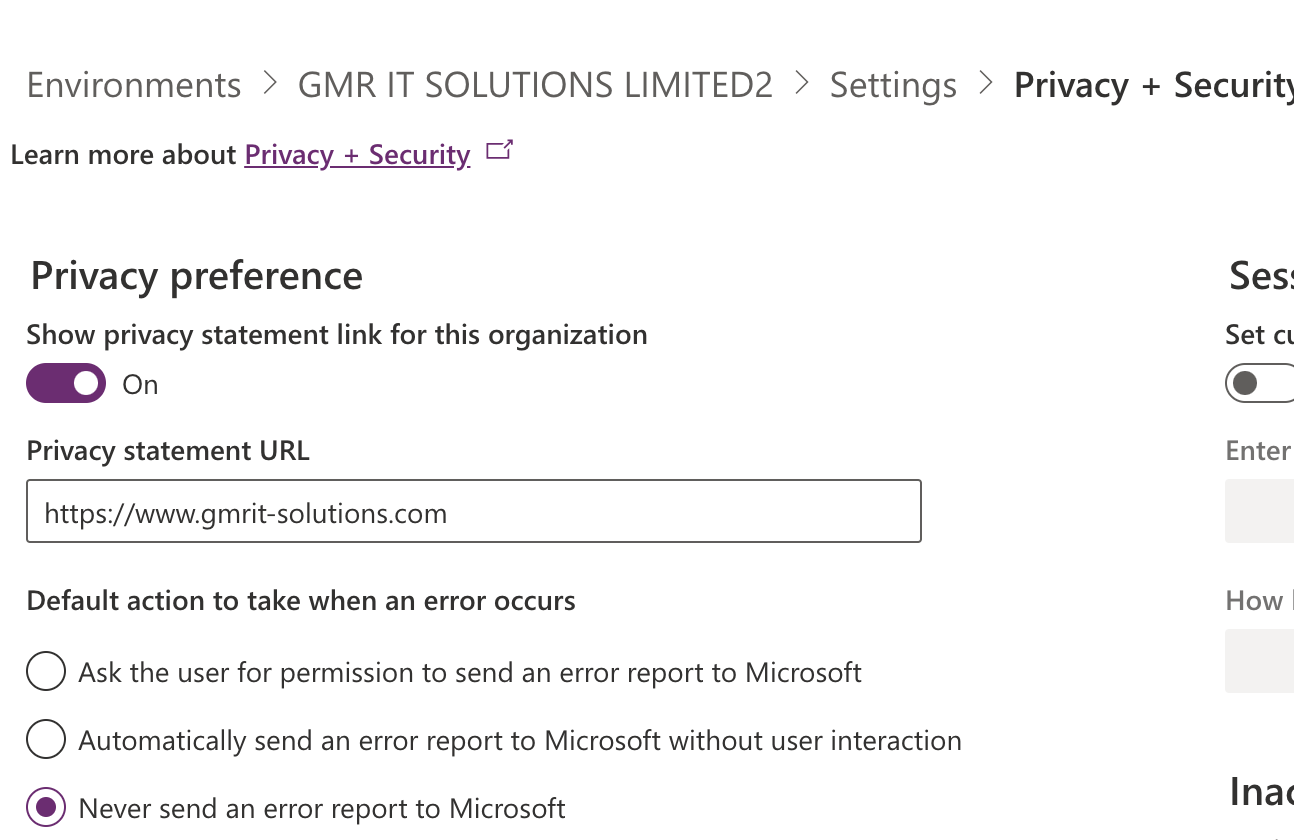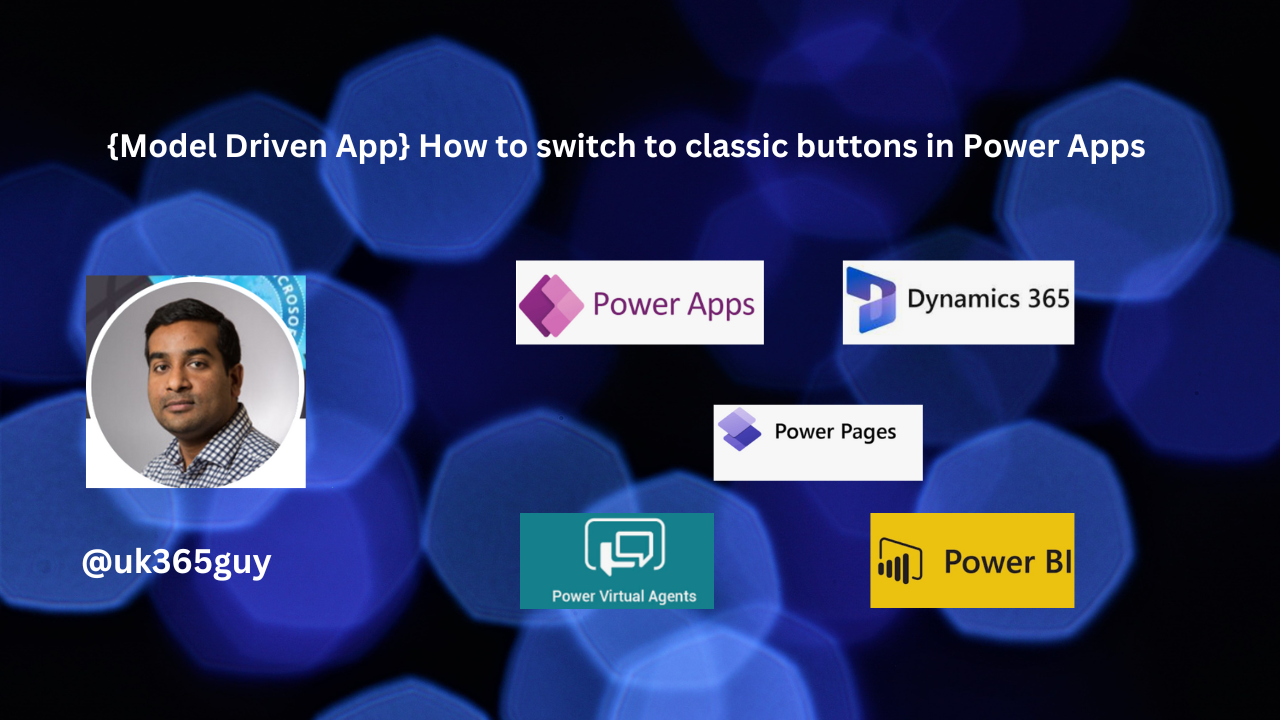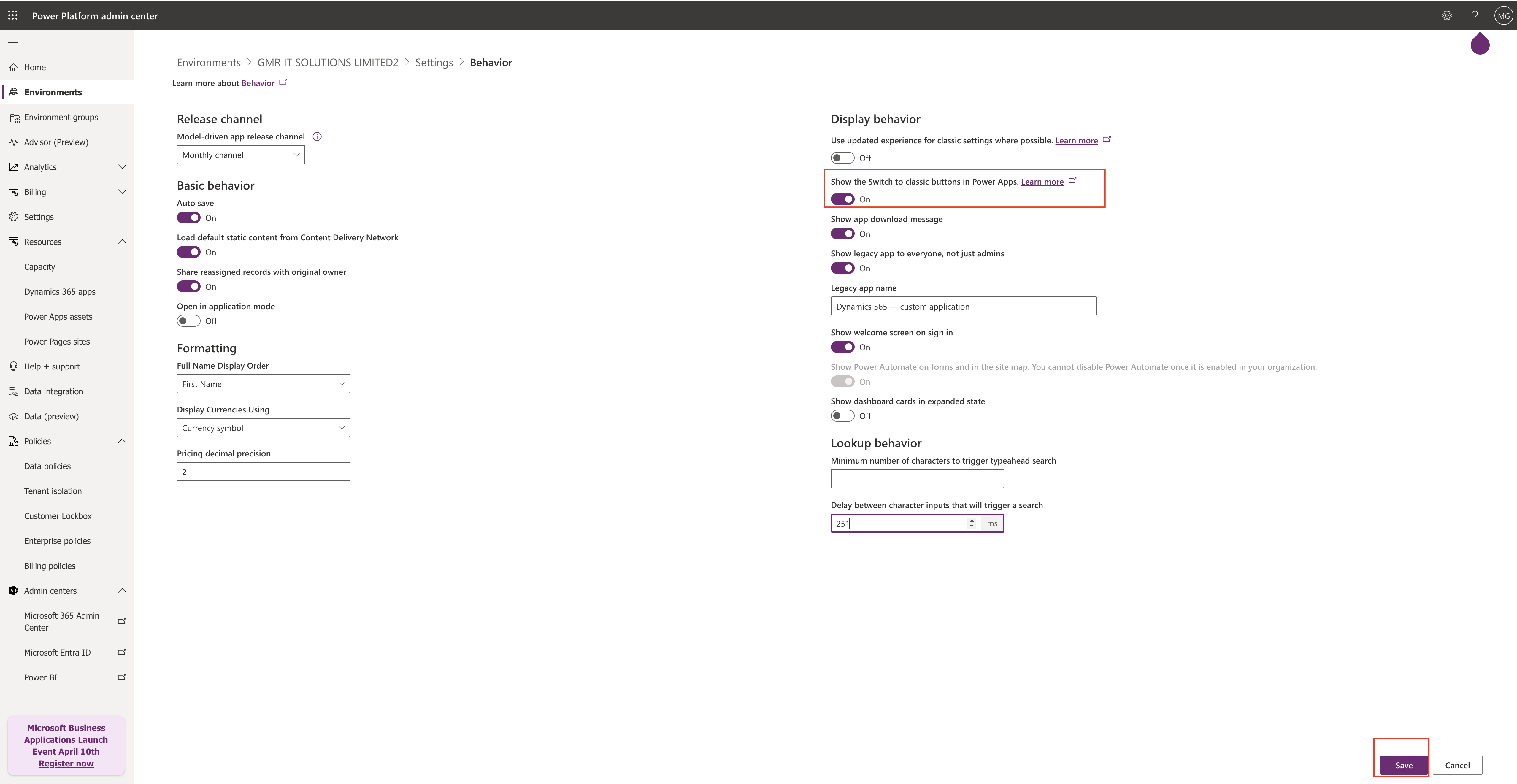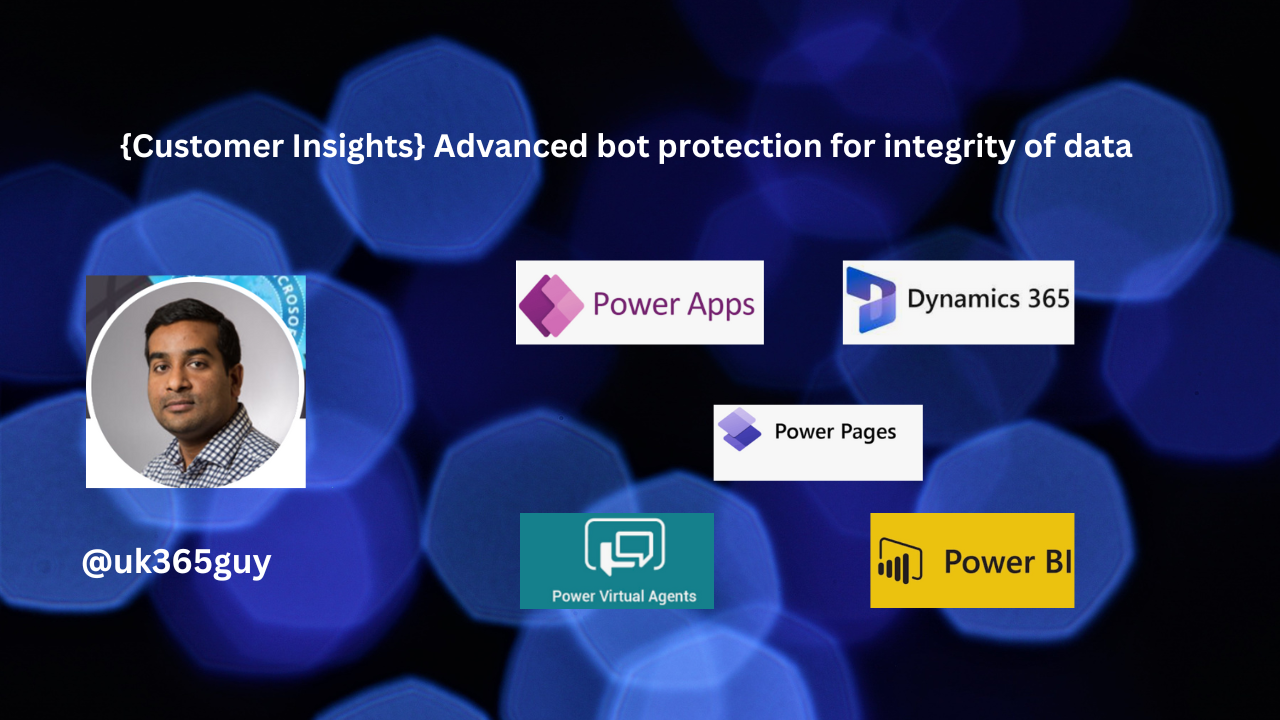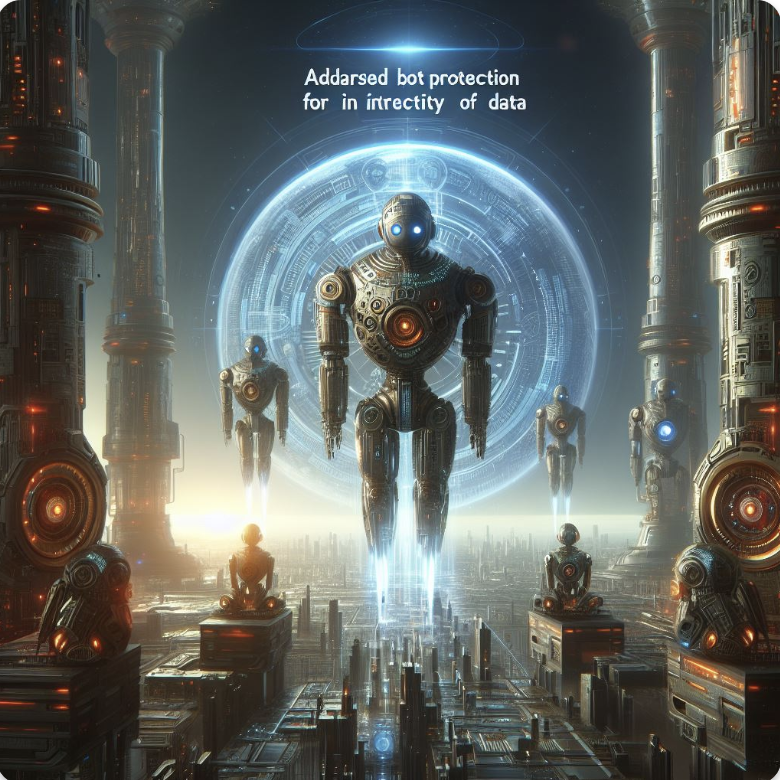Hello Everyone,
Today I am going to share my thoughts on how to increase control when attaching to data in dataverse.

Let’s get’s started.
Certainly! The Microsoft Dataverse connector has undergone significant improvements, granting you more control and flexibility when importing data into customer insights -data. Here are the key enhancements.

1. Performance Improvements:
You can now smoothly import large dataverse tables into Customer Insights – Data, eliminating previous scale and performance limitations.
The connector has been optimized to handle substantial data volumes efficiently.
2. Selective Table Import:
Say goodbye to mandatory read-only table selections. with the updated connector, you decide which dataverse tables you want to use in Customer Insights.
3. Column-Level Customization:
You have full control over column selection. Choose the specific columns you want to process and output in Customer Insights.
In summary, the Microsoft Dataverse connector is now the fastest and easiest way to bring data from Dataverse into Customer Insights – Data.
Enjoy the newfound flexibility.
That’s it for today.
I hope this helps.
Malla Reddy Gurram(@UK365GUY)
#365blogpostsin365days