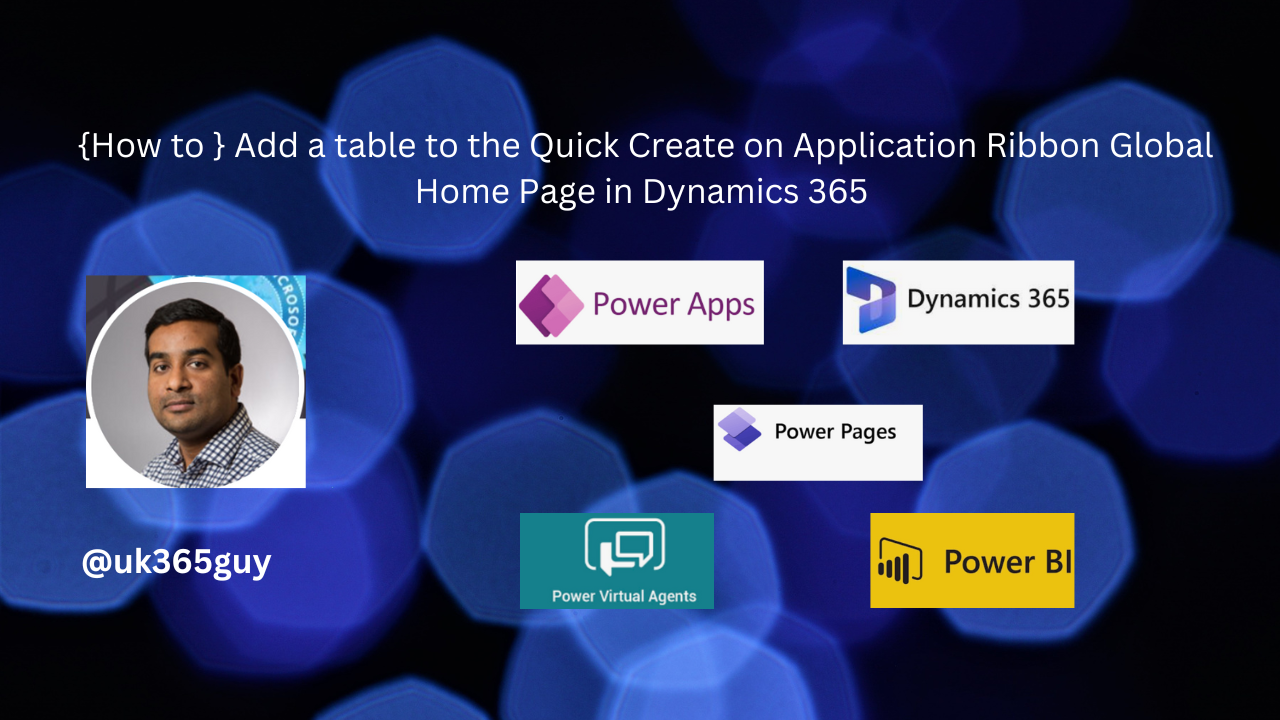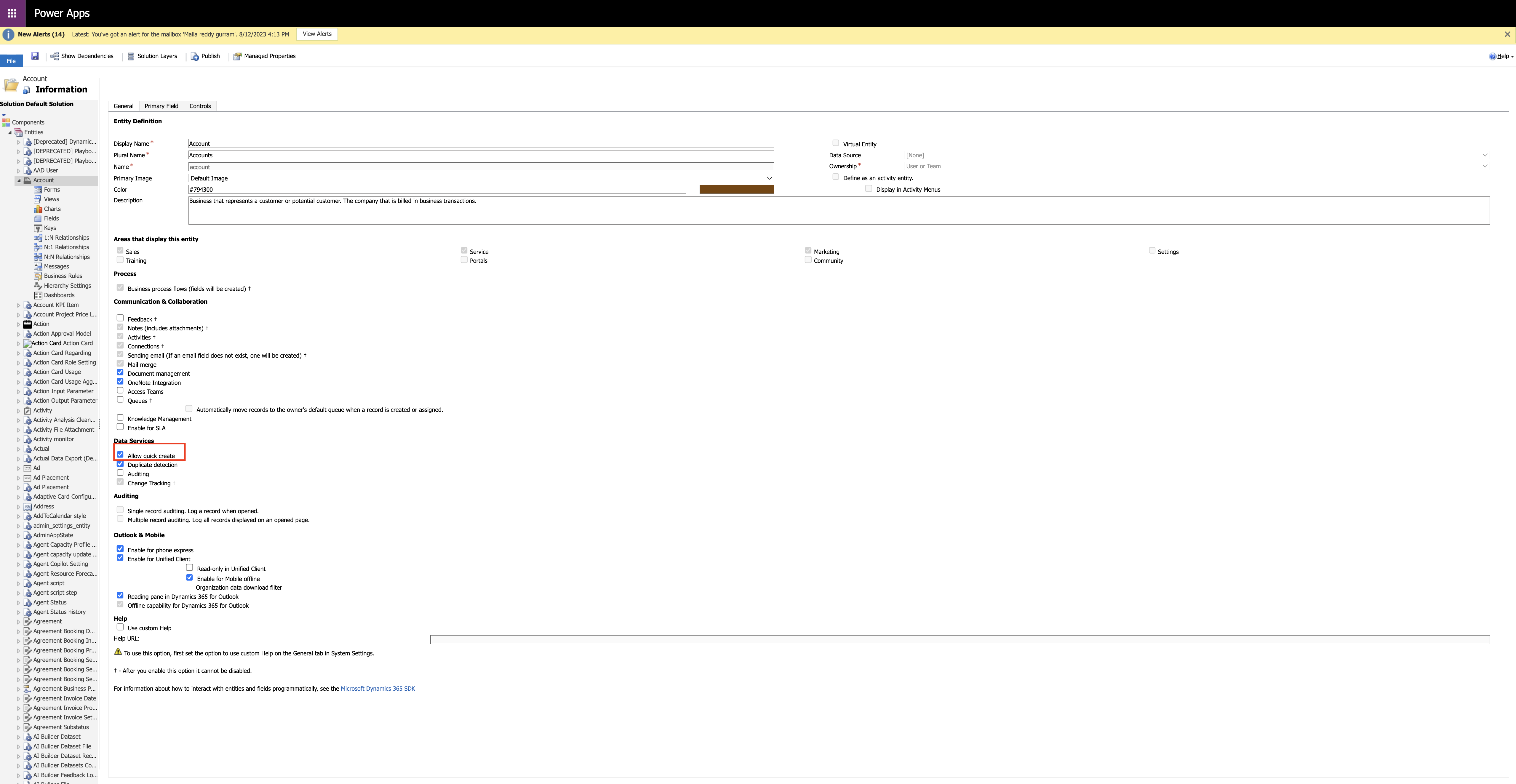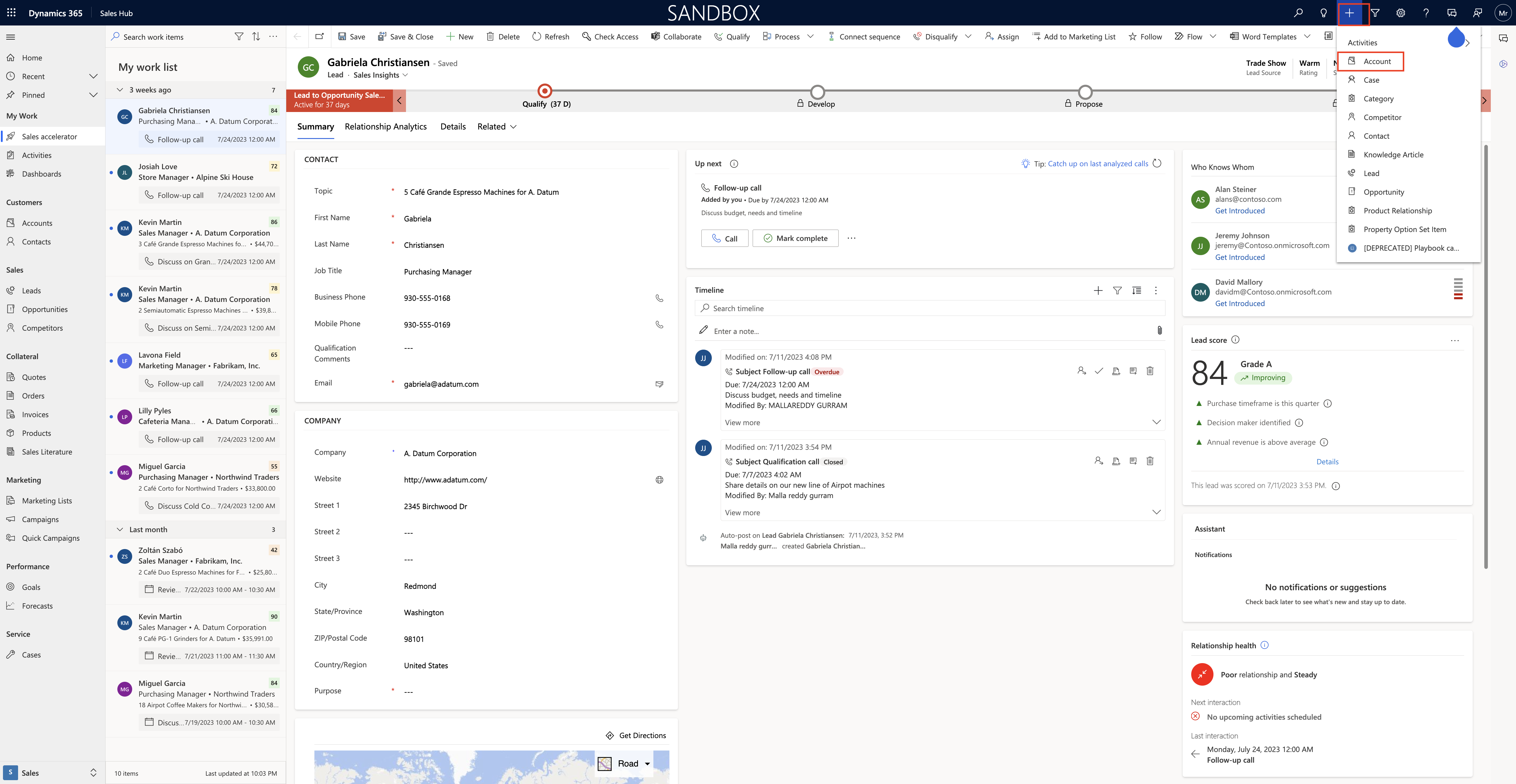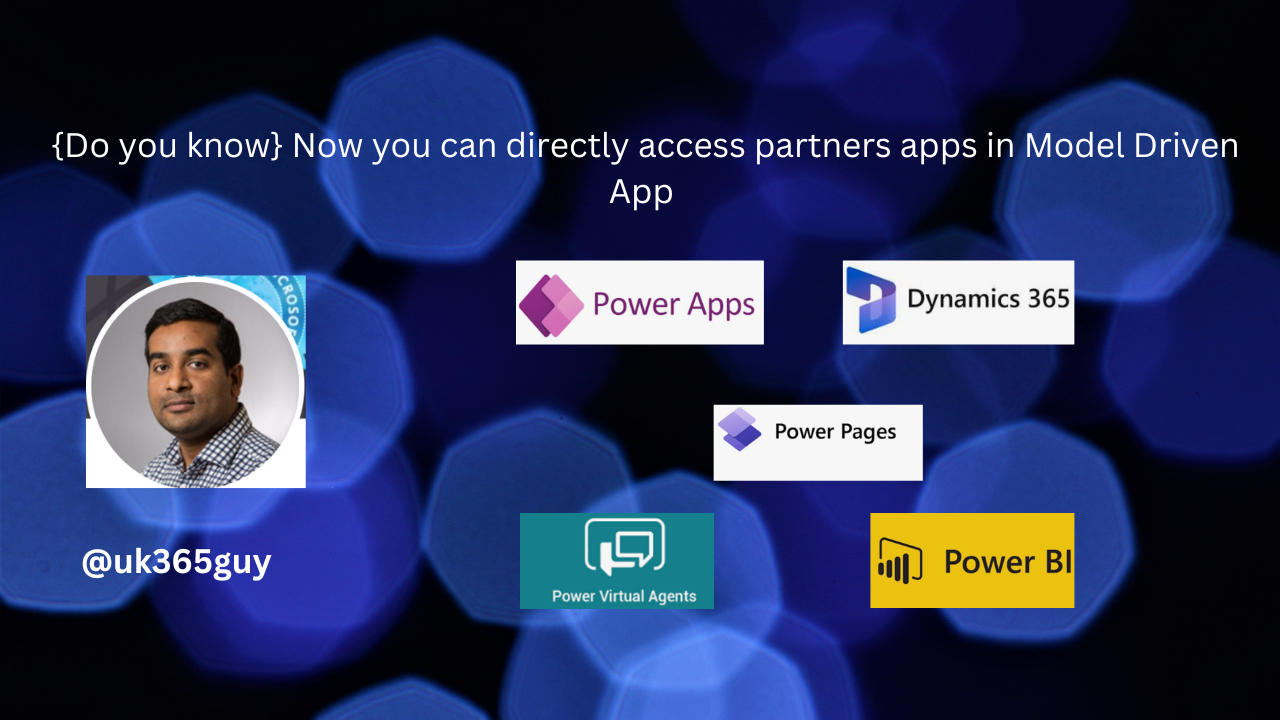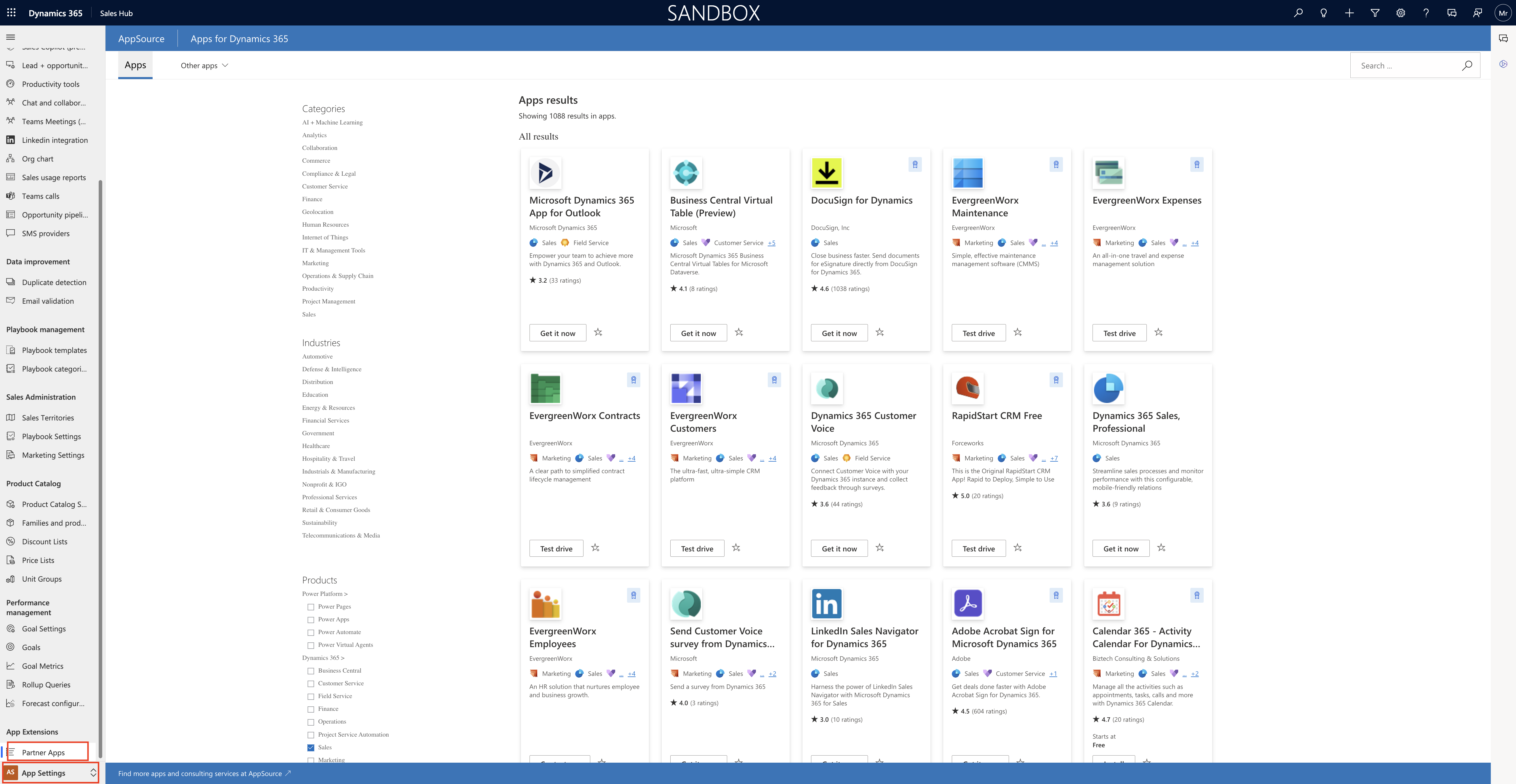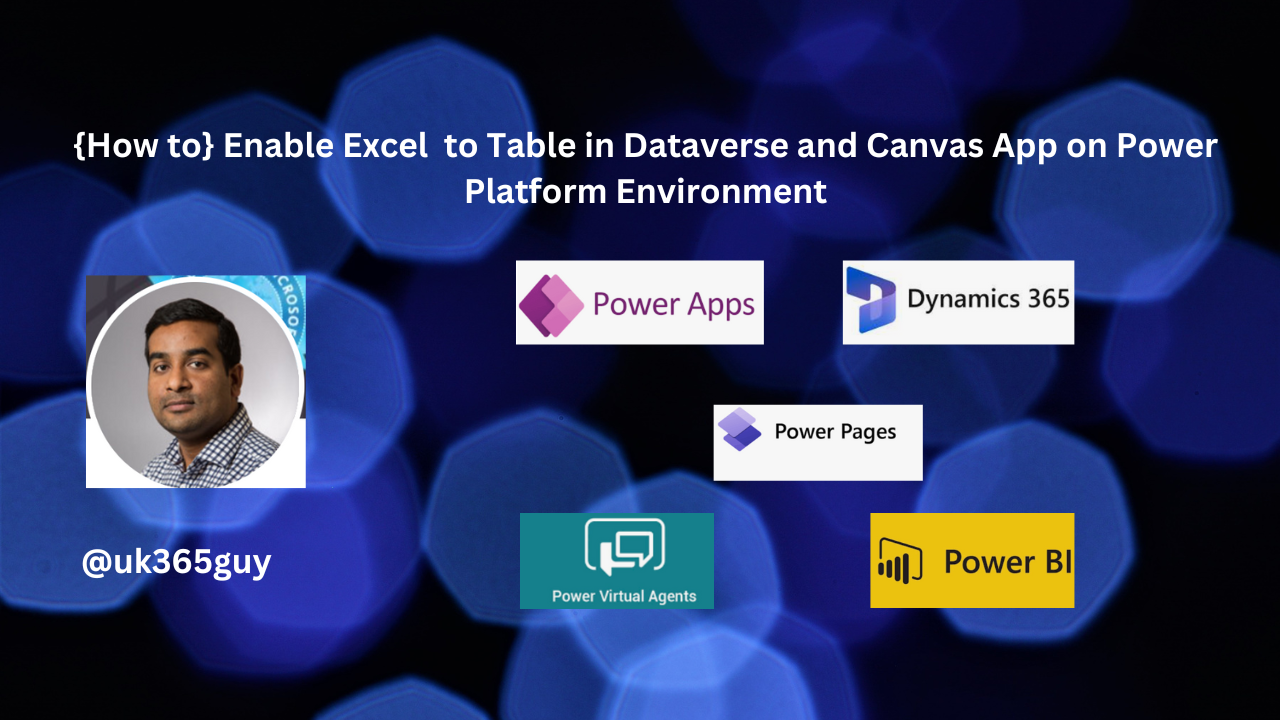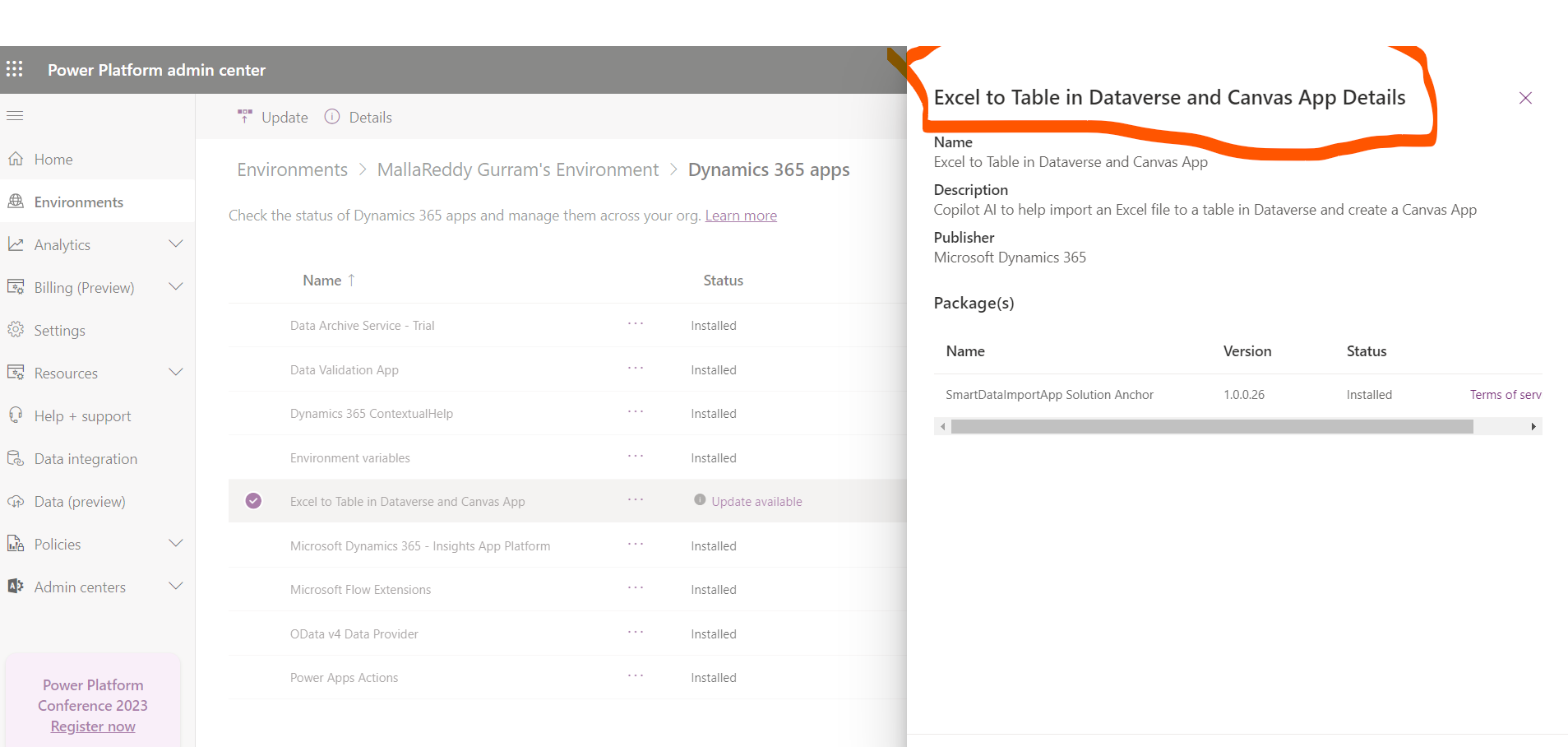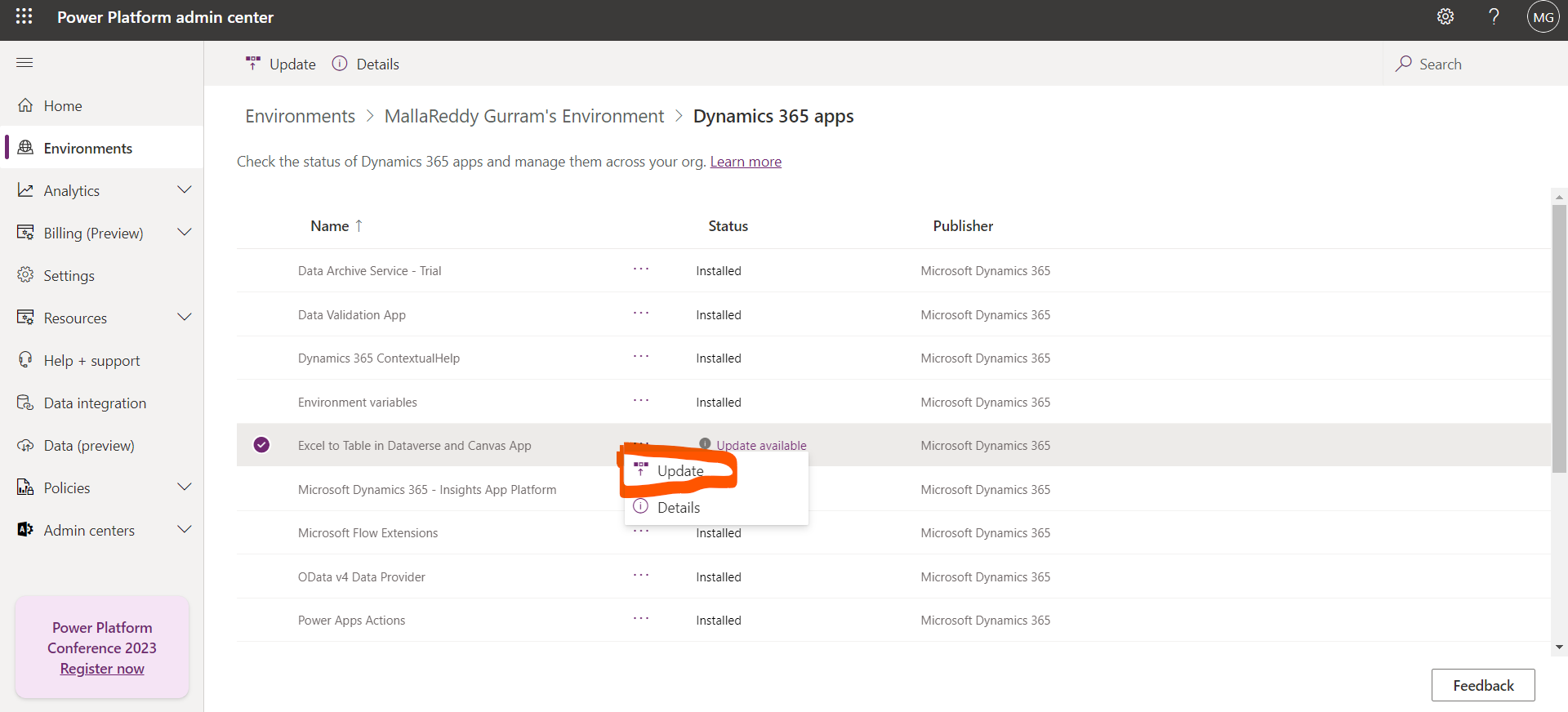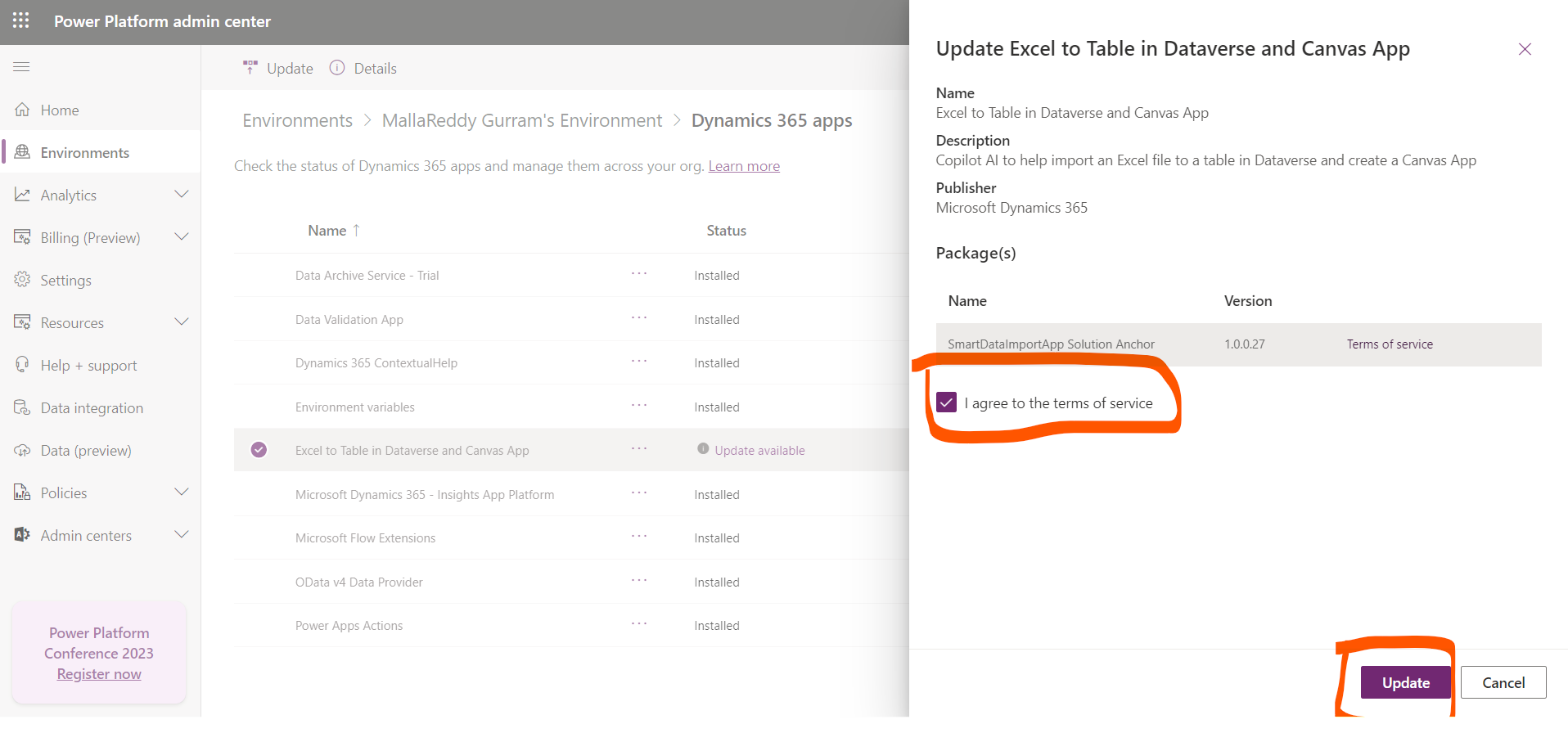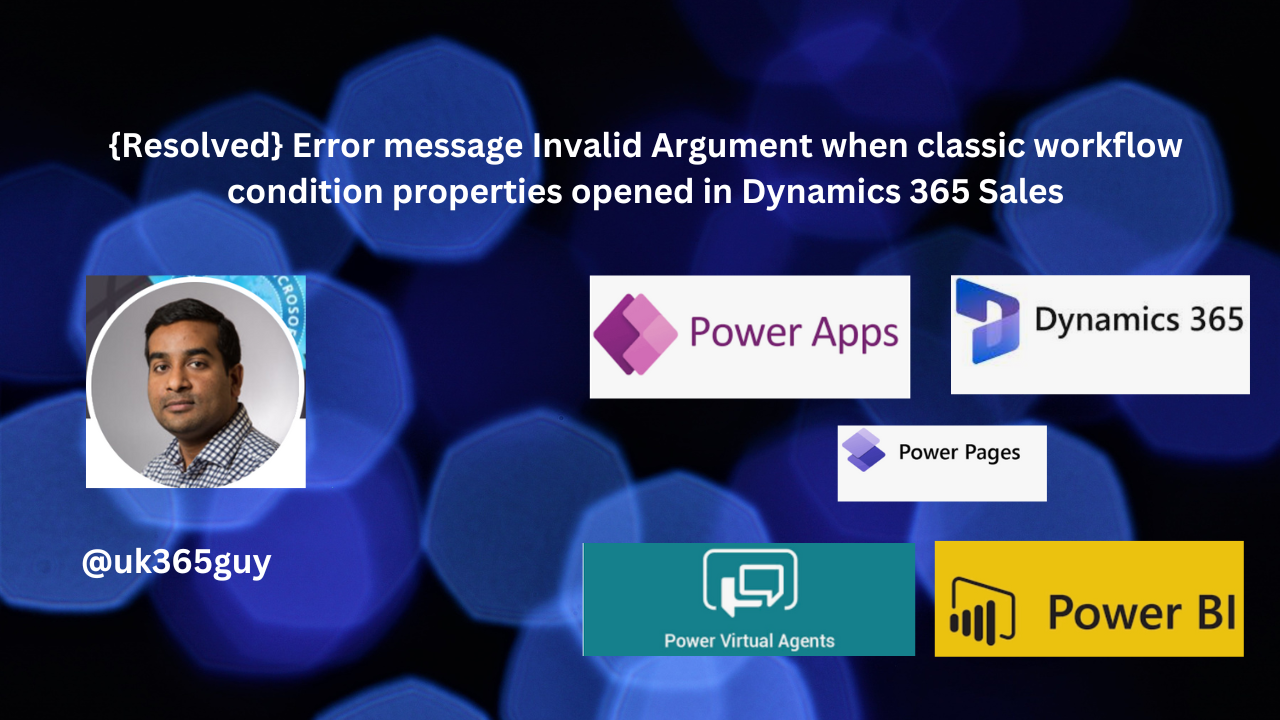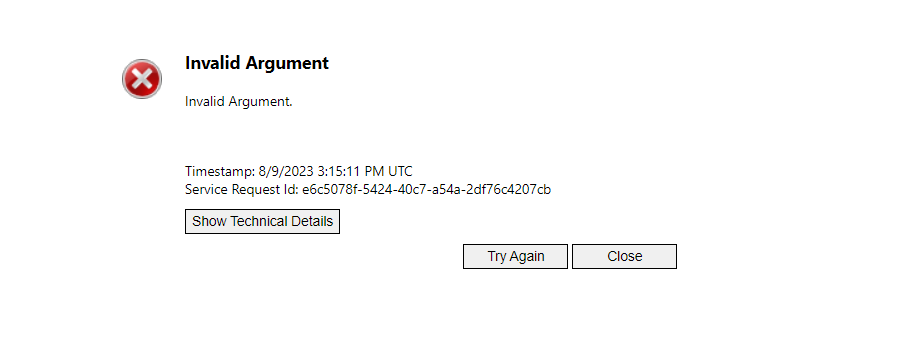Hello Everyone,
Today i am going to show how to enable and Show other people when they’re using the same form in Model Driven Apps.
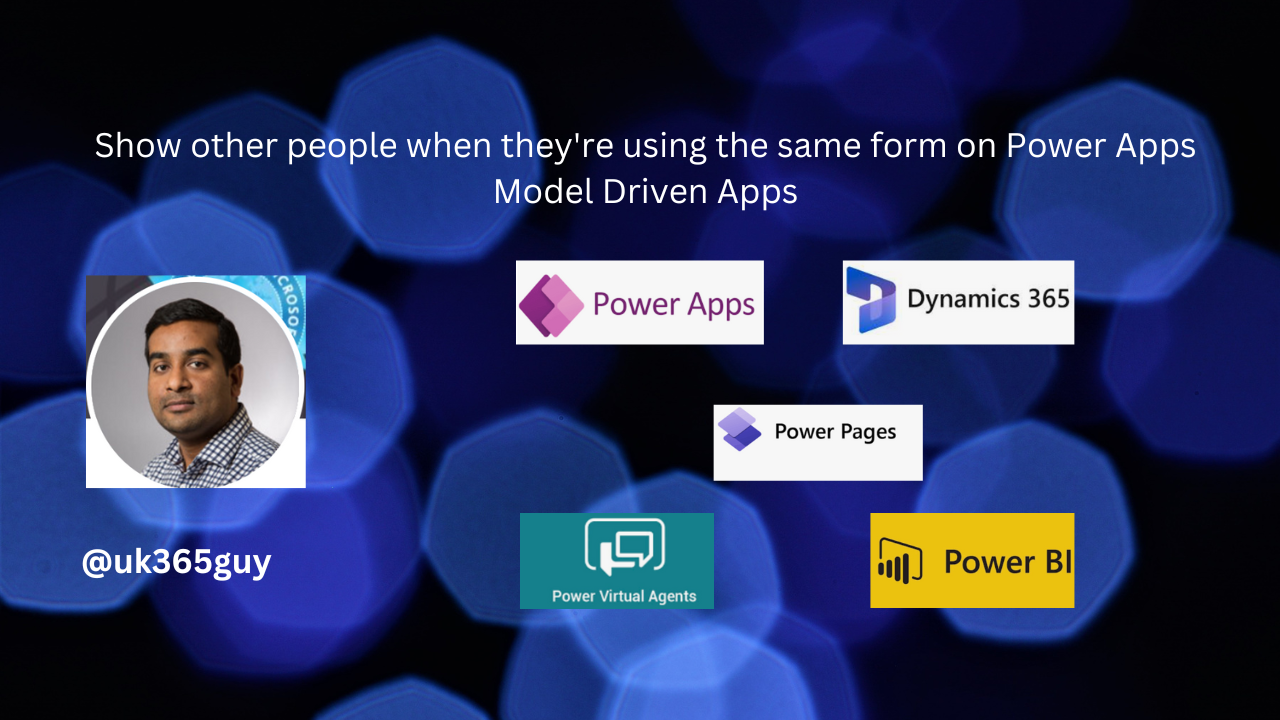
Let’s get’s started.
Firstly how to enable this feature:
Login into www.admin.powerplatform.microsoft.com
Go to settings > collabarations > turn on Show other people when they are using same form(see below screenshot)
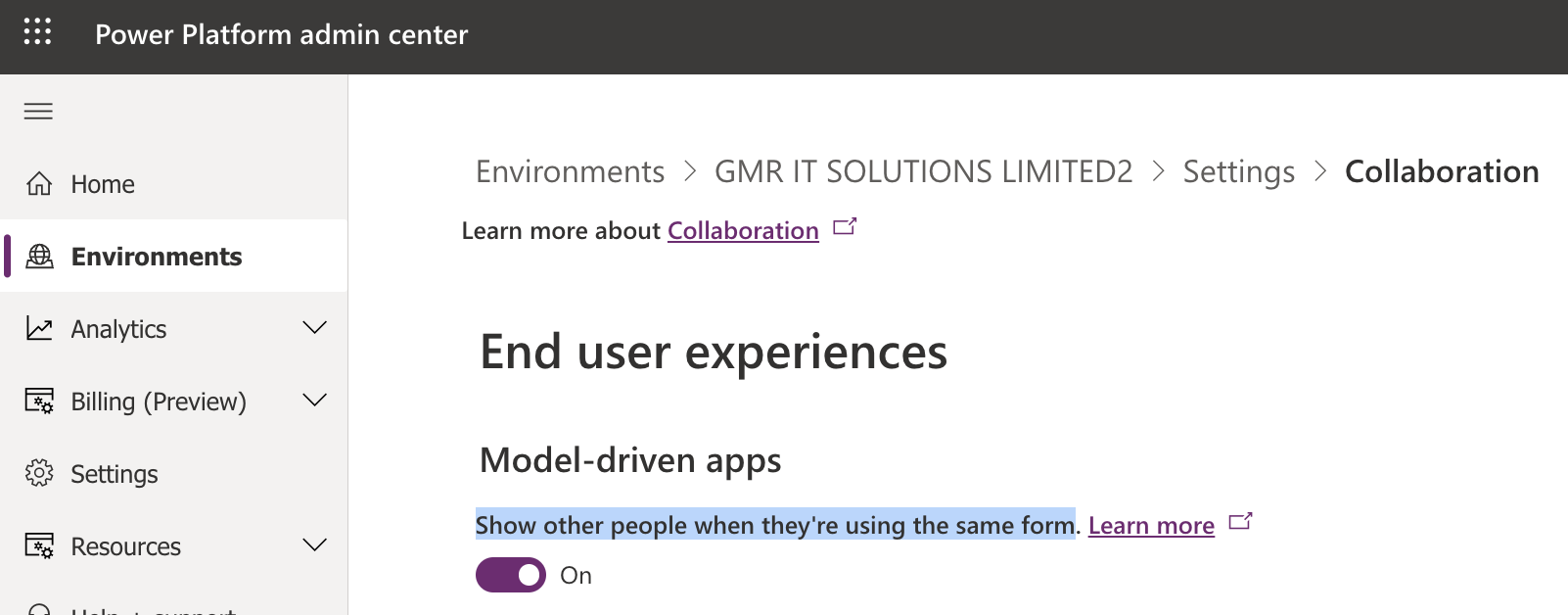
Suppose you are using the case record and your co-worker is working on same record, then you can see other users who are working in the same record as well as select a user picture to see their online status, send them an email or start a teams chat too.
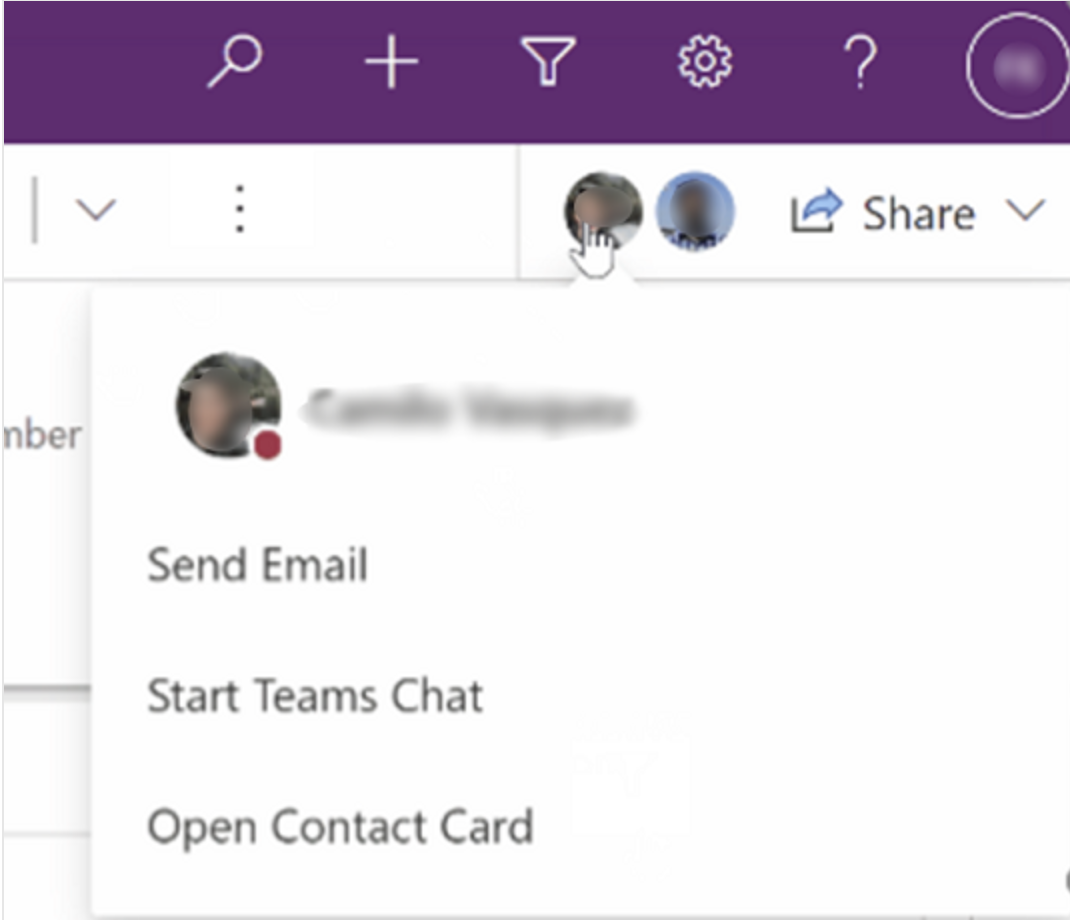
Note: This feature uses Azure Fluid Relay Service Availability, so you must have this feature available in your region if you want to try this feature.
Also users must be able to access fluidrelay.azure.com
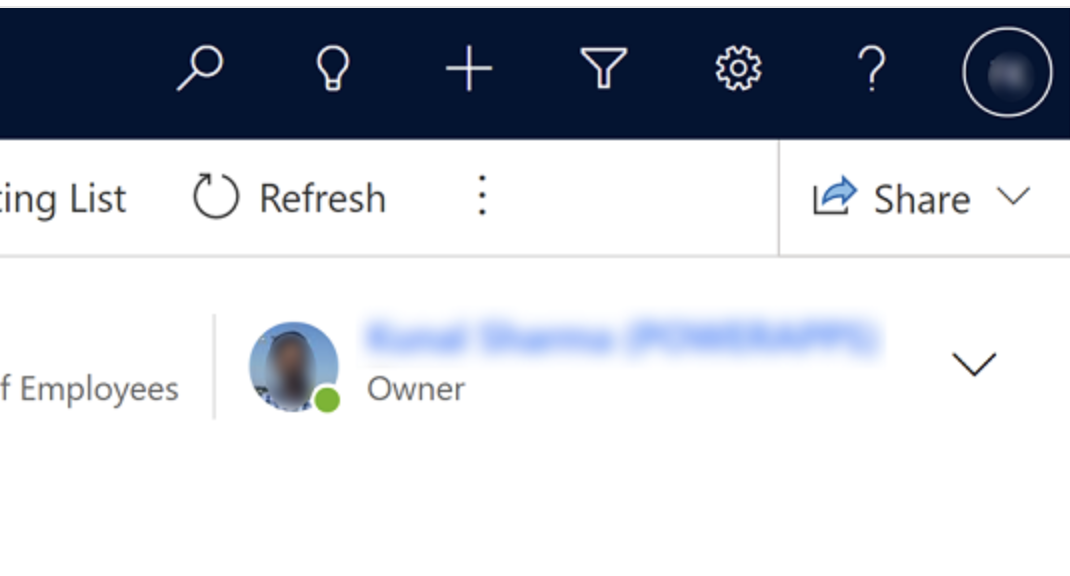
You can also see the user’s status and picture: App users for example record owner as well as the users appearing in grids and lookups are displayed with their picture and online status.
Note: Available in Model Driven Apps and cannot be disabeld, extended to user lookups and grid user columns.
Share Privilege on a record and you email a record link to a colleague, the colleague will automatically get read access to the record.
That’s it for today.
I hope this helps
Malla Reddy Gurram(@UK365GUY)
#365BlogPostsin365Days