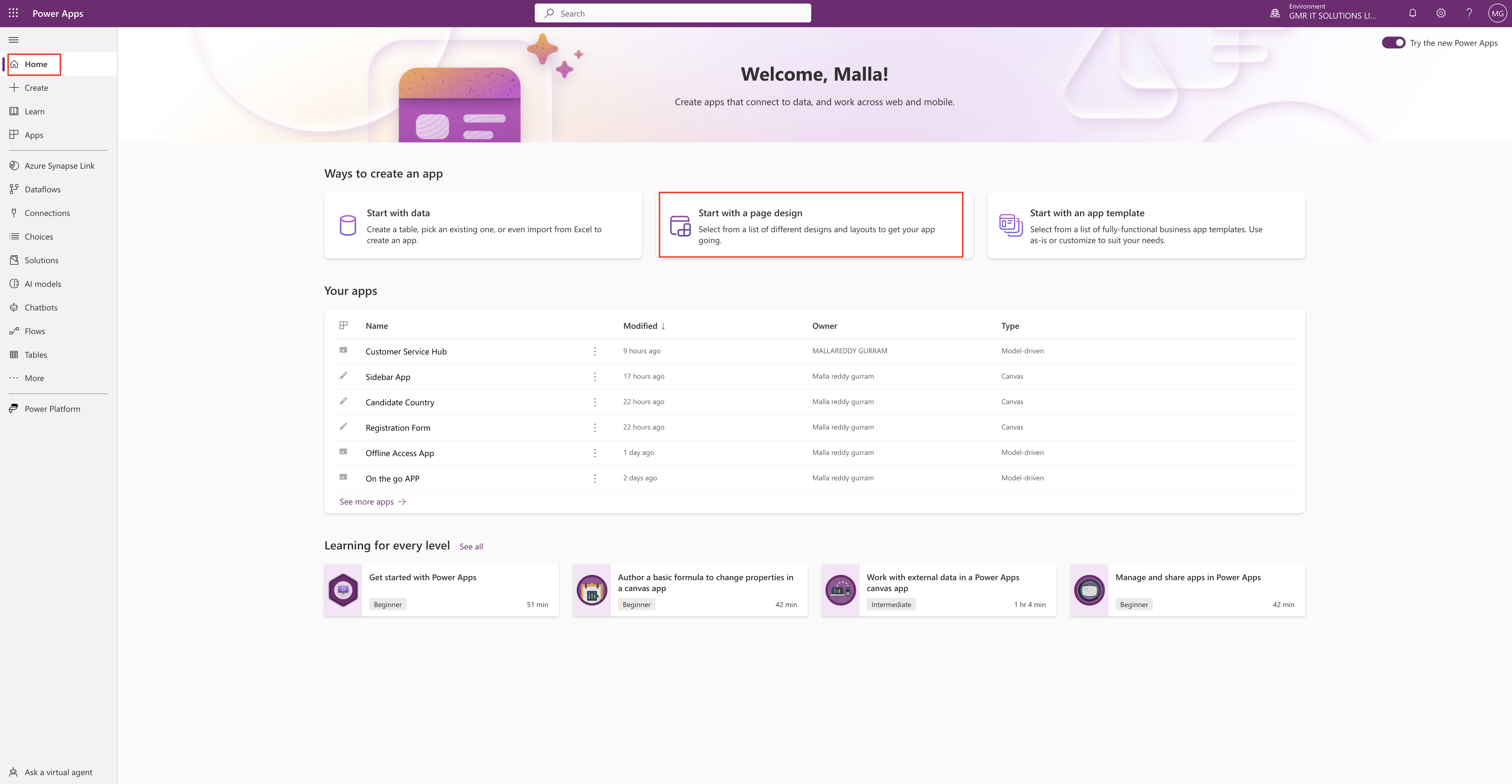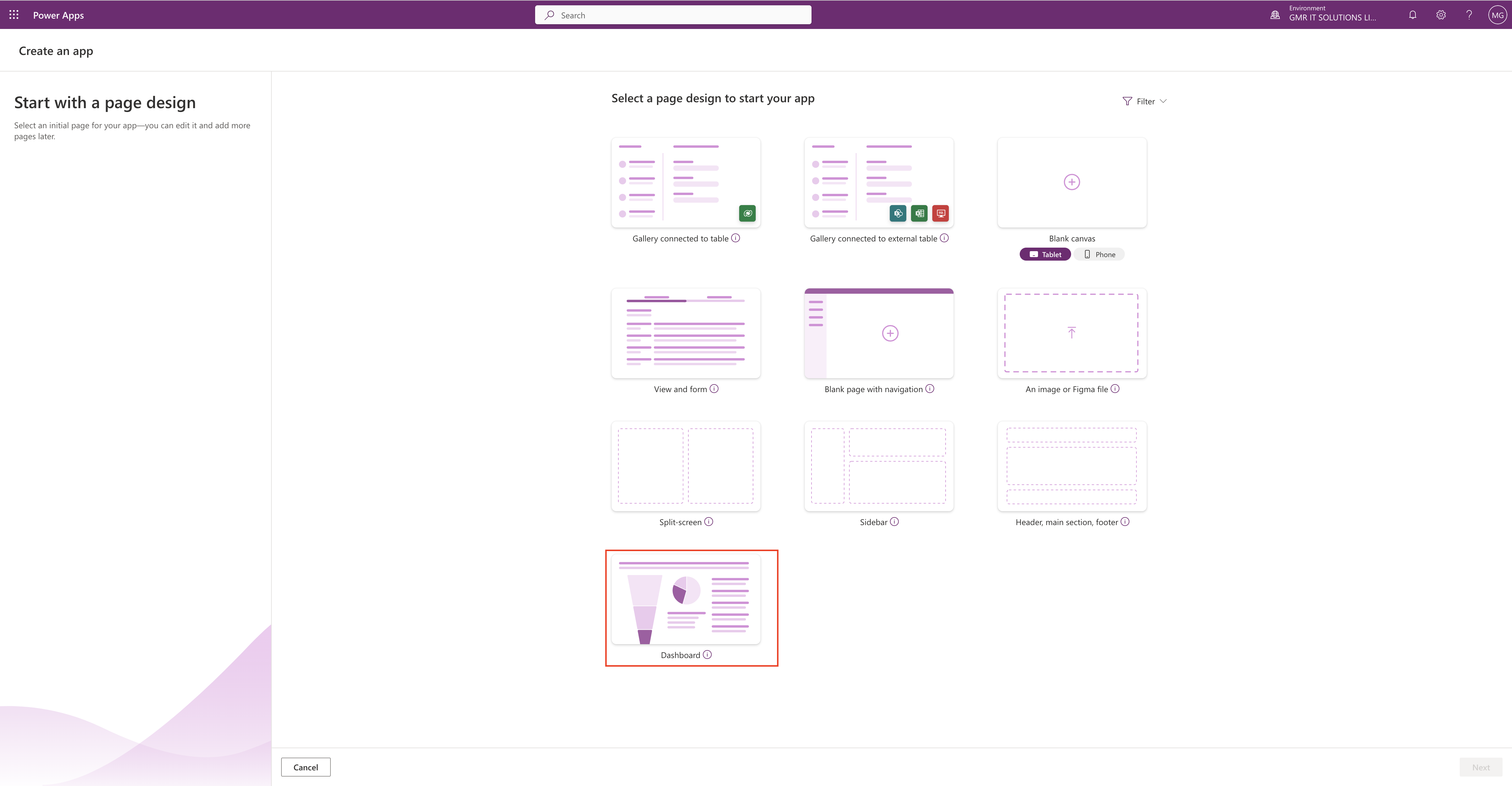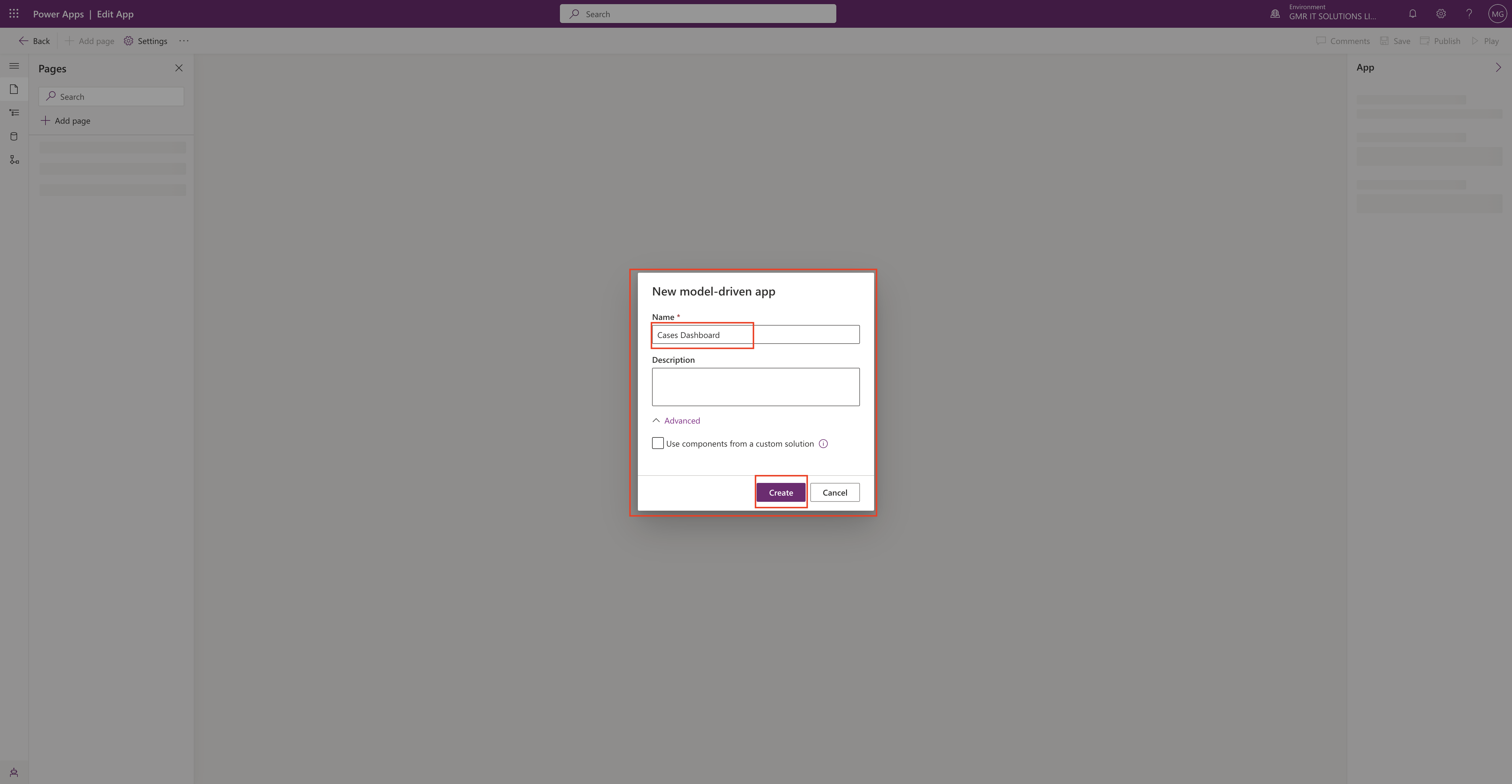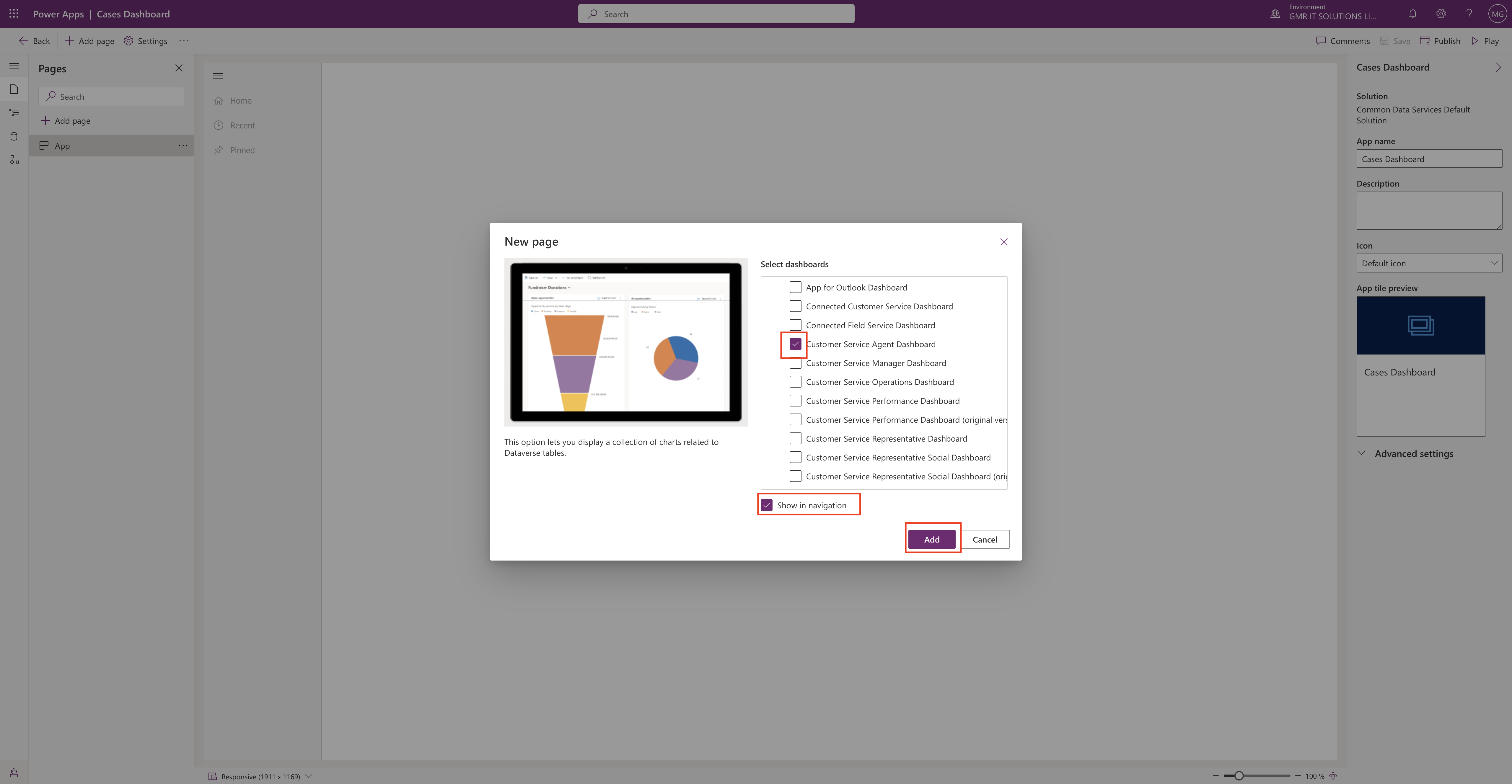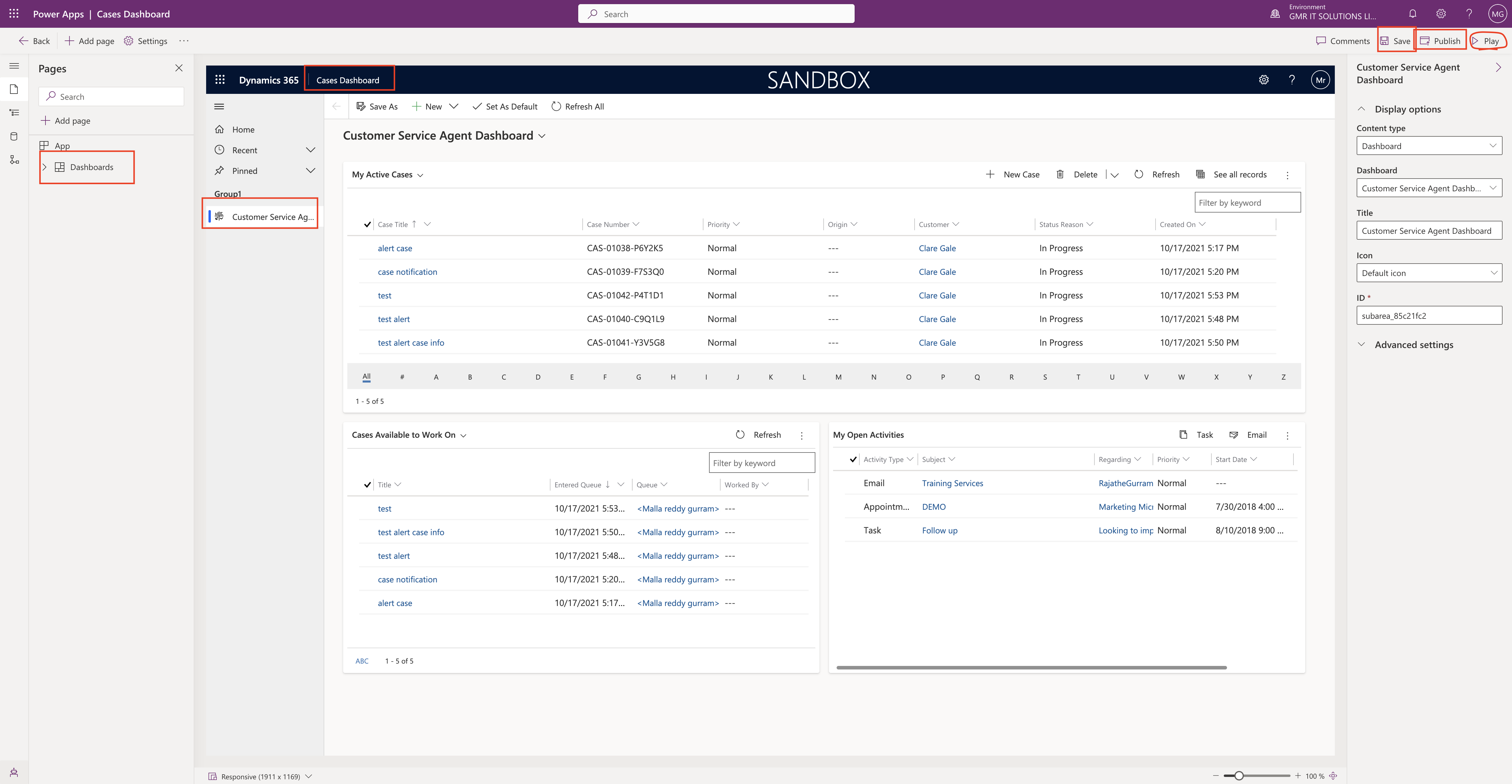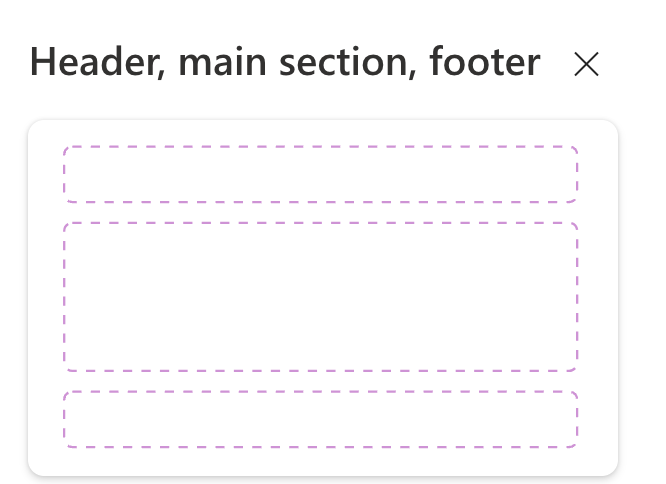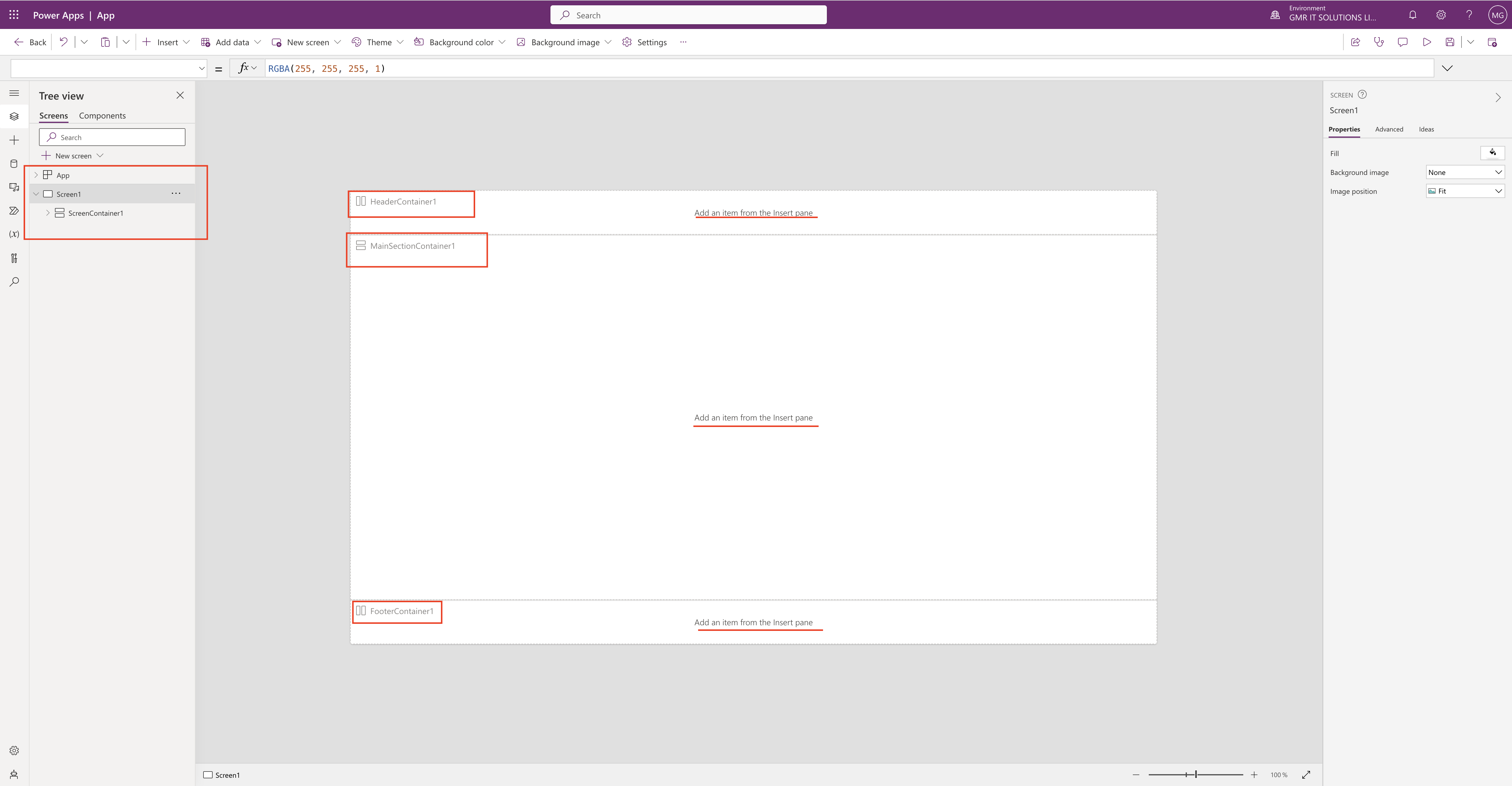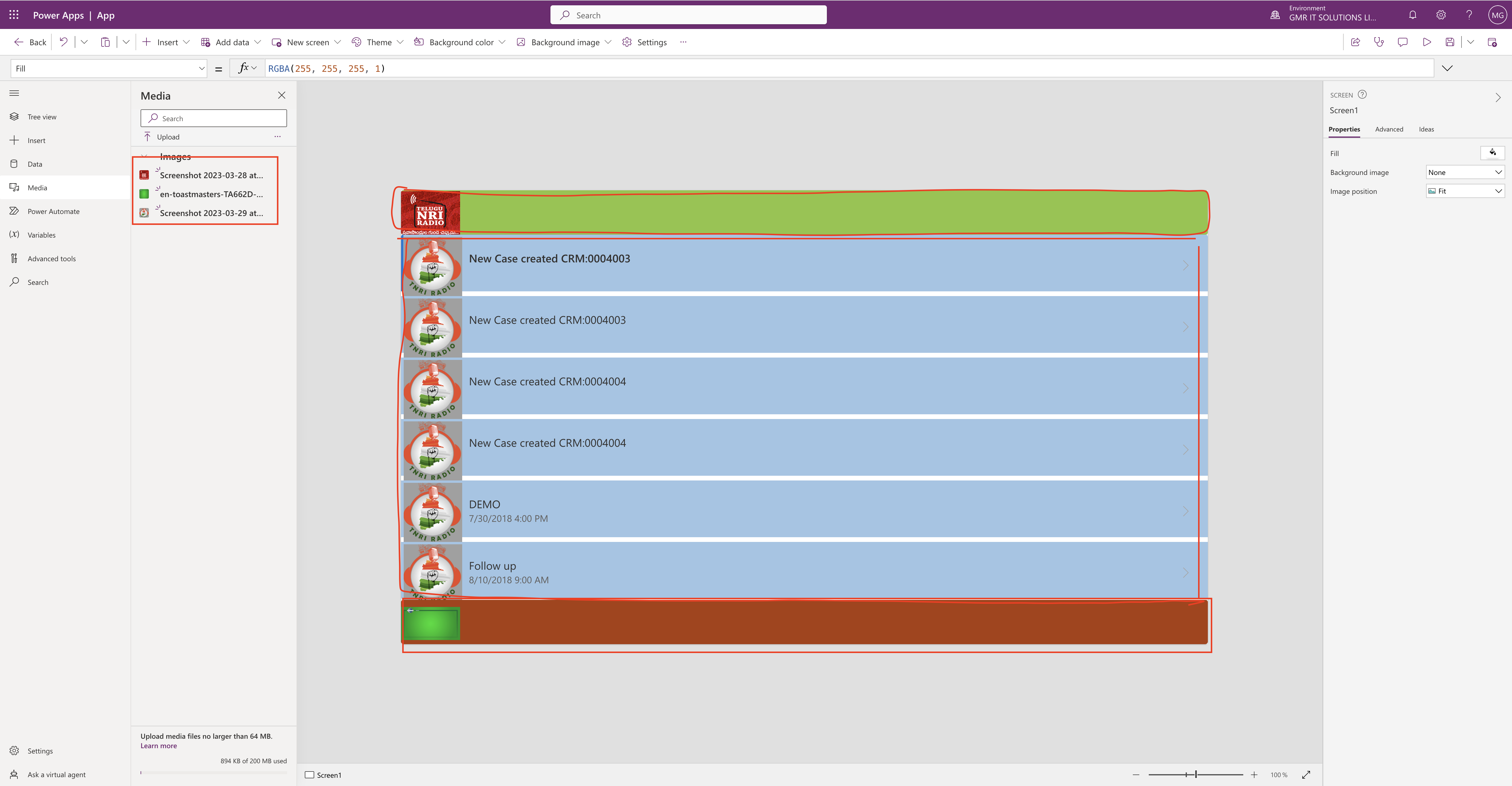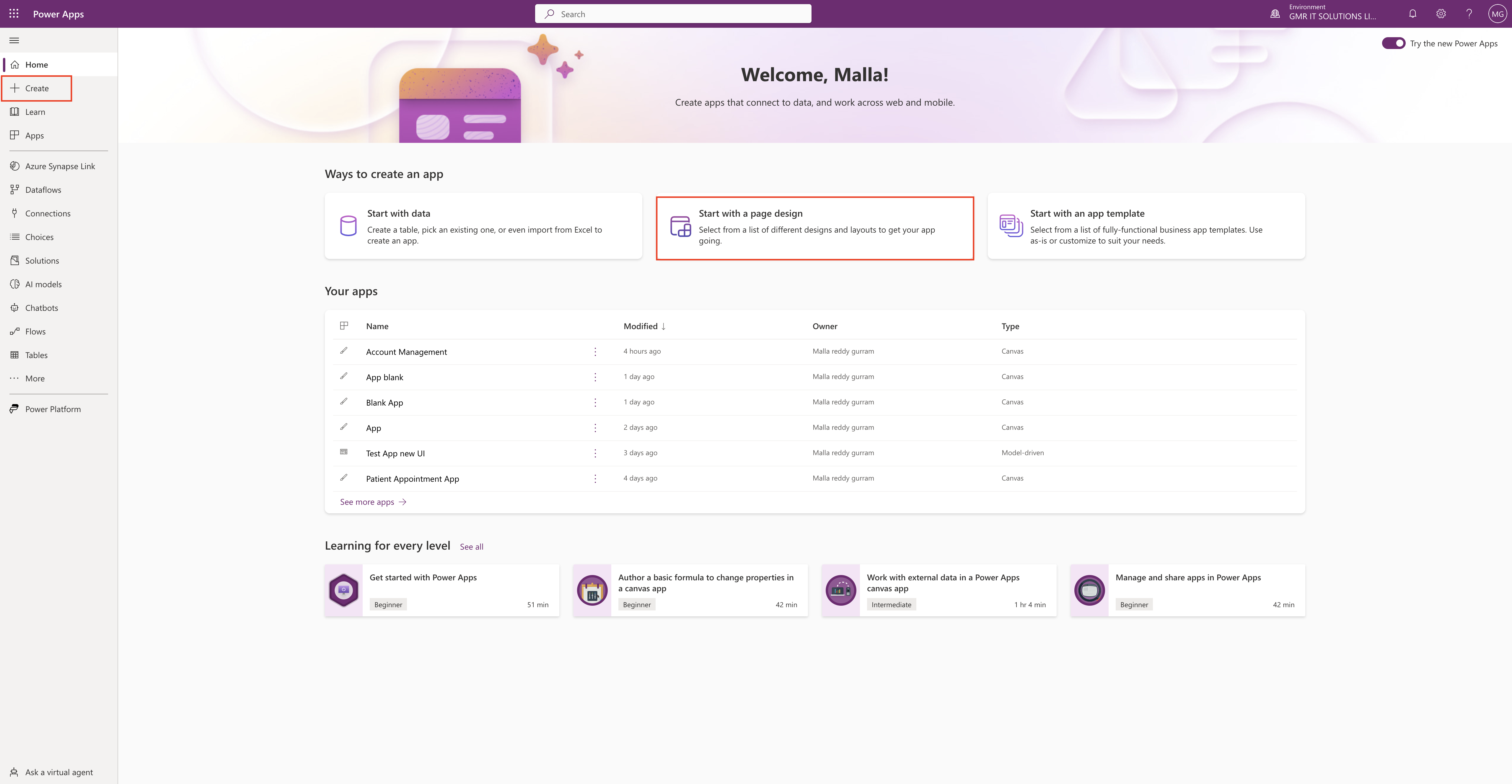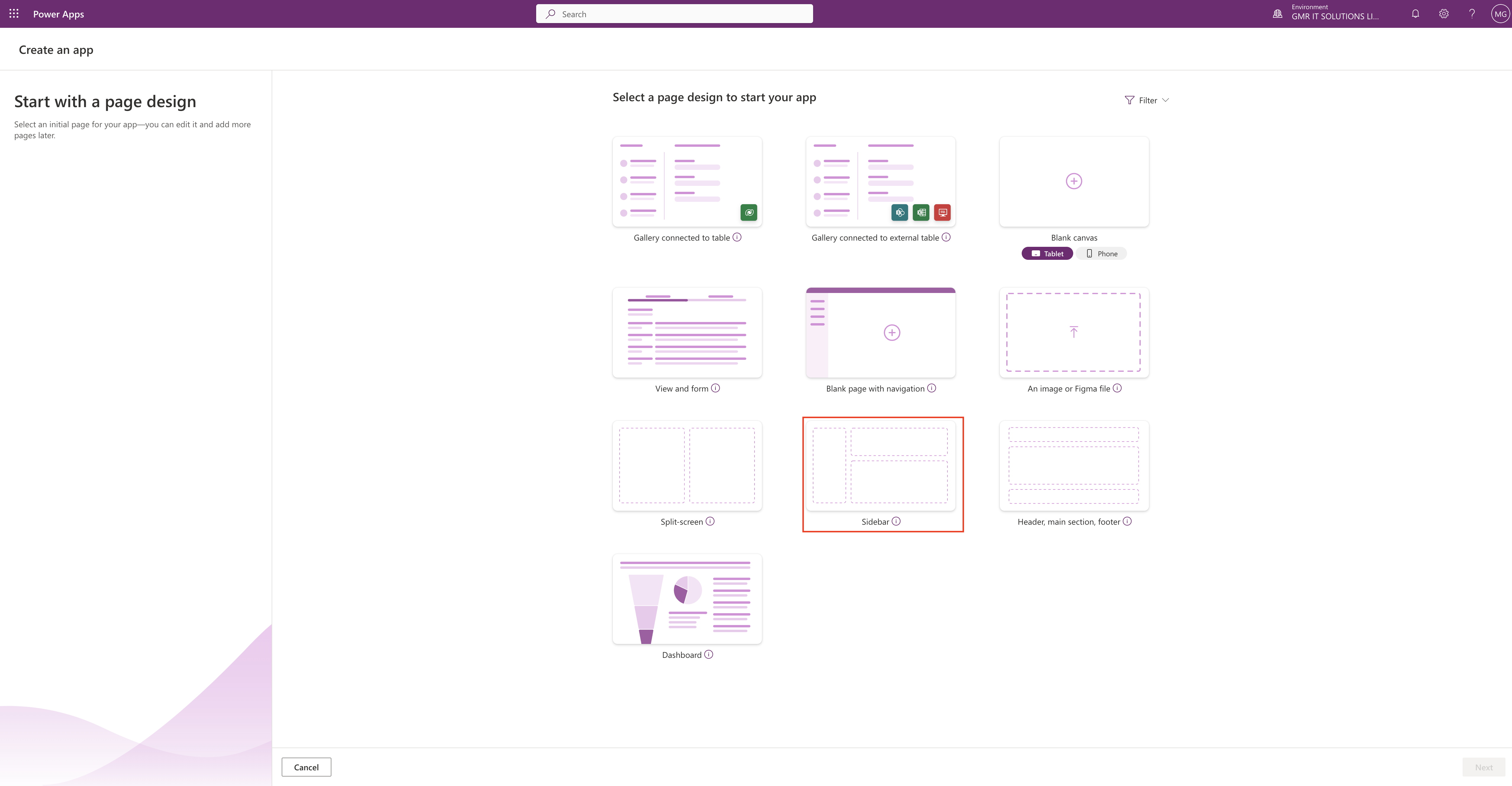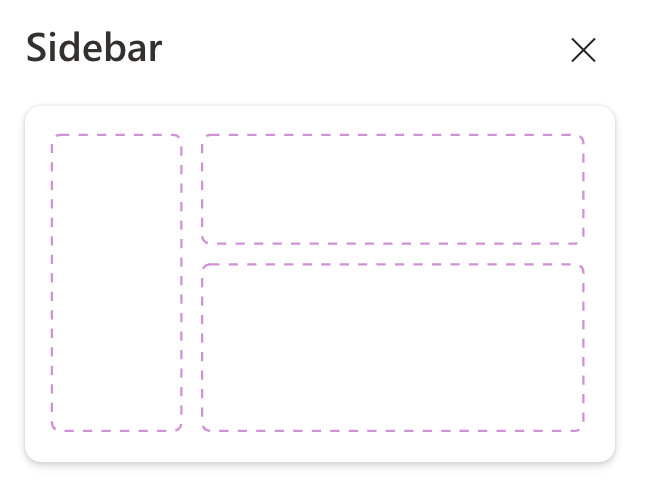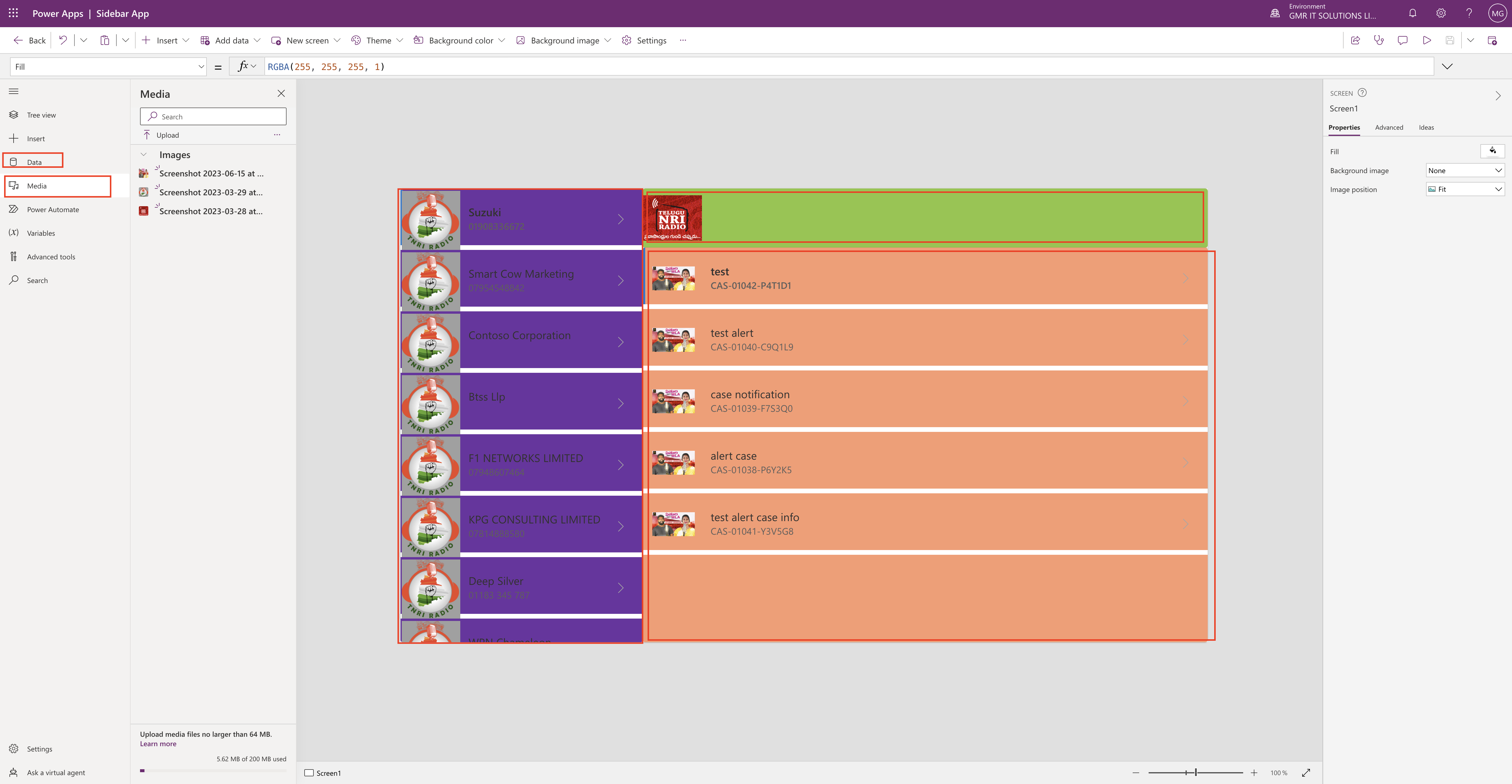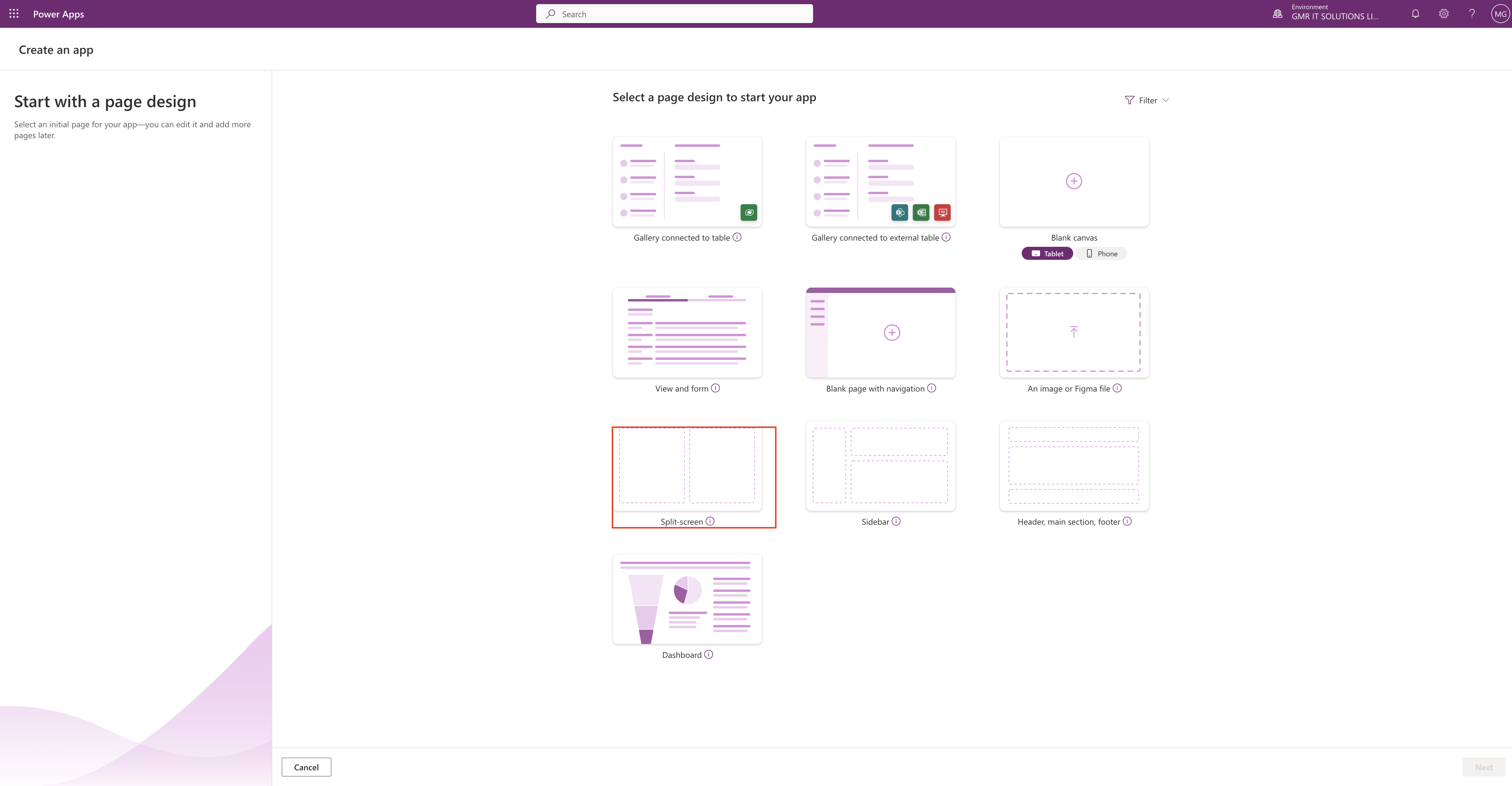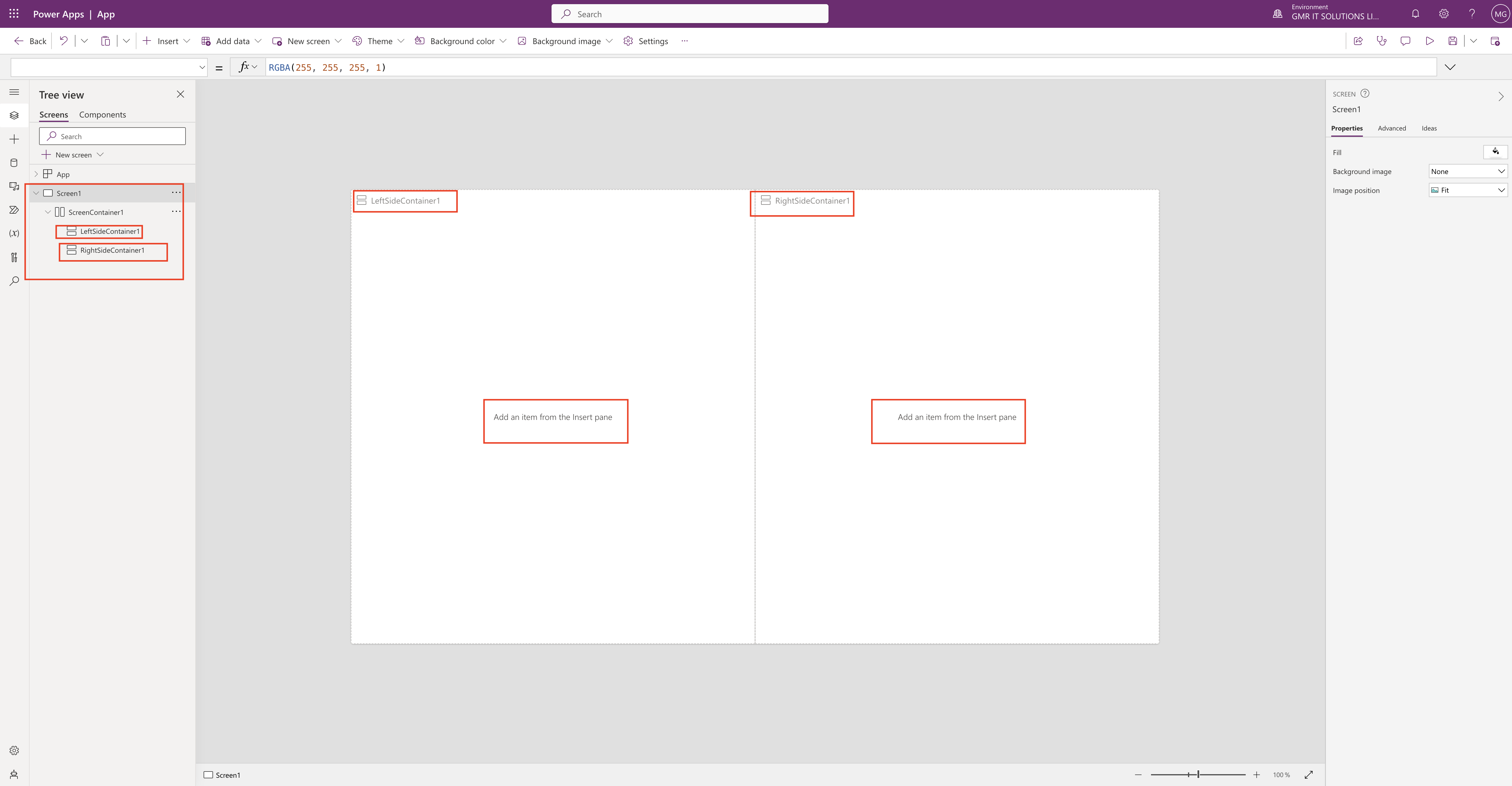Hello Everyone,
Today i am going to show how to activate the environment which is inactive and about to be deleted.
Lets gets started.
Login into www.admin.powerplatform.microsoft.com
Go to the environments..
You will see this message “Environment Inactive”. Because of no activity.

Environment inactive. which has not been used for while so microsoft disable this environment and later deletes completely.
How to activate this environment ?
As you can see from the above screenshot the “Trigger environment activity”, Then the environment will be activated.
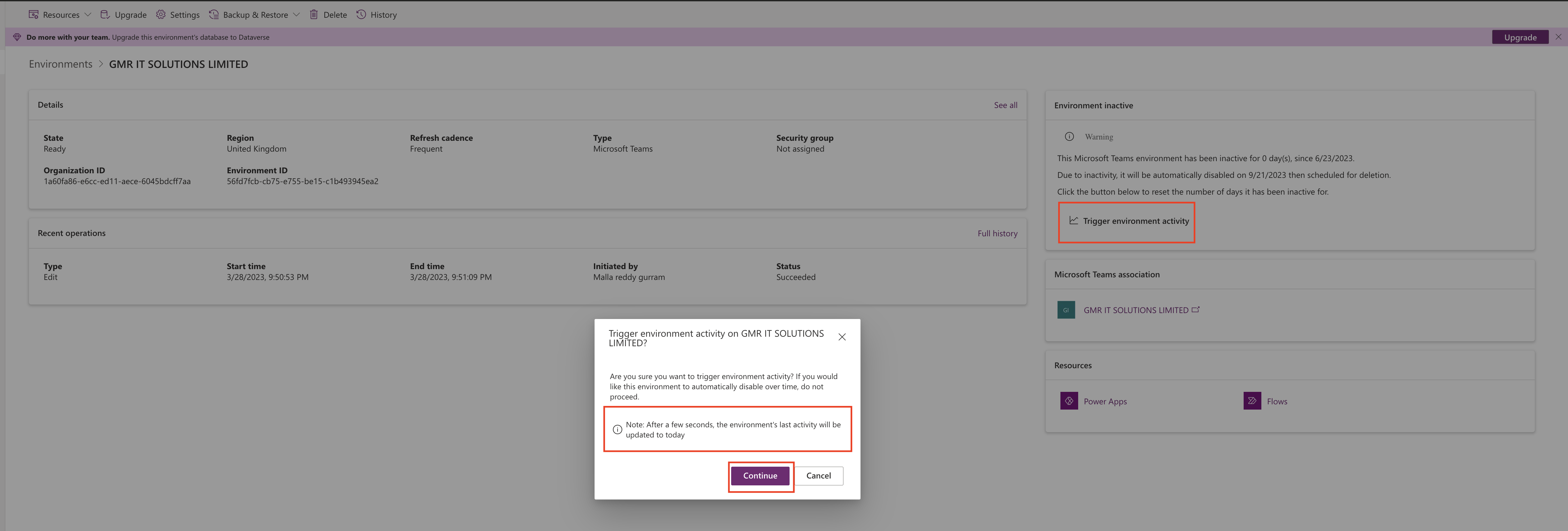
Click on the continue button.
After a few seconds, the environment’s last activity will be updated to today.
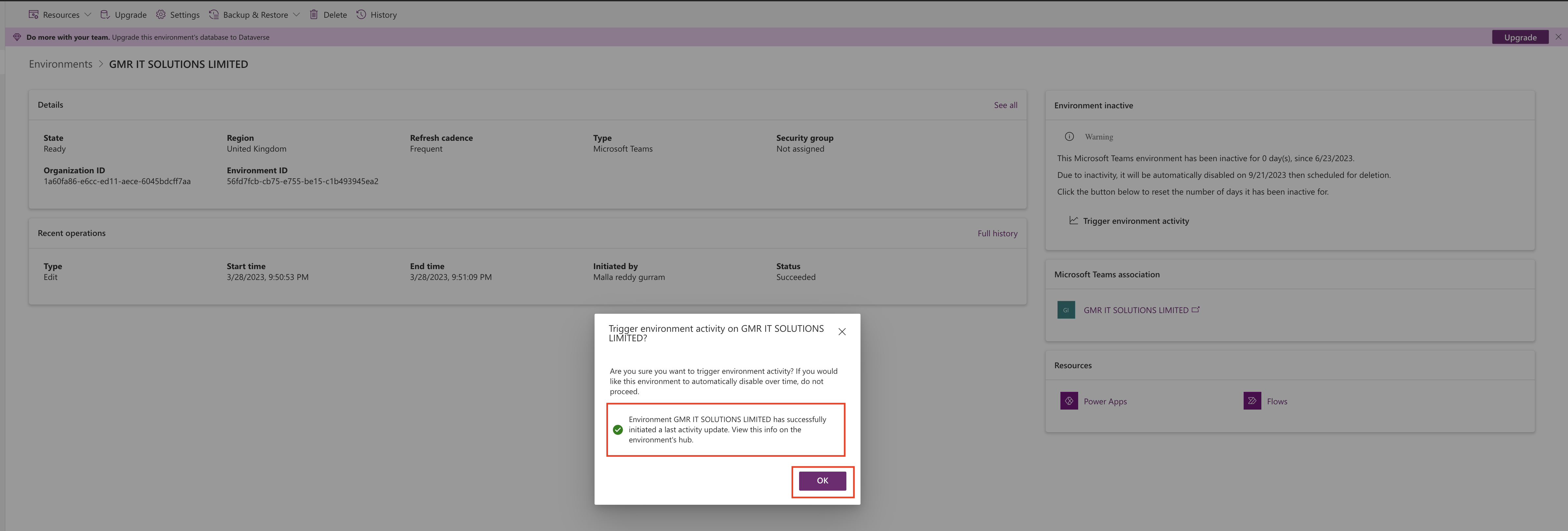
Then your environment will be come active.

Thats it for today.
I hope this helps.
Malla Reddy(@UK365GUY)
#365BlogPostsin365Days