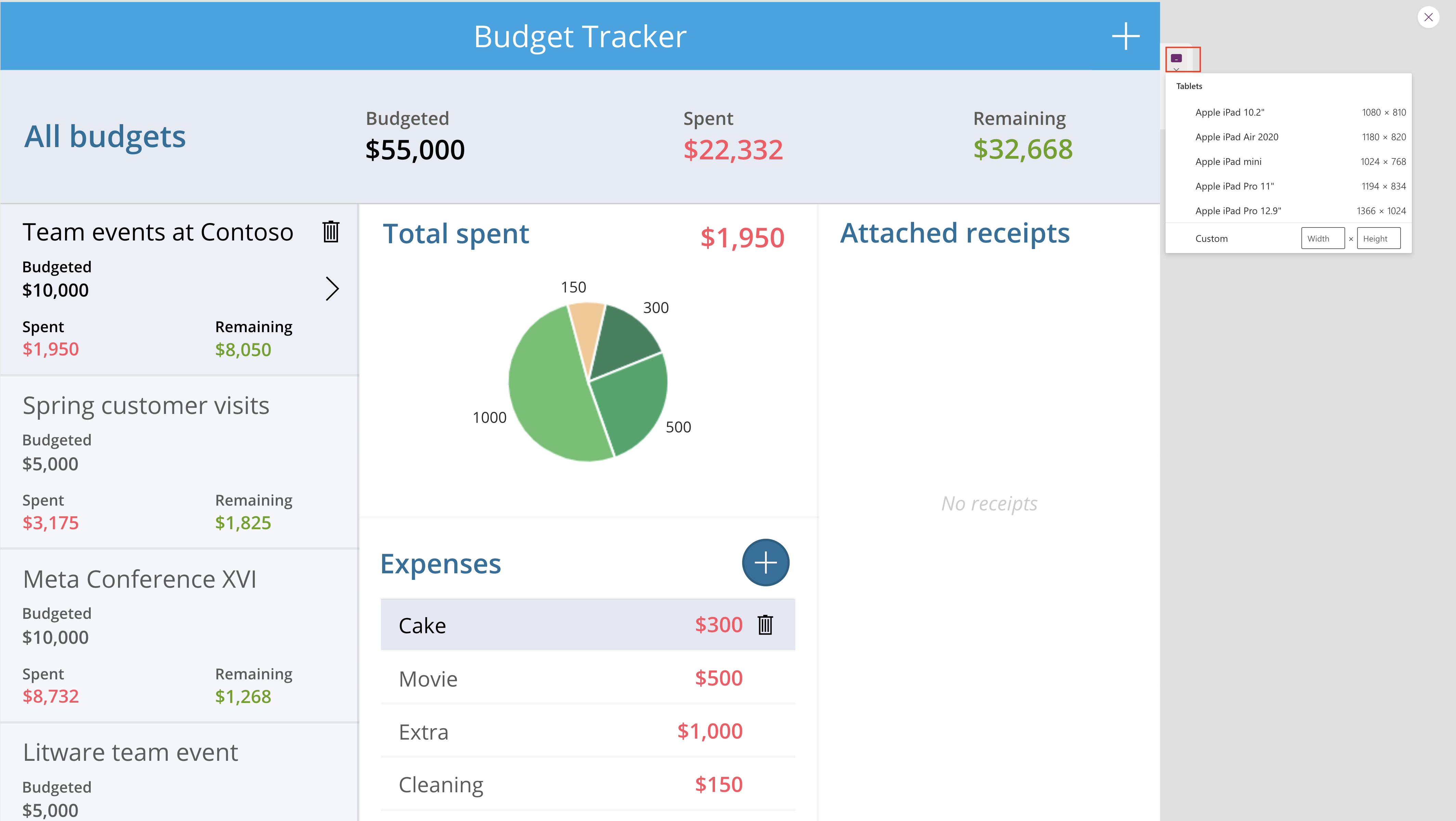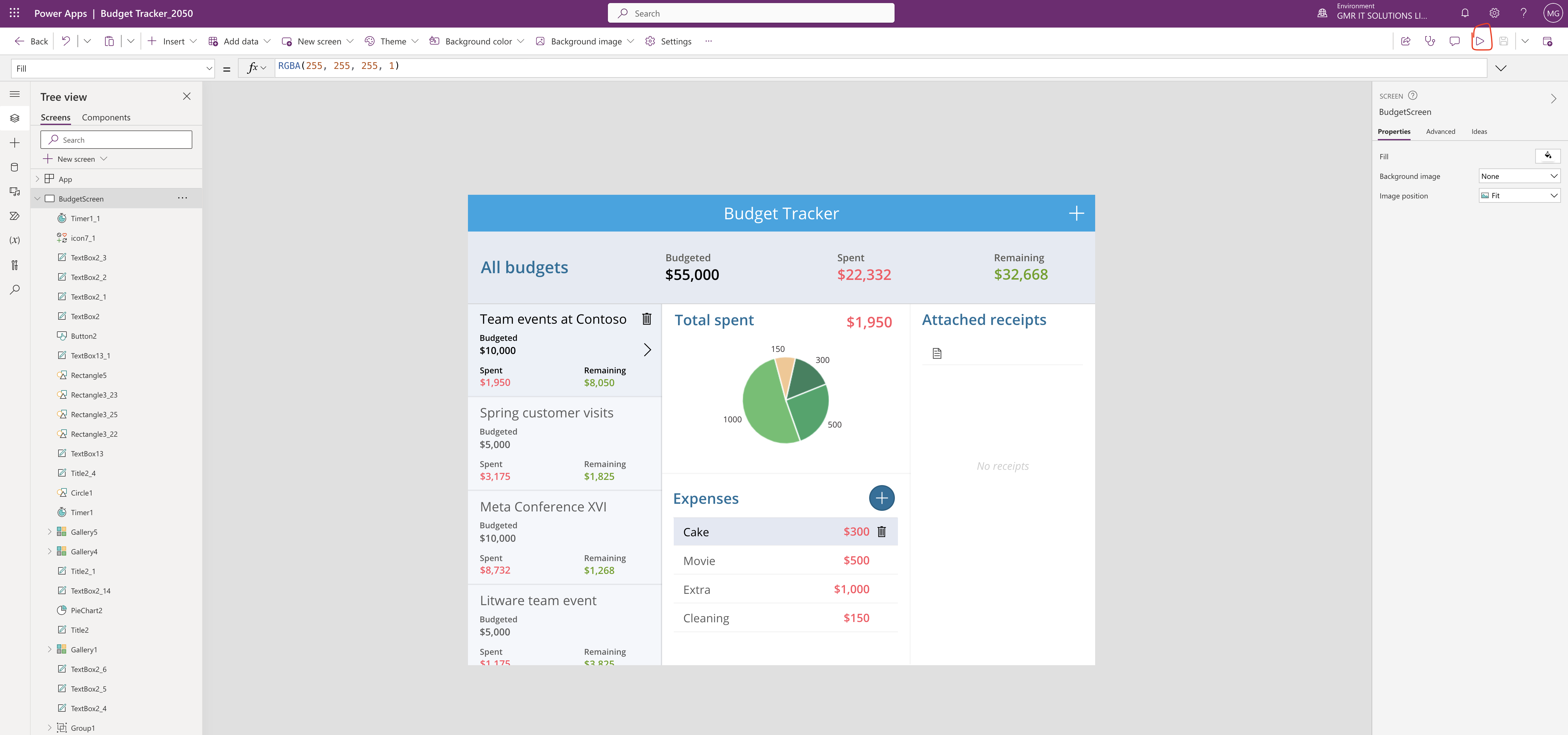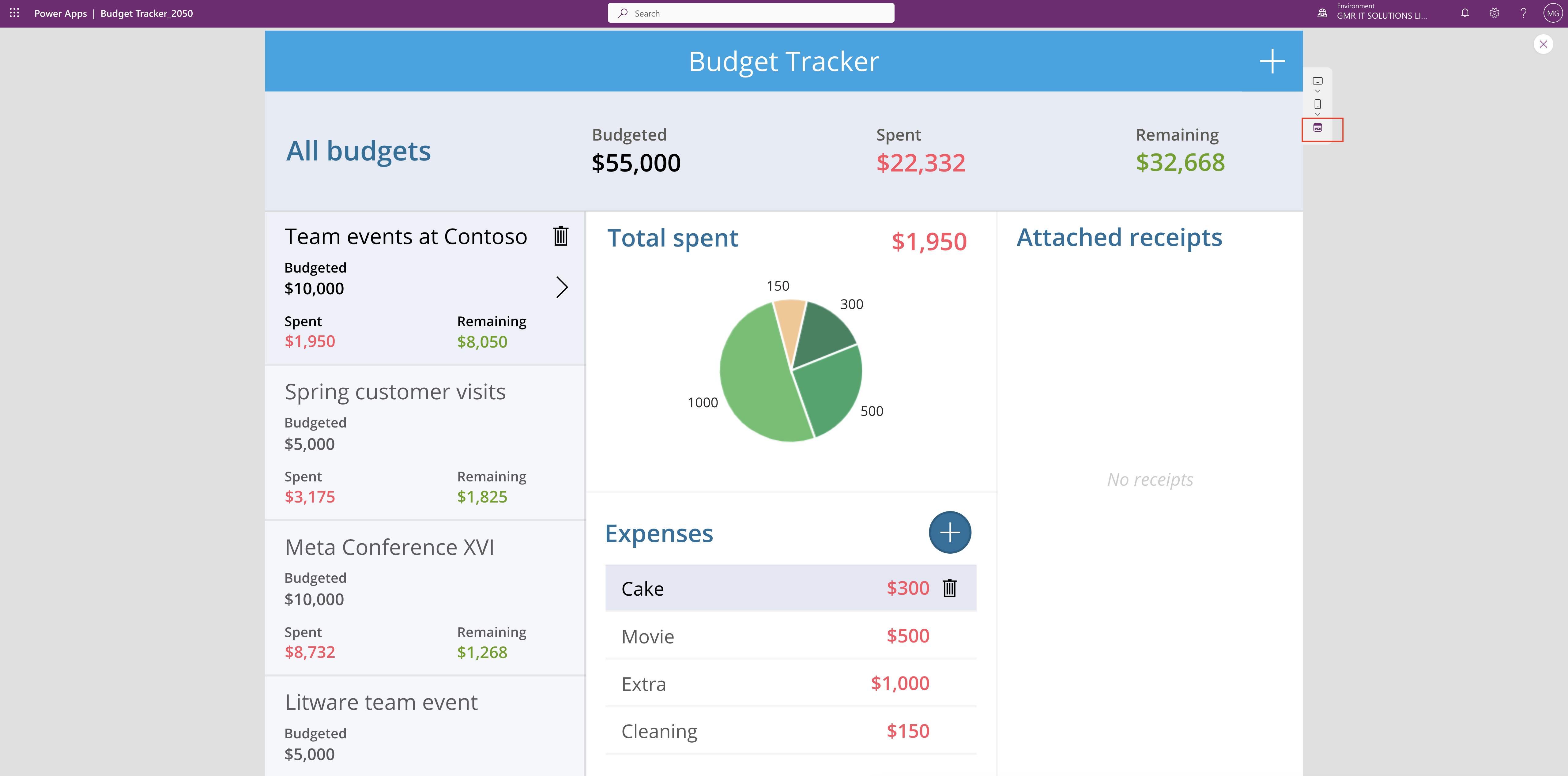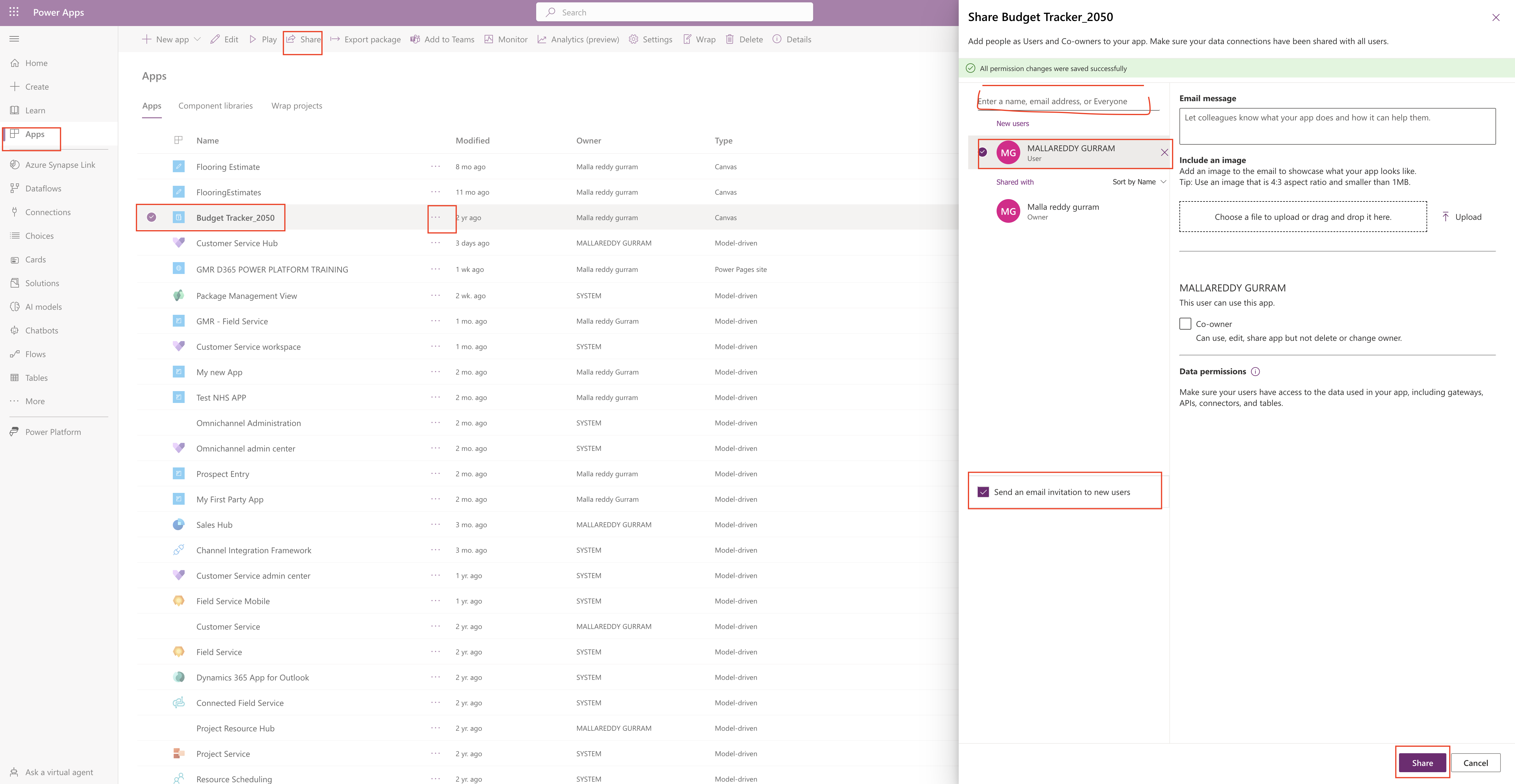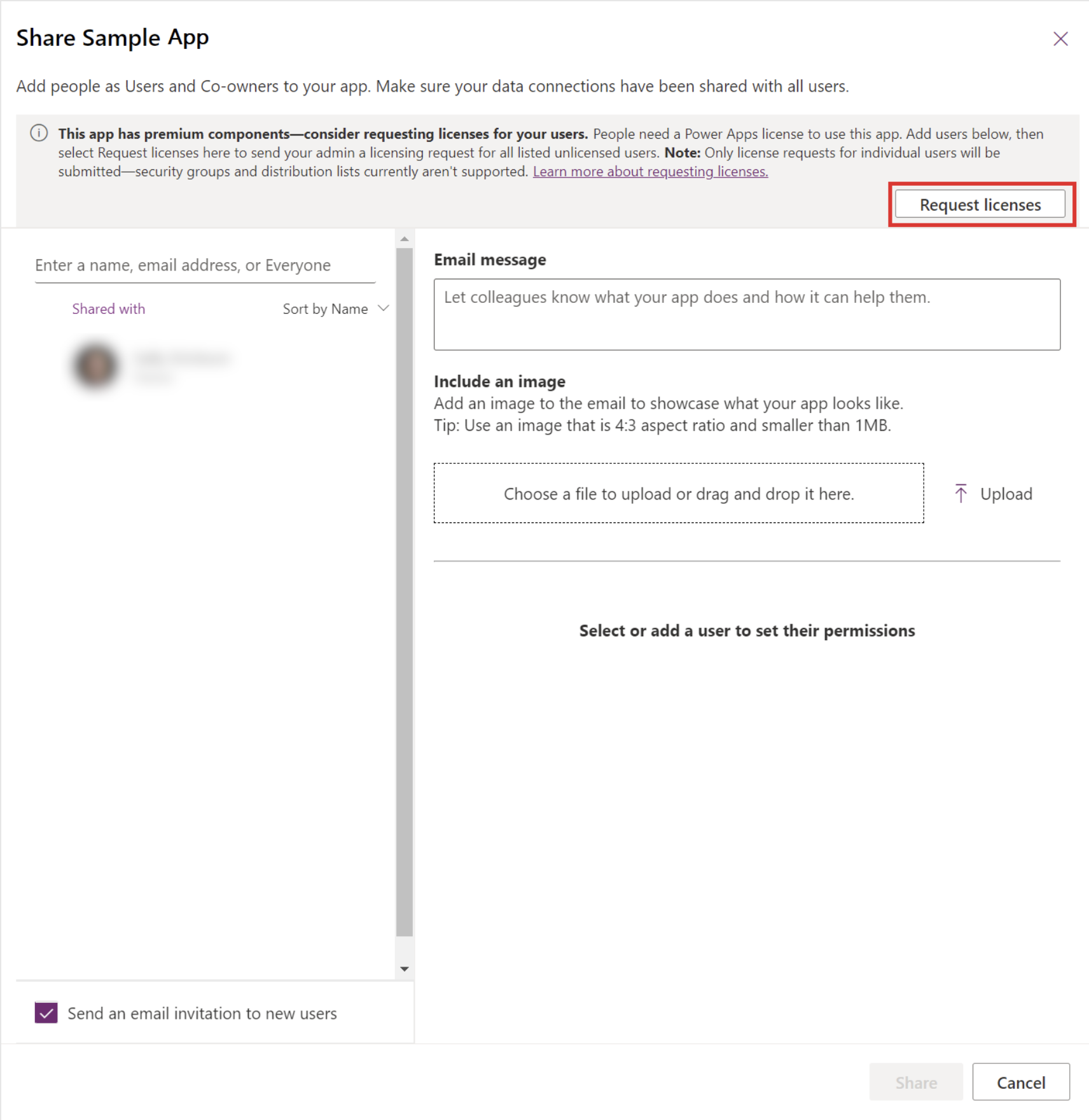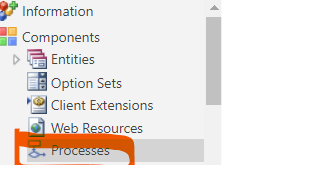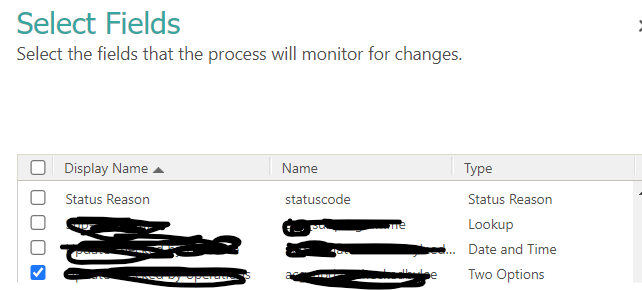Hello Everyone,
Today i am going to share how to resolve the Power Platform relying on a new cloud service dependency for data residency compliance, evaluate adding/updating URLs to your firewall rules.
In order to reslove any future login issues, we need to add the URLs to the allow list to ensure communication through firewall and other security issues.
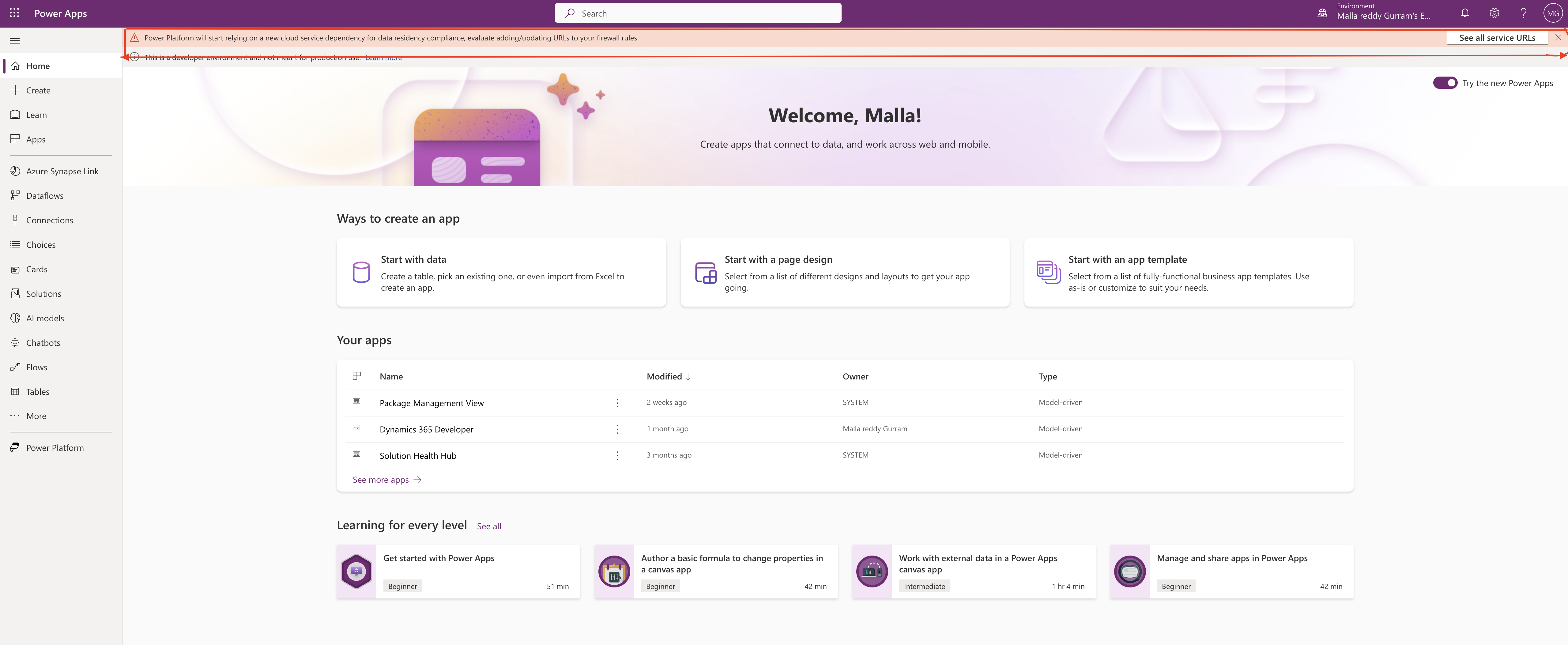
Suppose you can’t access a service or specific URLs failed to load, a proxy or firewall might be configured to prevent you from accessing server resources.
You need to review your proxy settings and add the URLs to the allow lists according to your service requirement.
Also URLs for Dynamics 365 Services:
If you are accessing the Dynamics 365 Services then you need to add URLs to allow list to use ALL Dynamics 365 Apps like Dynamics 365 Sales, Dynamics 365 Customerr Service, Dynamics 365 Field Service, and Dynamics 365 Marketing.
Similarly IP addresses required for public or government clouds are available from microsoft doc,link for microsoft doc’s below.
For more information about the URLs to be added to allow list from Here
Thats it for today.
Malla Reddy(@UK365GUY)
#365BlogPostsin365Days