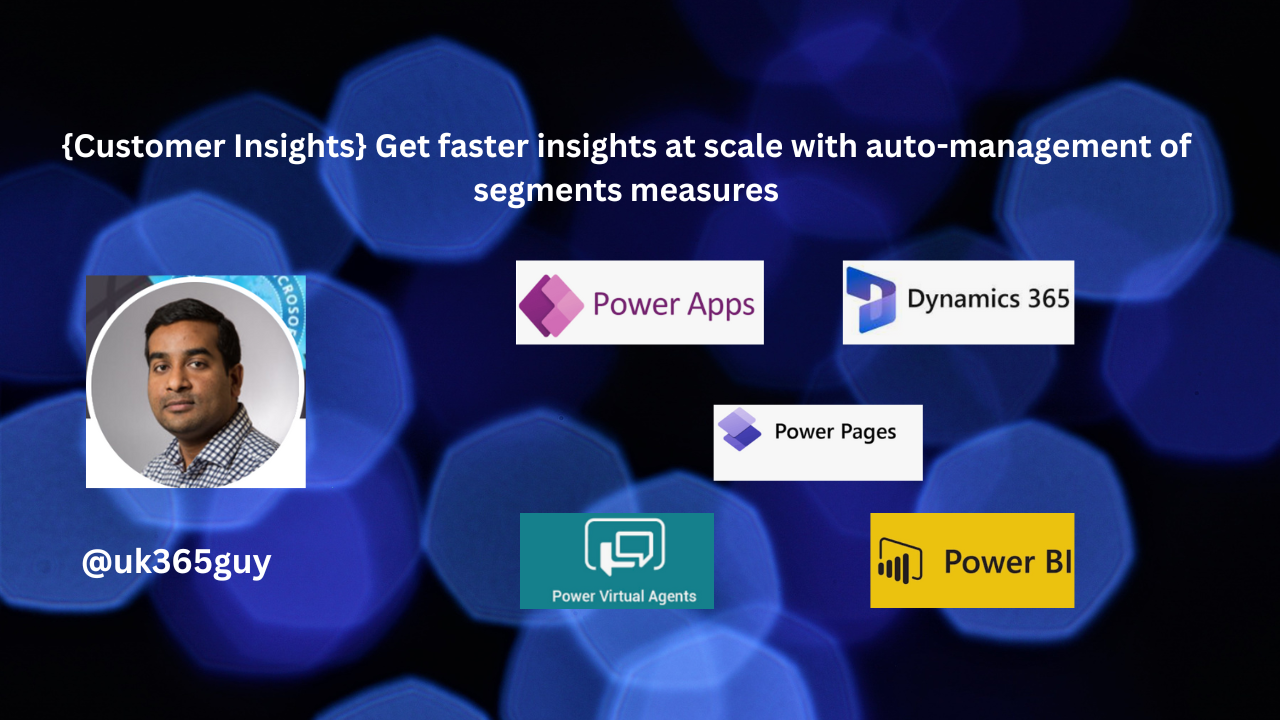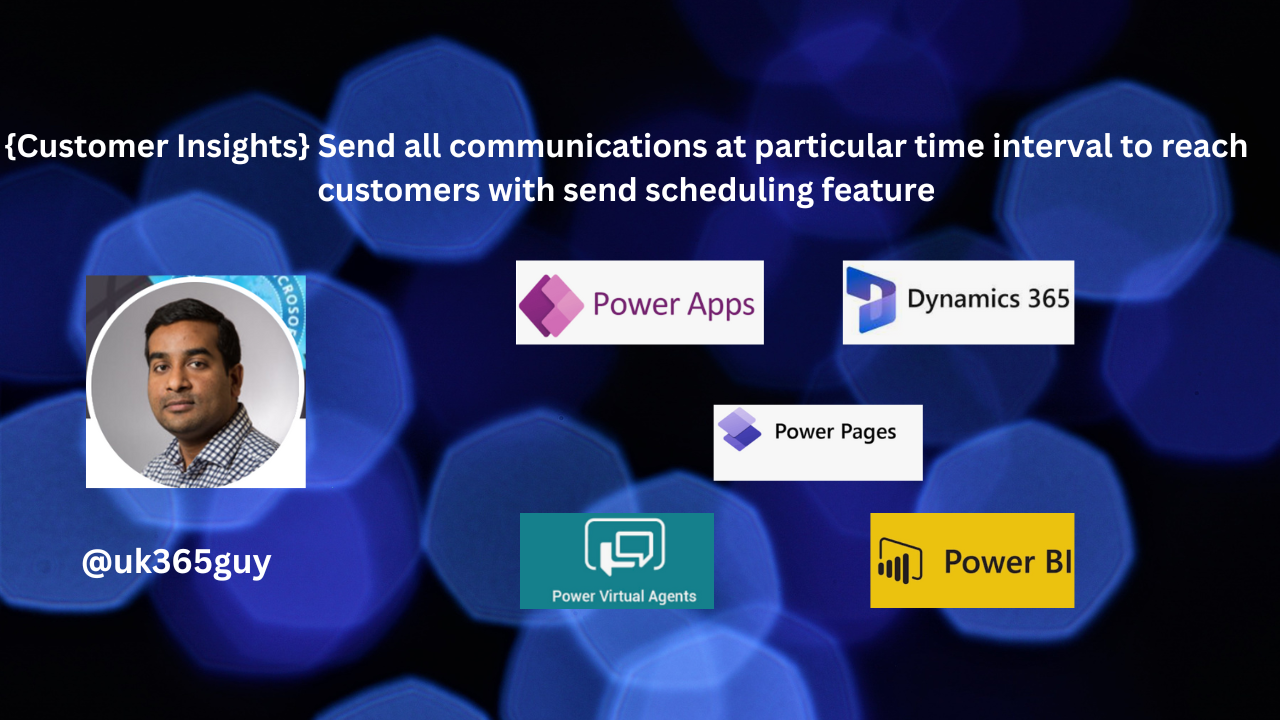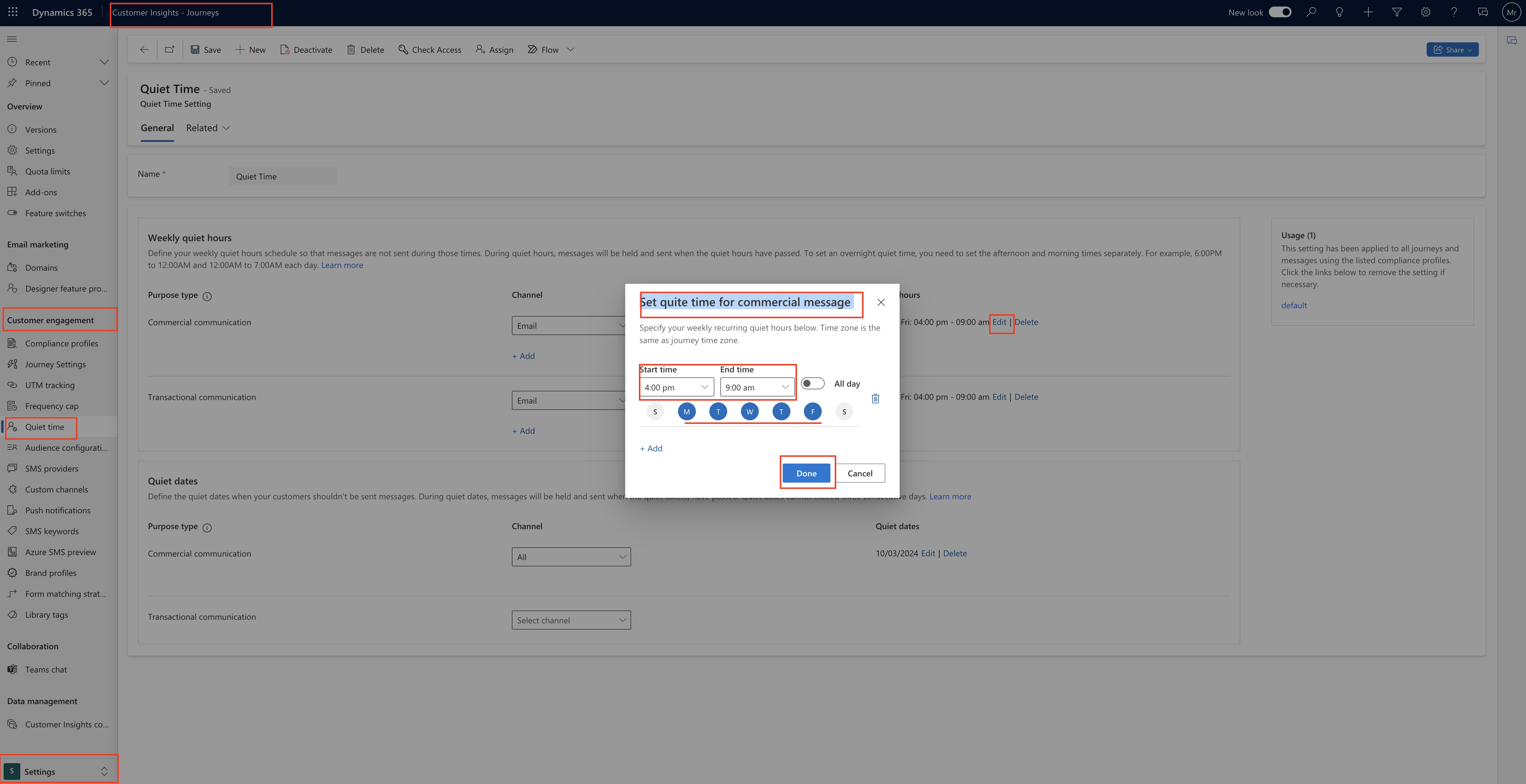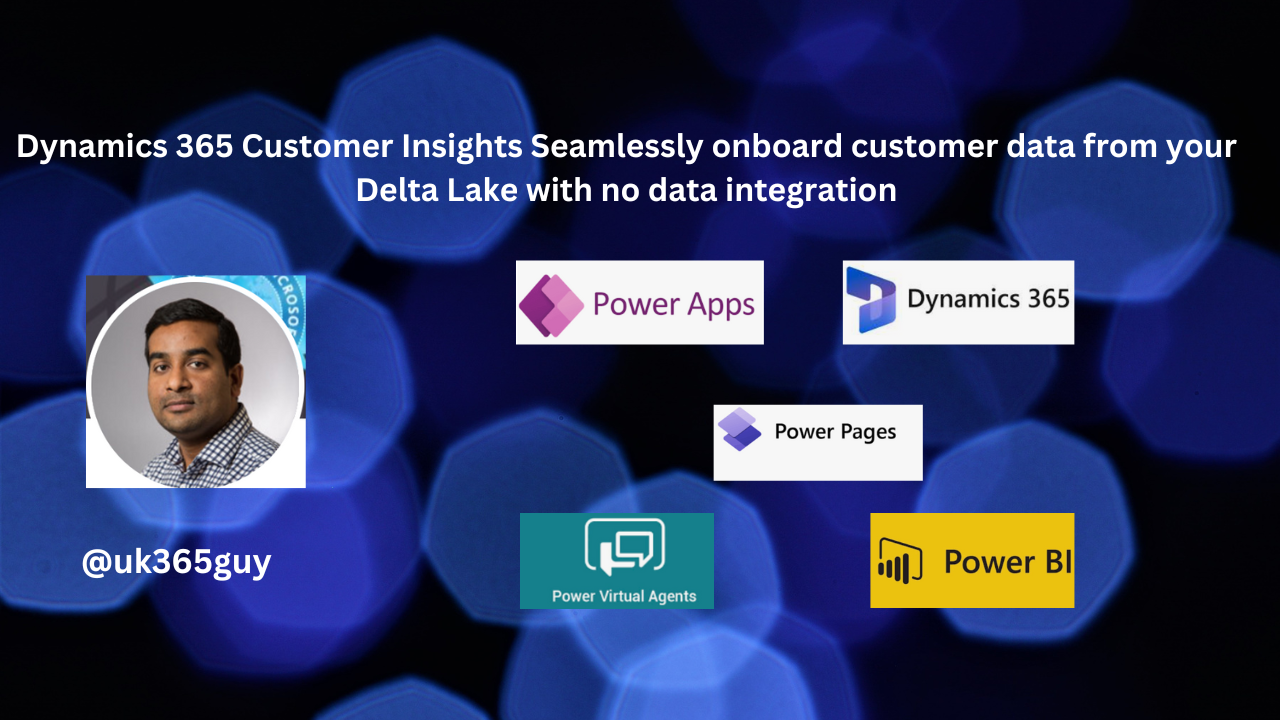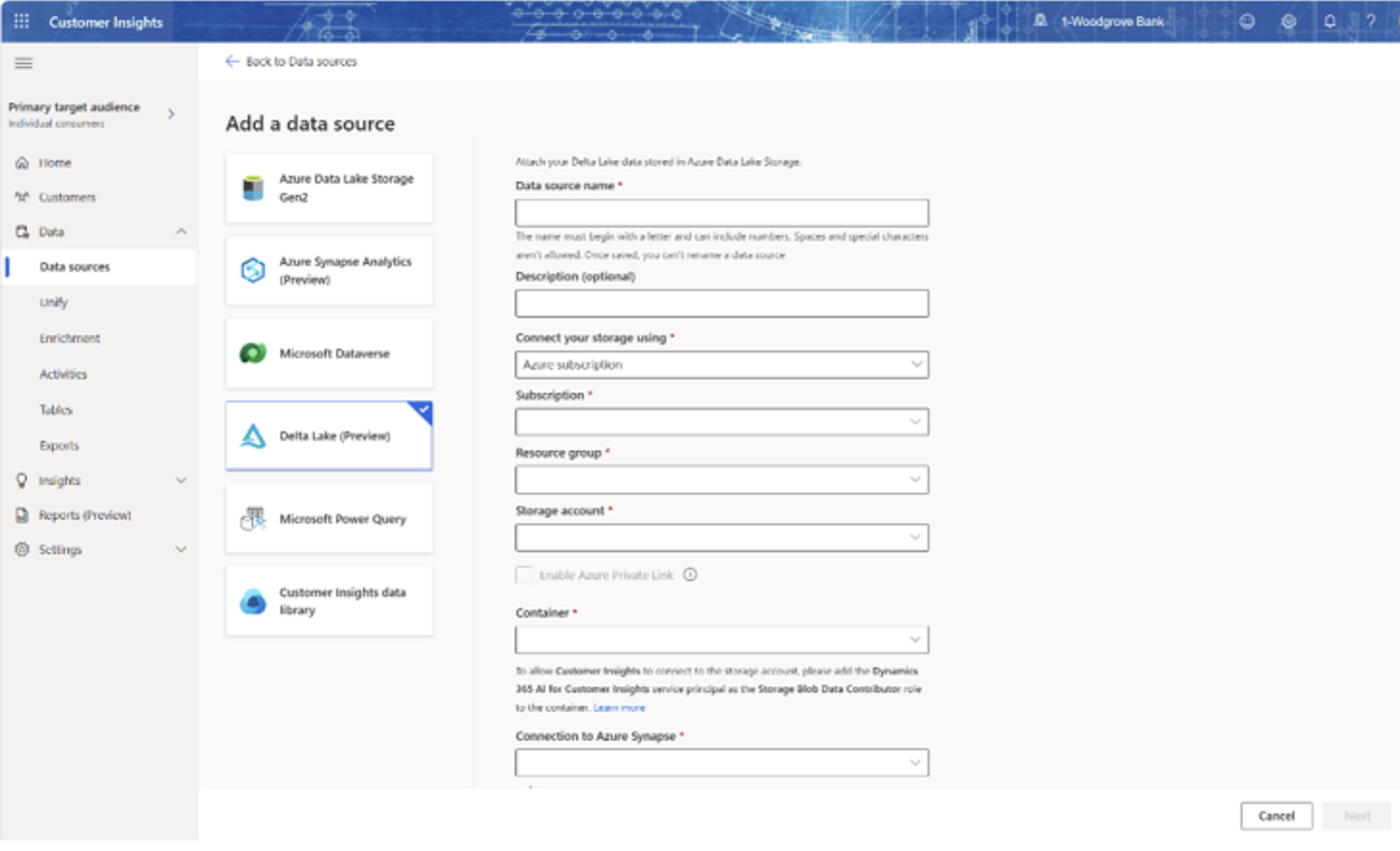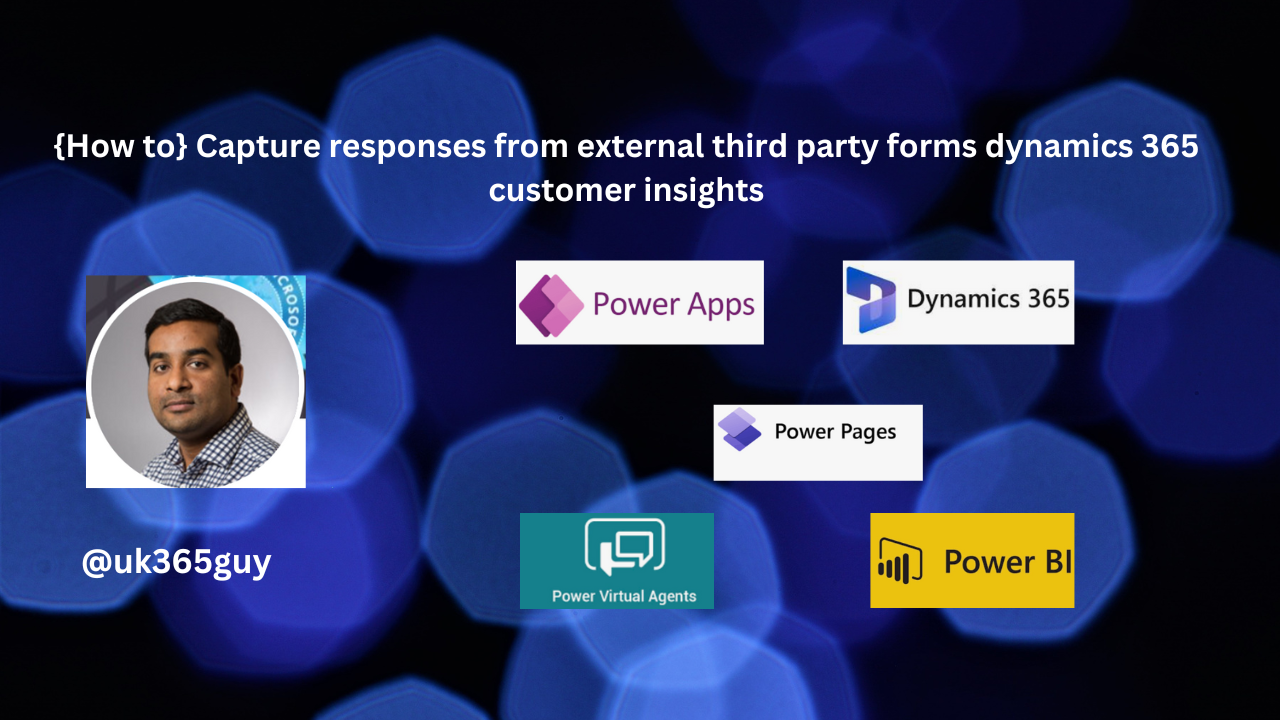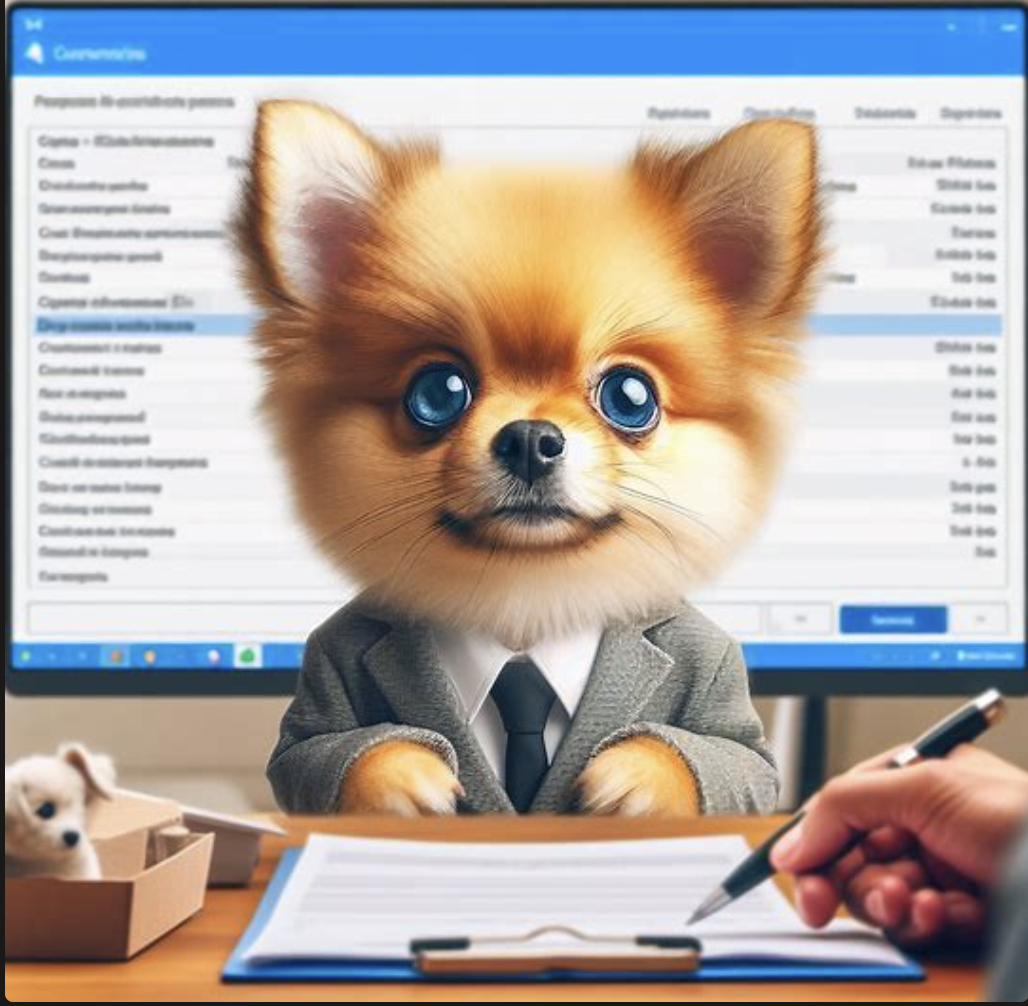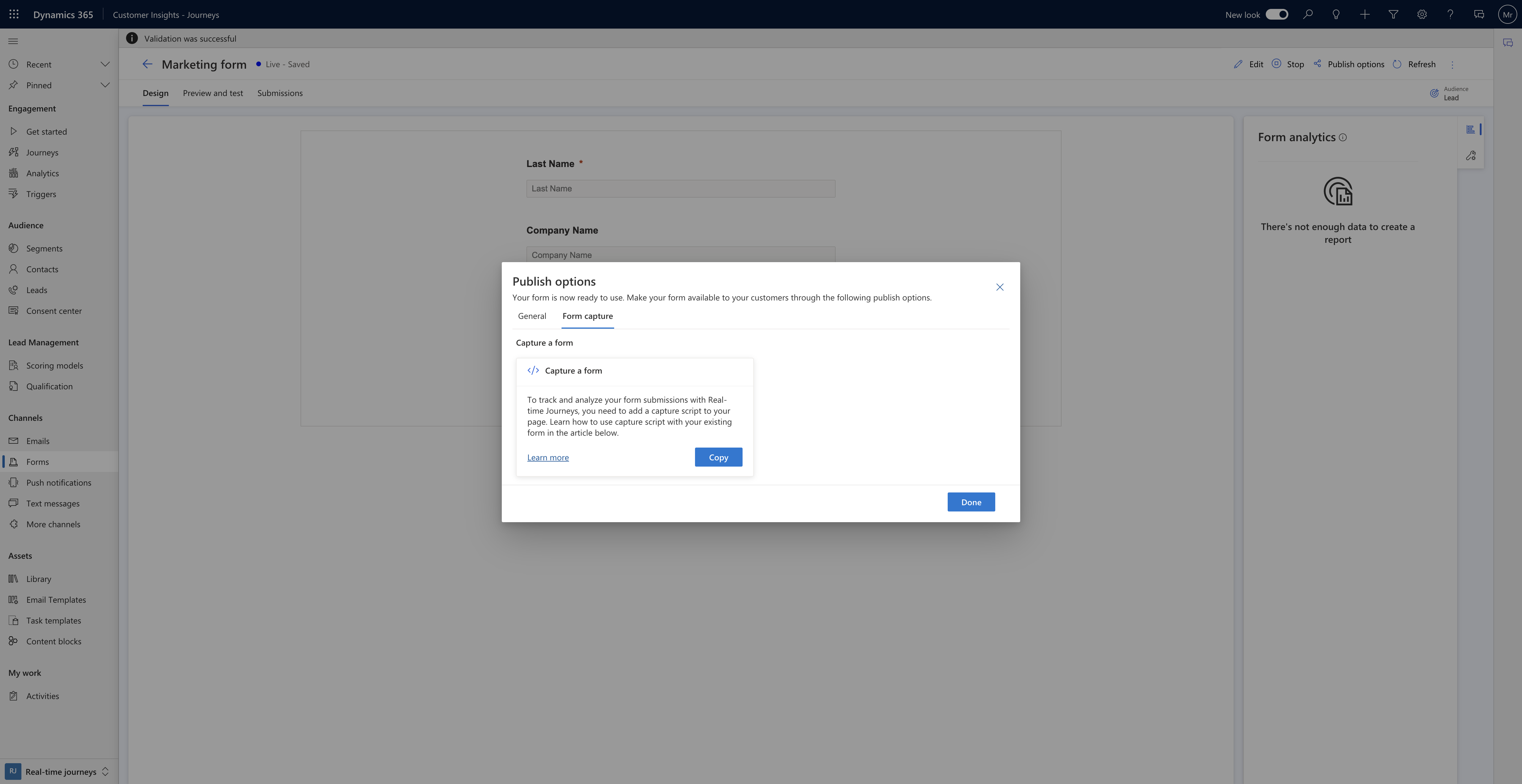Hello Everyone,
Today I am going to share my thoughts on the customer insights data to increase control when attaching to data in Dataverse customer insights data.

Let’s explore how you can enhance control and flexibility when attaching data from Microsoft Dataverse to Customer Insights – Data.

These improvements empower you to manage your data more effectively.
1. Improved Dataverse Connector:
The Dataverse connector has undergone significant enhancements.
Performance improvements now allow you to smoothly import large Dataverse tables into Customer Insights – Data, eliminating previous scale and performance limitations.
You can have full control over the tables you want to use in Customer Insights, without any read-only mandatory selections.
Select only the specific columns you need for processing and output in Customer Insights – Data.
Apply custom filters to exclude inactive records or include only those added or modified within a specific time frame (e.g., the past year).
These updates streamline your data management process, making it more efficient and precise.
That’s it for today.
I hope this helps.
Malla Reddy Gurram(@UK365GUY)
#365BlogPostsin365Days