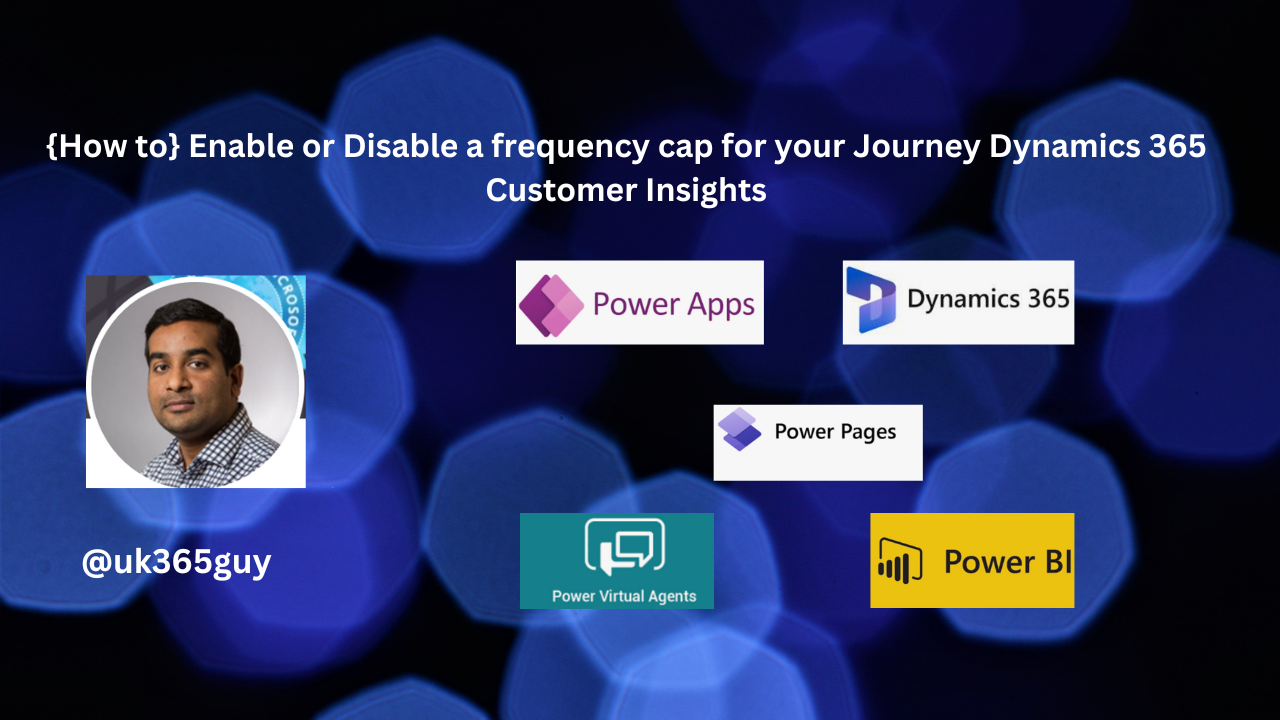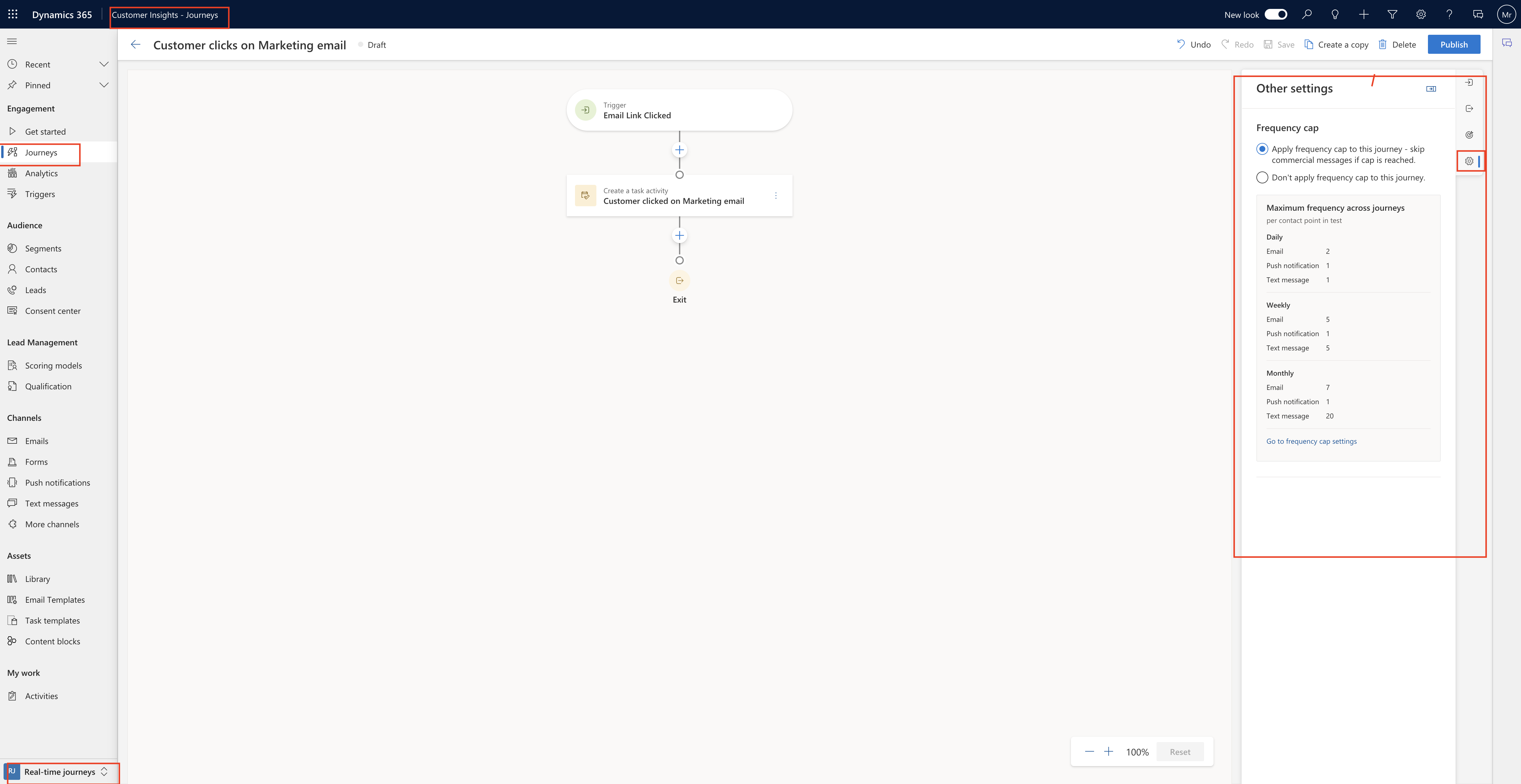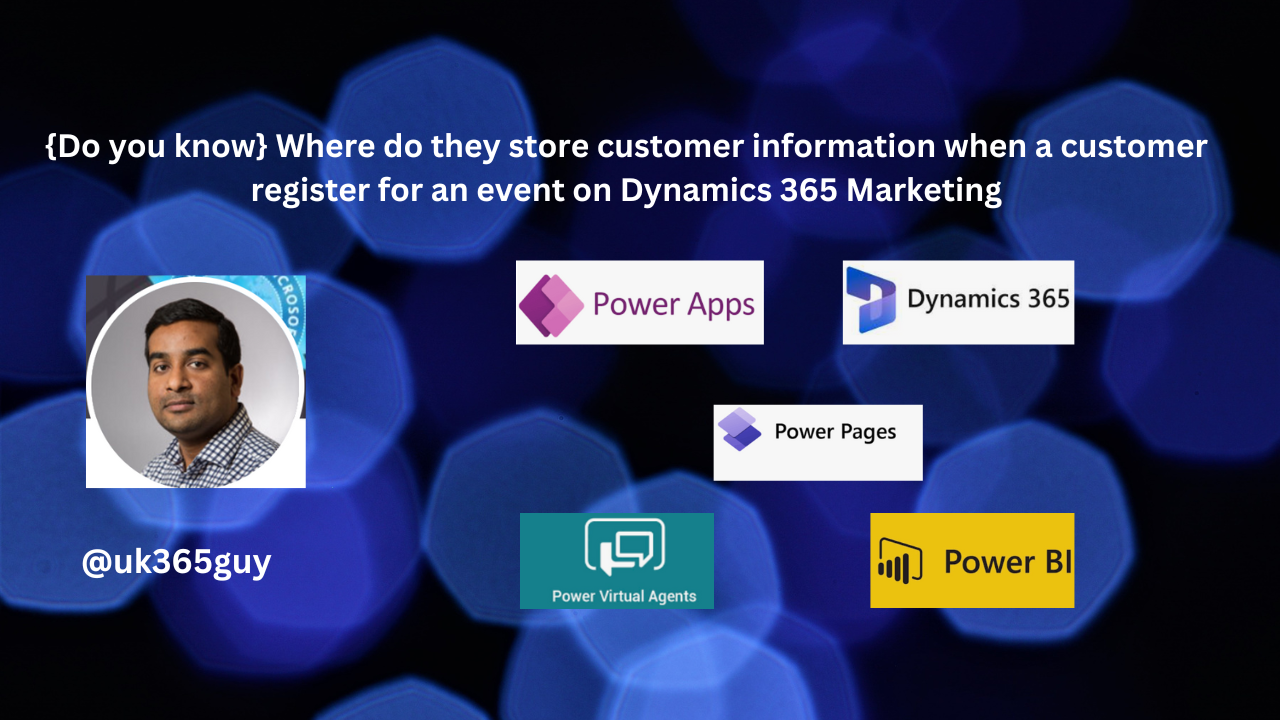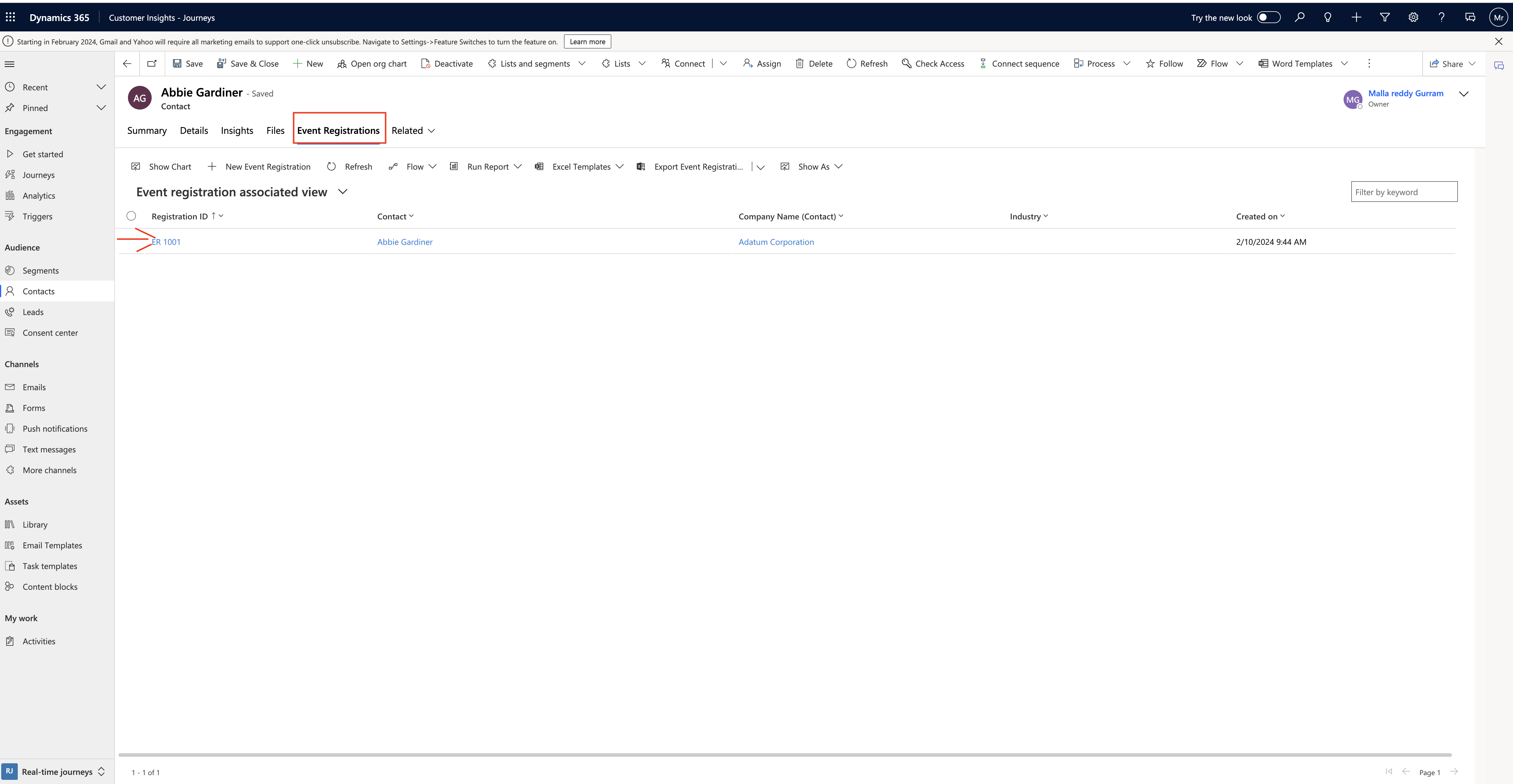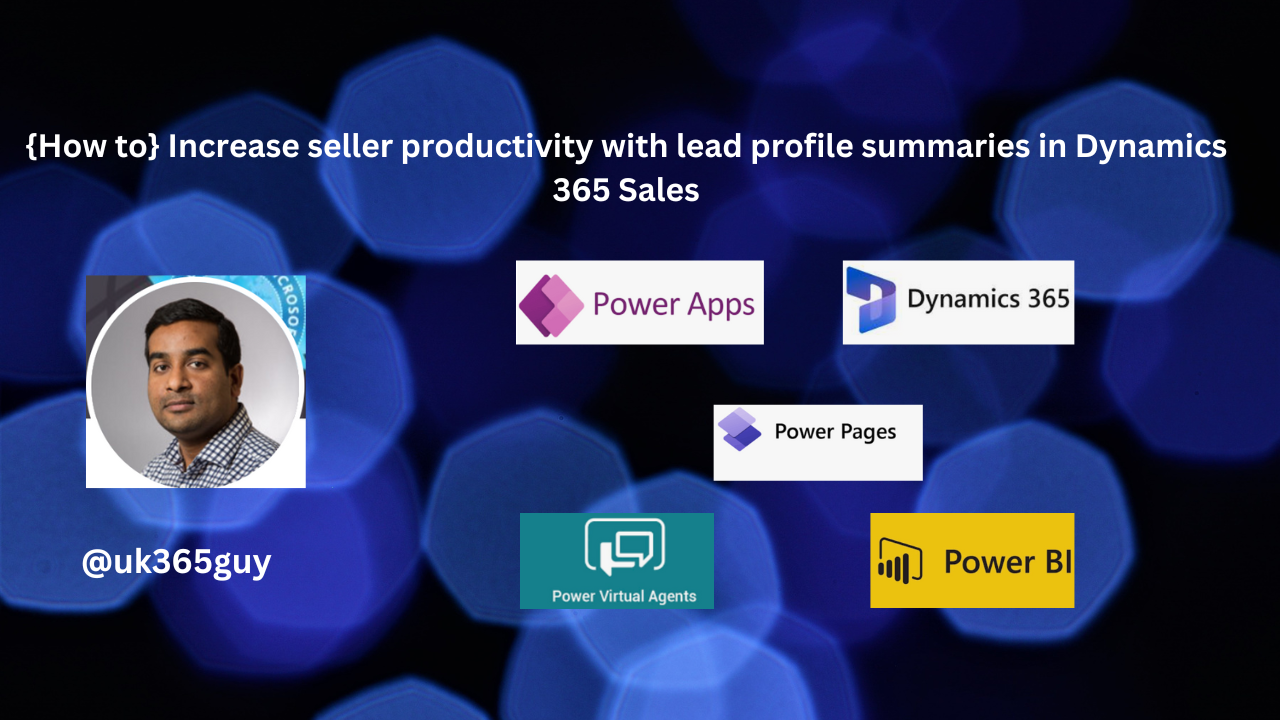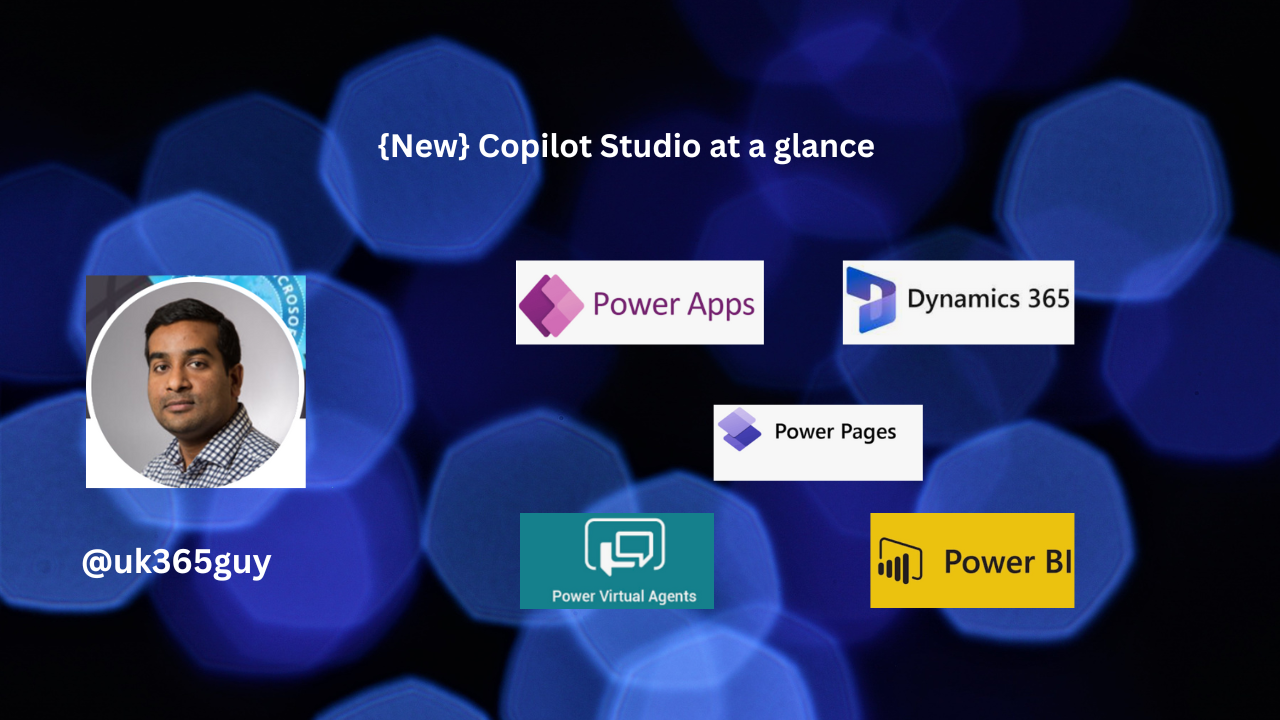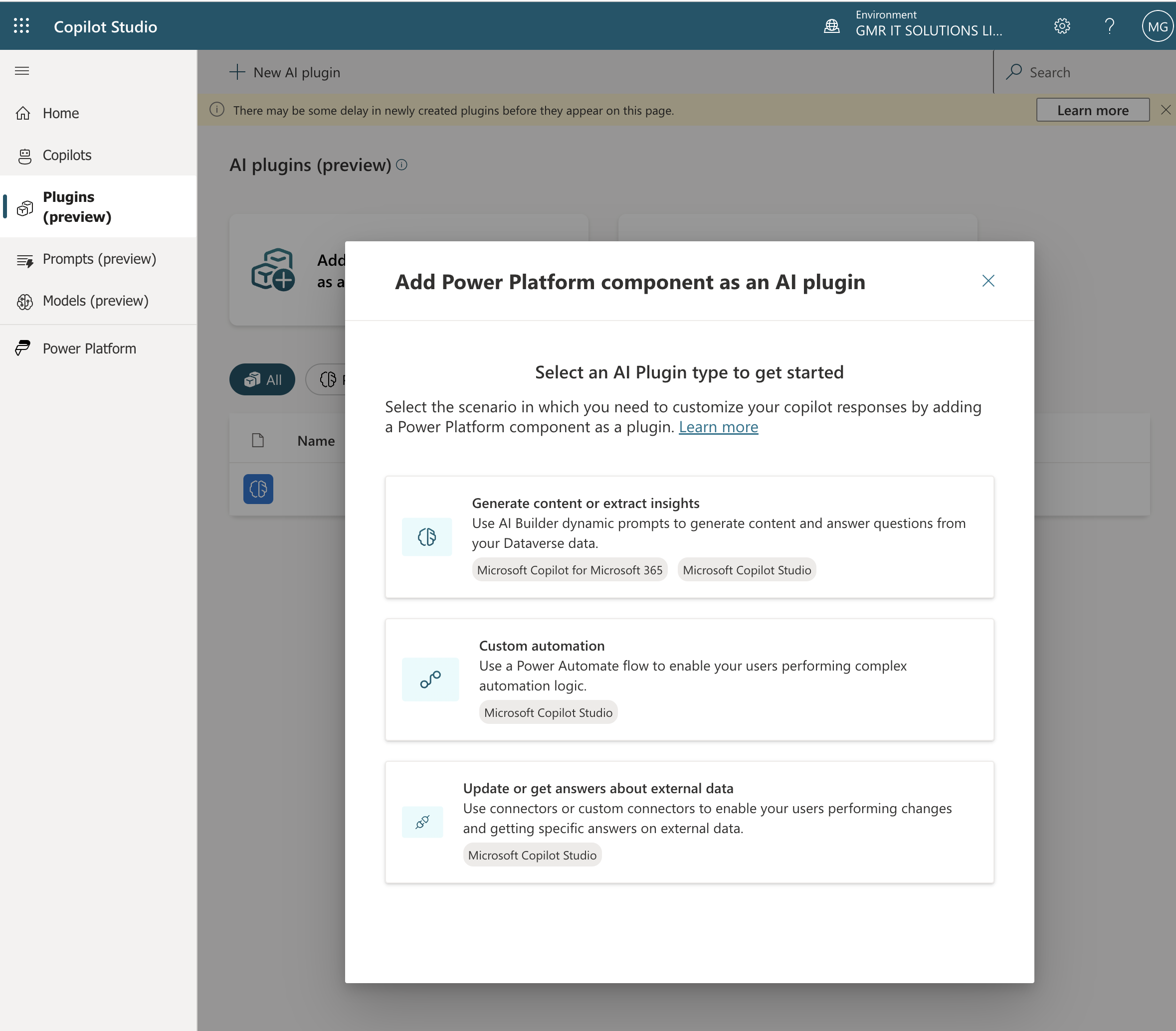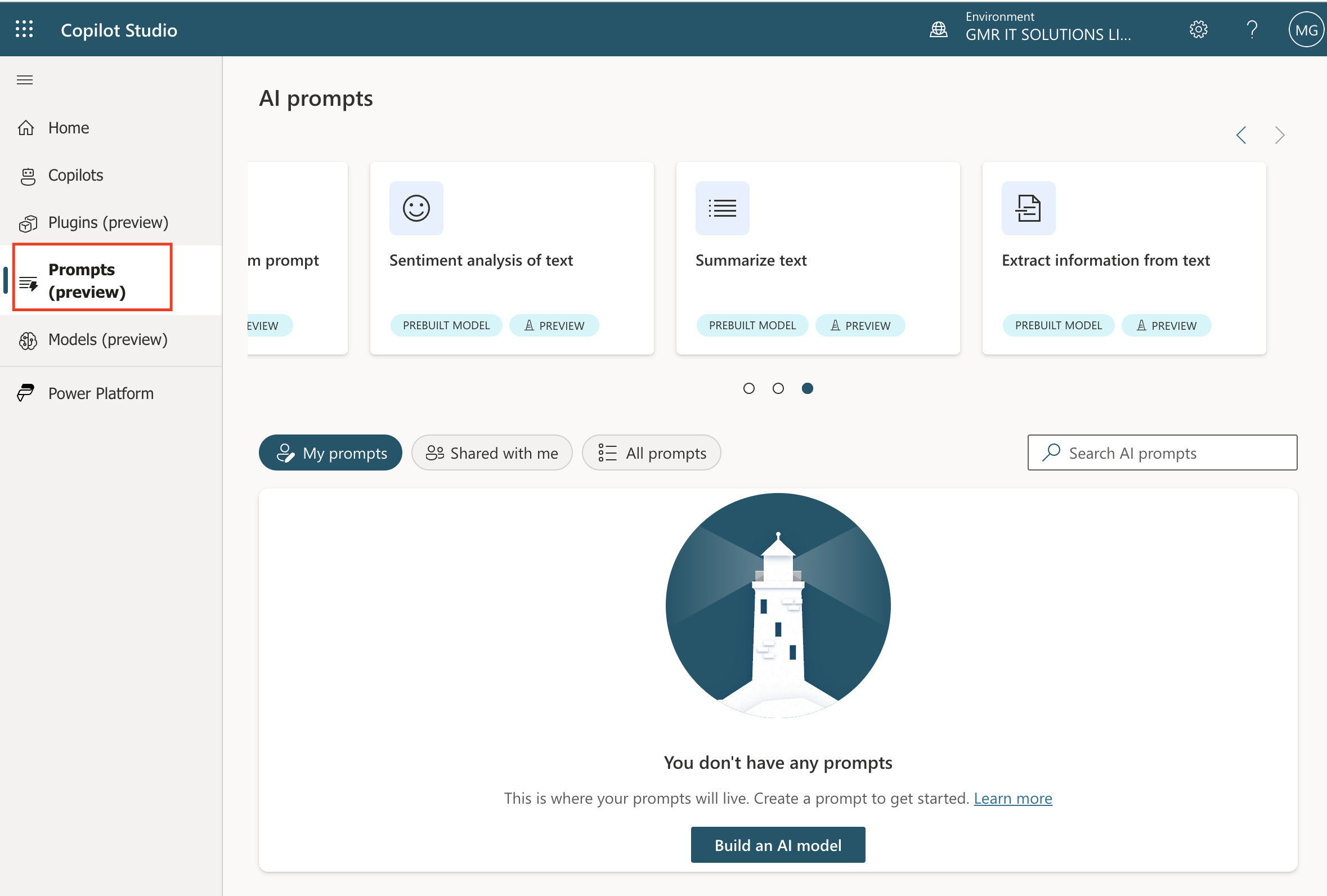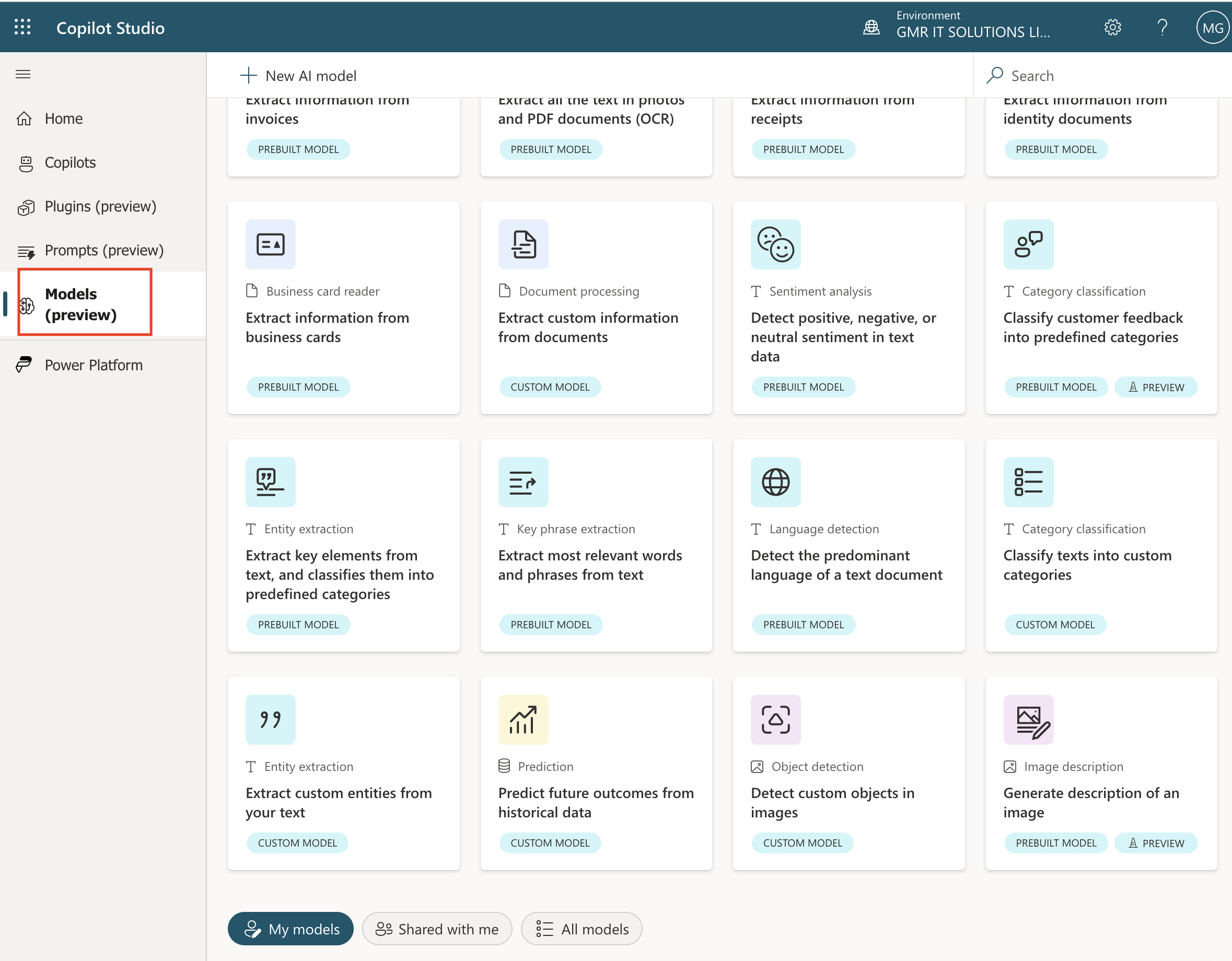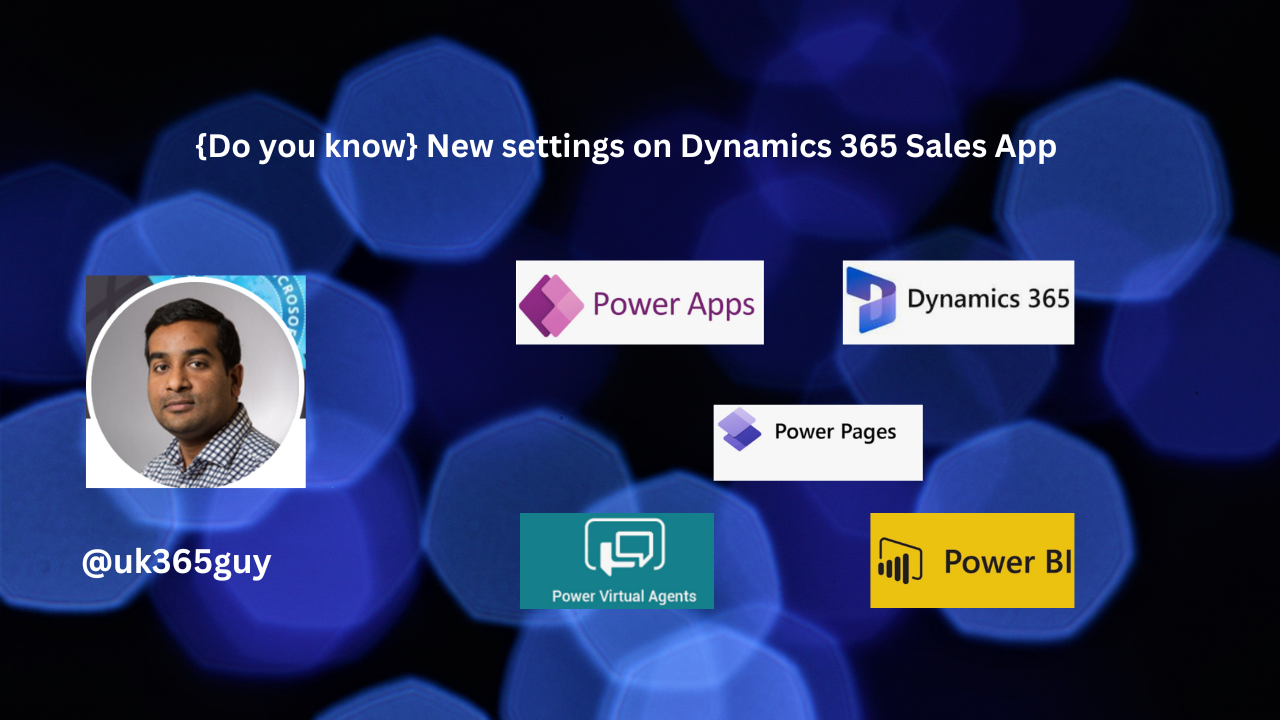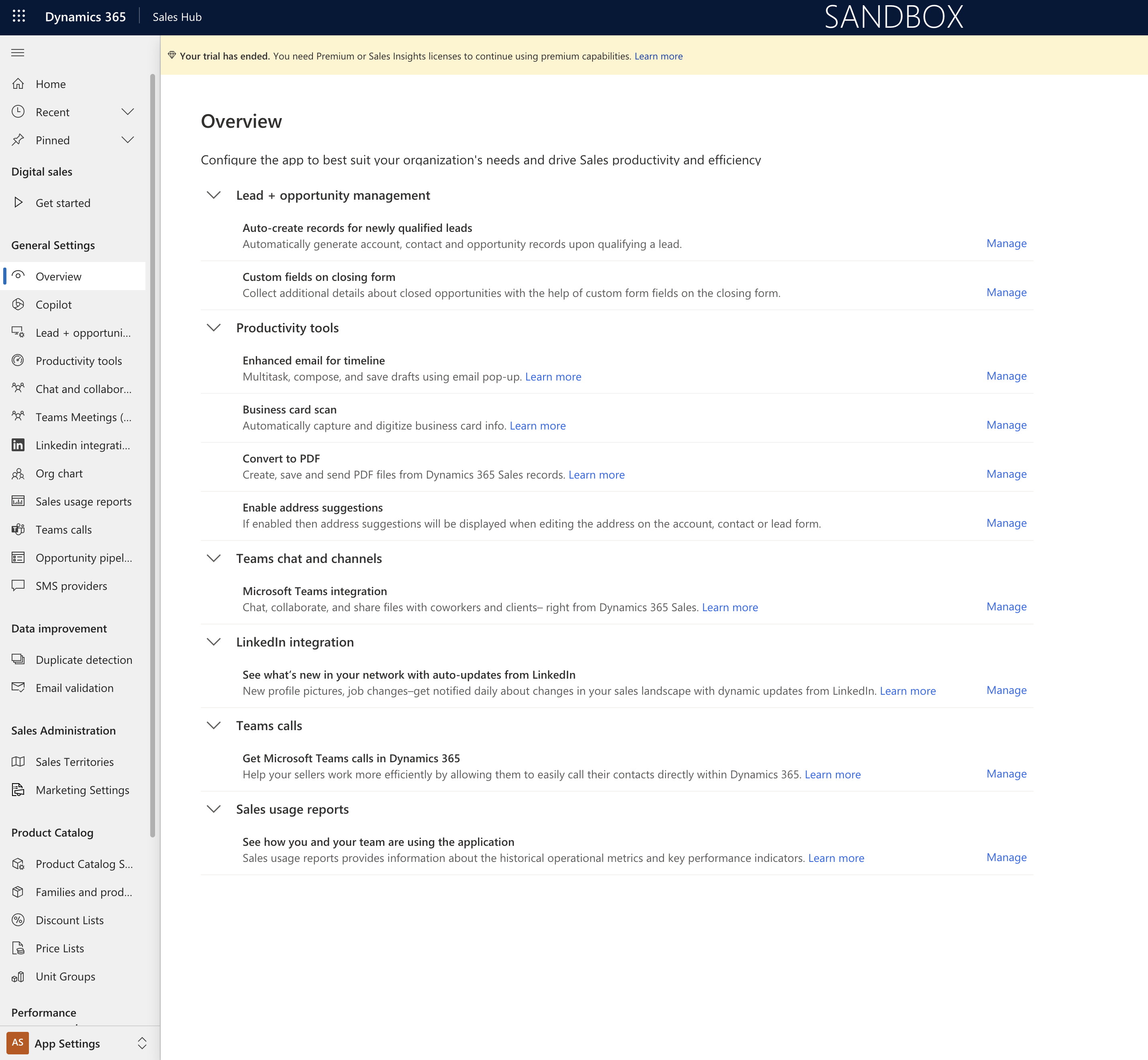Hello Everyone,
Today I am going to share my thoughts how to increase seller productivity with lead profile summaries in Dynamics 365 Sales.
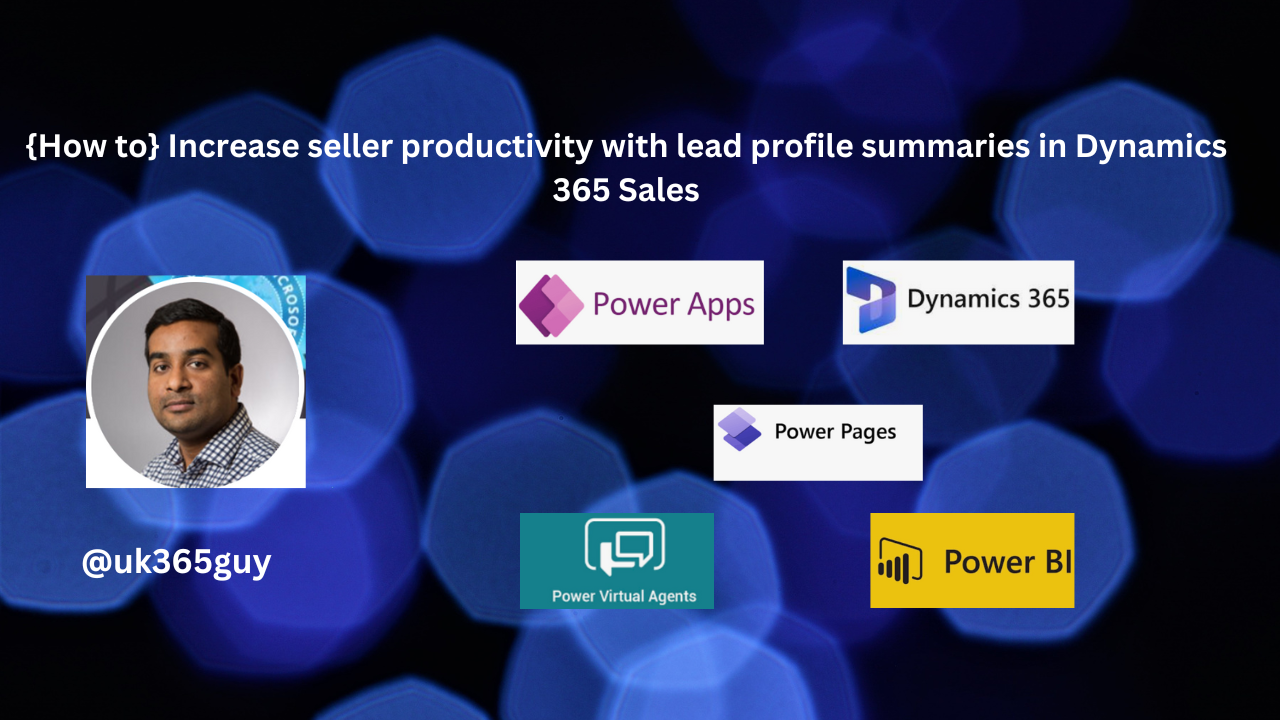
Let’s get’s started.
Increasing seller productivity with lead profile summaries in Dynamics 365 Sales can be achieved by optimizing the CRM system to provide concise, actionable insights.
Here are some ways Dynamics 365 Sales can present lead profile summaries effectively.

1. Consolidated Lead Views: Create a dashboard that gives a 360-degree view of the lead, pulling in data from various touchpoints like emails, calls, social media interactions and past purchases.
2. Key Metrics Front and Center: Highlight essential metrics such as lead score, potential deal size, and buying stage prominently on the lead profile.
3. Interaction History: Include a timeline of recent interactions and activities to help sellers quickly understand the lead’s journey and identify key engagement moments.
4. Predictive Insights: Use AI-powered tools within Dynamics 365 Sales to predict the lead’s future behavior, purchase probability and recommend the next best action for the seller.
5. Task Automation: Integrate functionality that allows routine follow-up tasks to be set up or triggered directly from the lead summary page.
6. Sentiment Analysis: Implement sentiment analysis tools to guage the lead’s sentiments from communications and social media activity, providing sellers with an idea of the lead’s disposition.
7.Customizable Summaries: Allow Sellers to customize which data points are summarized to align their sales process or industry-specific needs.
8. Alerts and Notifications: Set up alerts for when a lead’s engagement level changes significantly, indicating a potential opportunity for contact or a risk of losing the lead.
By Integrating these features into Dynamics 365 Sales, Sellers can quickly assess lead potential, prioritize their efforts, and take informed actions, thereby improving productivity and the chances of converting leads into customers.
That’s it for today.
I hope this helps.
Malla Reddy Gurram(@UK365GUY)
#365BlogPostsin365Days