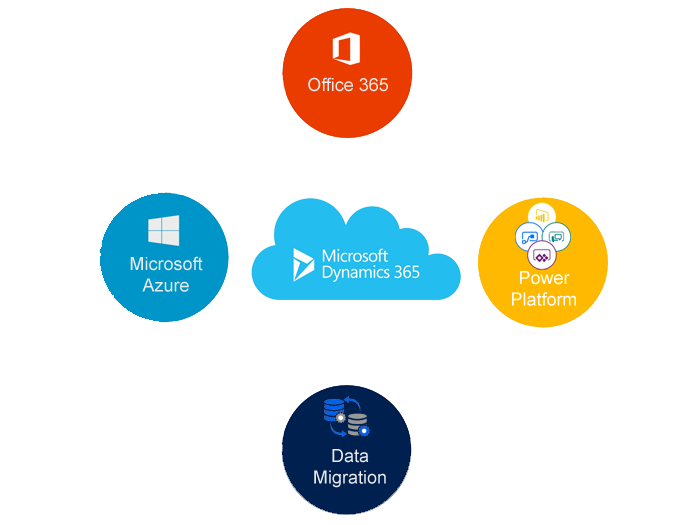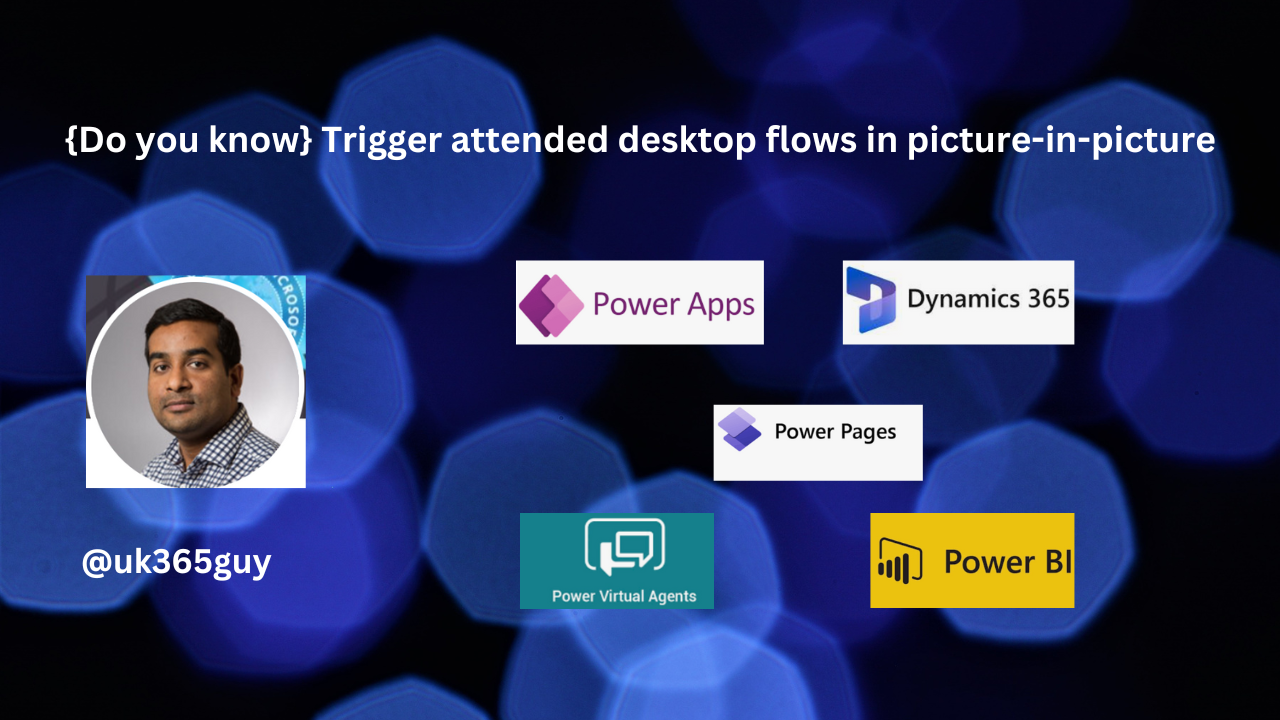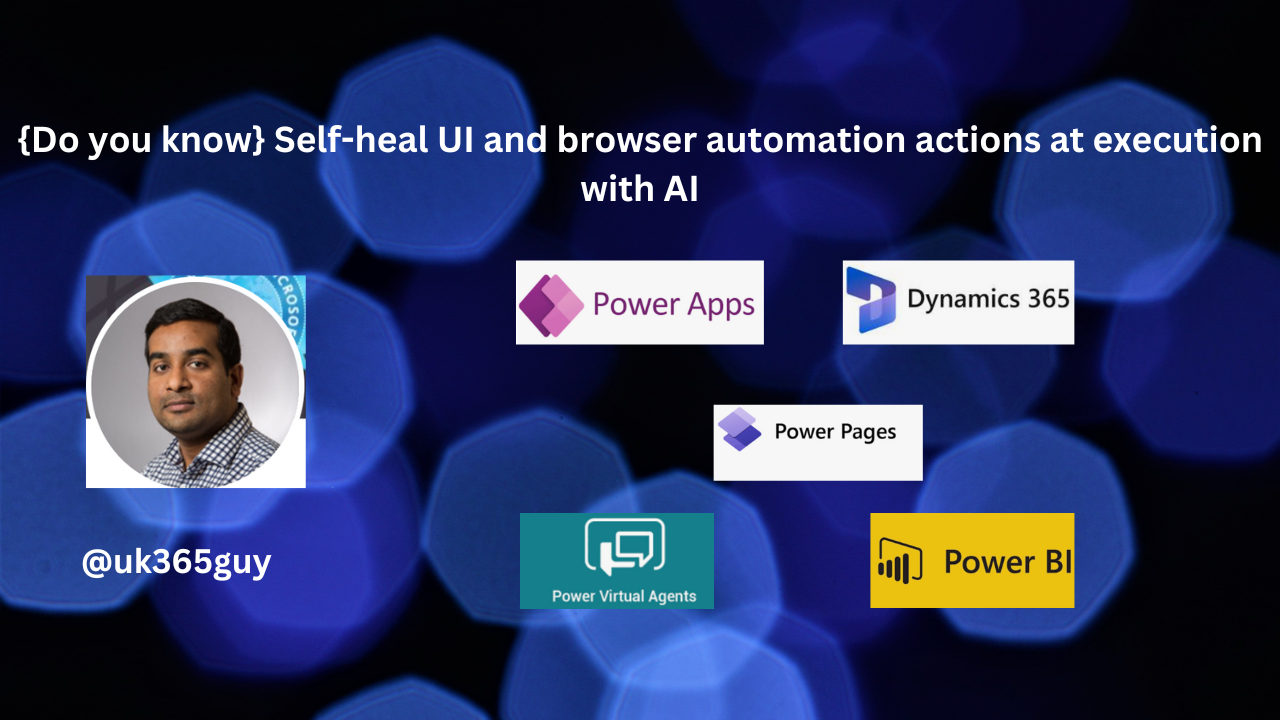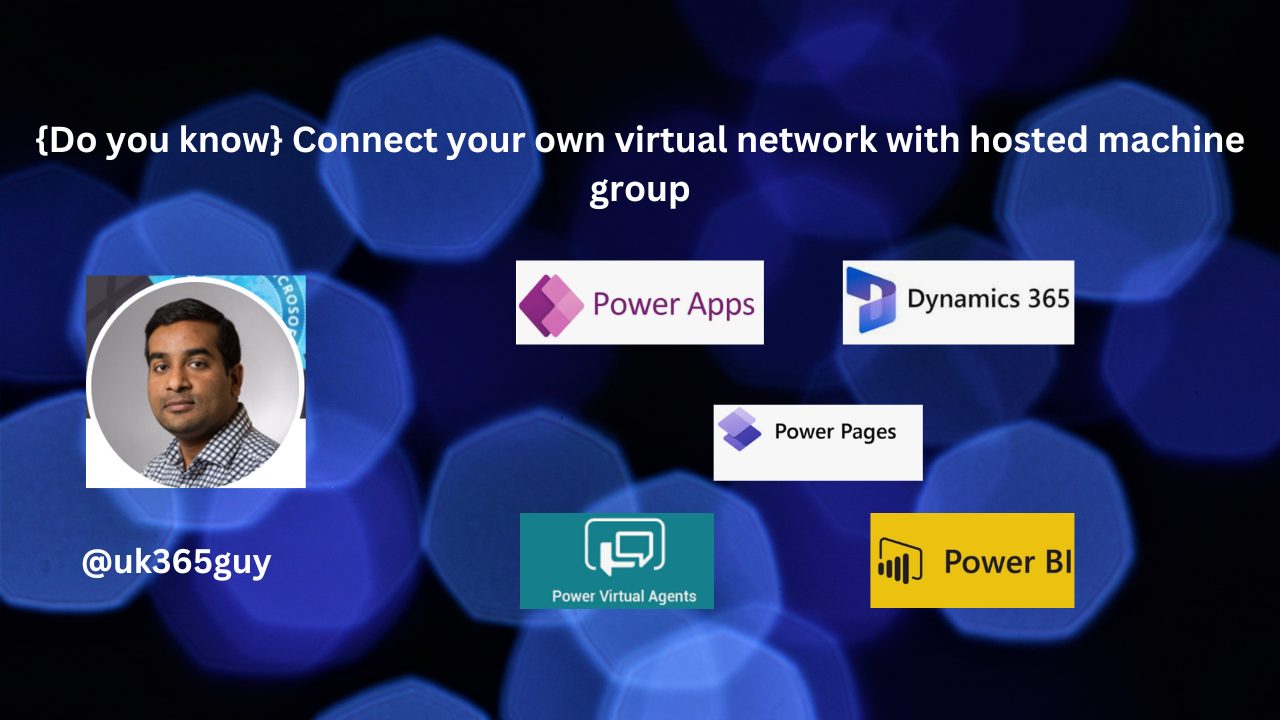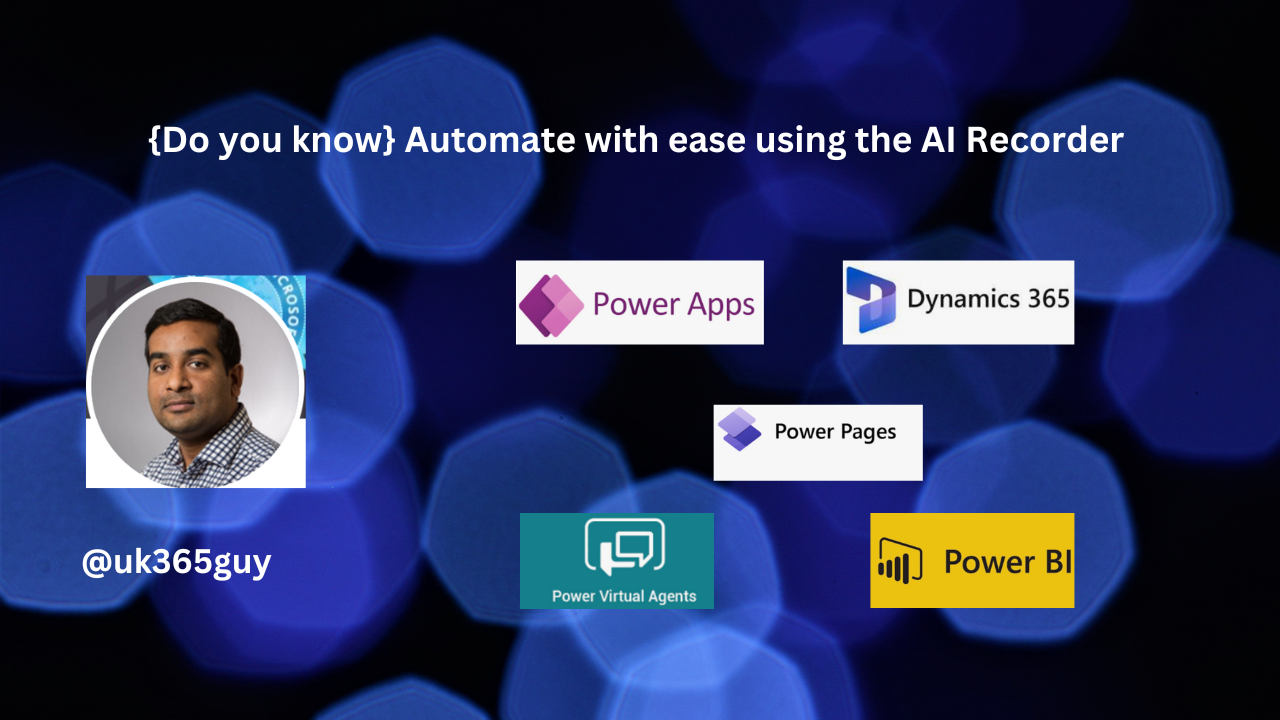Hello Everyone,
Today I am going to share my thoughts on Use Azure Key Vault credentials in flow connections.
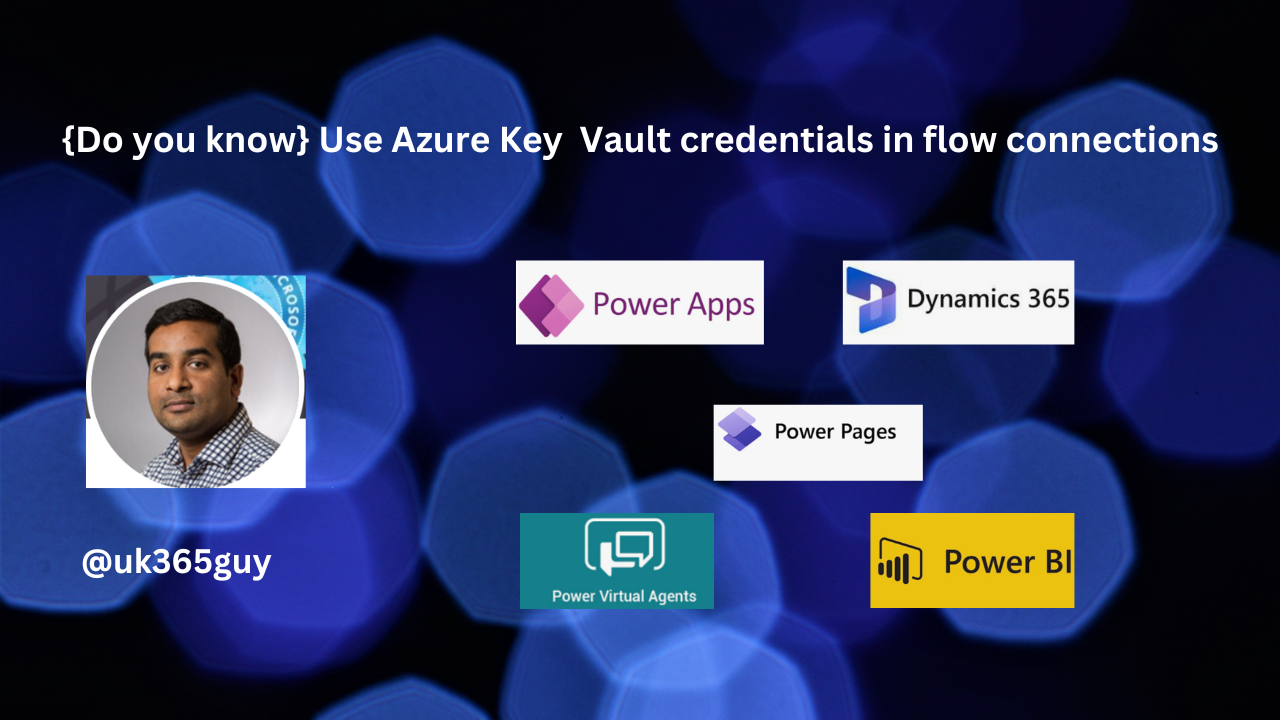
Let’s get’s started.
You can use Azure Key Vault Credentials in your flow connections to enhance security and streamline credentials management. Here’s a brief overview of how it works:
1. Credentials Storage: Store your credentials as secrets in Azure Key Vault. This centralizes your credentials management and ensures they are securely stored.
2. Integration with Power Automate: Use the new Credentials page in Power Automate to create, edit, and share login credentials. These credentials can be used in desktop flow connections, allowing your flows to run on windows machines using the latest credentials retrieved at runtime.
3. Password Rotation: When the credentials in Azure Key Vault are updated, the connections using them are automatically updated as well. This means your desktop flows will continue to run smoothly even if the administrator changes the password.
To get started, you’ll need to configure Azure Key Vault and set up the credentials in Power Automate.
That’s it for today.
I hope this helps.
Malla Reddy Gurram(@UK365GUY)
#365blogpostsin365days