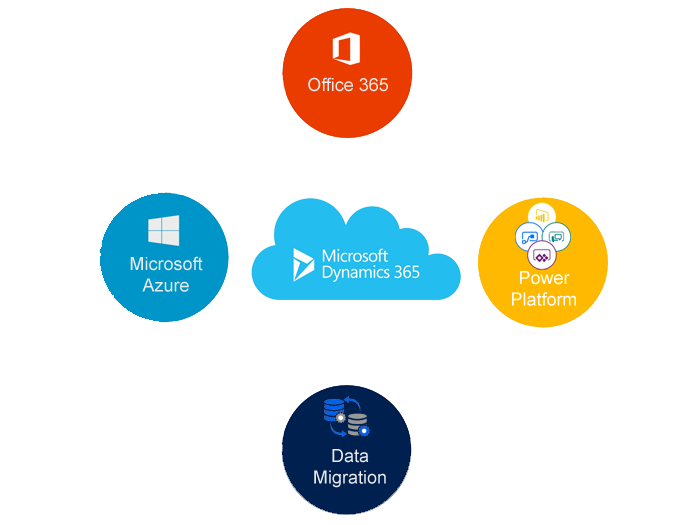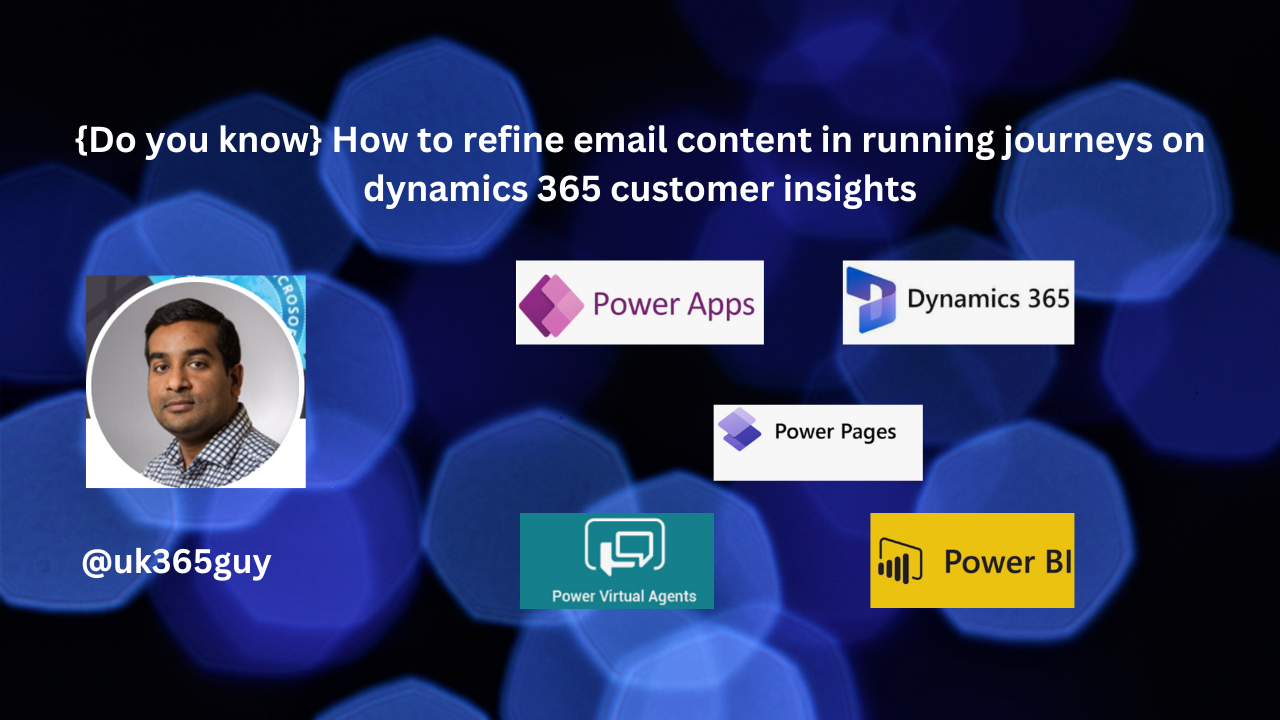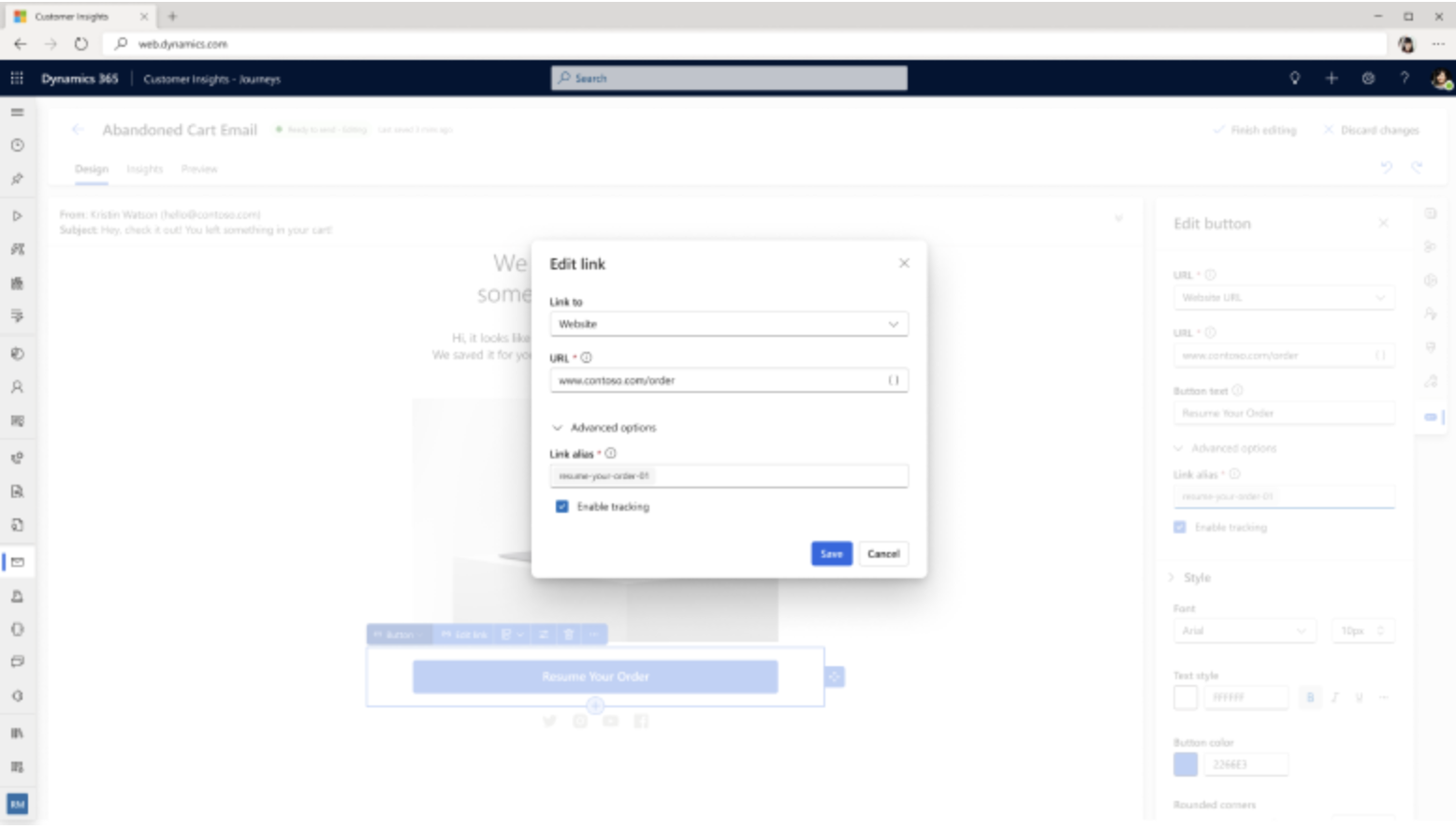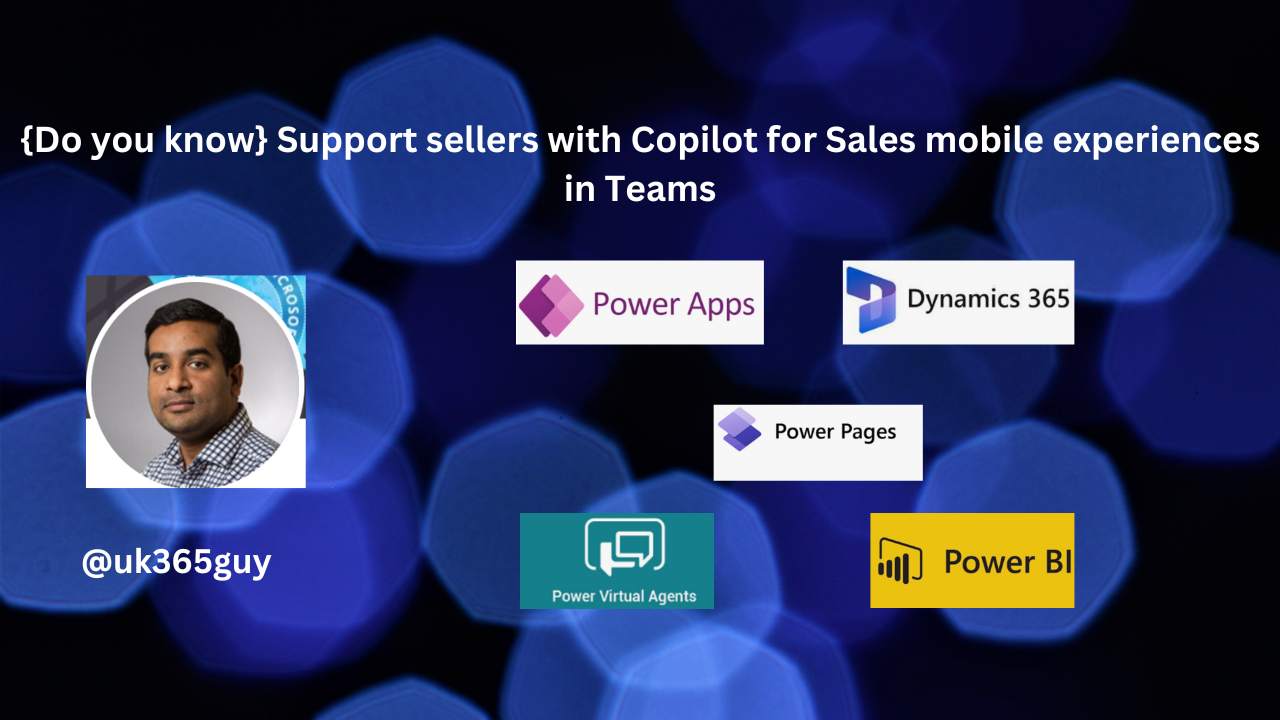Hello Everyone,
Today i am going to share my thoughts on how to personalize messages and make journey decisions based on web interactions.

Let’s get’s started.
Let’s see an example of how you can personalize messages and make journey decisions based on web interactions in a customer engagement scenario using Microsoft Dynamics 365 Customer Insights – Journeys.
Scenario: An E-commerce Business Promoting a New Product
You run an online store and want to personalize customer engagement based on their web interactions with a new product page.

1. Web Interactions Tracking Setup:
Use D365 Real – Time Journeys to track user interactions on the website.
Implement a tracking script on the product pages to capture visits and egagement.
Store interaction data in Customer Insights profiles.
2. Customer Journey with Decision Points
Trigger Customer visits a product page
When a customer visits the page, they enter a journey.
Decision Point: Customer Interaction Type
a. If the customer clicks ” Add to cart” but doesn’t purchase -> Send a follow – up email.
Personalized Message Example:
Hey [Malla} , you left something in your cart! Complete your purchase today and enjoy free shipping.
[Complete Your Purchase].
b. If the customer scrolls through the page but doesn’t take action -> Send a product education email.
Personalized Message Example:
Hi [MALLA REDDY] Wondering if [ IPHONE 16] is right for you? Here’s how it can help![Read more]
c. If the customer abandons checkout -> Send a discount offer
Personalized Message Example:
Hey[Malla Reddy], we noticed you were about to checkout but didnt complete your order. Here’s a 10% off coupn just for you.
[Use Code: Save10]
d. If the customer purchases -> Send a thank – you email + future upsell
Personalized Message Example:
Thank you for your purchase, [Malla Reddy] We appreciate your support. Here’s a special offer on related products.
[Shop more]
3. Automating in Dynamics 365
Use Customer Journeys to automate these messages
Leverages real – time marketing triggers for website visits, cart abandonment and purchases.
Personalize message using Dynamic Content Tokens (e.g.[Malla Reddy], [IPHONE 18]
Outcome:
Increased engagement with tailored messages.
Higher conversations with timely follow-ups.
Better customer experience through relevant interactions/
That’s it for today.
I hope this helps.
Malla Reddy Gurram(aka UK365GUY)
#365blogpostsin365days